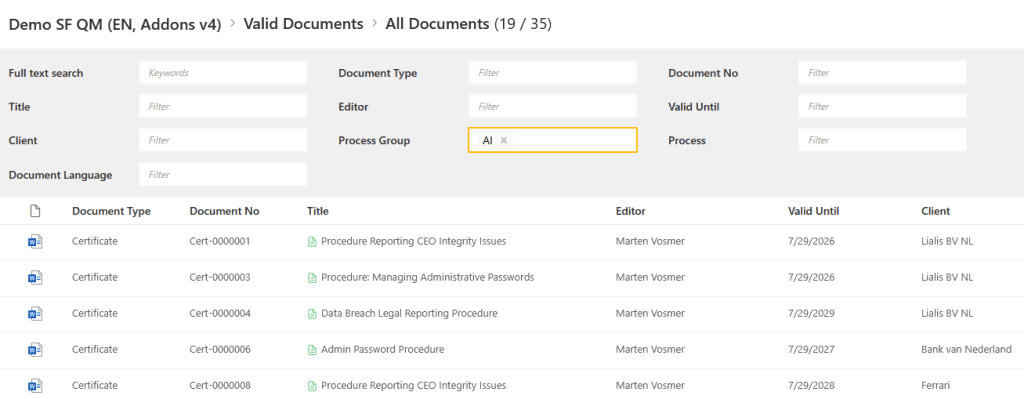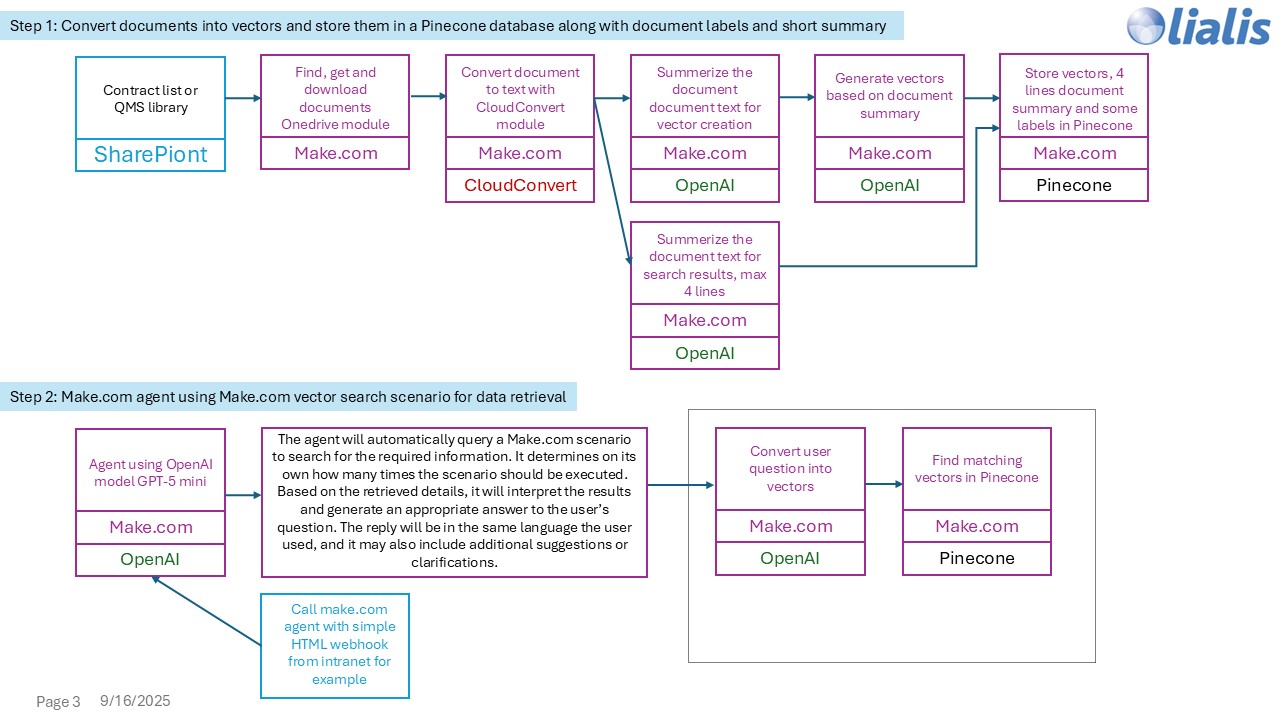AI-Powered Document Finder in Shareflex QMS
The Shareflex QMS cockpit gives access to all approved quality documents. The list view includes powerful filters and columns to quickly search and organize content.
While experienced IT users appreciate this interface, less tech-savvy users often struggle to find the documents they need.
In this post, we show how to add a ChatGPT-like interface to your Shareflex QMS that helps users find the most relevant valid documents — using smart AI-powered matching instead of old-school full-text search. Users can ask natural questions, even with typos, and still get accurate results.
Here are some example search queries users might enter:
- How do we report a security incident?
- What’s the procedure for locking the building?
- Wat moet ik doen bij brand?
- email hack what to do?
Even with spelling mistakes or vague wording, the system understands the intent and shows matching documents.
Try it out yourself
In the chatbot below, you can ask the AI any question about the Shareflex approved documents stored in the sandbox environment. The following test documents have been added for you to explore. Feel free to ask follow-up questions, just like you would in ChatGPT. Happy asking!
Managing Administrative Passwords; Reporting CEO Integrity Issues; Workplace Romance; Server Room Access; Office Closing and Key Management; Password Security; Email Hack Response; Personal Device Usage; Reporting CEO Integrity Issues; Remote Work Policy; Admin Password; Argon Gas Server Room; Clean Desk; Company Example; Data Breach Legal Reporting; Employee Grievance; Helpdesk Staffing 2025; Inappropriate Behavior; Confidential_Information