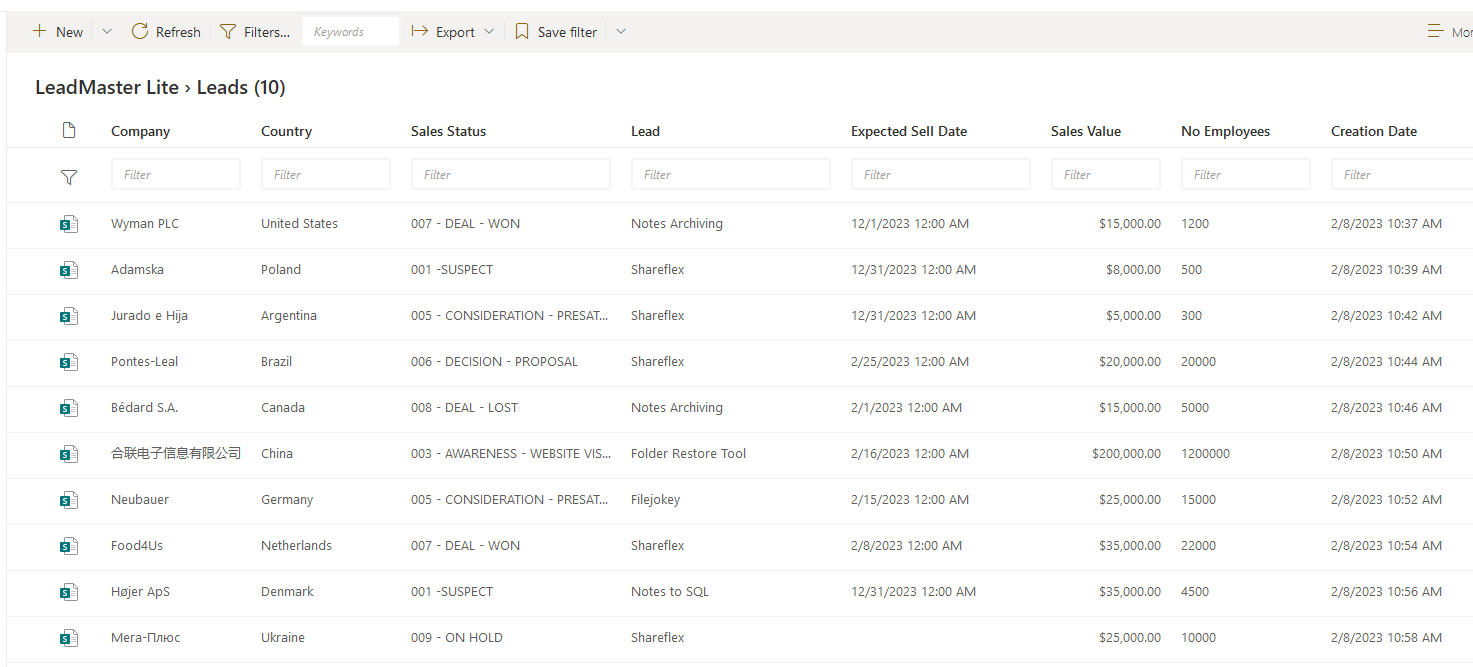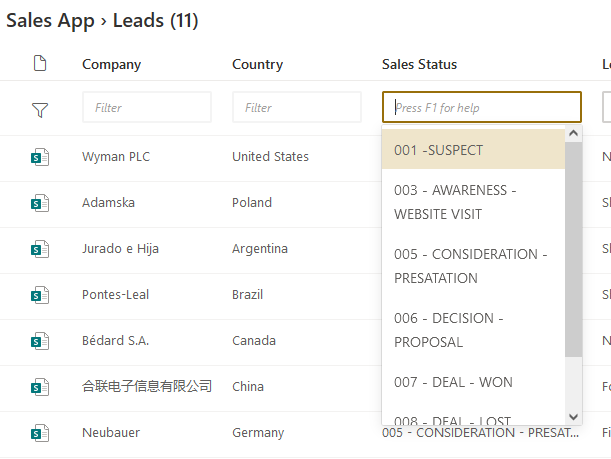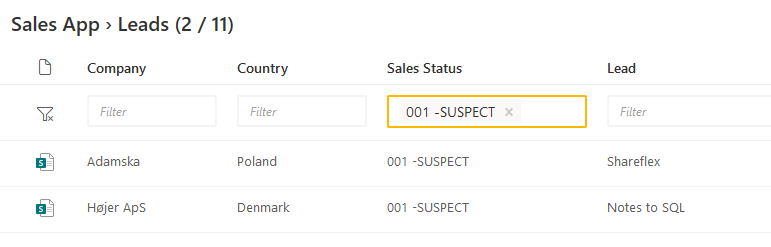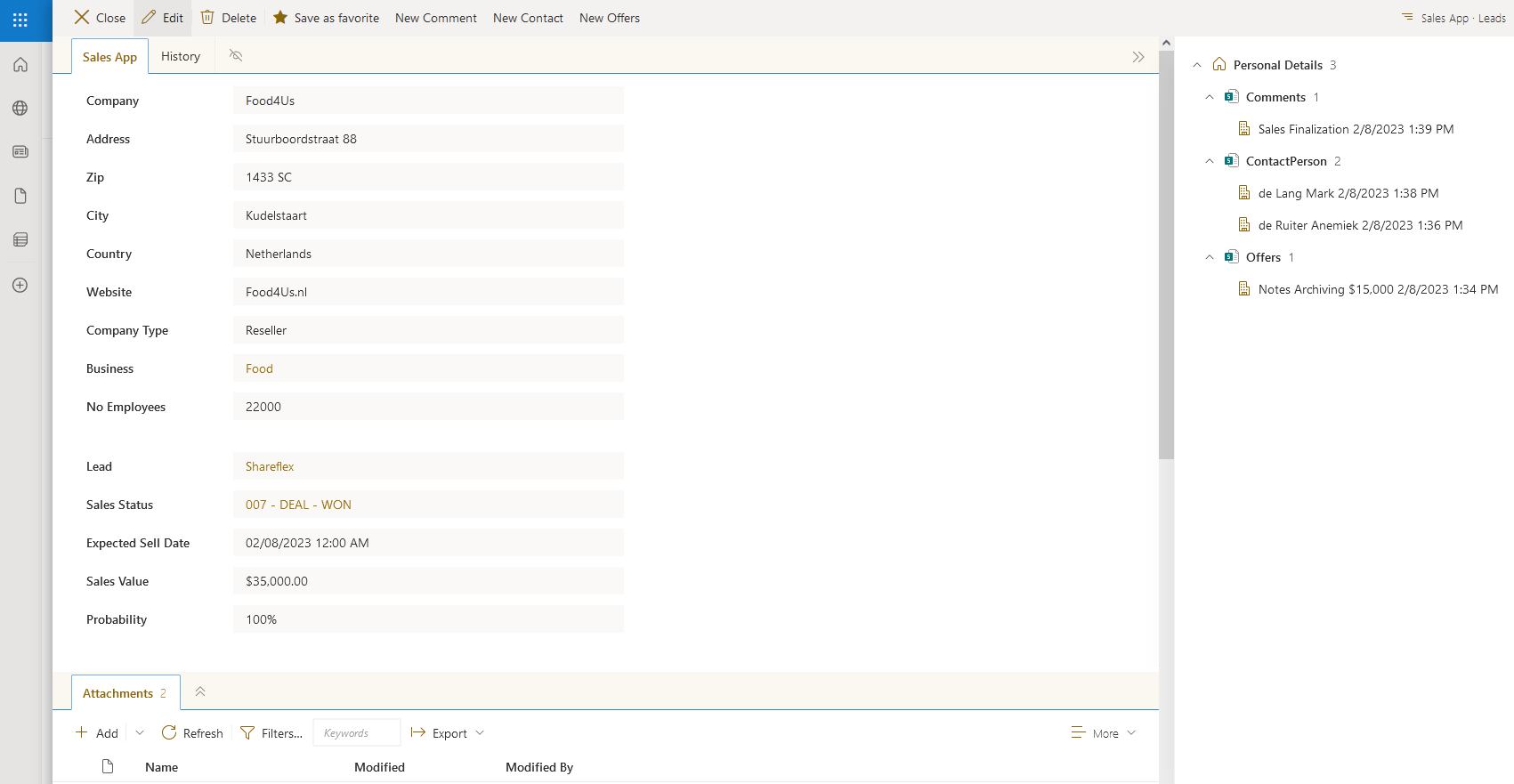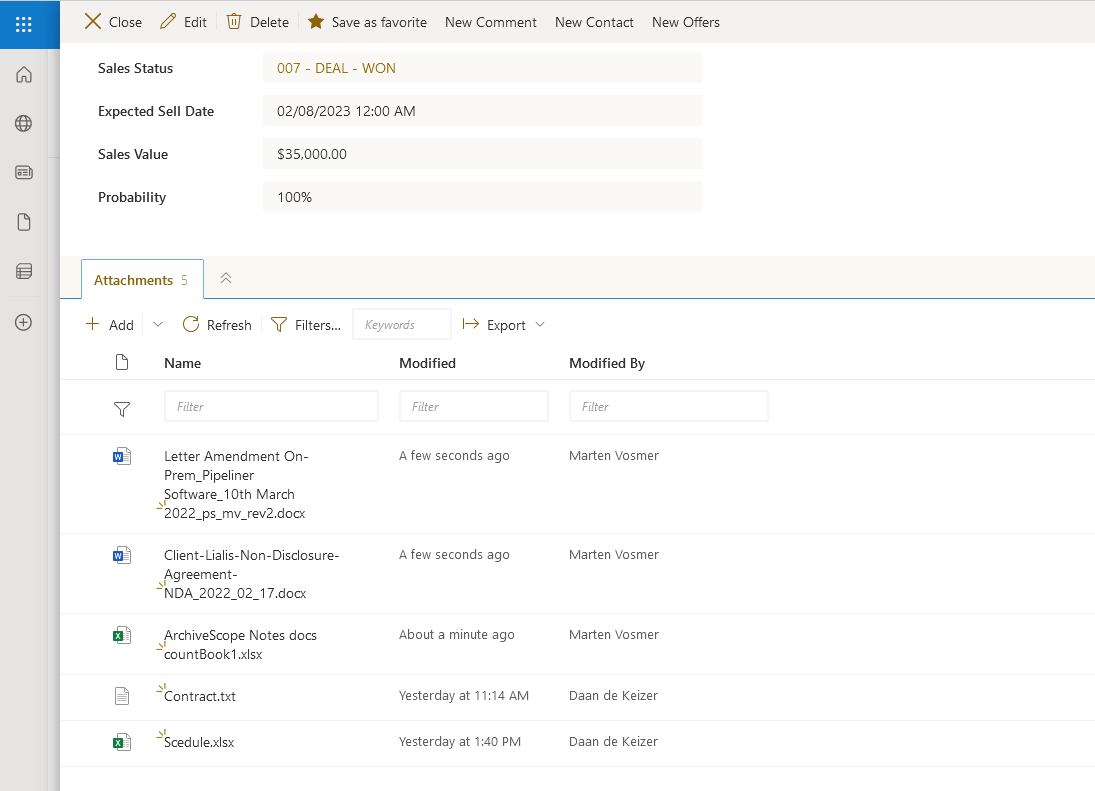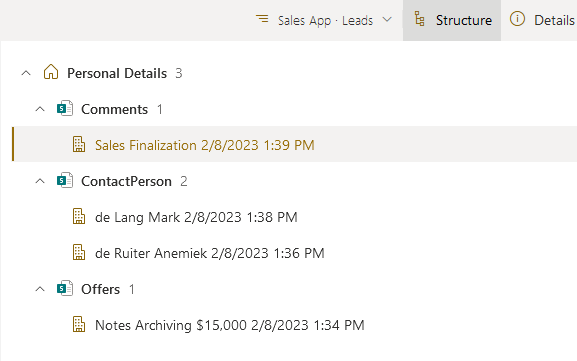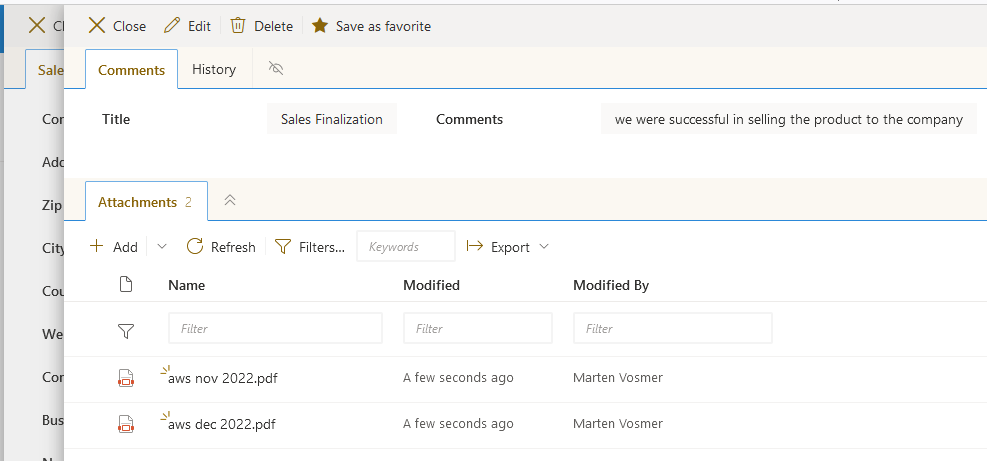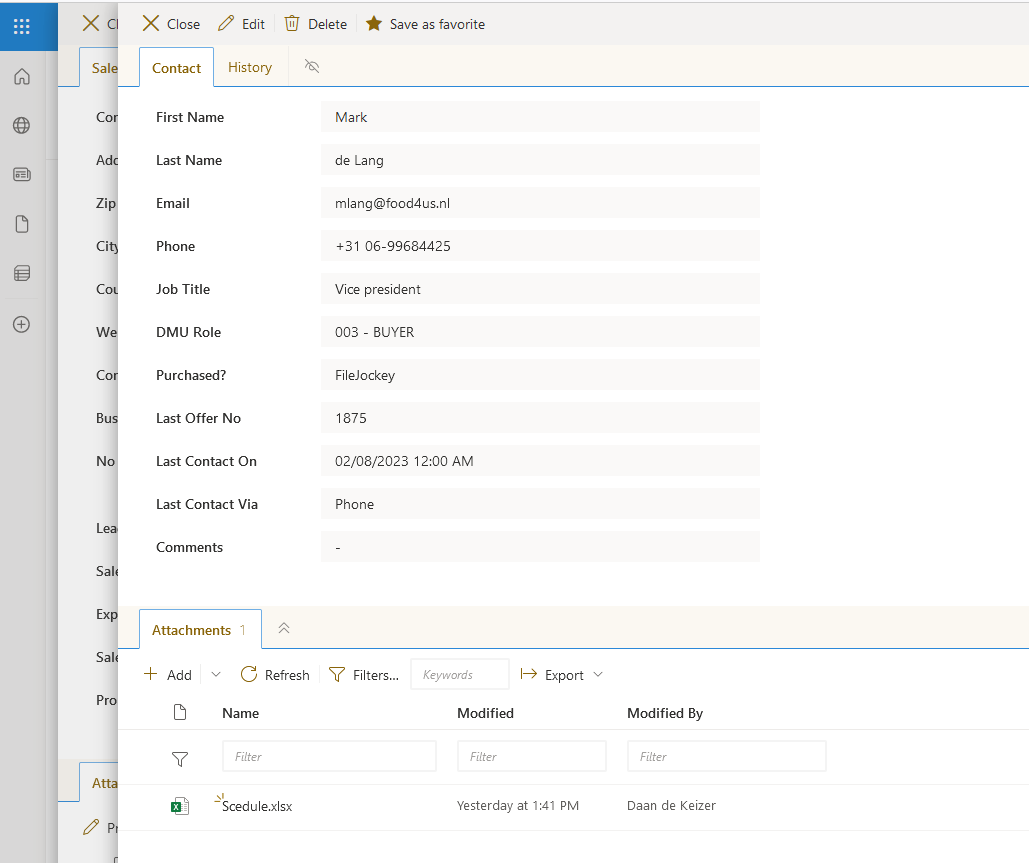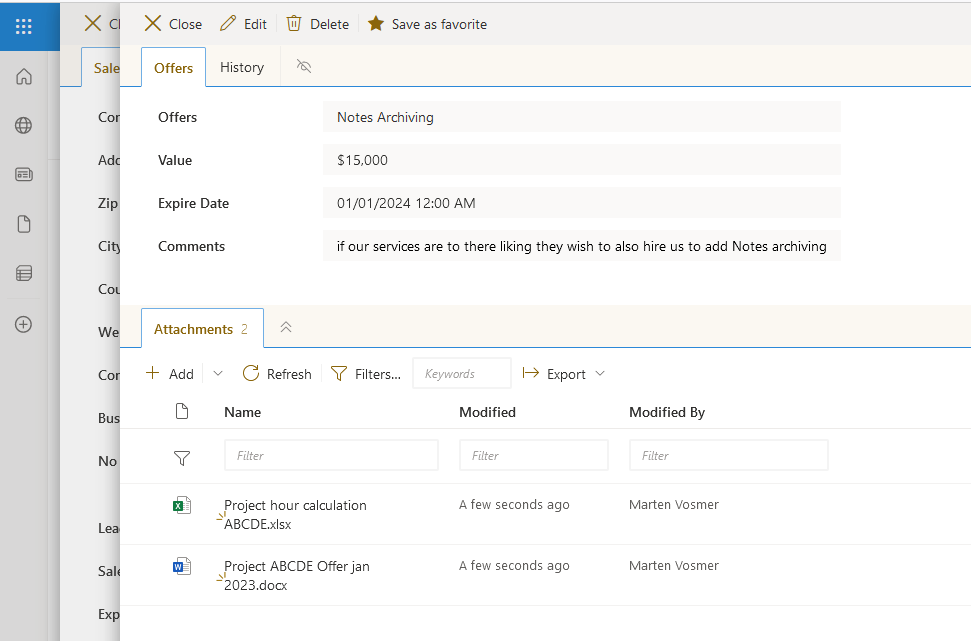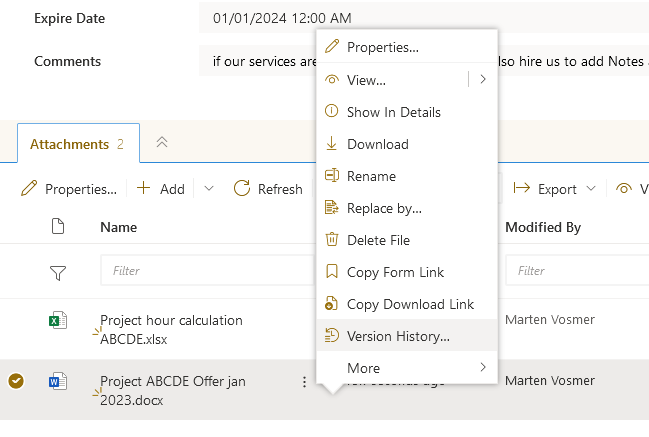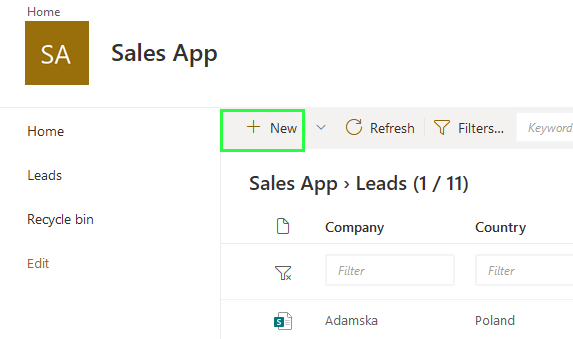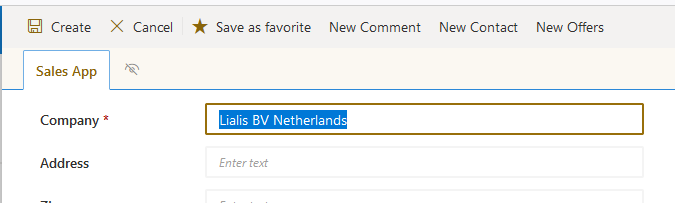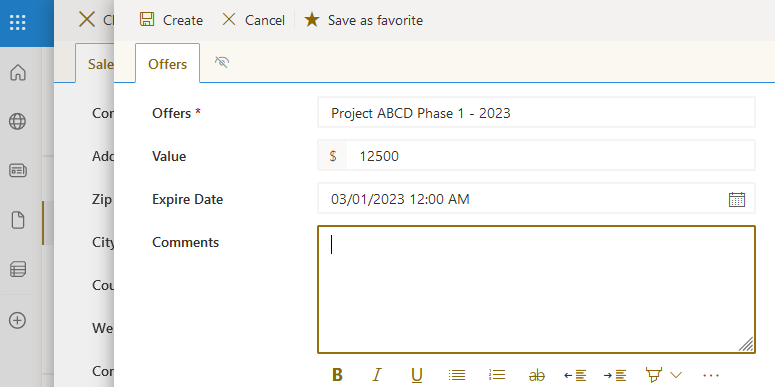SharePoint LeadMaster
SharePoint LeadMaster
Are you looking for a lightweight Sales Lead Management Solution on Microsoft 365? We introduce you to SharePoint LeadMaster. This is a simple and efficient Lead Management Solution for organizing and nurturing sales leads in SharePoint Online. Whether you are a small business owner, sales manager, or sales team member, you understand the importance of tracking leads and stay organized throughout the entire lead management process. SharePoint LeadMaster is especially suitable for organisations that are familiar with SharePoint and don’t wish to implement a comprehensive CRM solution for their simple sales process.
With SharePoint LeadMaster, you can streamline the entire lifecycle of a lead from beginning (creating awareness) to the end stage (decision) and maintain the relationship after the deal has been closed. You can store and manage all your leads in one centralized location and arrange role-based access. The system contains triggers to follow-up on leads and allows you to easily track the status of each lead. Additionally, you can administer any interaction you have with the prospect. SharePoint LeadMaster, since it is based on Microsoft 365 technology, integrates seamlessly with other Microsoft tools such as Outlook, Tasks, Planner, Teams, Power BI, etc.
So, if you’re a Microsoft 365 user and looking for a simple, yet powerful lead management system, to track and manage your sales leads, SharePoint LeadMaster might just be the right starting point for you.
SharePoint LeadMaster Introduction
Viewing information in the lead management system
See a display of the lead management home page in the image below. This page is easily configurable to your specific needs.
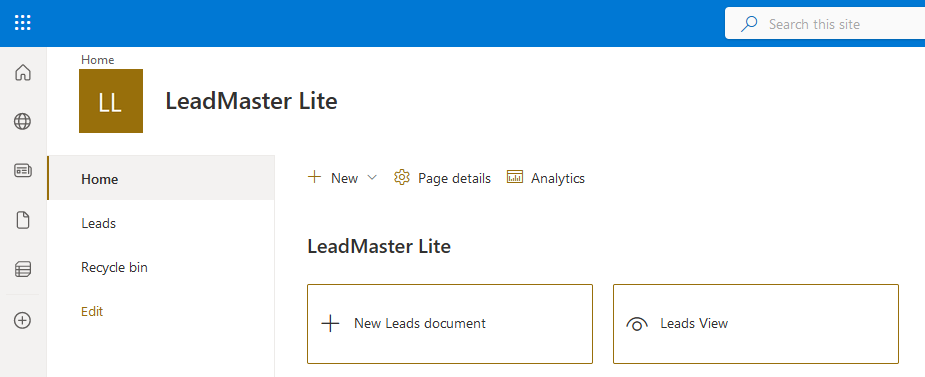
The leads view link will bring the user to the complete sales lead list to which he/she has access.
Each column has a power full filter option. This allows you to filter for example on sales status or deal value.
A user can apply a filter to only display certain information.
It is possible to combine filters to narrow down the displayed information.
The image below shows an example of a Sales Lead Form. The Form displays the company and lead associated fields. In the right pane you find all lead related information such as comments and contact persons. The tab on the bottom of the Form stores all sales lead related documents.
Below example shows a number of documents related to the lead.
When a user clicks the file icon, the right pane will display the document for viewing and editing.
The following screenshot shows, in the right pane, the 3 types of response forms that belong to the main lead document.
This information is extremely important for a user so he/she can track all (inter)actions that take place on this particular sales lead. The system allows you to create many responses. This way you can, for example, list all offers with the most recent one on top.
In the following sections we will drill further into each of these response documents.
Comments
The comments Form is a simple free Form to store any type of comments related to the lead such as a contact moment with the client.
Contact persons
You can enter all contact persons with contact details and their role in the lead process under this section.
Offers
In the offer response Form you can maintain all the offers sent out to this client. This will give a user a nice overview and he/she can drill down into each offer for more details.
Files version history
All files in SharePoint LeadMaster have the standard SharePoint functions like version history. This way users can keep track of all changes applied in the different document versions and have the option to roll-back certain versions.
Creating content
If you want to create a new company in the sales leads database please click the button ‘New’.
Subsequently, the new client Form pops up for the user to fill out.
When all details have been entered you click ‘Create’ to store the new client record.
If you wish to create the response documents explained in this post, you need to click the relevant icons highlighted in green.
For example, if you click ‘New Offer’ the following screen is available to fill out further details.
ShareFlex business apps platform
SharePoint LeadMaster is a sales lead tracking application that runs on the Shareflex platform from PortalSystems. The application is native SharePoint and runs on your own tenant. This lead tracking system is one of the great examples of the type of applications we can quickly build using Shareflex. This way you can benefit, not only from the powerful SharePoint document management functions, but also the out-of-the-box add-ons that Shareflex offers. For example, to manage permissions, workflows, rules, notifications, etc. Also, since the technology is based on Microsoft standards, it integrates easily with other Microsoft tools such as Outlook, Tasks, Planner, Teams, Power BI, etc.
Interested, to learn more. Please contact us for a demo and to discuss your specific needs.