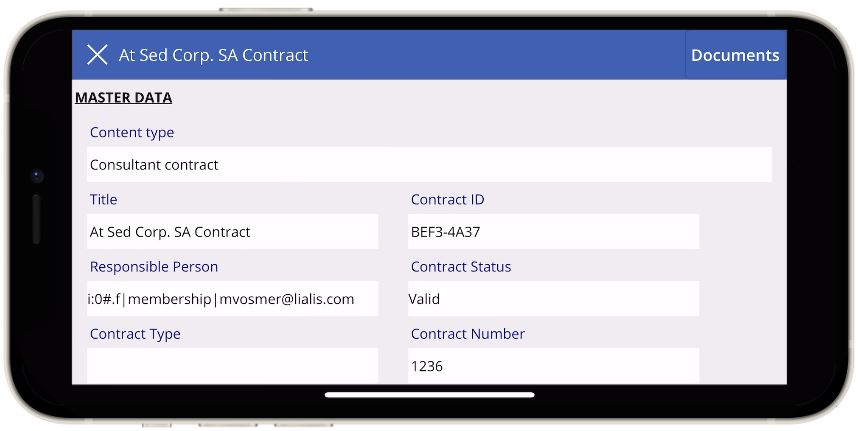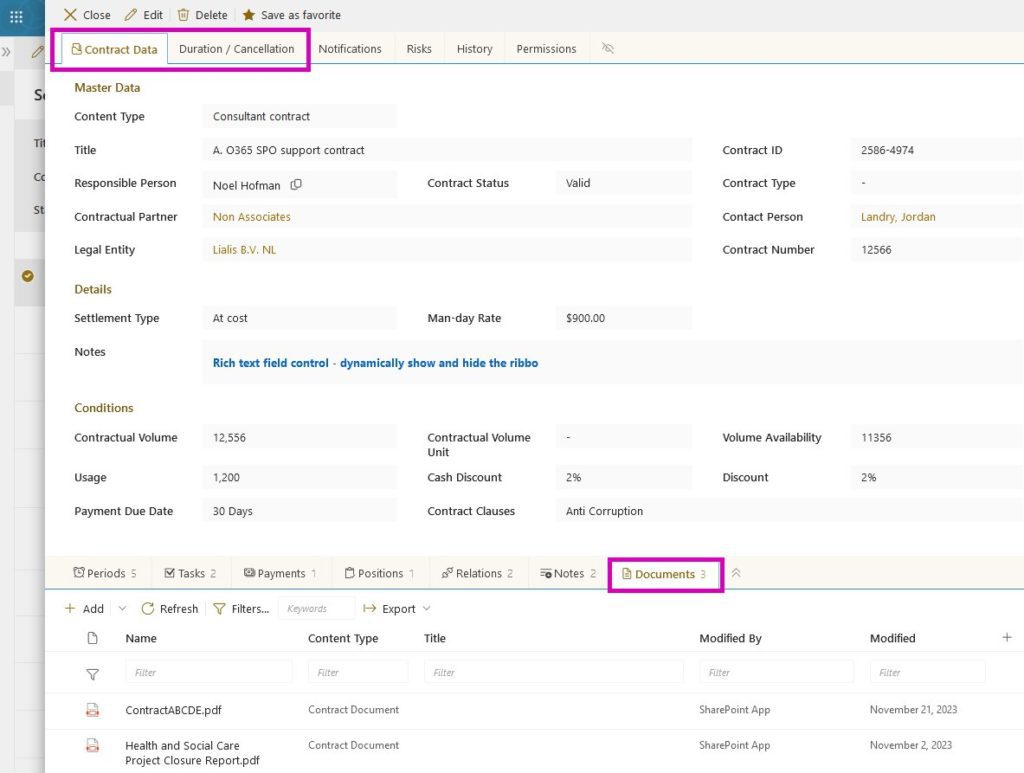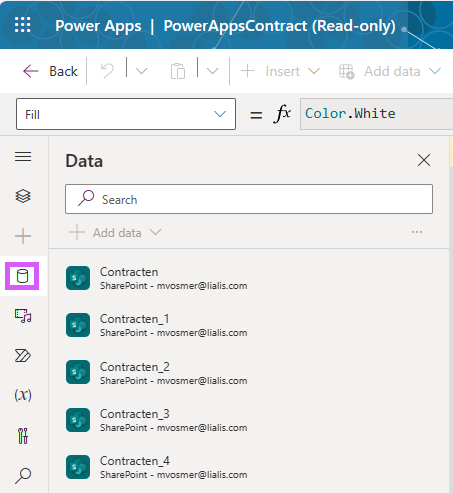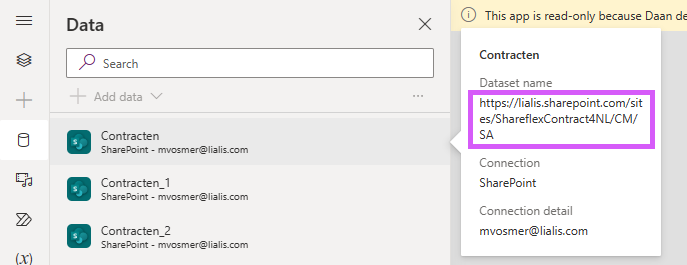Power App for Shareflex Contract Management
Power Automate Canvas app – All contracts in your pocket
We provide a Power Automate app for easily viewing essential contract details on your mobile or tablet. No hassle with logins; the app is mobile-optimized. Install the app Power Apps on your device and access the Contract Management app instantly. In this blog, we delve into how the Power App for Shareflex contracts works and how to configure it.
Power App Shareflex Contracts Scroll Demo
All contracts at your fingertips.
View key contract details.
Contract duration information.
Access contract documents.
PDF, Word, Excel viewer.
Quick search with filters.
In landscape mode, the app utilizes available space by placing fields side by side, as shown below.
App Design
This Power App presents key sections of a Shareflex Contract document: data on the Contract Details and Duration/Termination tabs, and files attached to the contract document (highlighted in purple in the image below).
Modifying PowerApp Data Sources
Edit the Power app:
Navigate to the data connections.
Each data connection is linked to a Shareflex Contract sub-site (CM/SA). In the example below, the connection is set to the list of Service Agreements (Facility Contracts list).
These data connections need adjustment to the new sites where your Shareflex Contracts app resides.
- Ensure you have new data sources ready with precisely the same names as the existing data sources and fields/setup.
- Open your app and REMOVE one of the data sources you need to change – make a note of the one you removed.
- Now, add a data source – and add the NEW version of the data source you removed. If the names are exactly the same, it should add a data source with the same name as the one you removed – for example, I removed “Jobs” and then added a new SharePoint list named “Jobs” with the new location.
- Check all references and pages, but everything should automatically link and be as happy as if nothing happened.
Please leave us a message if you plan to use this Power App Shareflex Contracts.