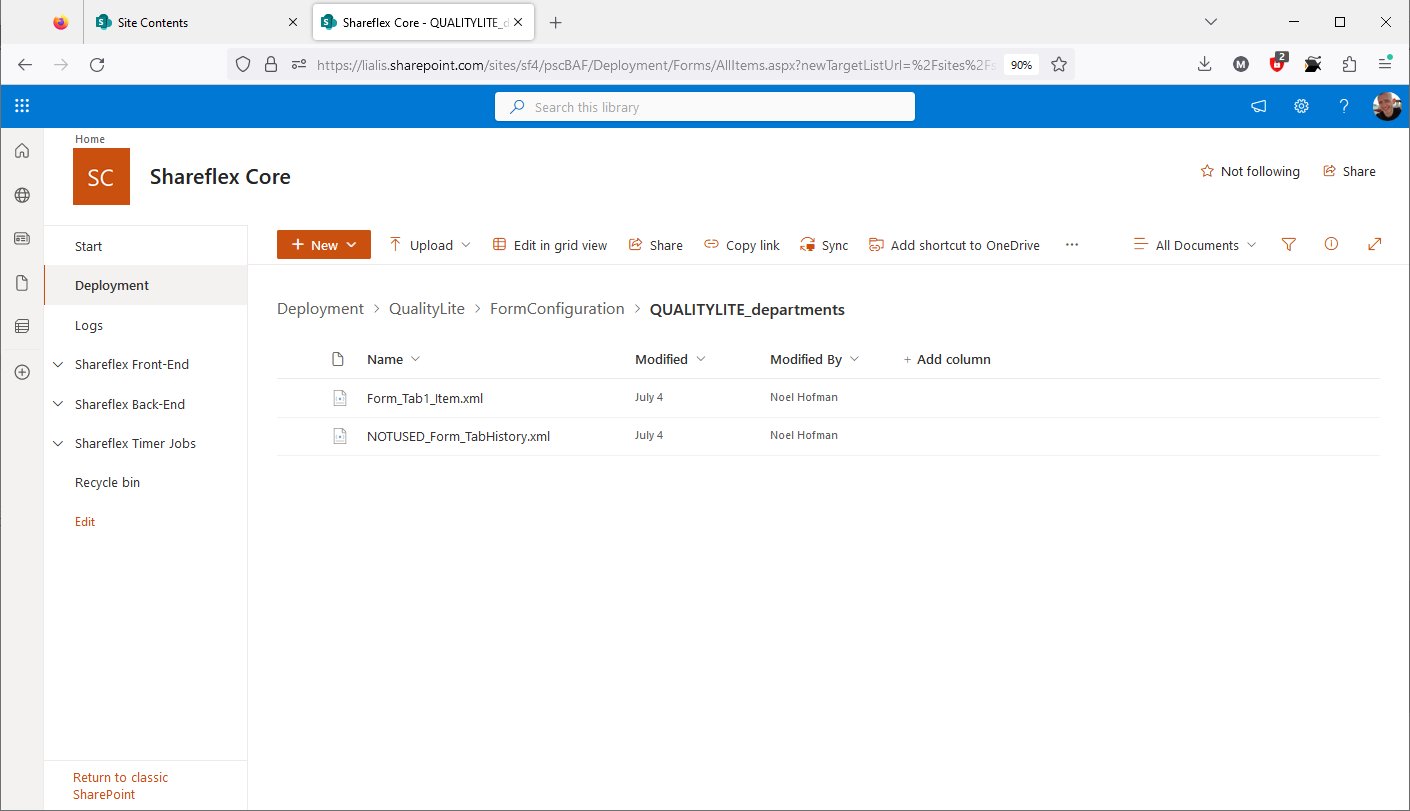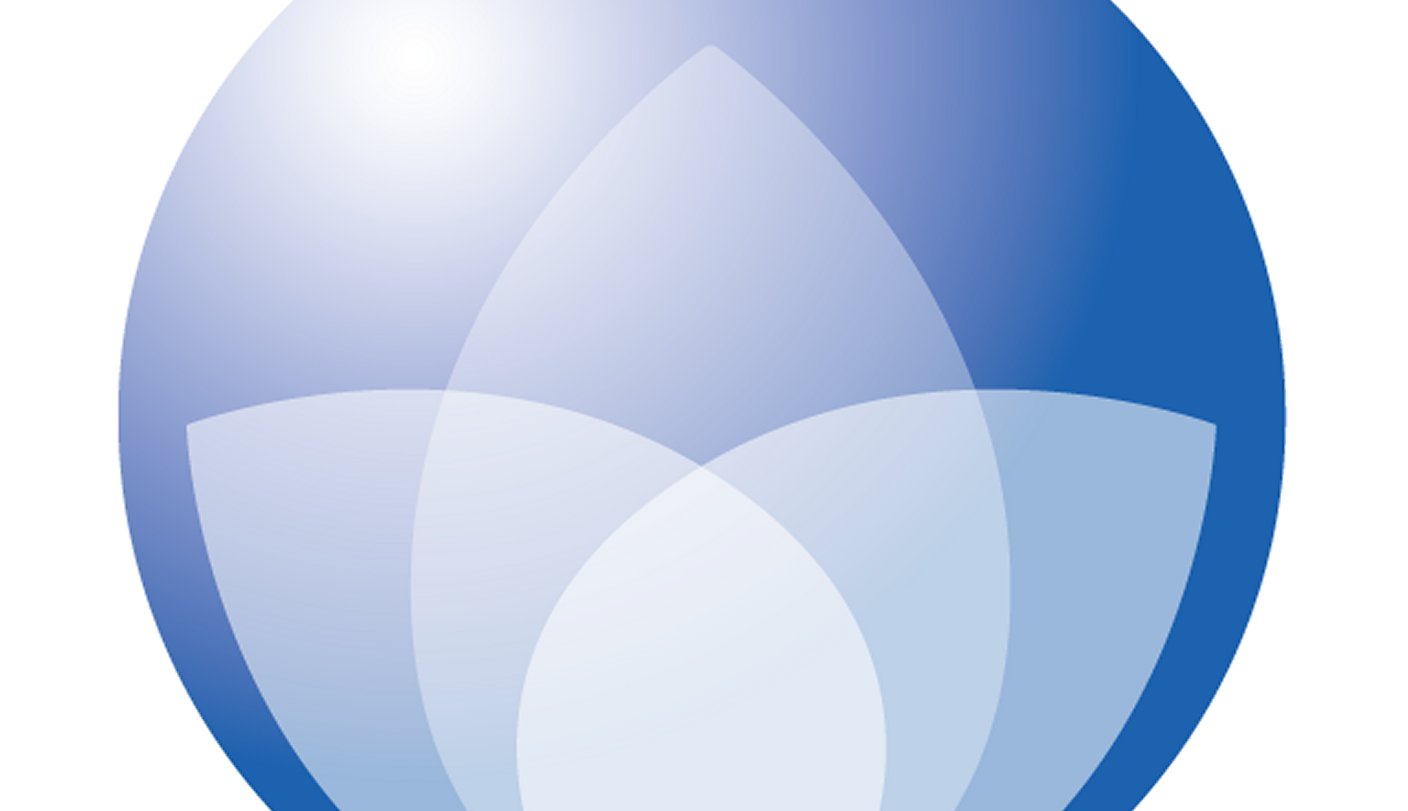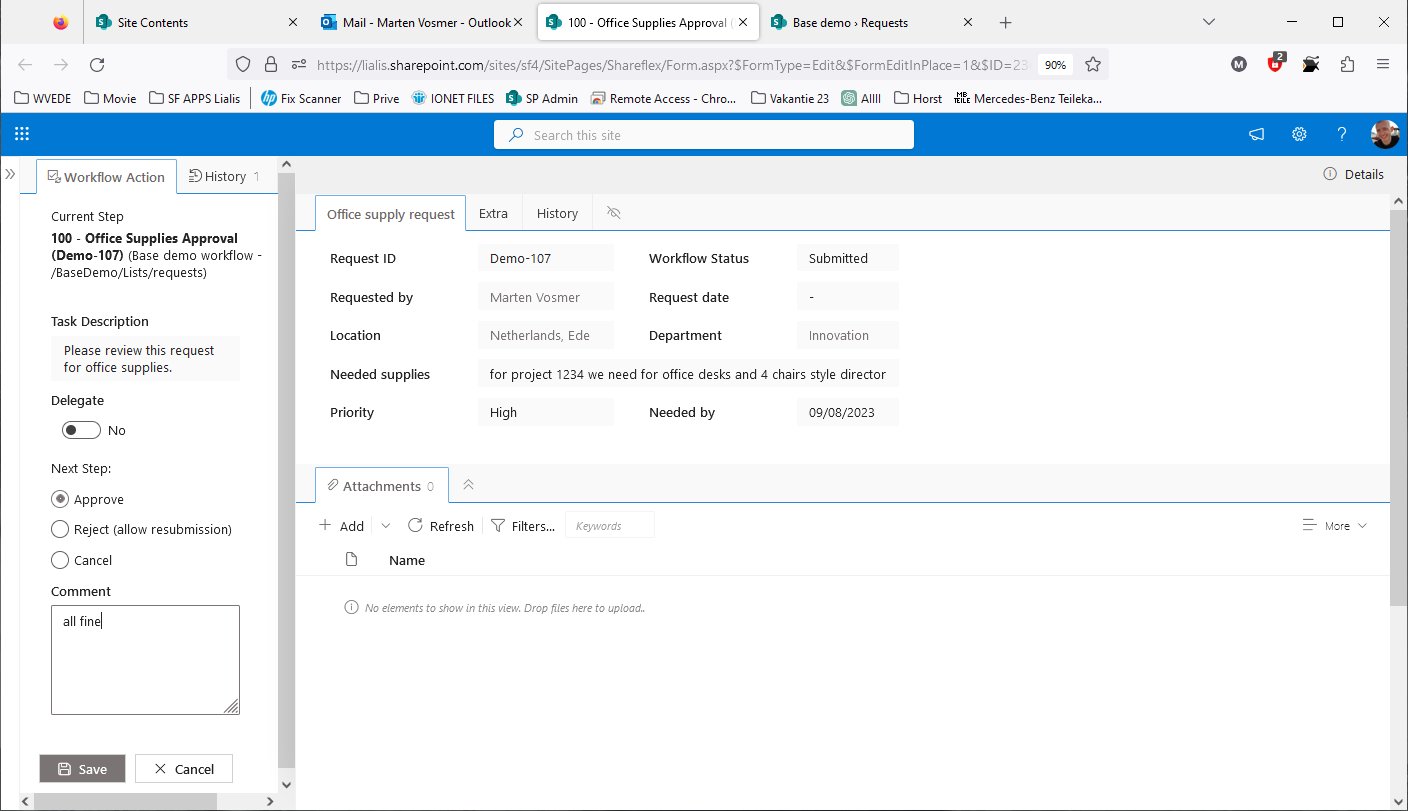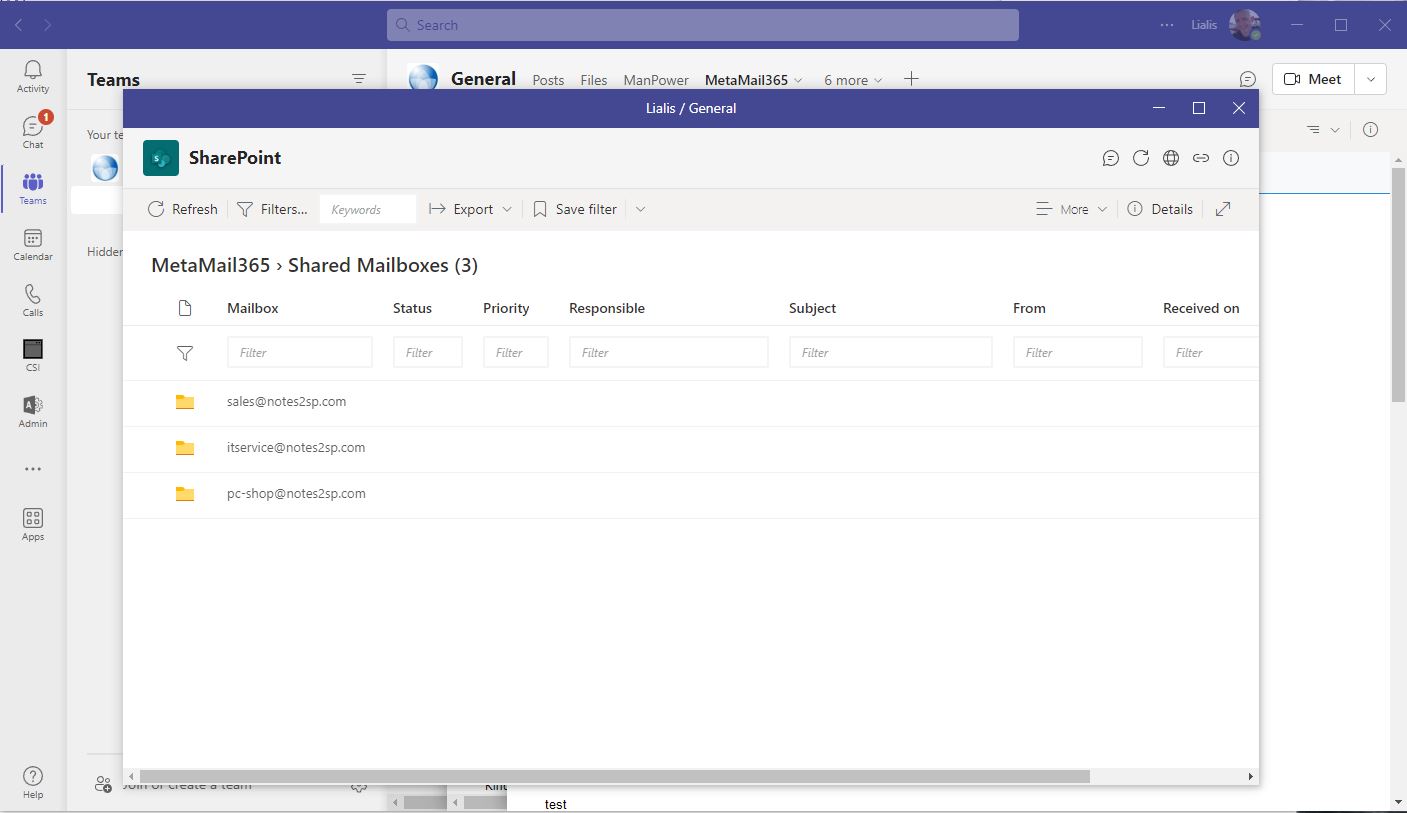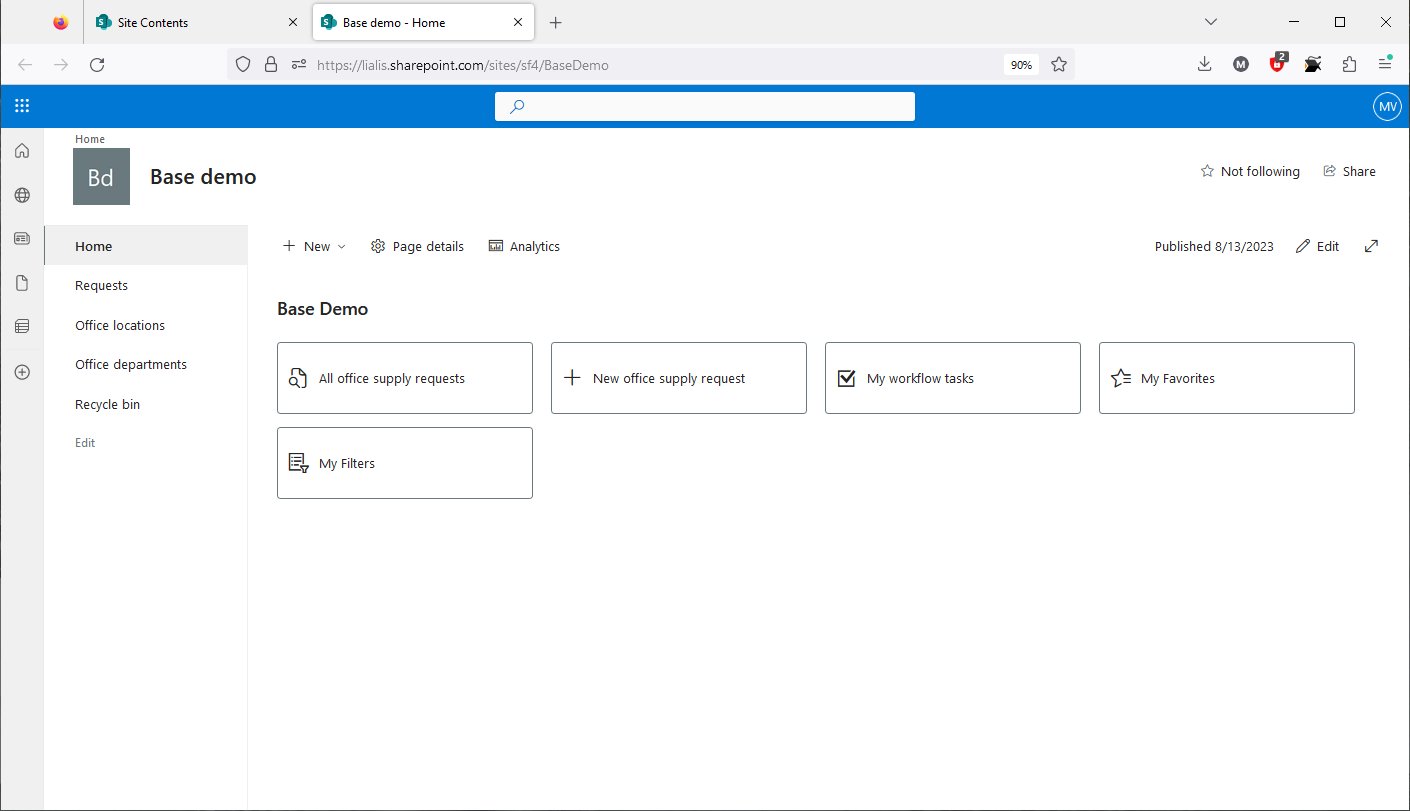Explore the modern SharePoint Online application controls offered by Shareflex
All SharePoint Online Shareflex controls on this page are developed by Portal Systems and interact with straightforward SharePoint Online lists and libraries. Simplify developers’ work by enabling them to add these controls to the app with just a few clicks.
Shareflex SharePoint applications provide an exceptional high-end user experience for critical business applications.
Toggle left navigation for expanding the form screen
In the top left corner, two small left-pointing arrows (>>) are displayed. When the user hovers their mouse over them, the left navigation menu appears. This provides a quick way to navigate back to the home screen of the app, for example. This setup allows apps to utilize the whole screen.
Enhancing SharePoint Online list filtering with multiple search input fields.
The user has the flexibility to utilize multiple search fields for
various criteria, such as status, partner, or contract type, in order to
precisely locate the information they need within the SharePoint list.
Creating a high-end user experience (UX) with a tabbed form in SharePoint Online
Experience the excellence of a tabbed form presentation with a high-end user interface and experience – fast, smooth, and highly appealing to end users.
Rich text field control - only show the ribbon when the field is used by the user
Notice that the ribbon is only displayed in edit mode when the user is using the field; otherwise, the ribbon is hidden.
SharePoint list item version history control for restoring and viewing older versions.
An exceptionally attractive and well-designed presentation of SharePoint list item version history, featuring all fields in the form for updates. Users can seamlessly view any version and choose to restore a specific one directly from the form open on their screen.
Export version history to CSV, Excel, XML, and more.
The large version history log can be easily exported to Excel, for example.
Utilizing version history filters to refine your search.
Utilizing filters in the SharePoint Online item history log to identify instances when a specific field has changed its value from A to B.
Displaying related functional records on lower placed tabs for a primary record
Related function records with distinct forms are organized under multiple tabs at the bottom-middle section of the form. Here, users can view, edit, delete, filter, and create new records. The version history functionality remains consistent.
Advanced document (file) control with drag-and-drop, file previews, version history, and metadata.
Documents and files are vital for business applications. Explore this high-end SharePoint Online library control with features like file previews, version logs, and the ability to restore or download older versions.
SharePoint Online list option to display and edit a record in the right pane.
This control enables users to easily view SharePoint Online list items in the right pane. When clicking the pen icon, the list item opens in a sleek overlay in edit mode. Closing the item returns the user to the full-screen list.
Different SharePoint online view modes: list, compact list, gallery.
This SharePoint Online view control allows users to switch between different list item presentation modes.
Save SharePoint Online list view selections with a personalized link on the homepage.
In large lists, users wish to save their SharePoint Online record filters for future use, saving time as they won’t need to set the filters again the next day. The view filter settings are saved on the application’s homepage, as demonstrated in this video.
SharePoint Online navigation control displaying response to response items
Take a look at the custom control on the right side of the screen, where users can freely create response records to other responses. All records displayed in this control are accessible, and users can insert new response records anywhere.
Unveiling Shareflex App Potential
Experience the Possibilities: Explore Custom App Features with Our Shareflex Interactive Demo
Sorry, the interactive demo is currently optimized for PC use only and disabled on mobile devices.
Build any form you need
Unlimited workflows with e-mail integration
Online editing, versioning, sharing
Drill down to the required details
Seamless Integration with Microsoft Teams
Deep dive into Shareflex
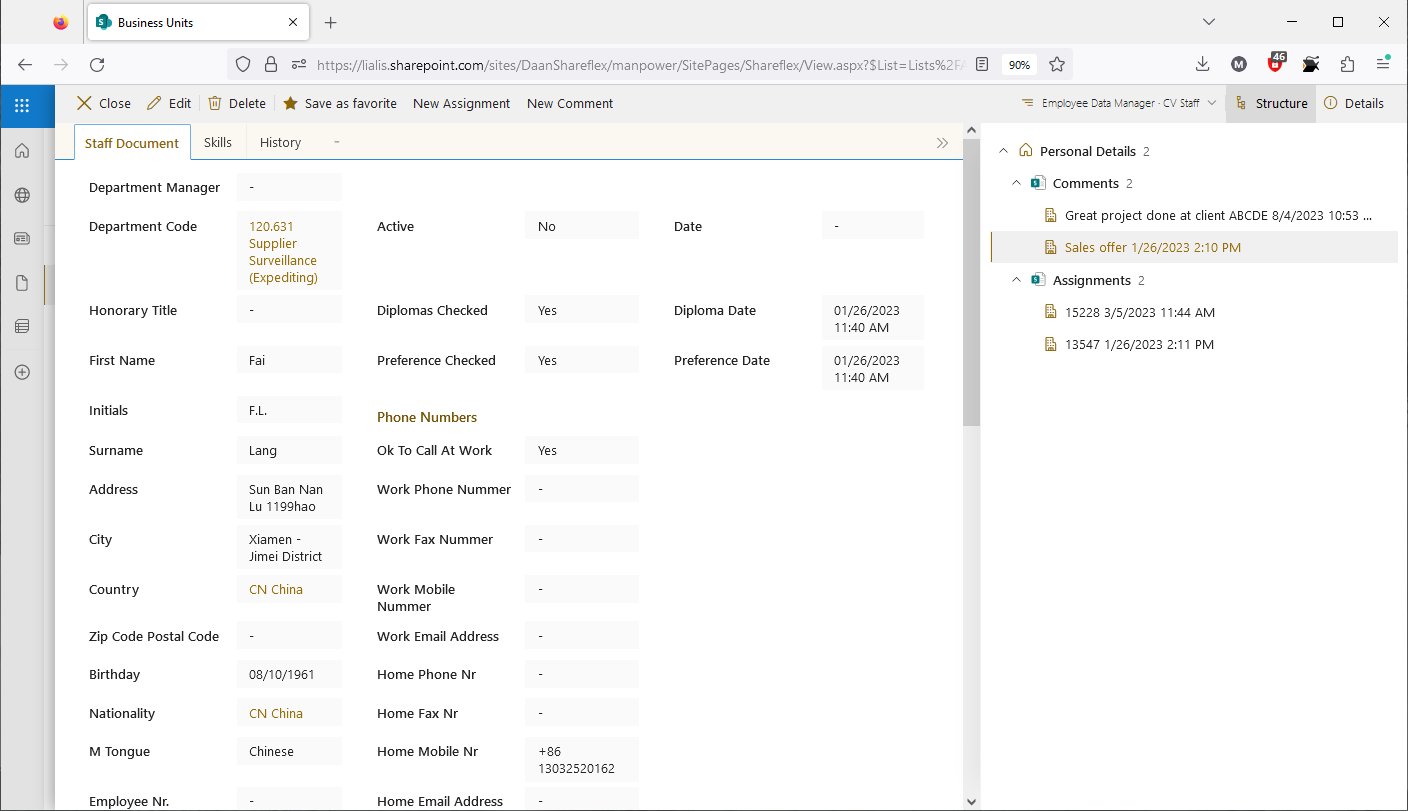
This demo showcases examples of the functions we can add to the forms in the apps we can build for you.
We hope that this demo will serve as inspiration for the apps you need.
Grouping fields on tabbed pages for a comprehensive view when fields exceed one screen.
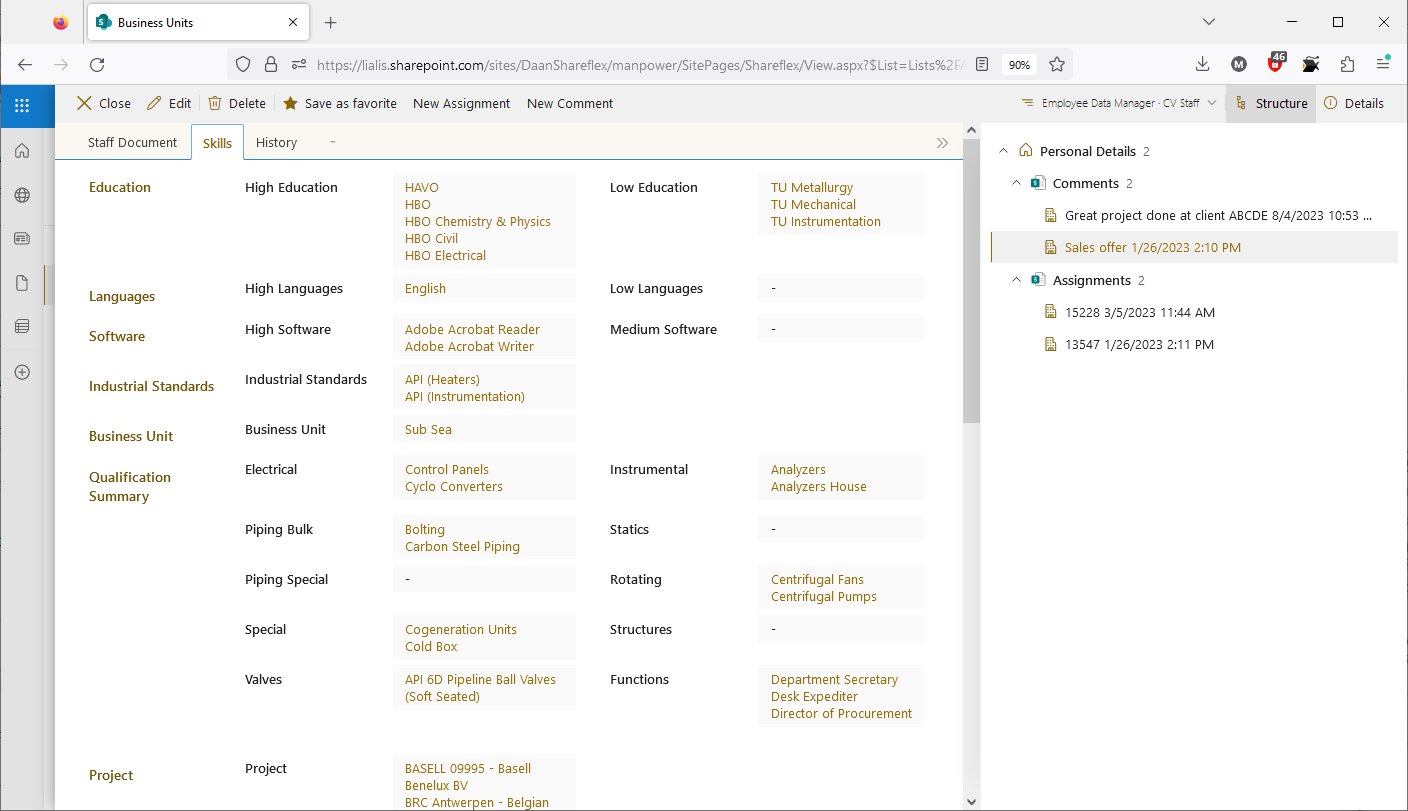
This tabbed page, for example, displays all fields used to set the employee skills.
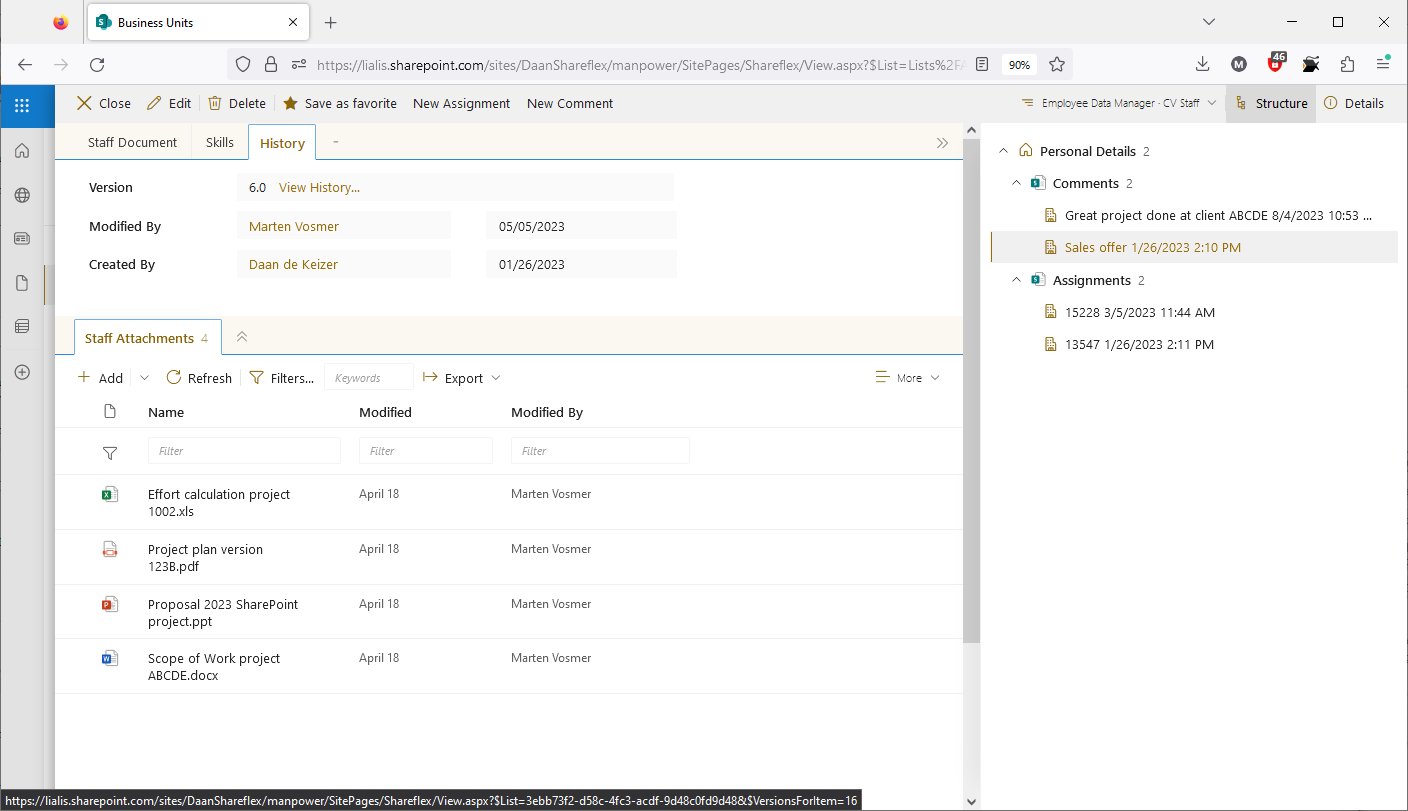
We design a history tab page on every form where you can view the item's edit history log and workflow approval details.
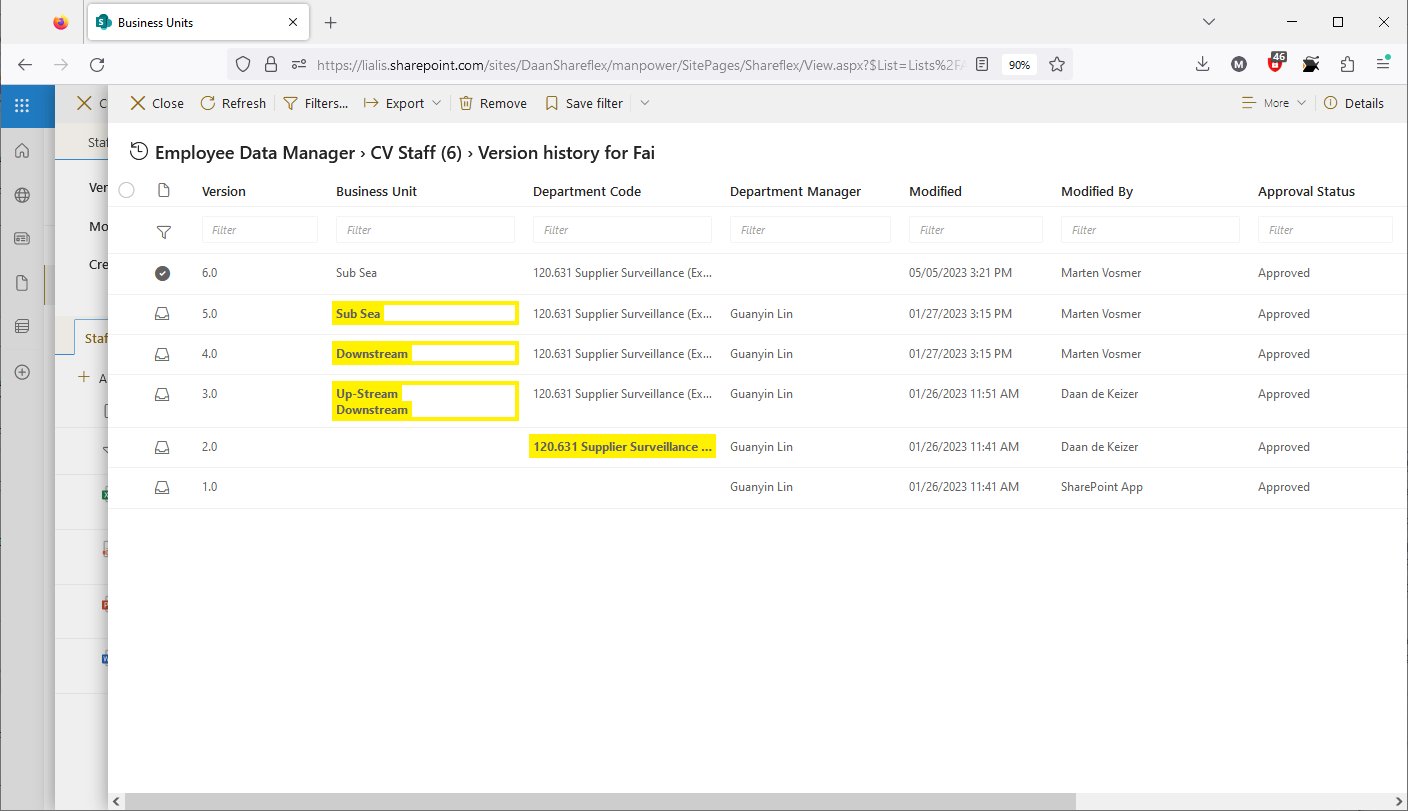
The item history displays when the item has been updated and by whom. It is possible to view a version and restore it if needed.
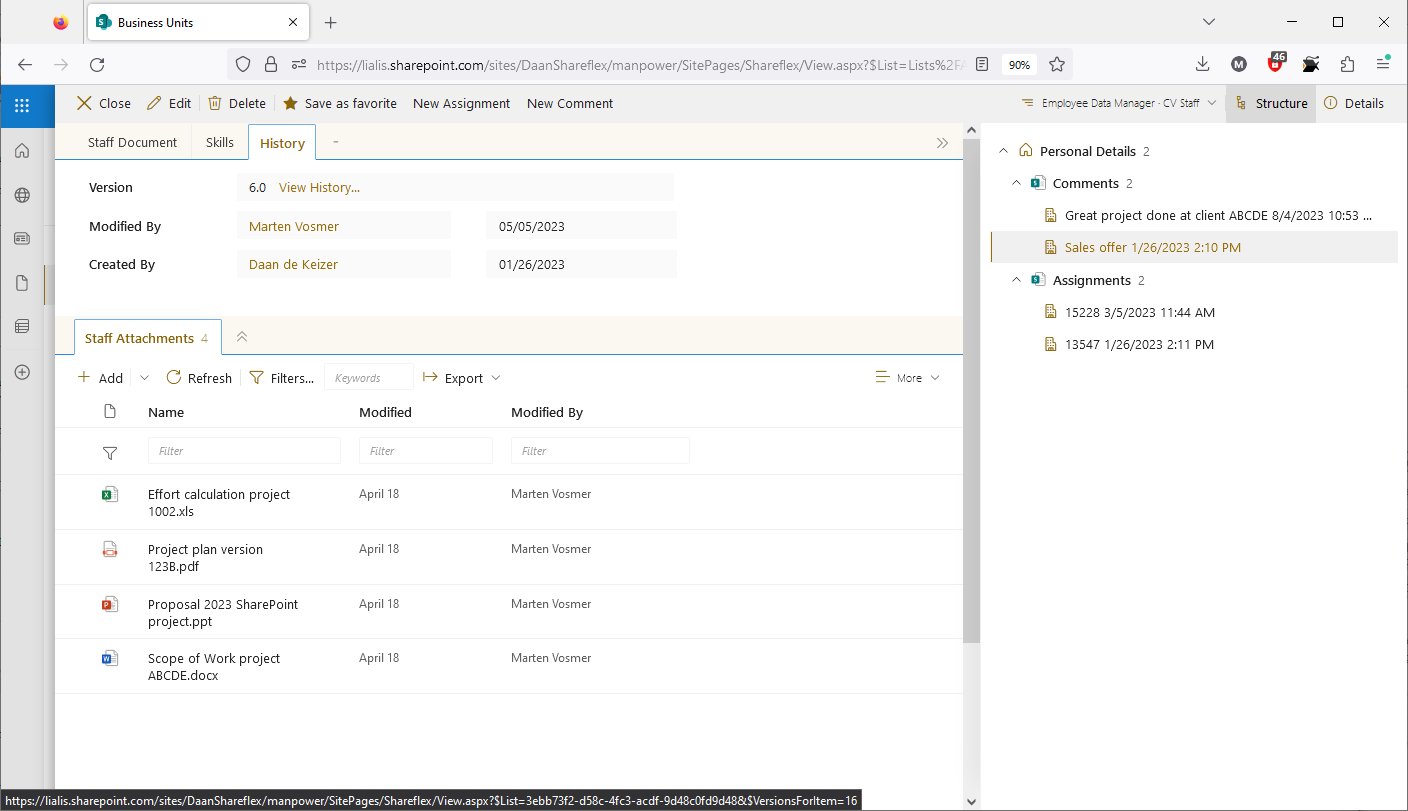
In the right pane, we can list one or multiple related items, each with its dedicated form.
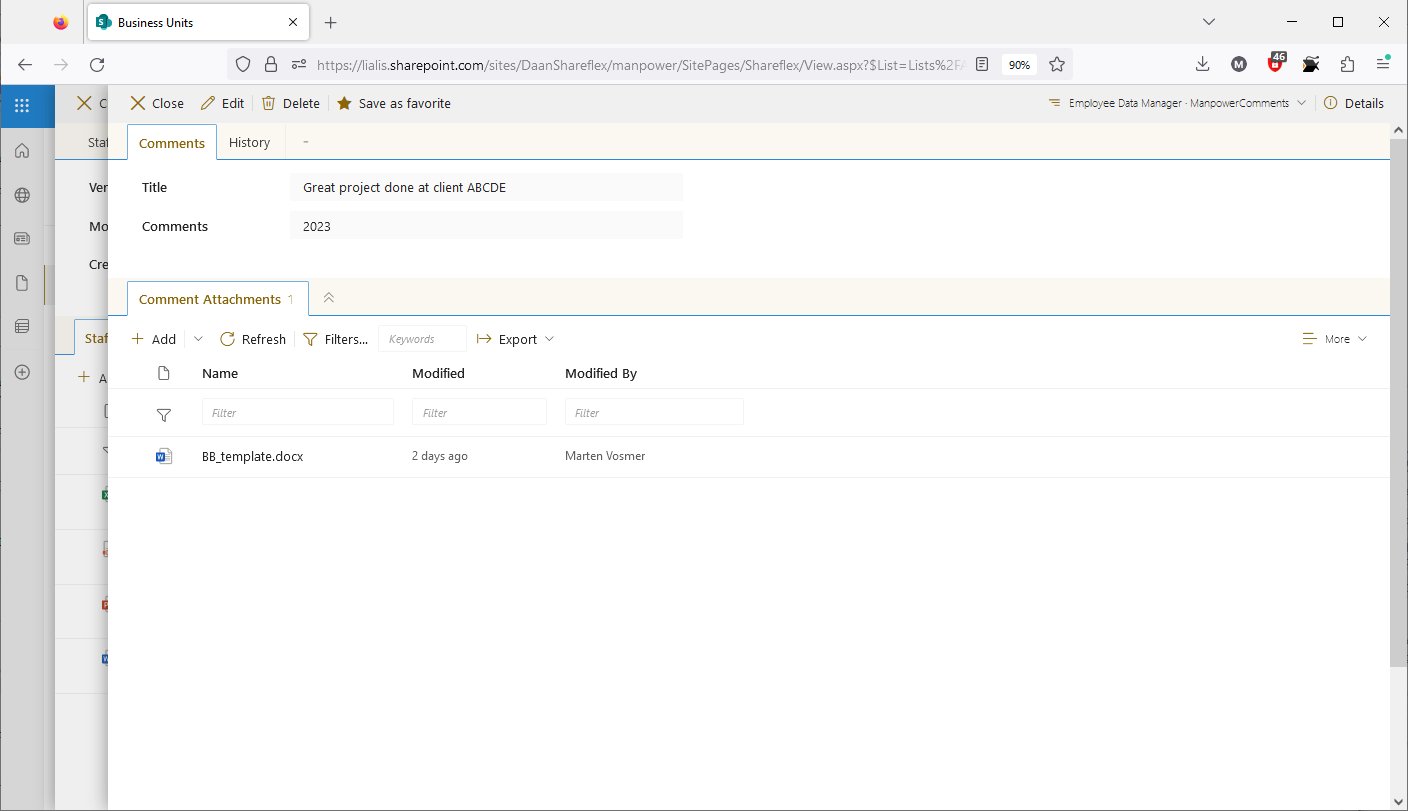
A Comment item (child document) has been opened, and this record is displayed nicely overlaid on the parent form.
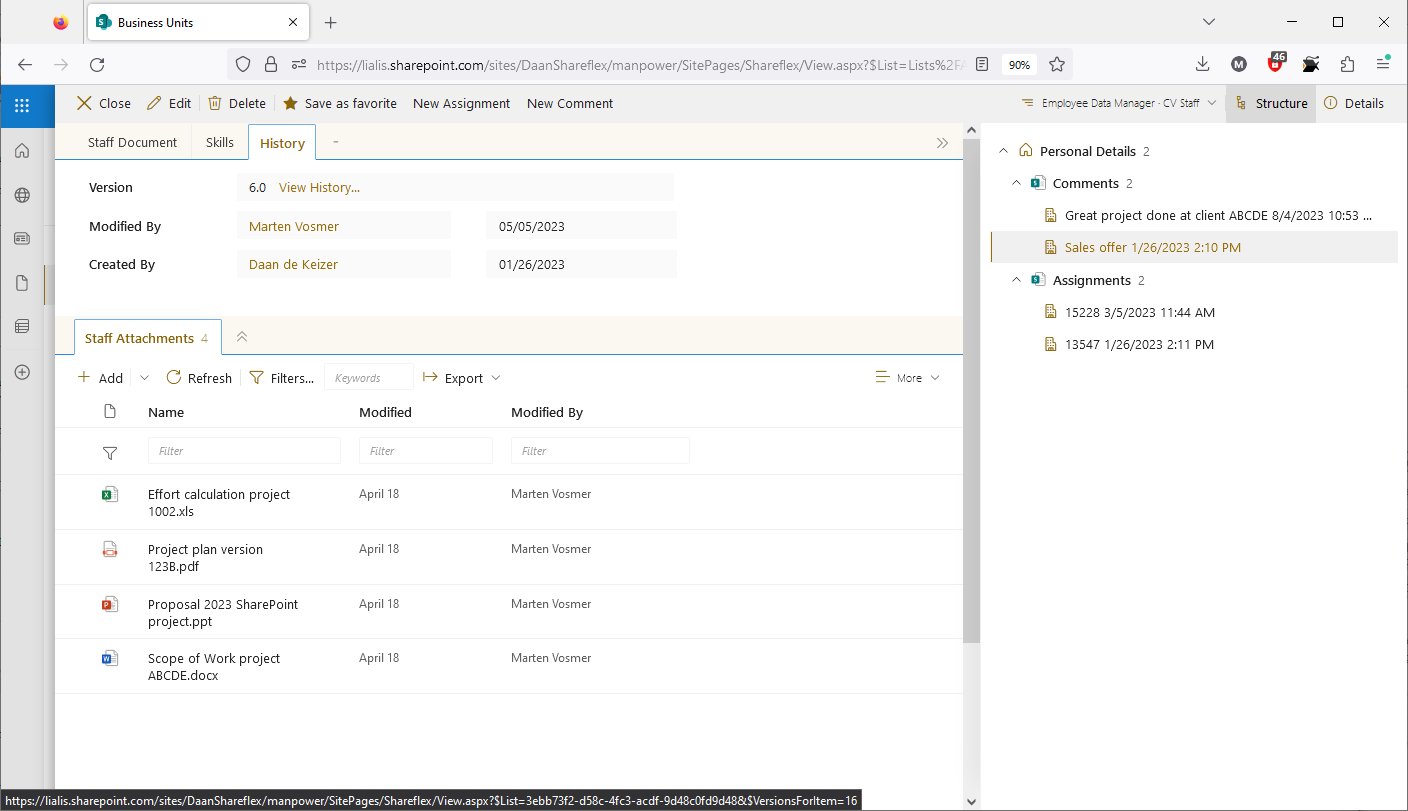
Another example of a response item is an assignments form.
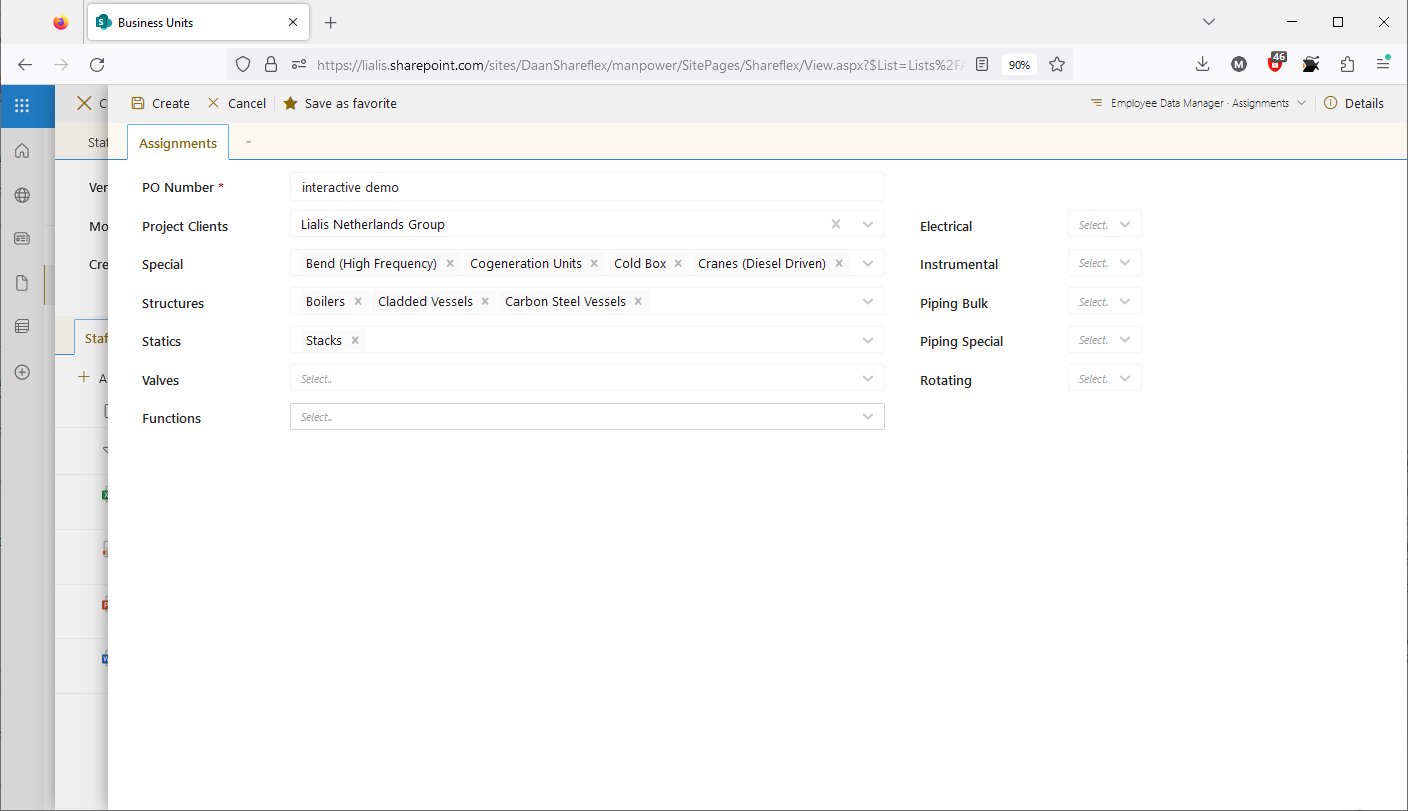
The new item is created, and the fields are set accordingly. Let's save it now.
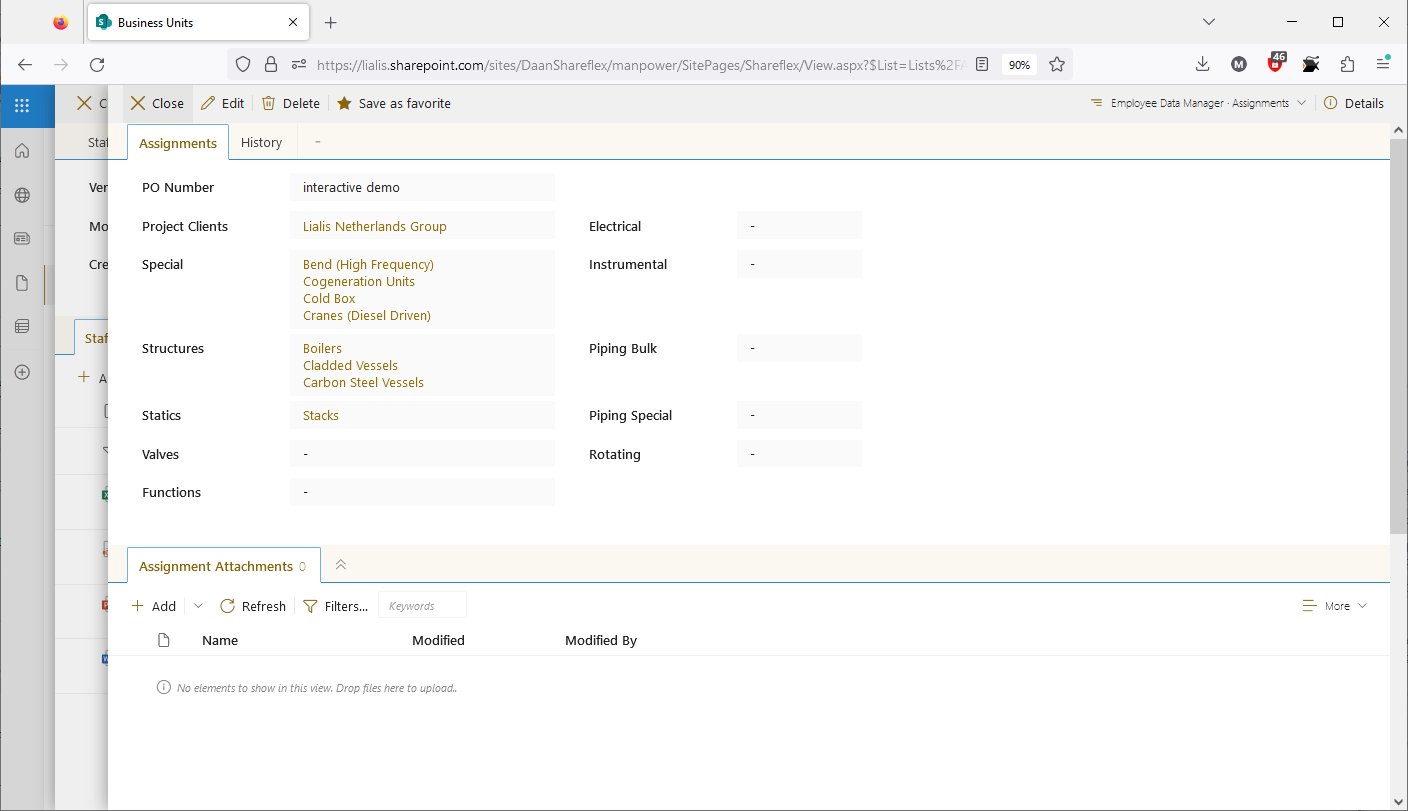
After saving the record, the attachments section is displayed for the user to add documents.
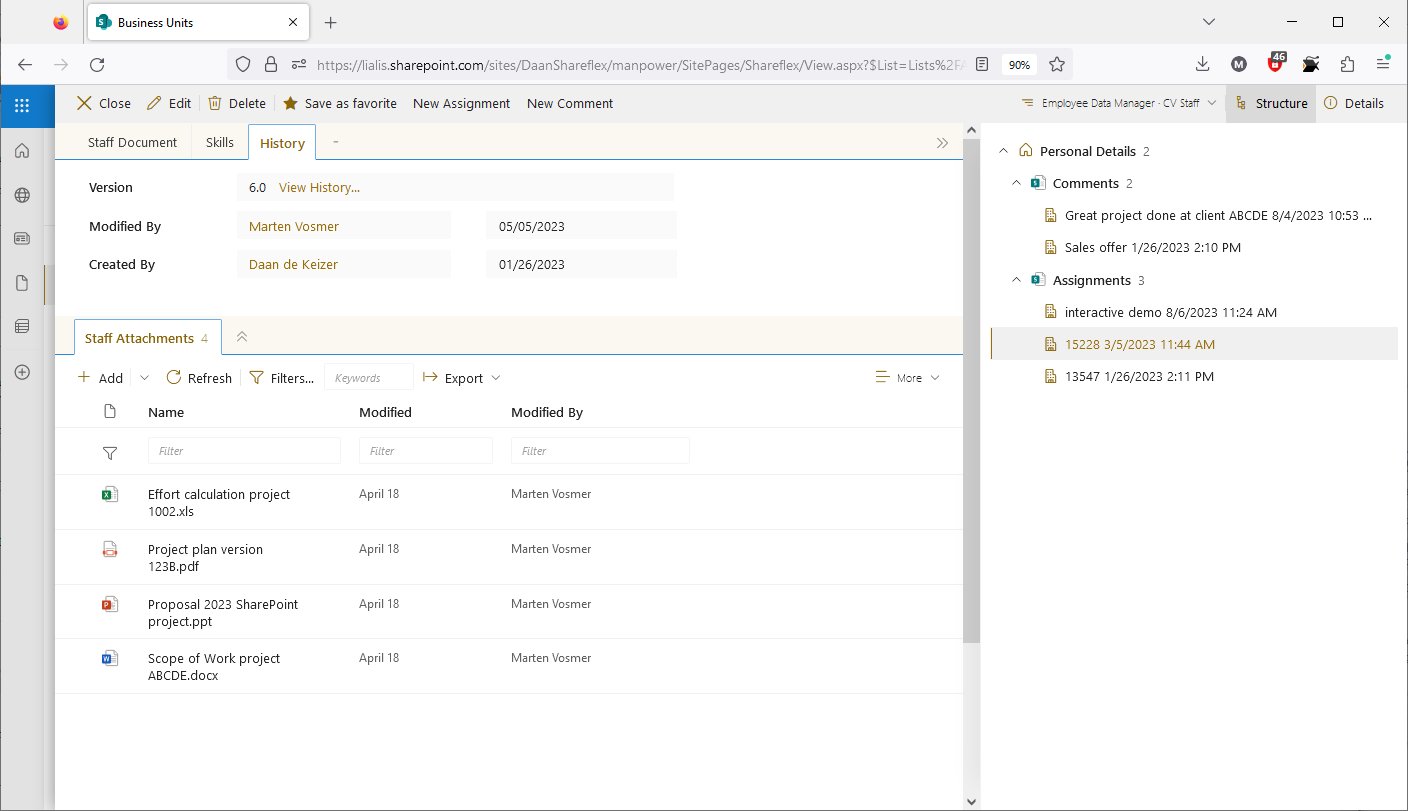
The newly created assignment item is displayed in the right pane.
>
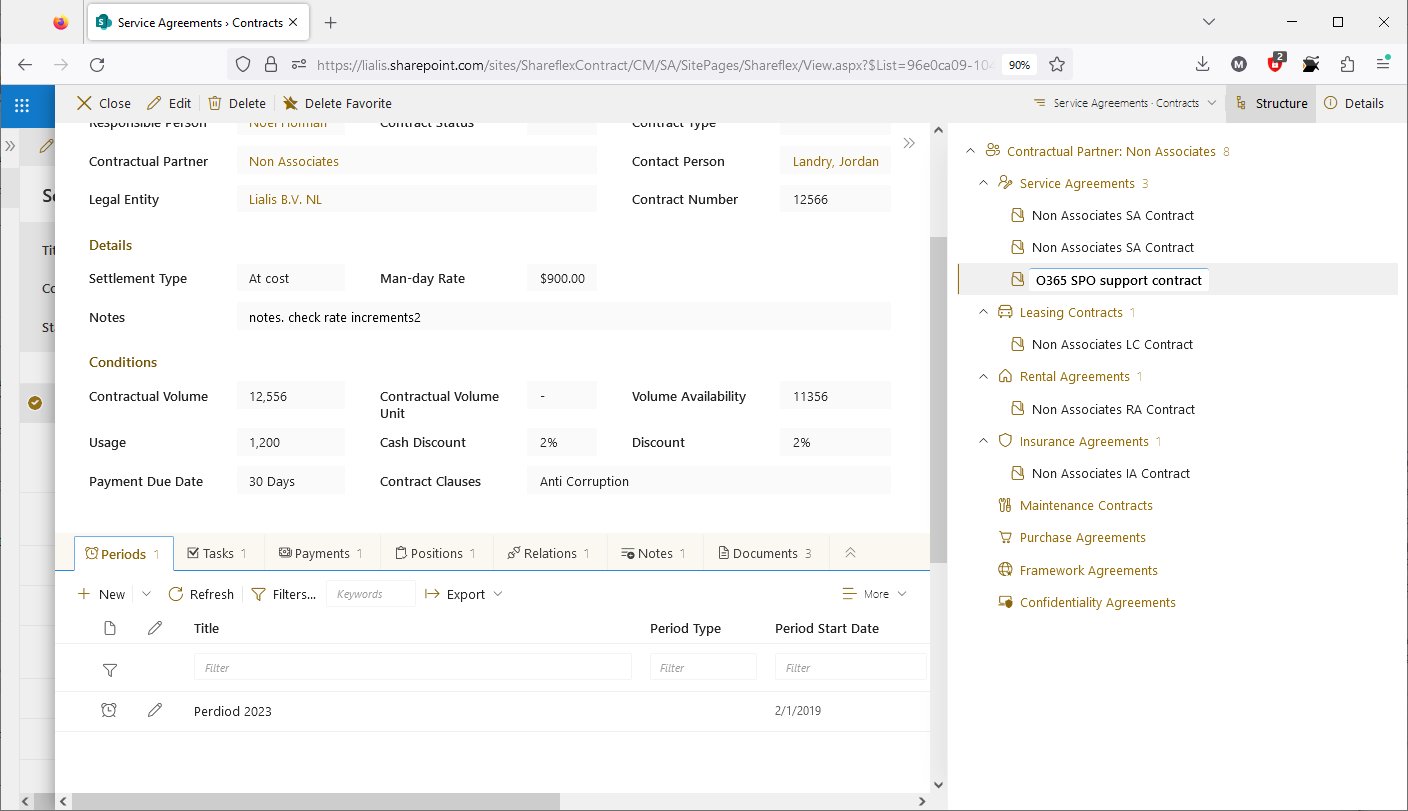
A different app is displayed now. We can also add related items to the bottom of the form in case the right pane is needed for another important function.
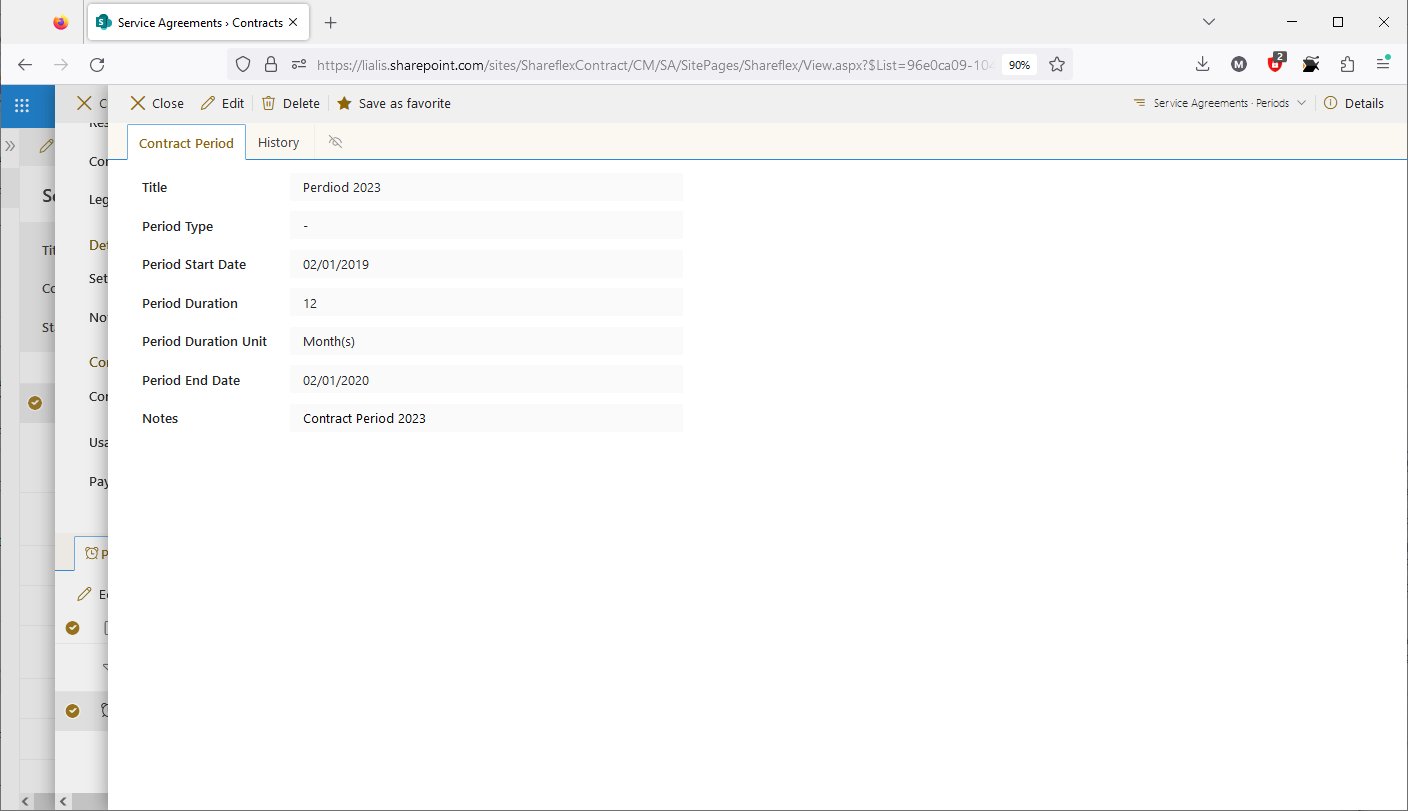
A Contract Period form is displayed now.
Thank you for watching this demo. We hope it has provided you with inspiration regarding the forms we can create for you. These are just examples of our development capabilities. We can tailor the forms to your specific needs, with or without additional functions in the right and/or bottom pane. Creating multiple main forms and integrating them into your app is also feasible. With Shareflex, there's very little we cannot create for you.
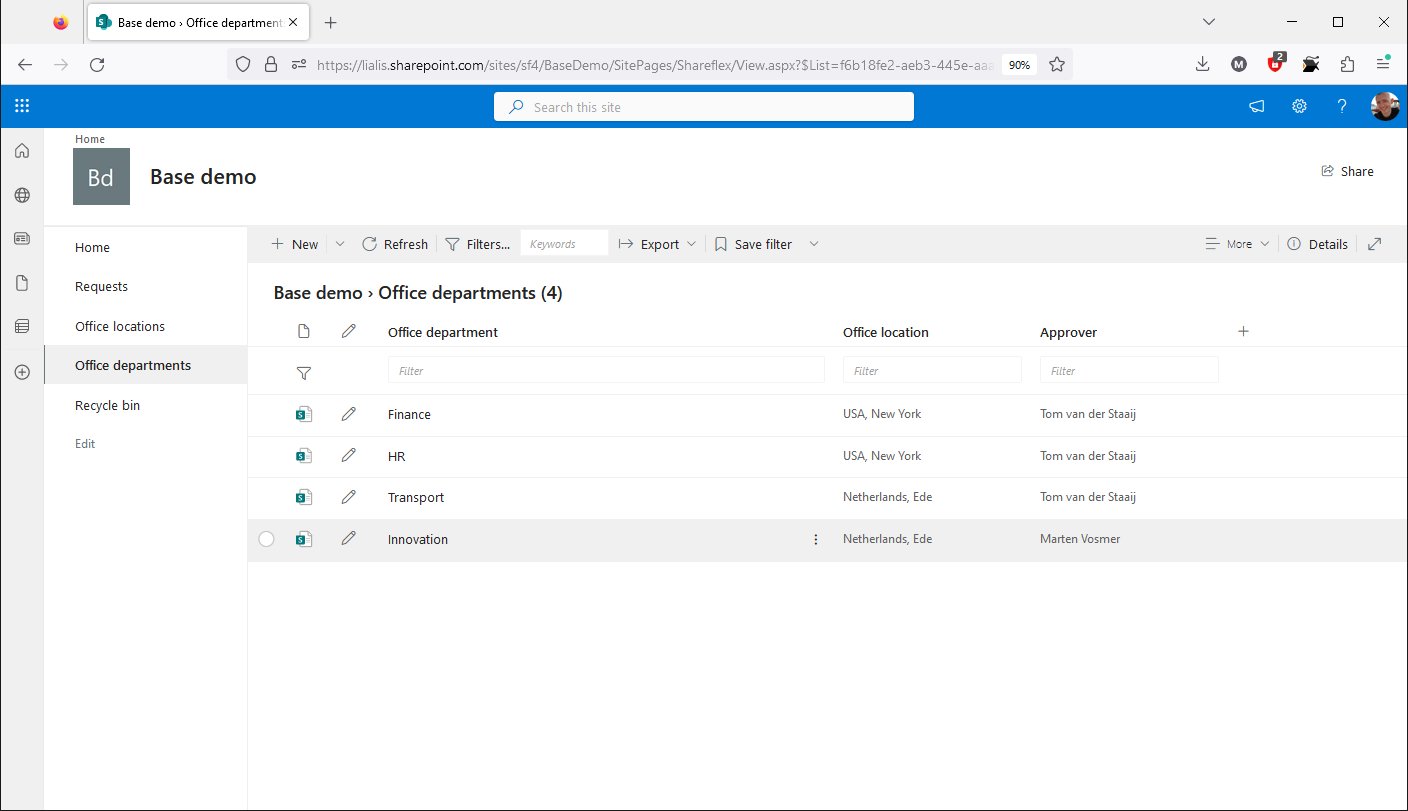
This demo illustrates how the workflow functions will appear to users in the apps we can create for you. We trust that this demo will provide you with inspiration for the apps you require.
The person responsible for approving or rejecting the request varies, depending on the department chosen in the new request.
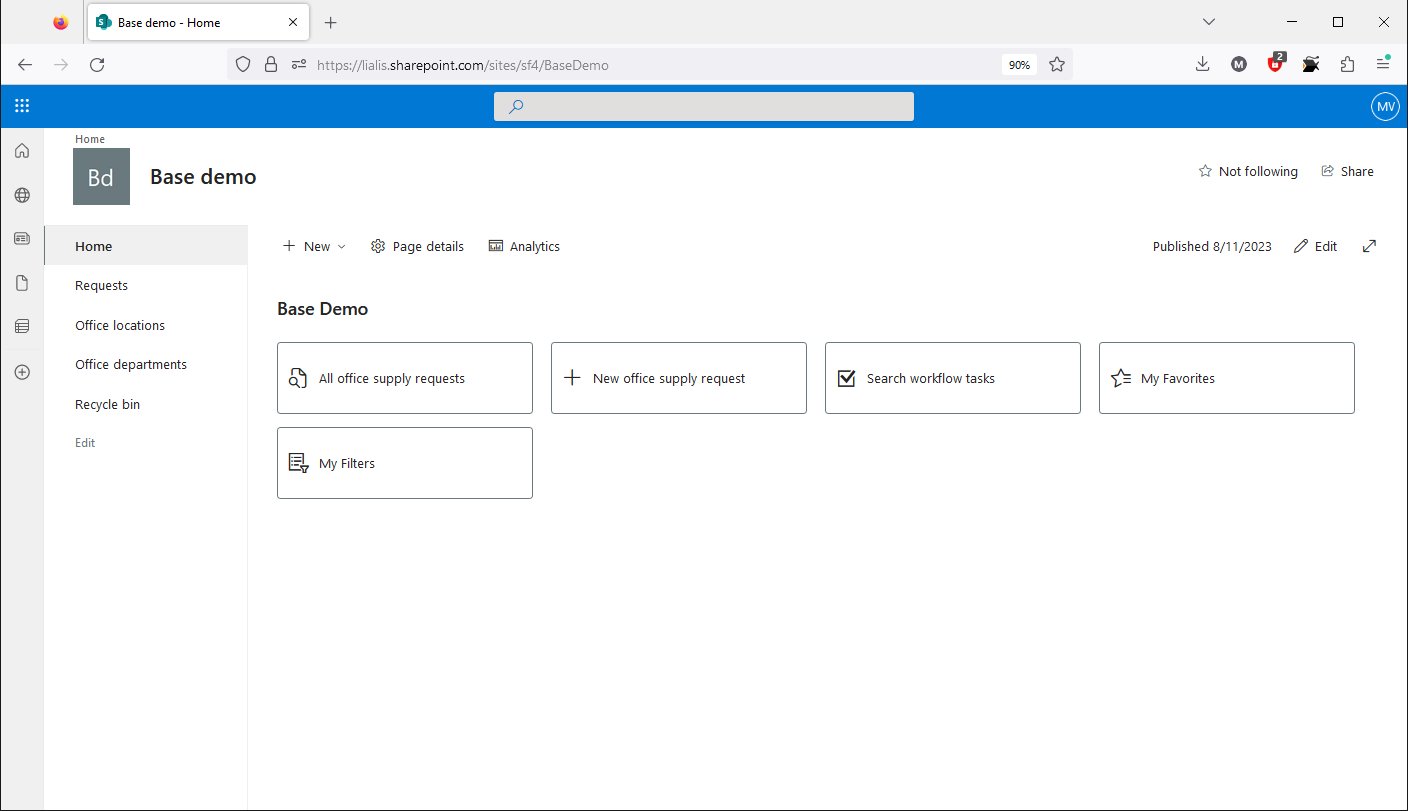
In this workflow demo, the user will request new office furniture.
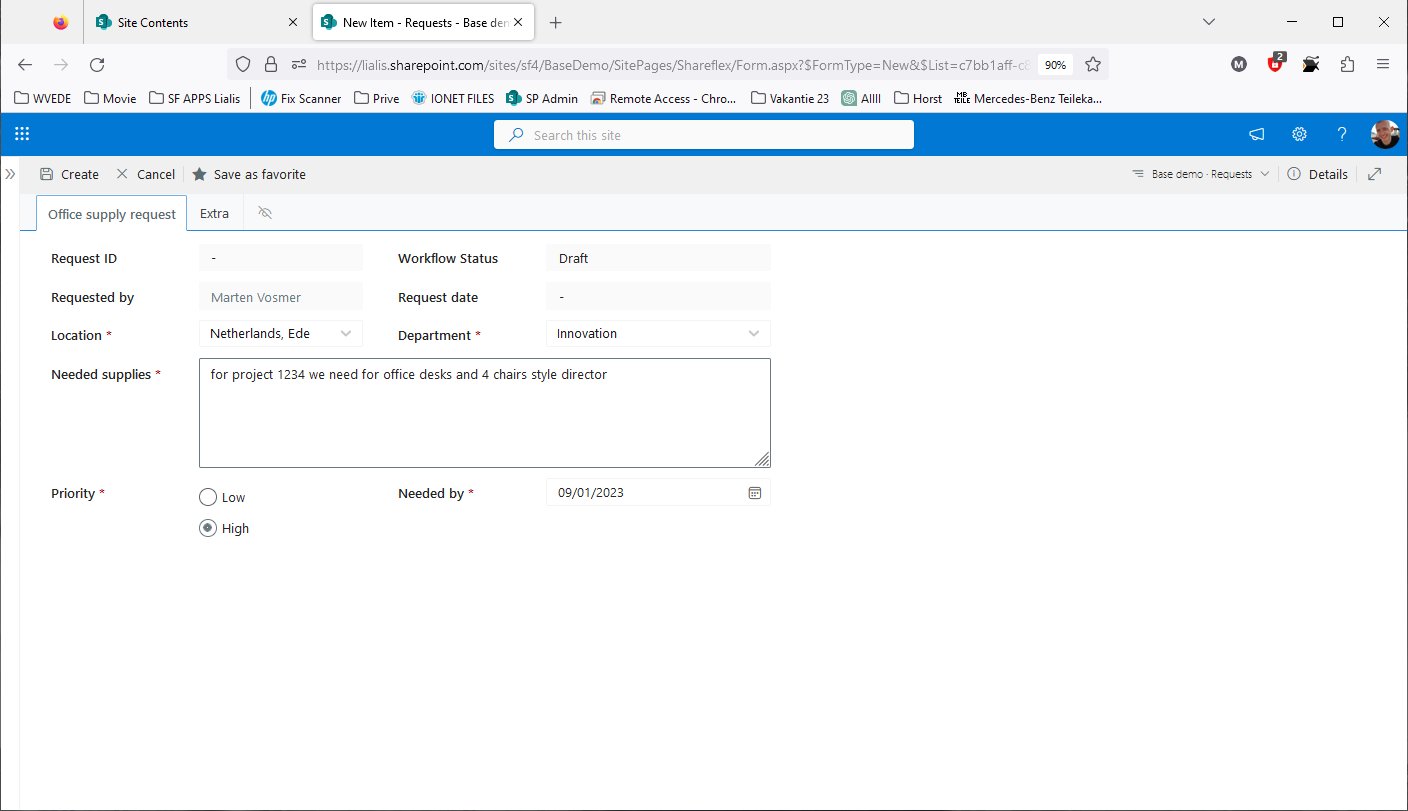
The form is filled out, and the chosen department is Innovation. This selection determines who will approve the request.
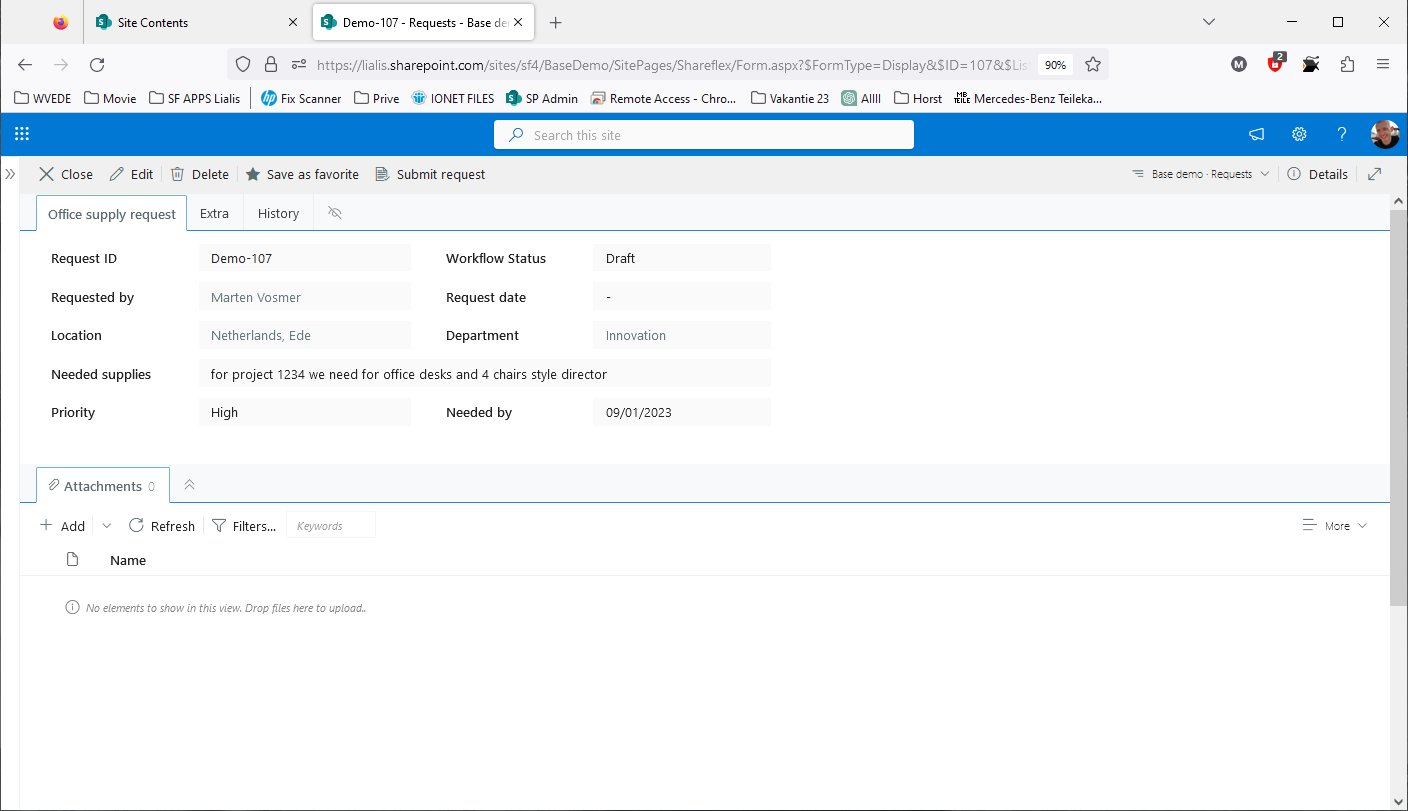
After saving the request, the 'Submit Workflow' button becomes visible.
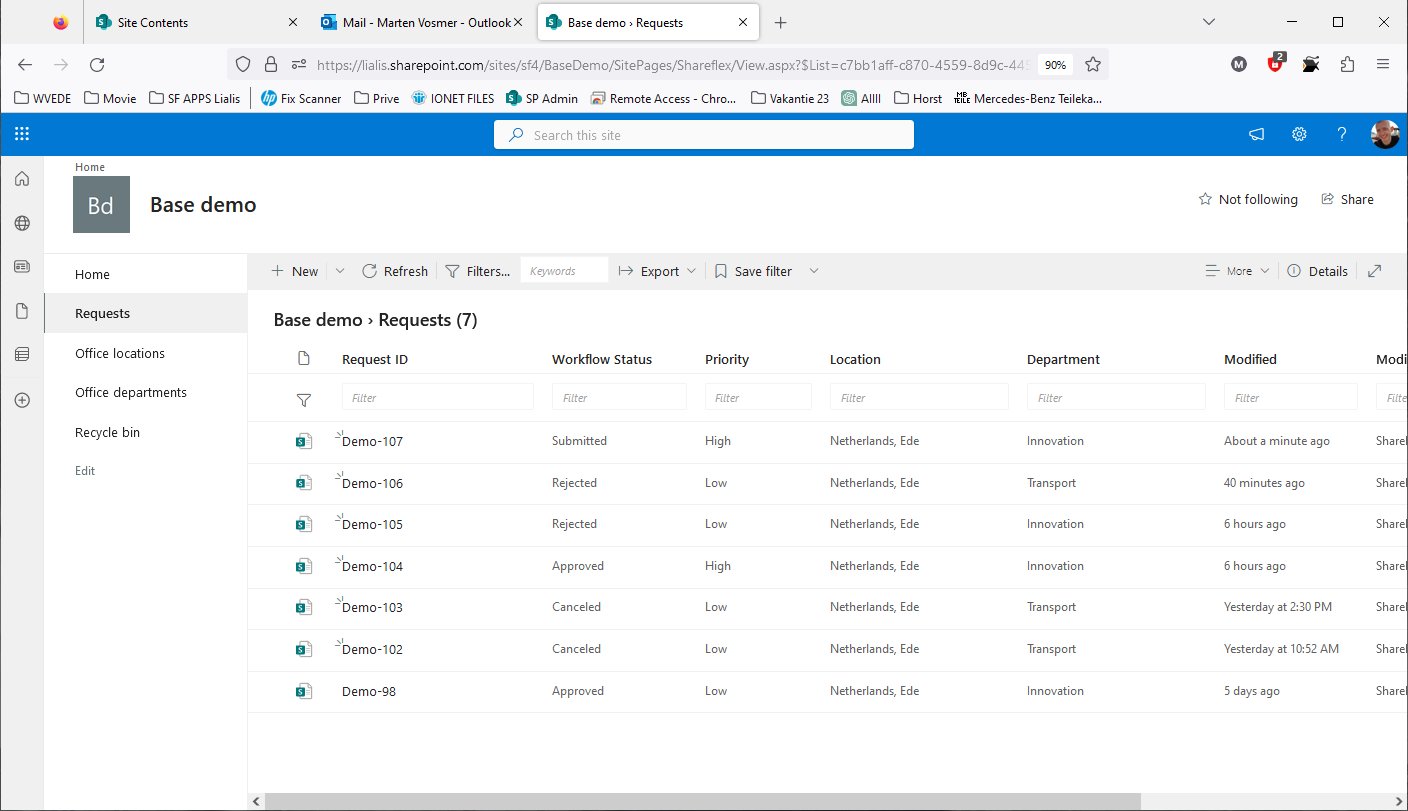
Request Demo-107 has been saved, and its status is now 'Submitted'.
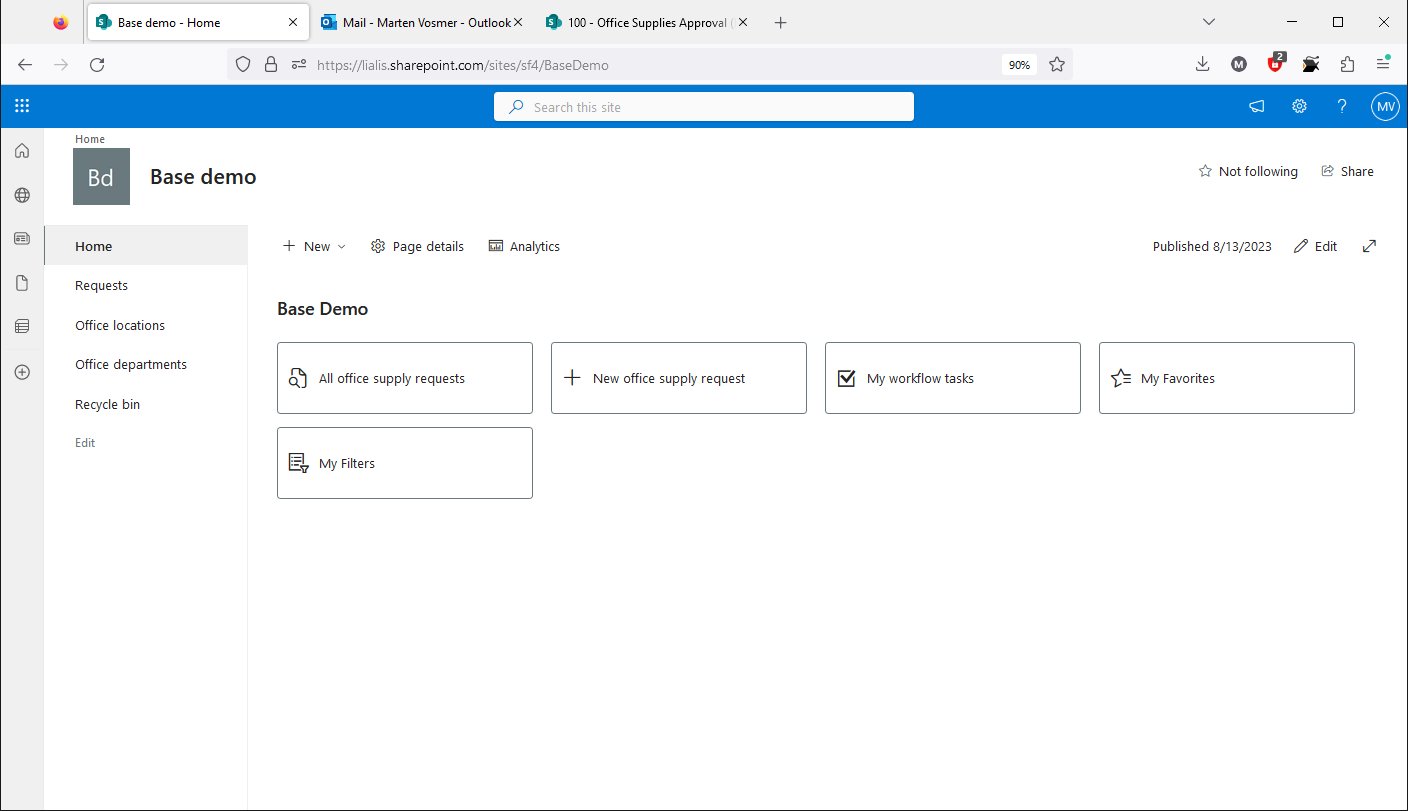
The application's home screen includes a link where users can view all their workflow tasks and work on them.
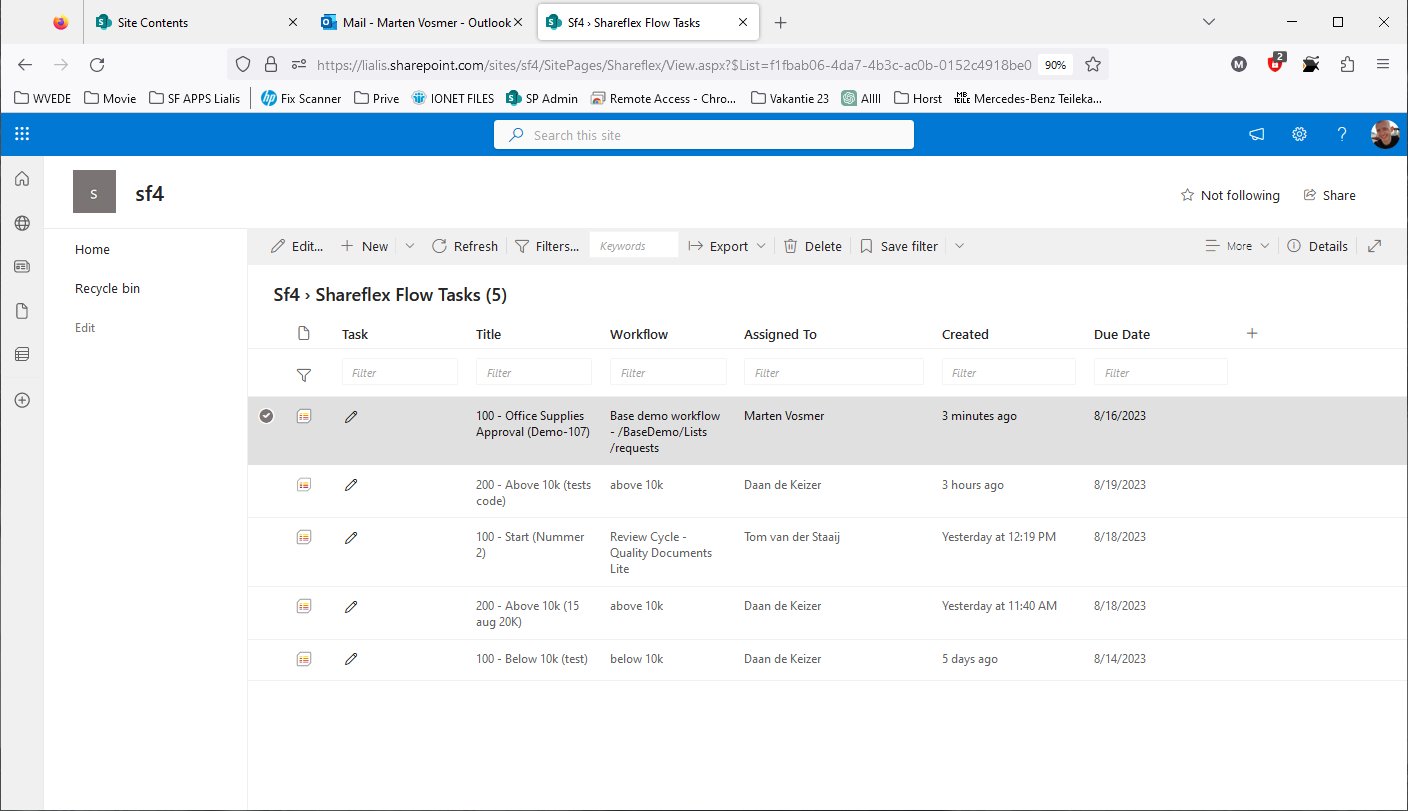
All workflow tasks for the currently logged-in user are displayed here, spanning across different apps.
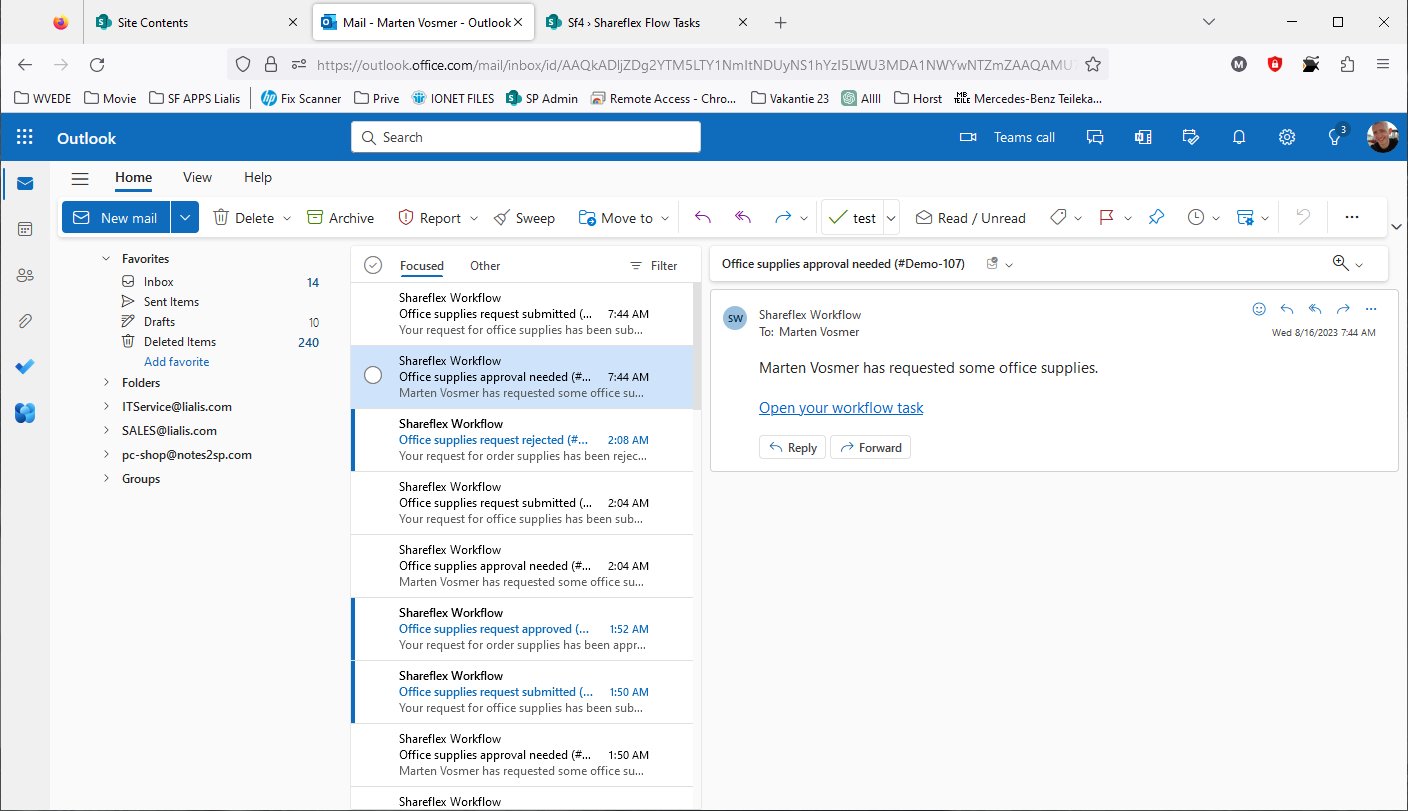
The user can also receive an email containing a link to the same workflow task.
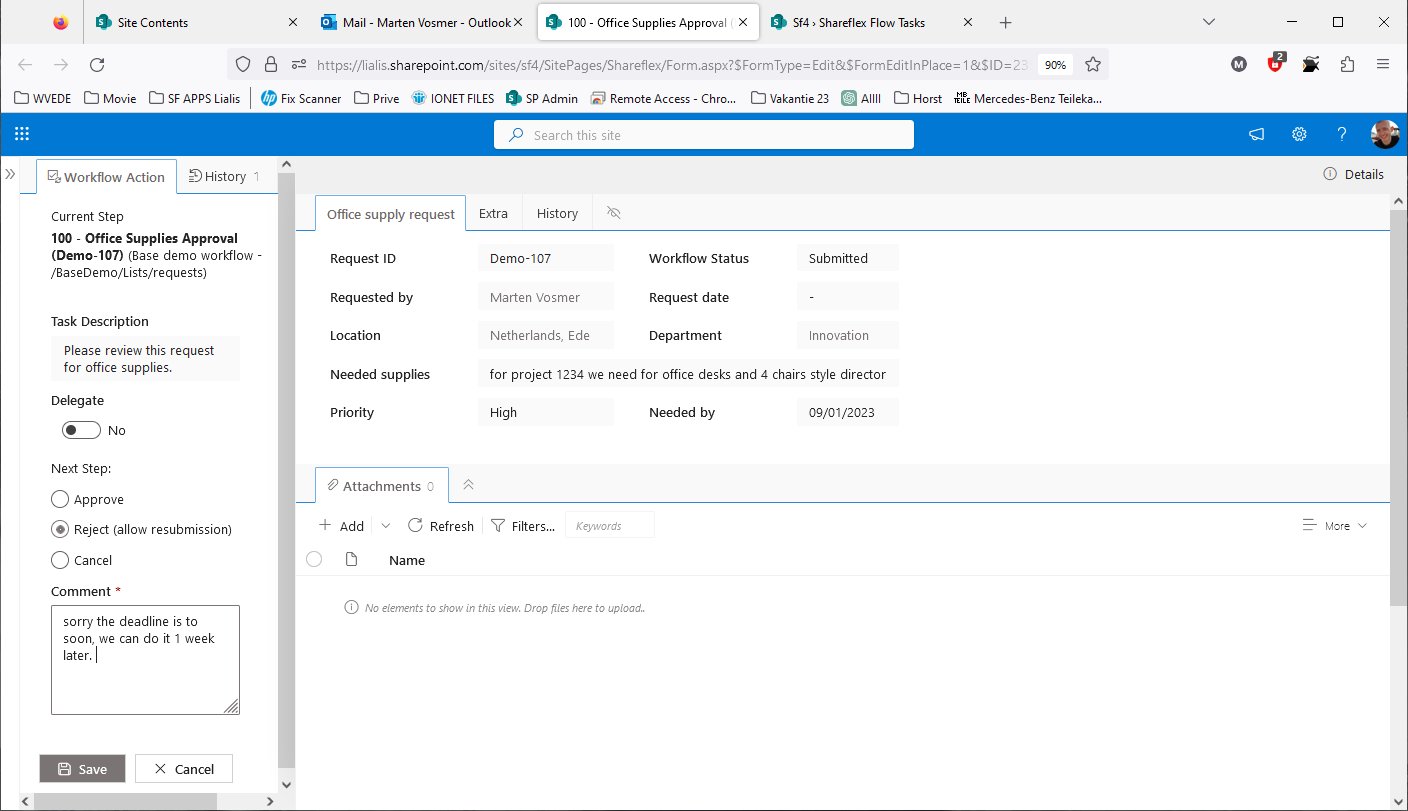
In this demo, the person requested to approve cannot approve the request due to the reason entered in the comment field.
Please pay close attention to the screen. In the right pane, the user is presented with the record for which the approval is requested (note that the approver cannot modify this record). In the left pane, the approval options available to the approver are displayed.
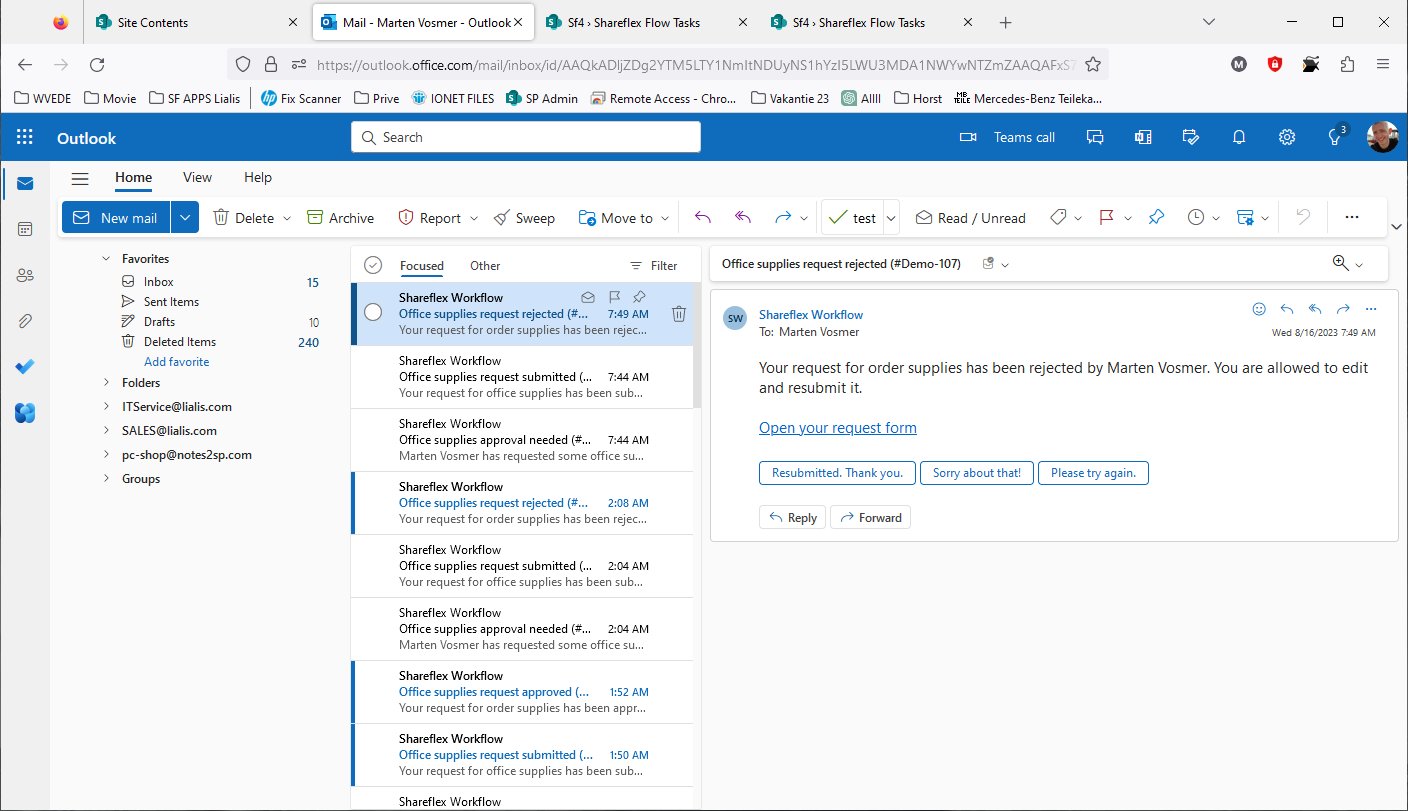
The requester receives an email notifying them that their request has been rejected.
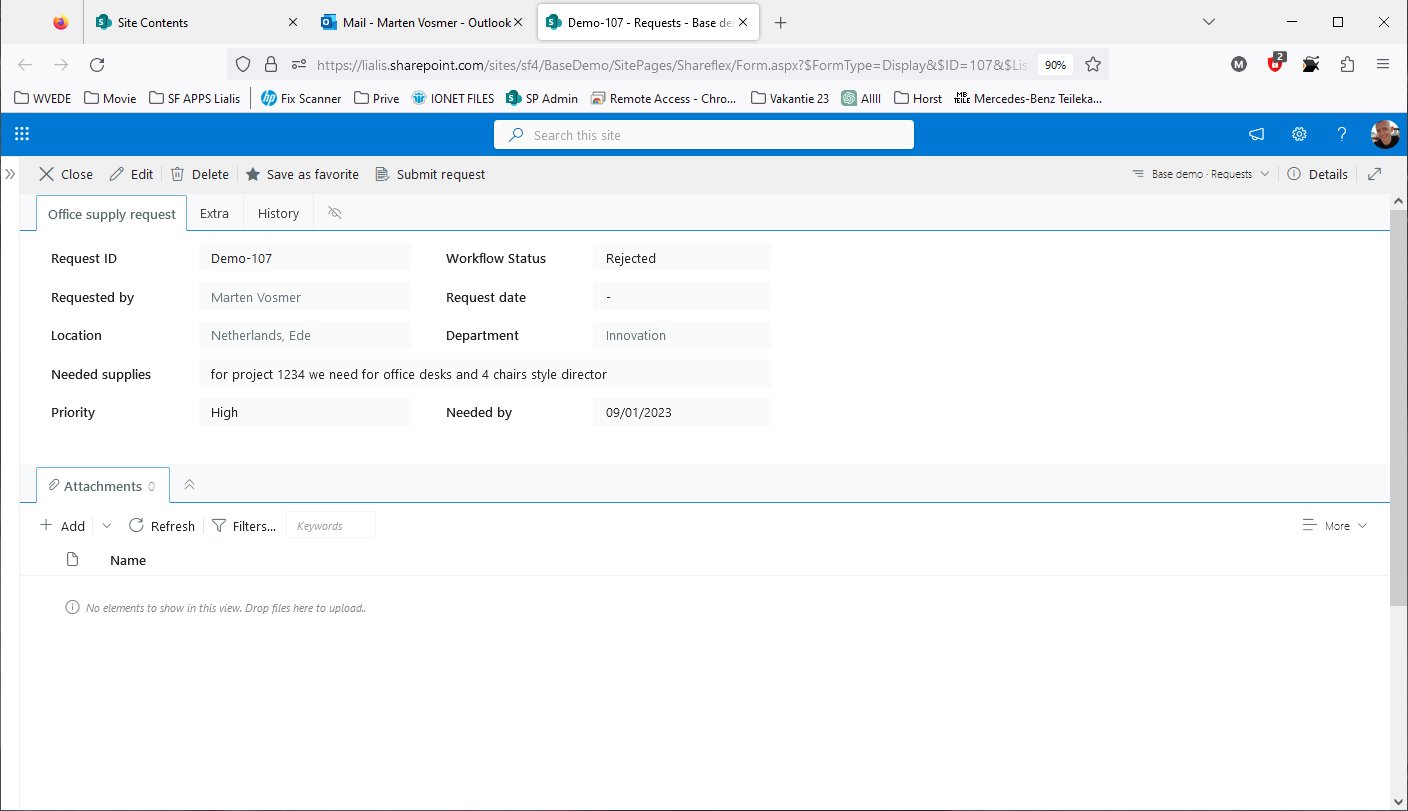
The link in the email directs the user to their request, and the history tab will provide the user with information on why the request has been rejected.
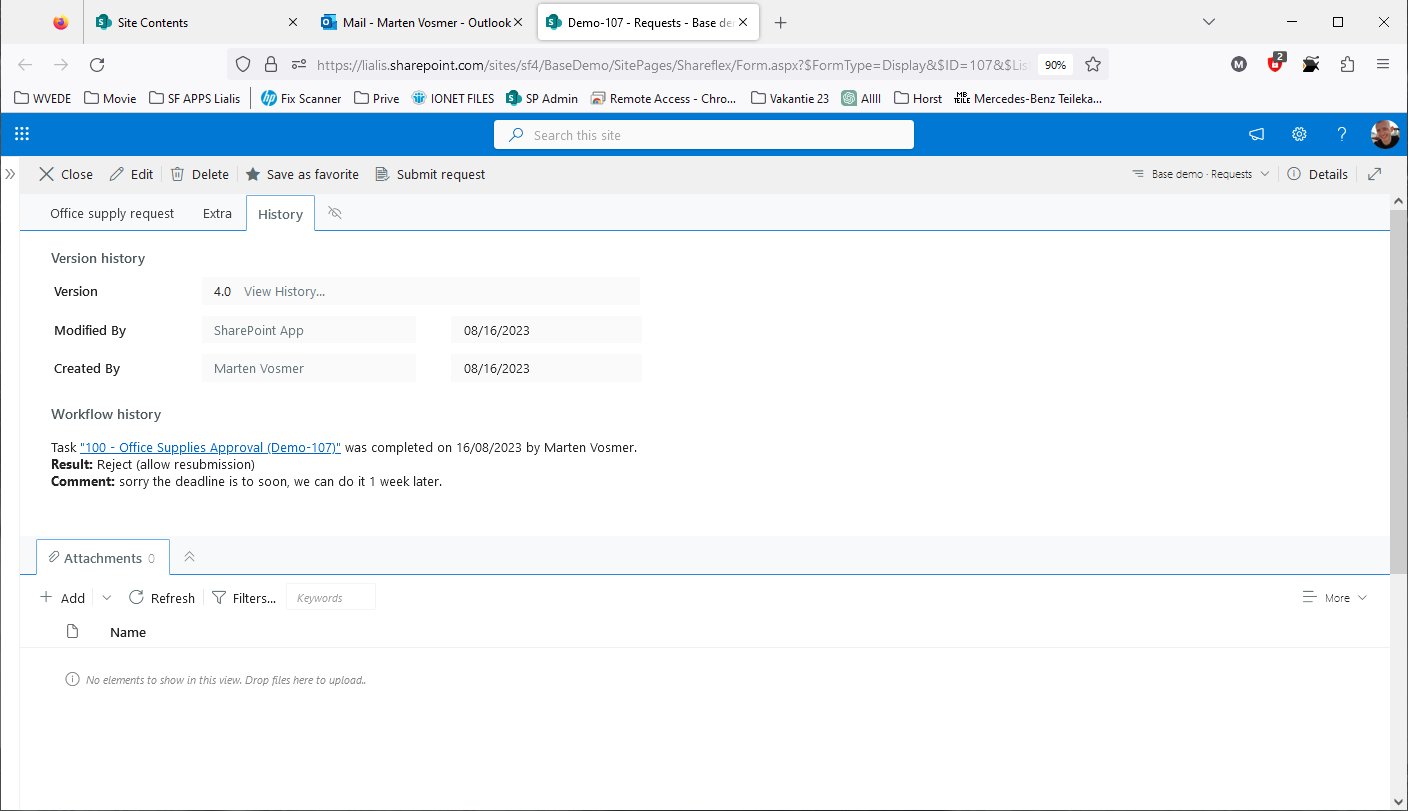
Absolutely, extending the deadline by one week is not an issue.
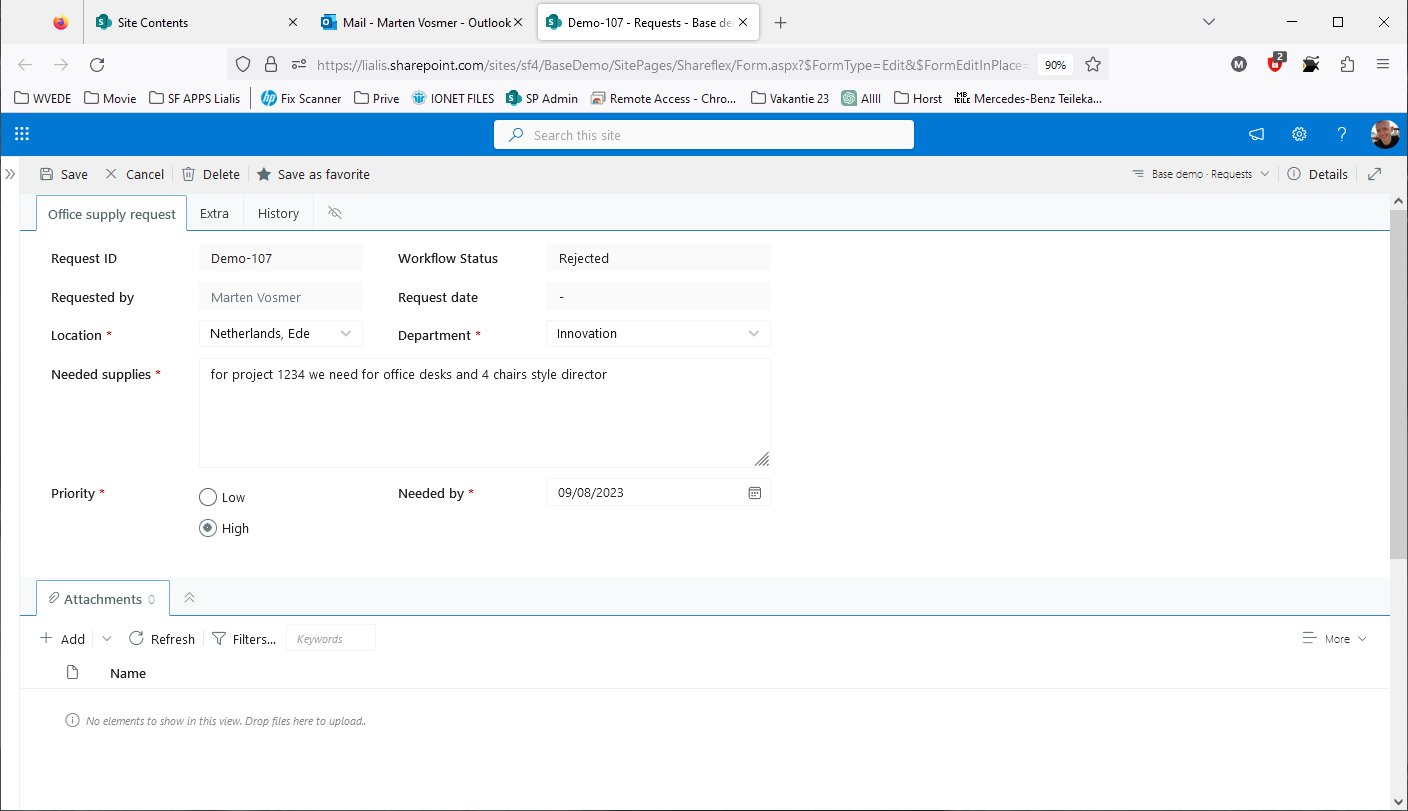
The deadline has been adjusted. Let's save the request and submit it again.
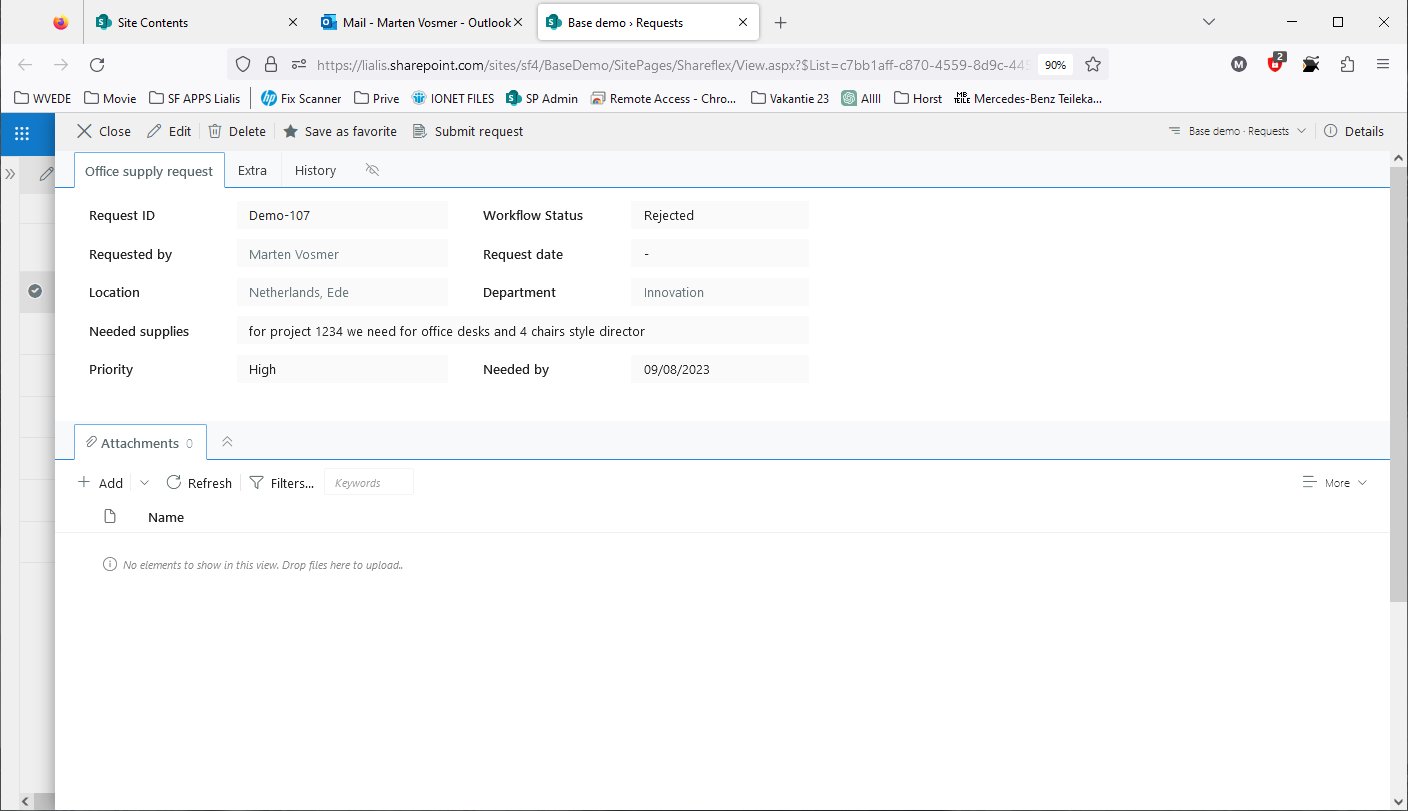
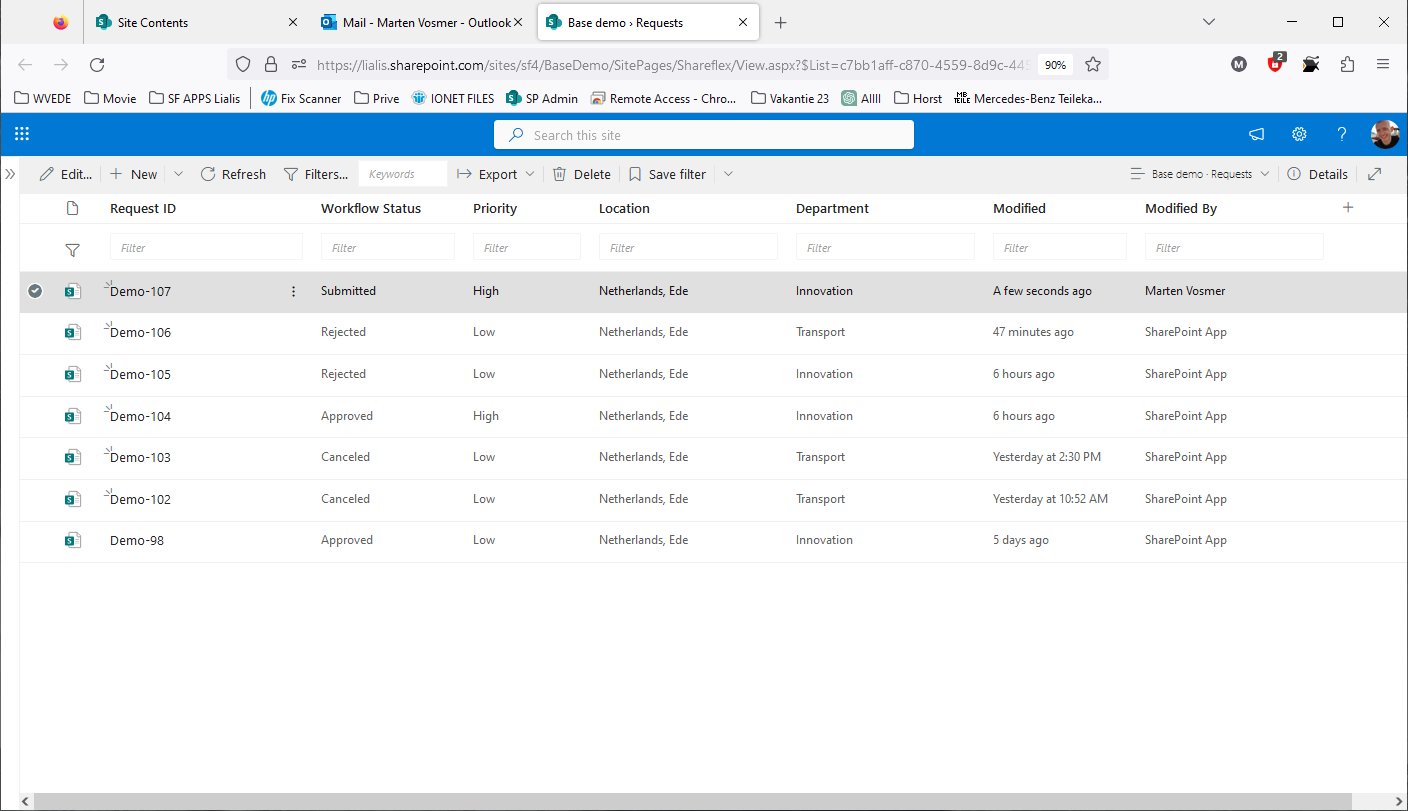
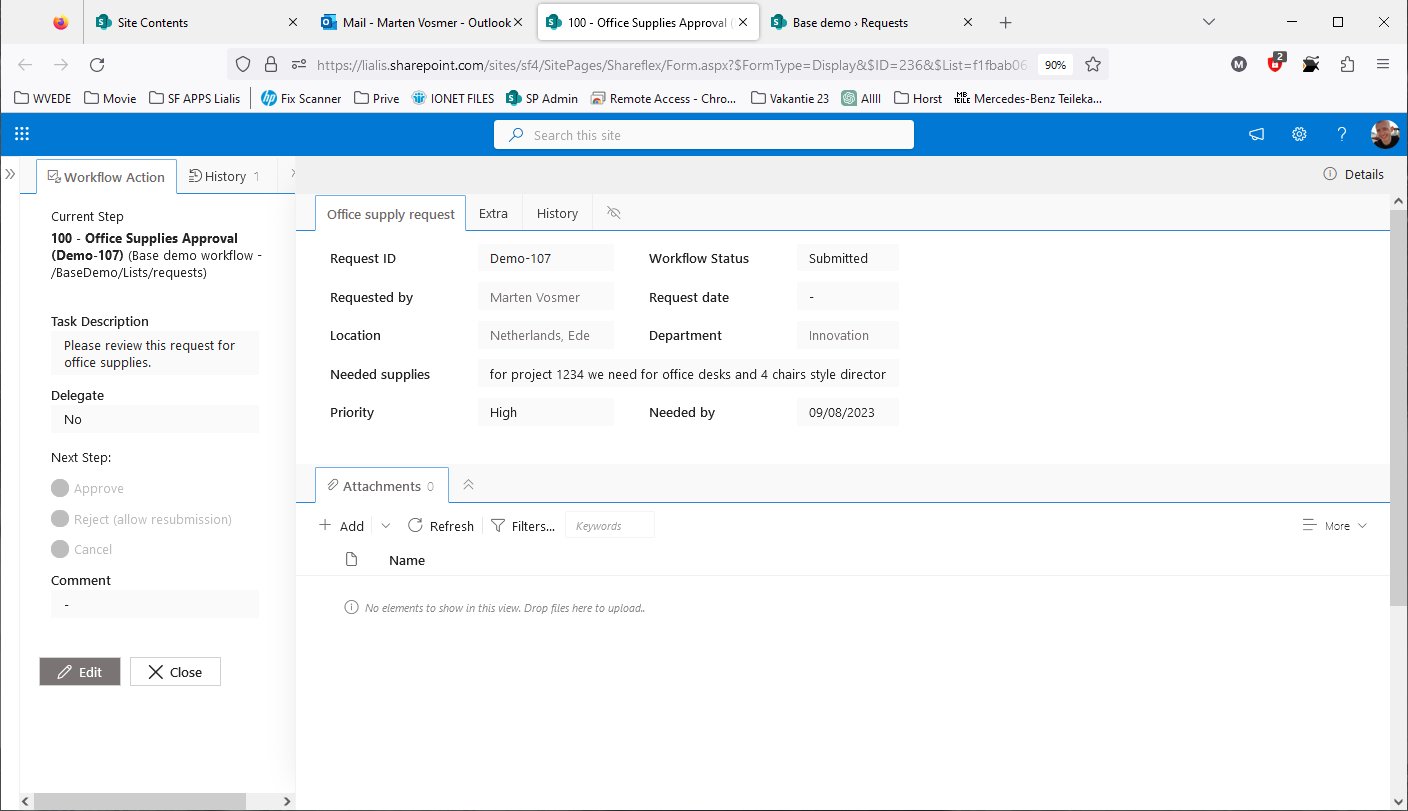
The approver receives the request once again. To understand the status, the approver goes to the history tab to review the previous actions.
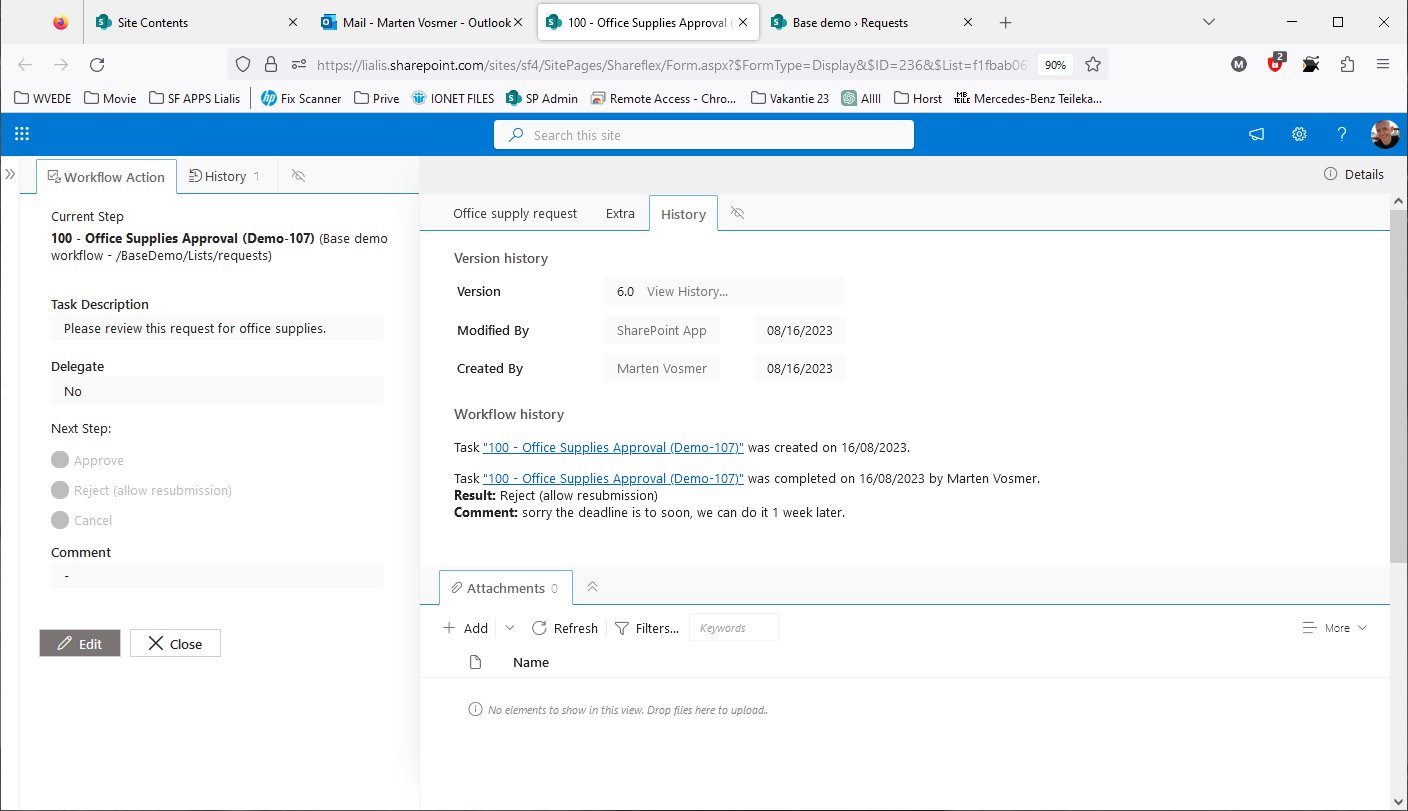
The history log provides the approver with the details of why the request was rejected previously. With the corrected deadline, let's proceed to approve the request.
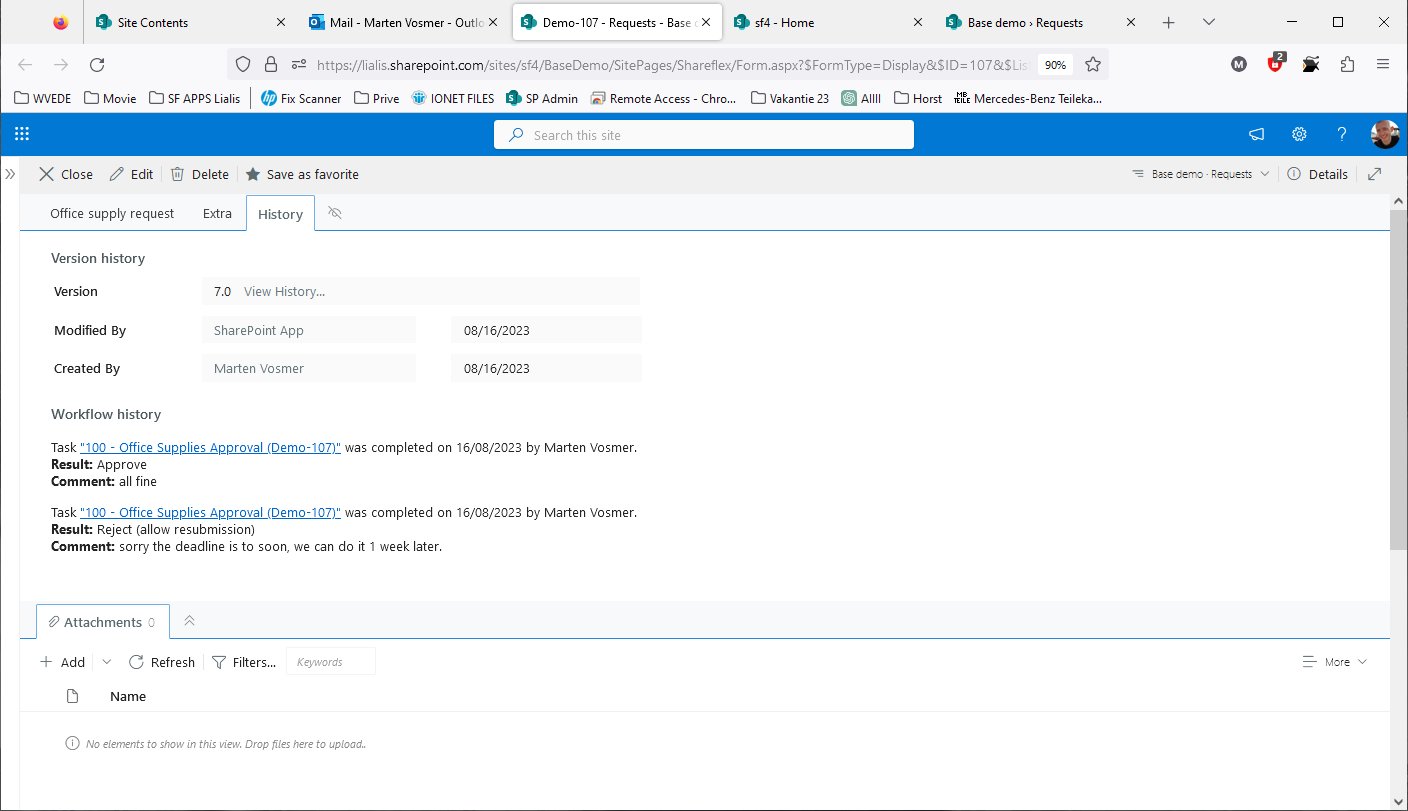
The history log now indicates that the request has been approved, along with the date and the person who approved it.
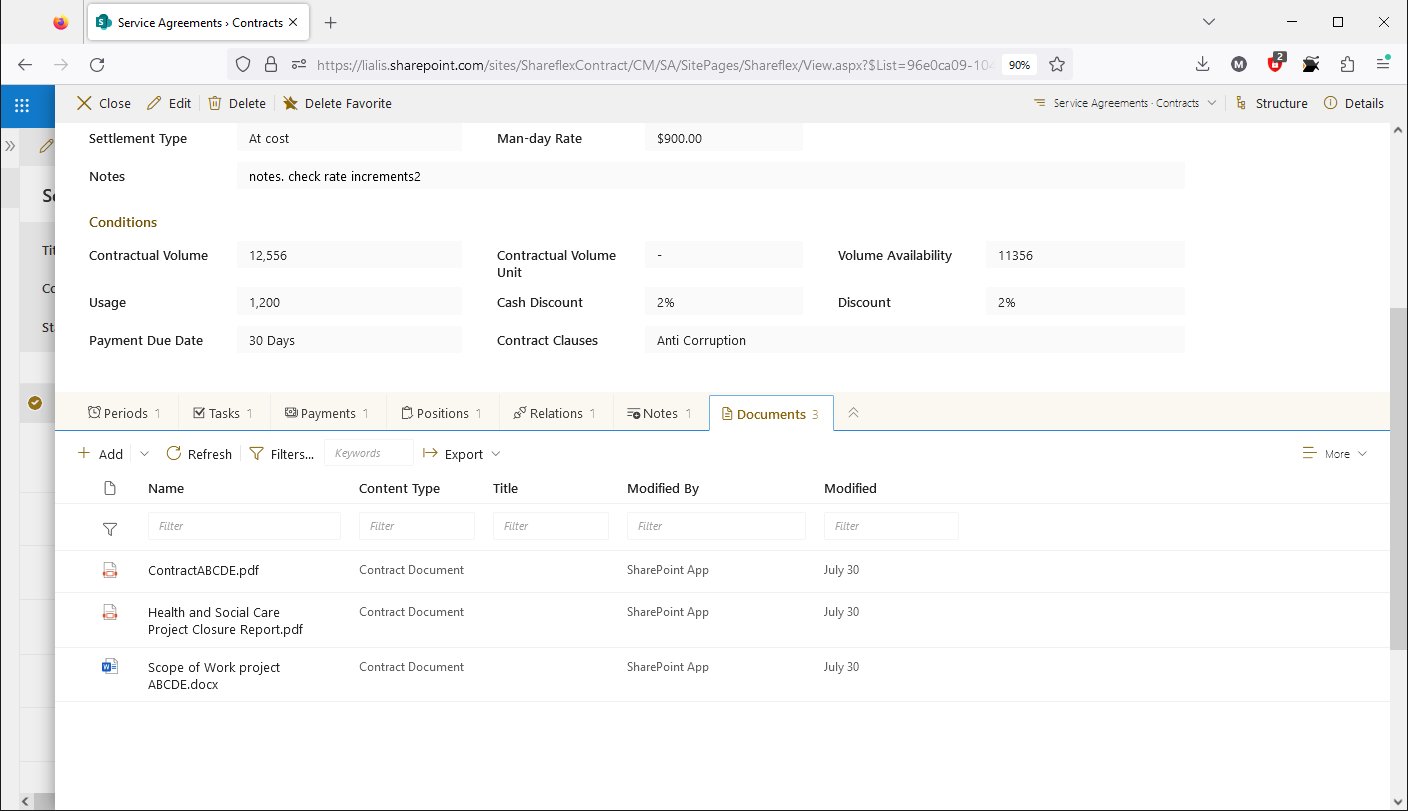
In most of the apps documents (files or attachments) are linked with a record designed for a specific purpose, like a contract record. This record includes input fields, such as subject or project name, which users fill out. The record is then presented in views. When the record is created, documents are attached to it and displayed in the lower section of the form. Users have the flexibility to attach one or multiple documents as needed.
By clicking the document icon (Word for example), users can preview the document.
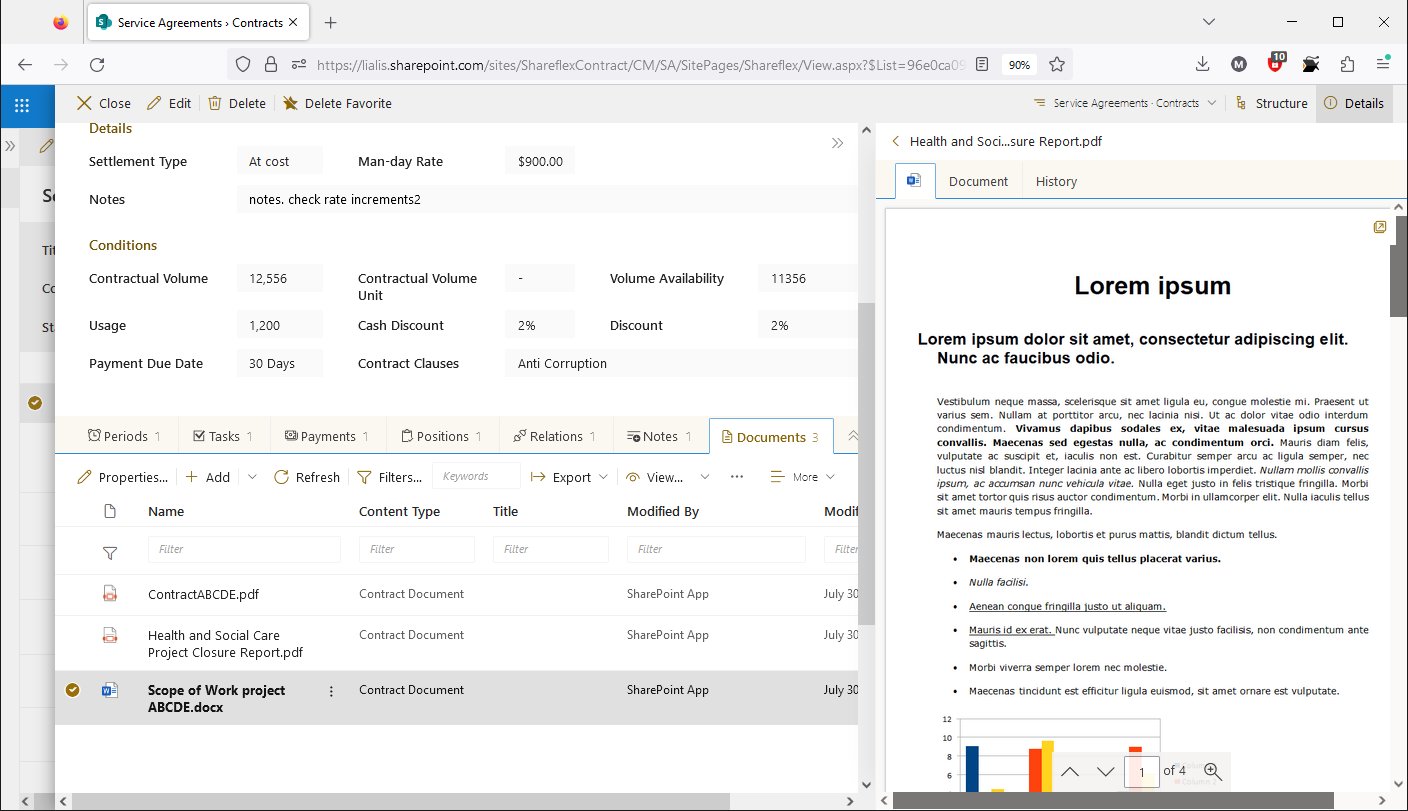
Clicking the document file name will open the document in an editor (such as Word).
The right pane is utilized to view the document content.
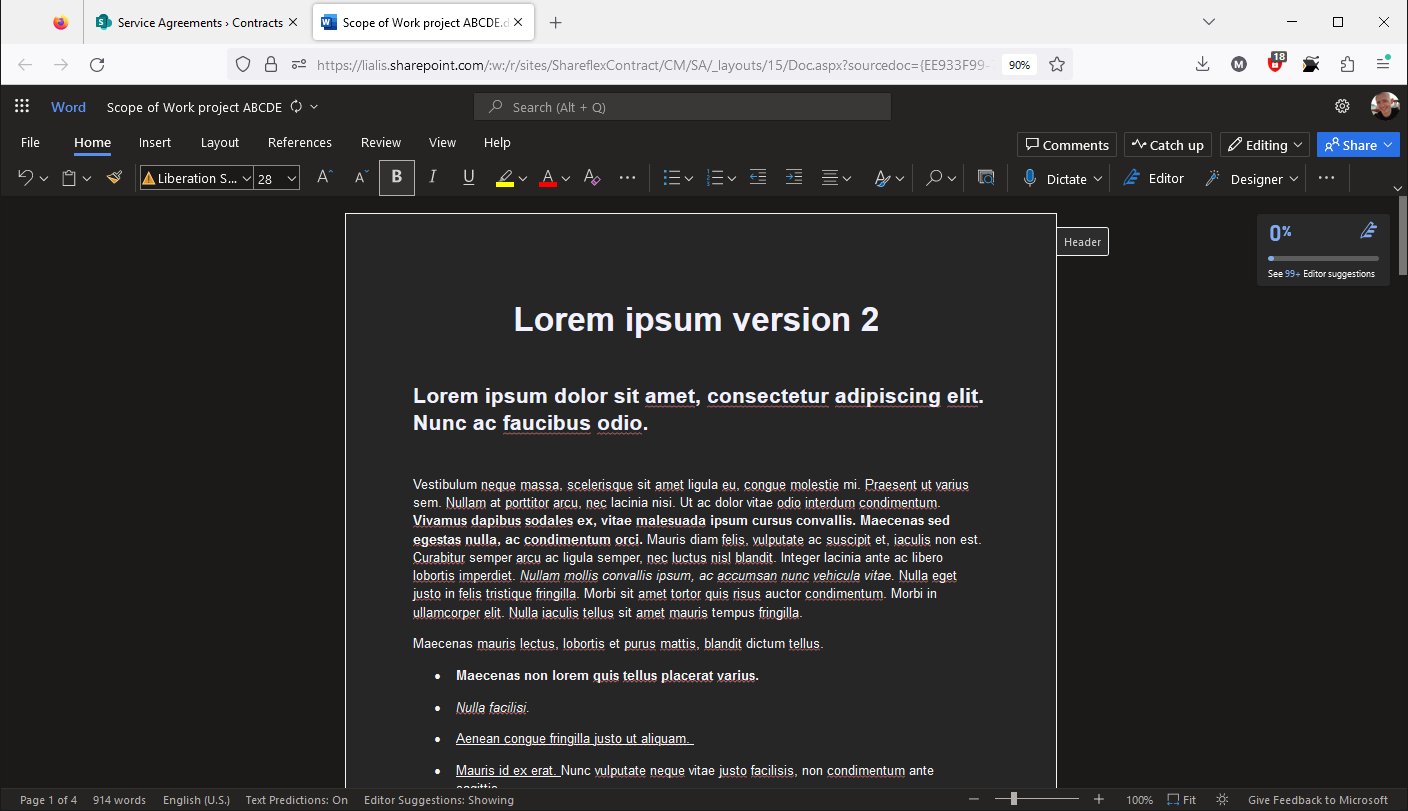
In this demo, this specific Word document is being updated.
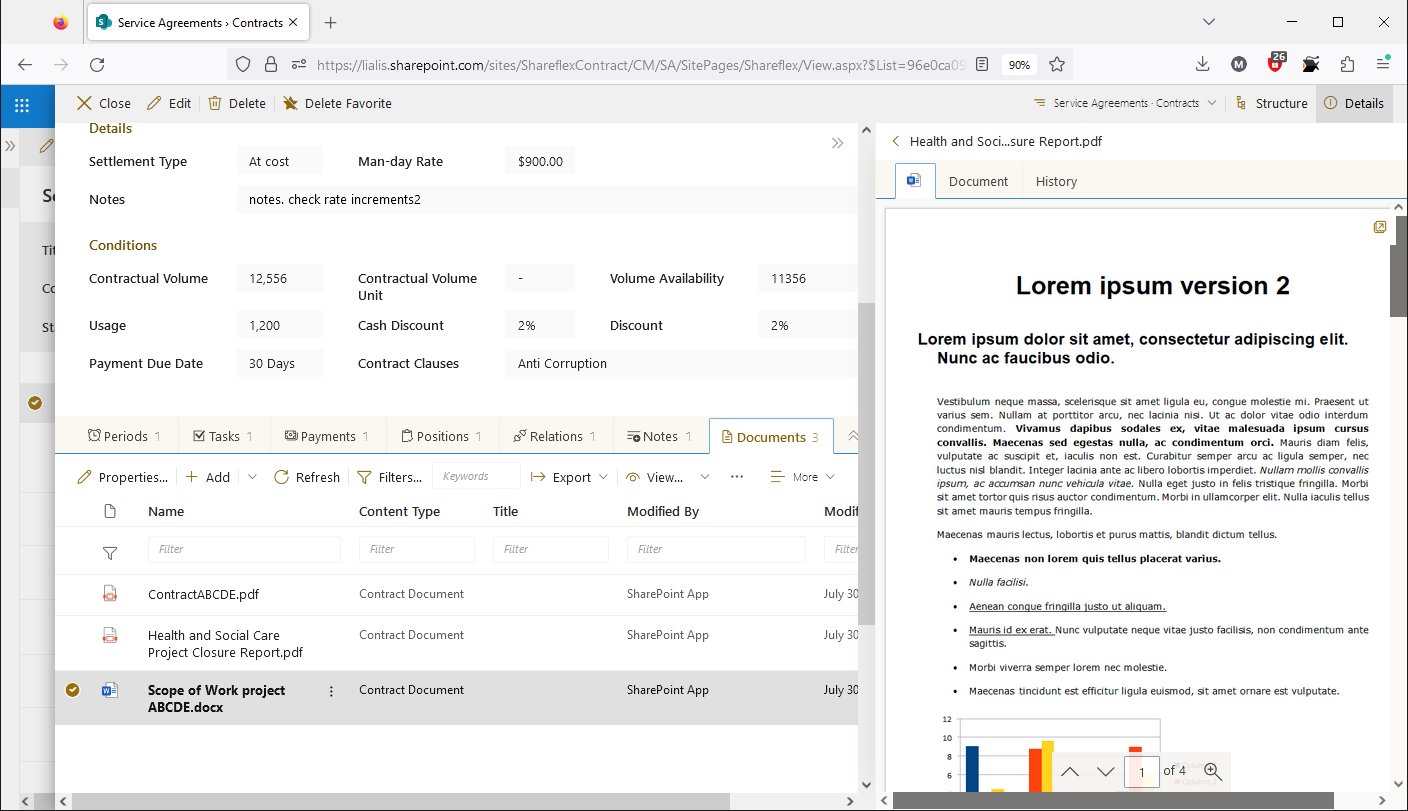
The document preview now displays the document update.
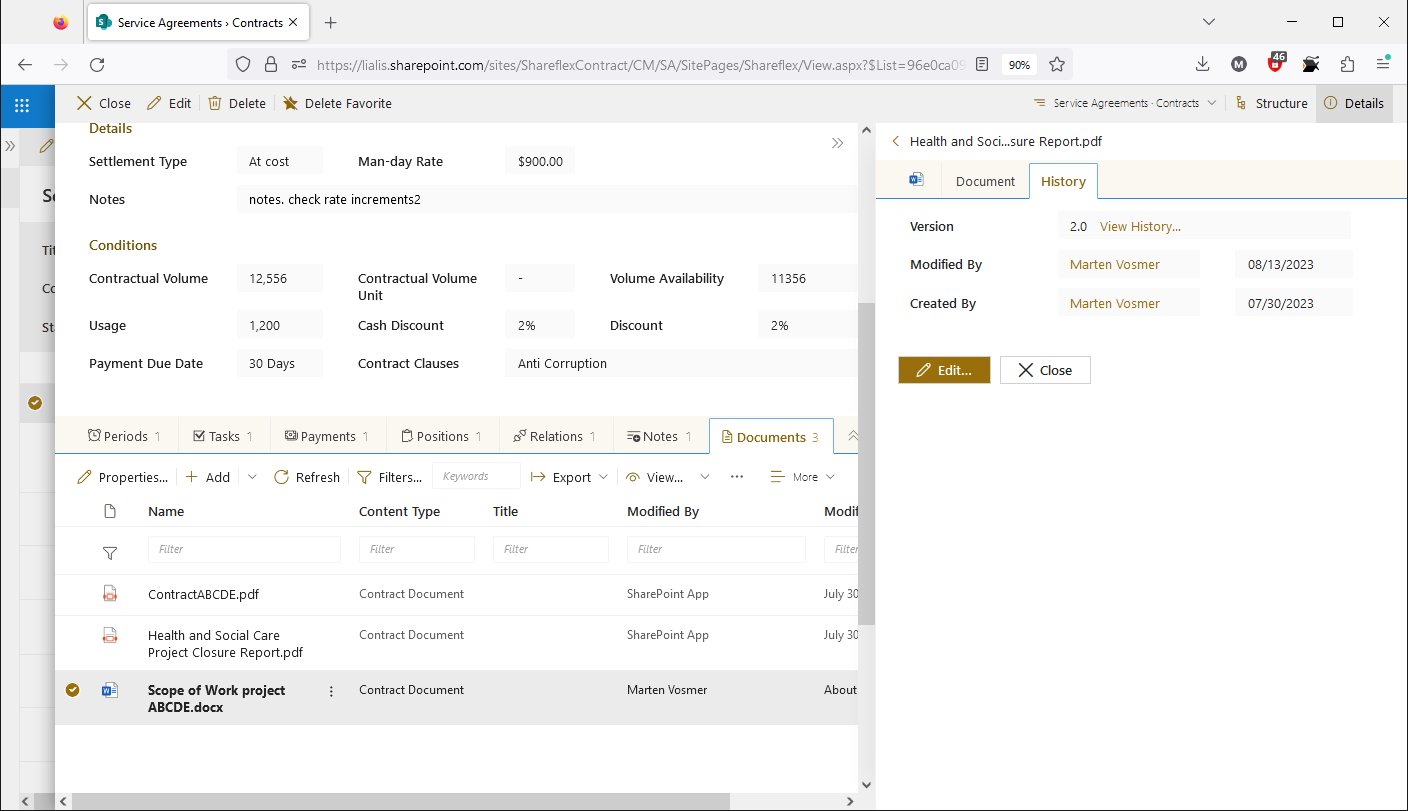
The document version history can be accessed via the history link.
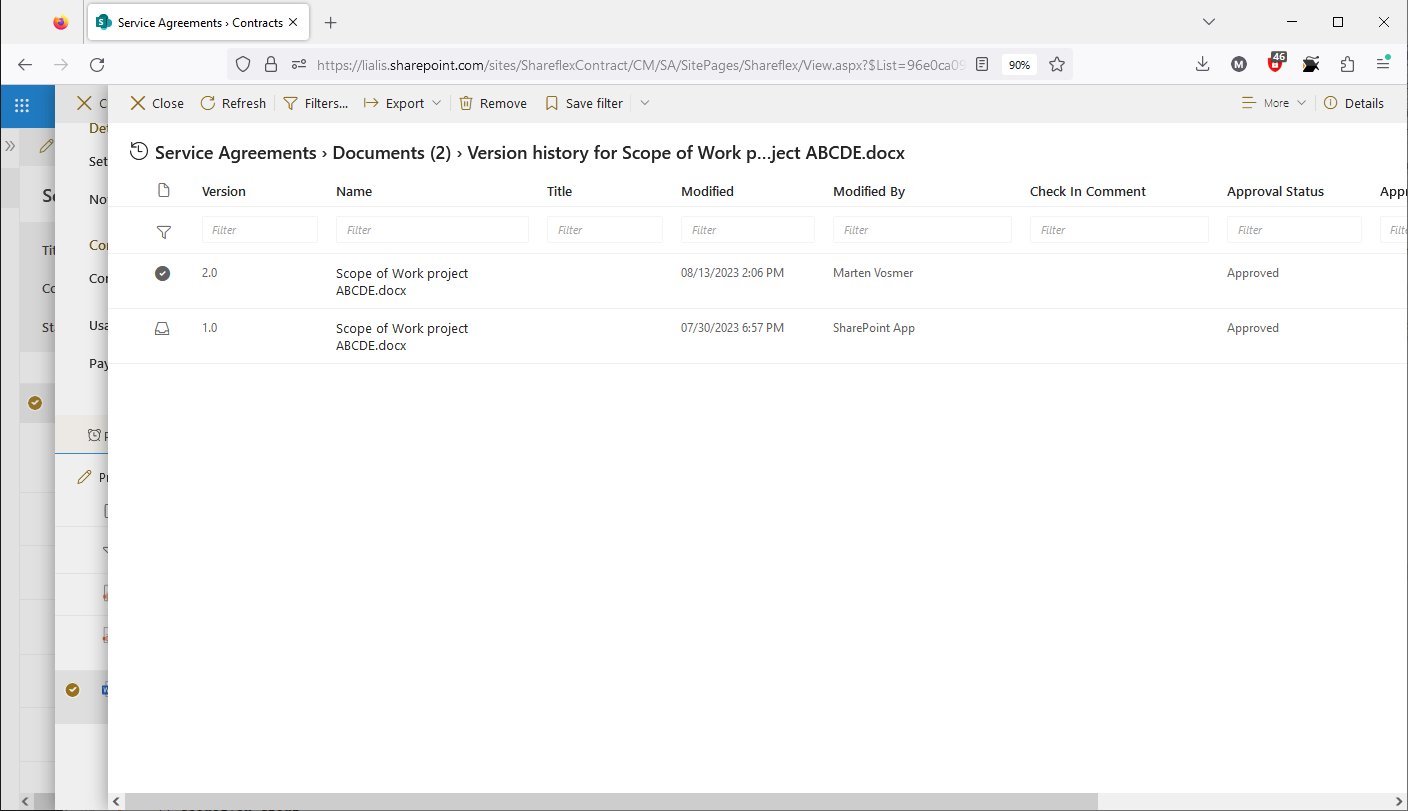
The recent document update is now displayed, ensuring proper version management.
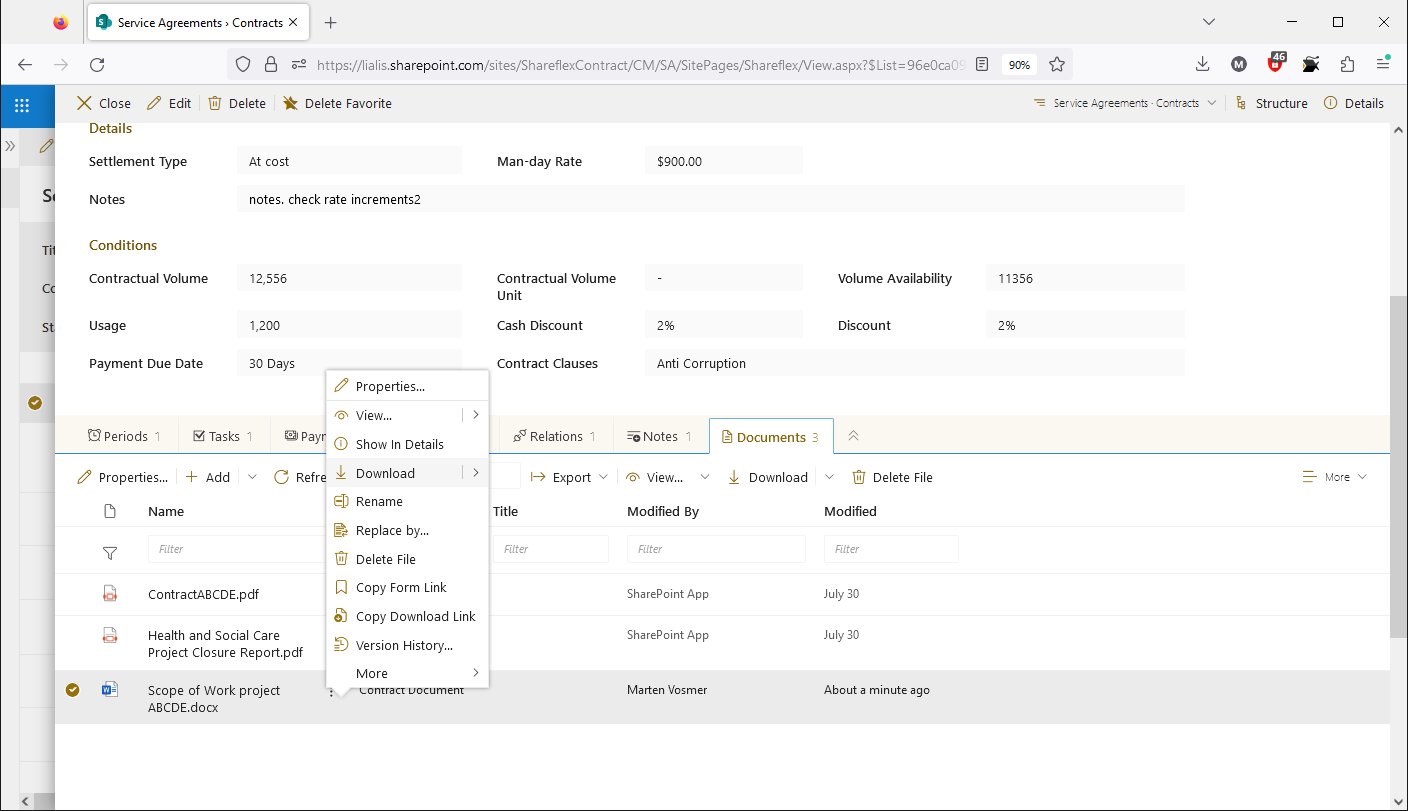
Numerous other file/document editing and review options are available by clicking the three dots menu.
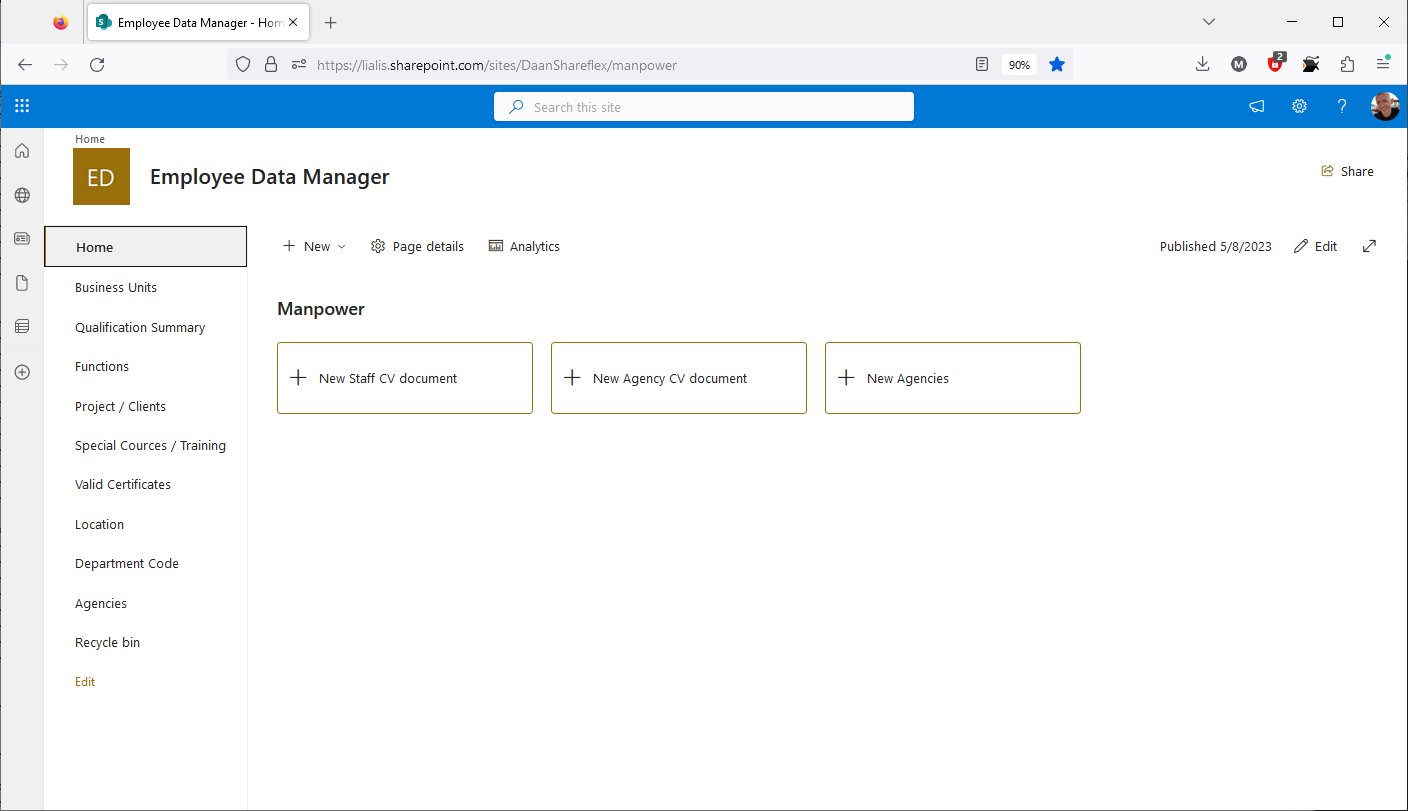
In our apps, we provide multiple views that present data to the user, each displaying the data in a unique way. The number of views in the app is determined by the number of fields used to store data and the specific demands of the client. These views can be showcased on either the left pane or the app's home screen.
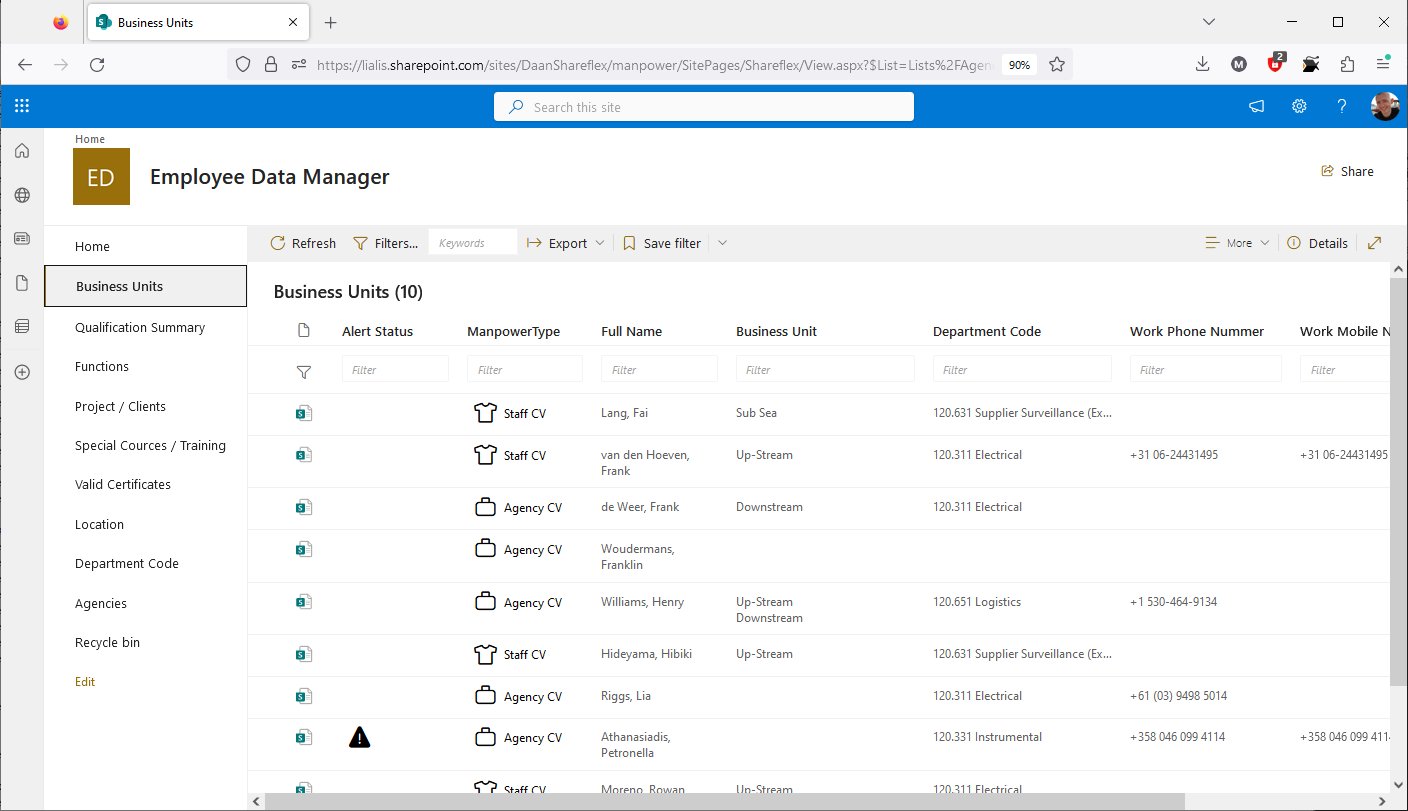
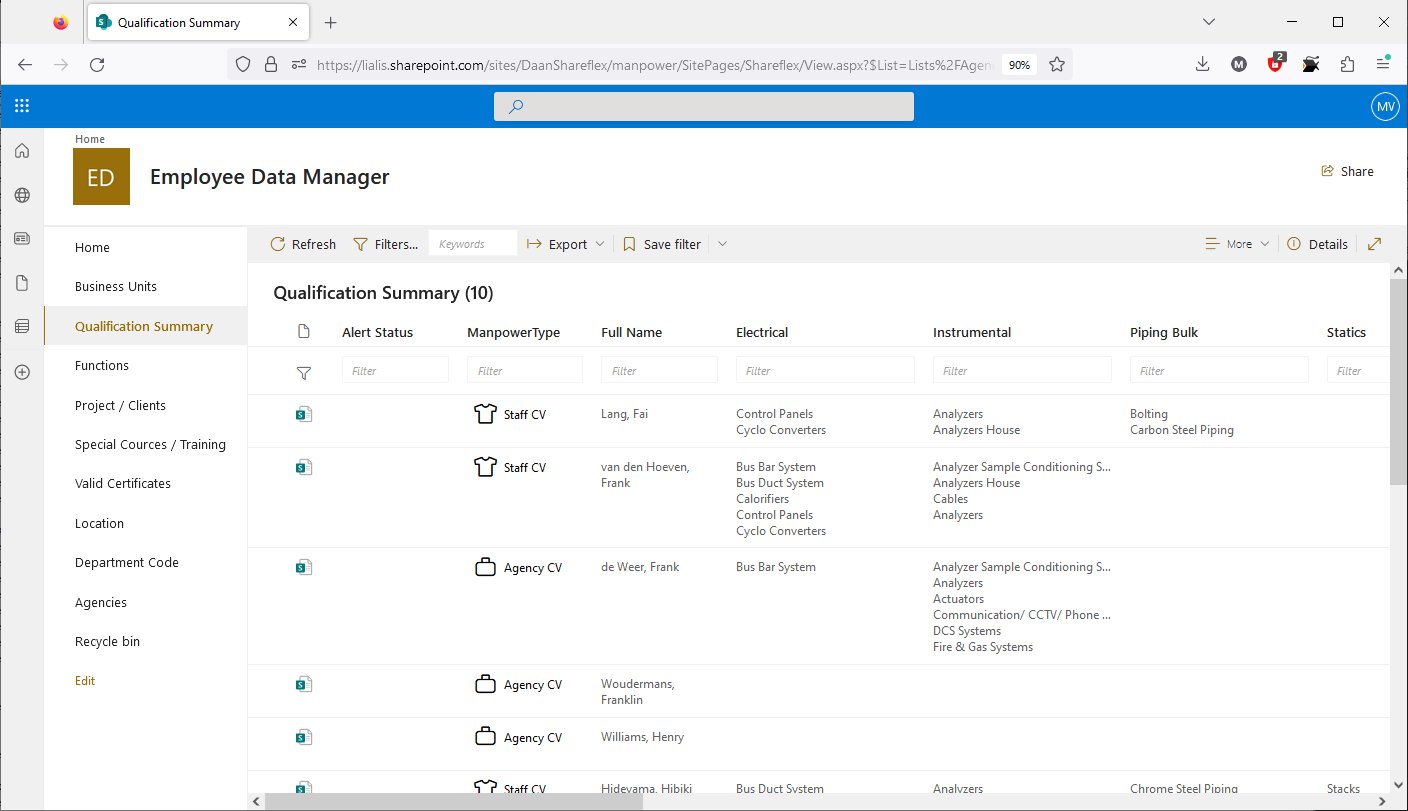
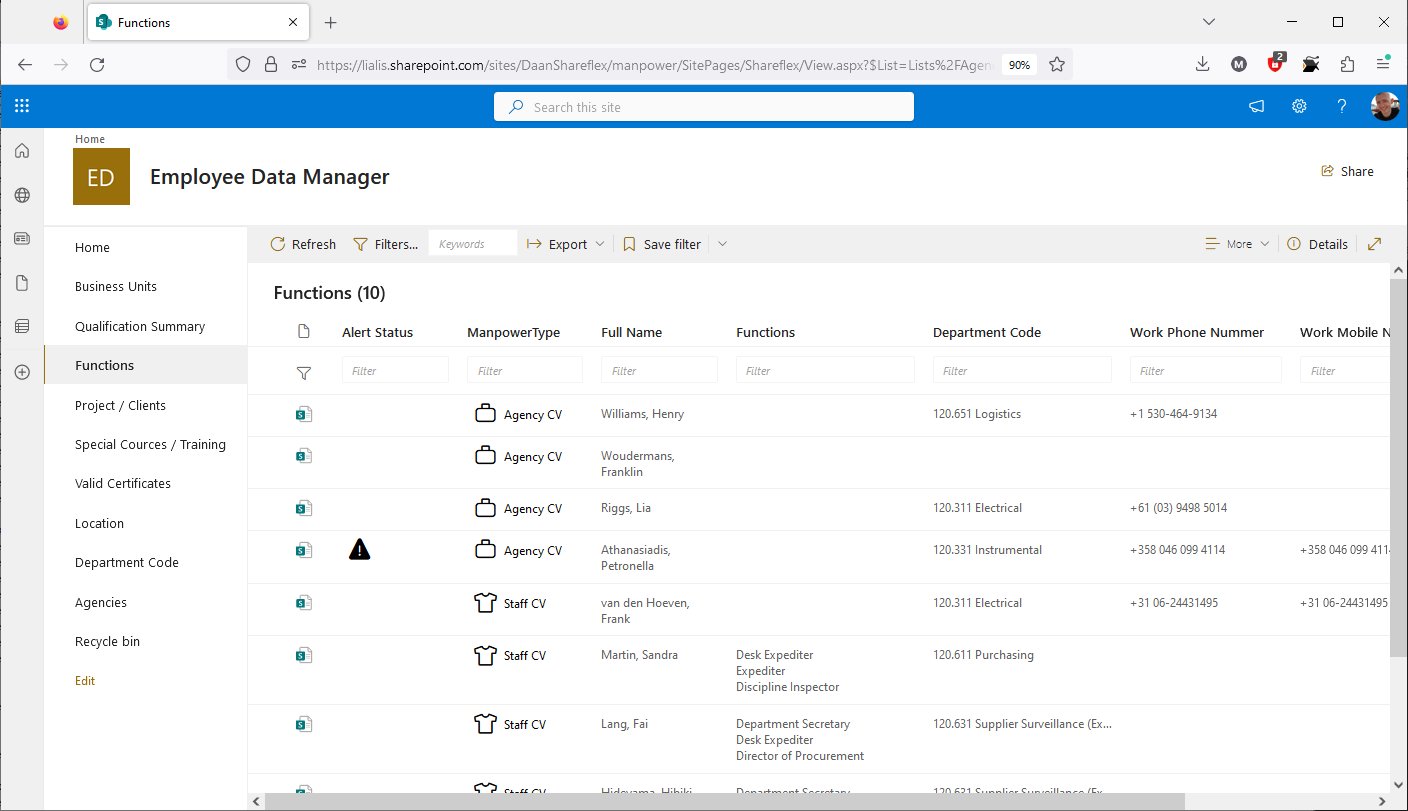
Now, let's demonstrate column filtering. Simply click on the filter in a column, and users will be presented with the values that can be used to filter this column.
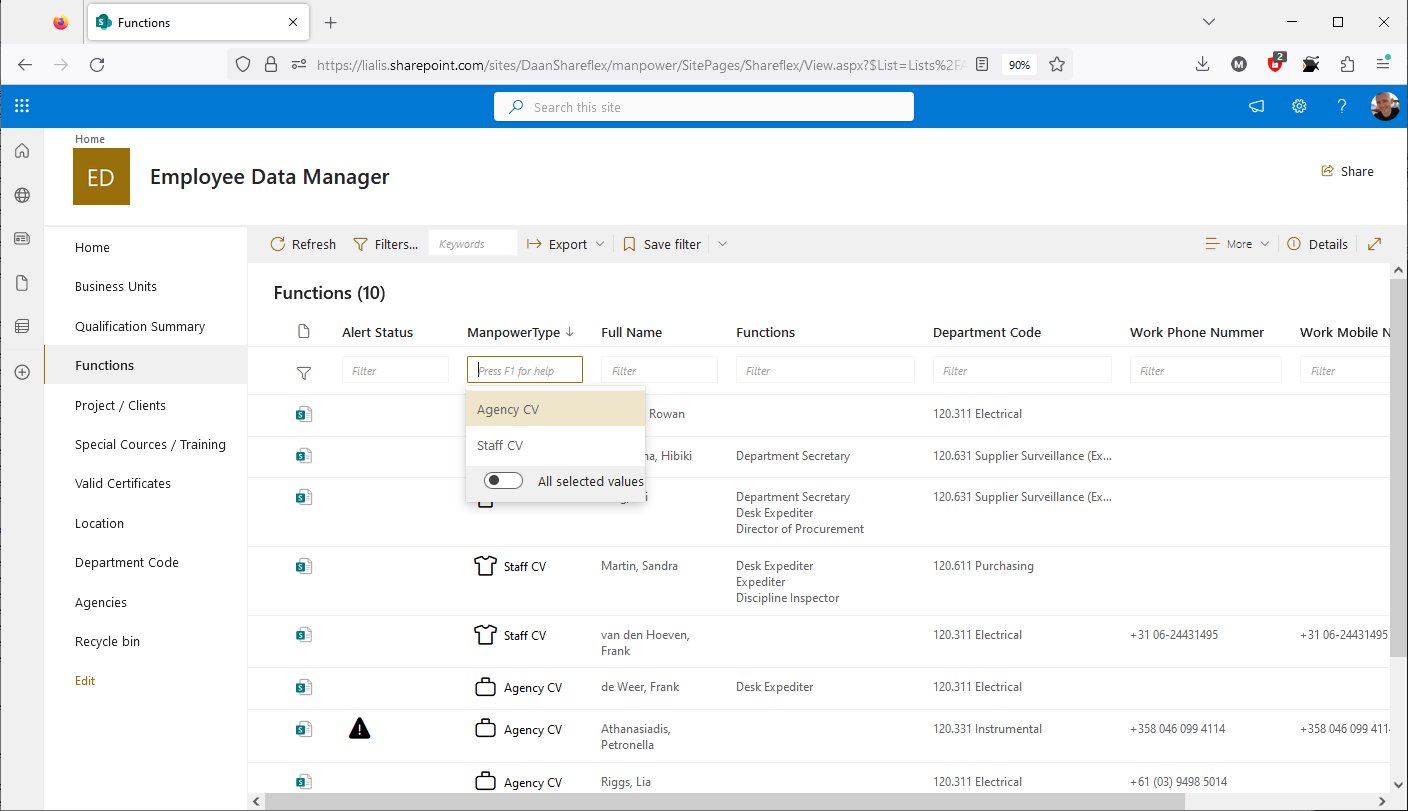
Based on the content in the view, users can filter using 'Agency CV' and 'Staff CV' as filtering values. Let's choose 'Agency CV'.
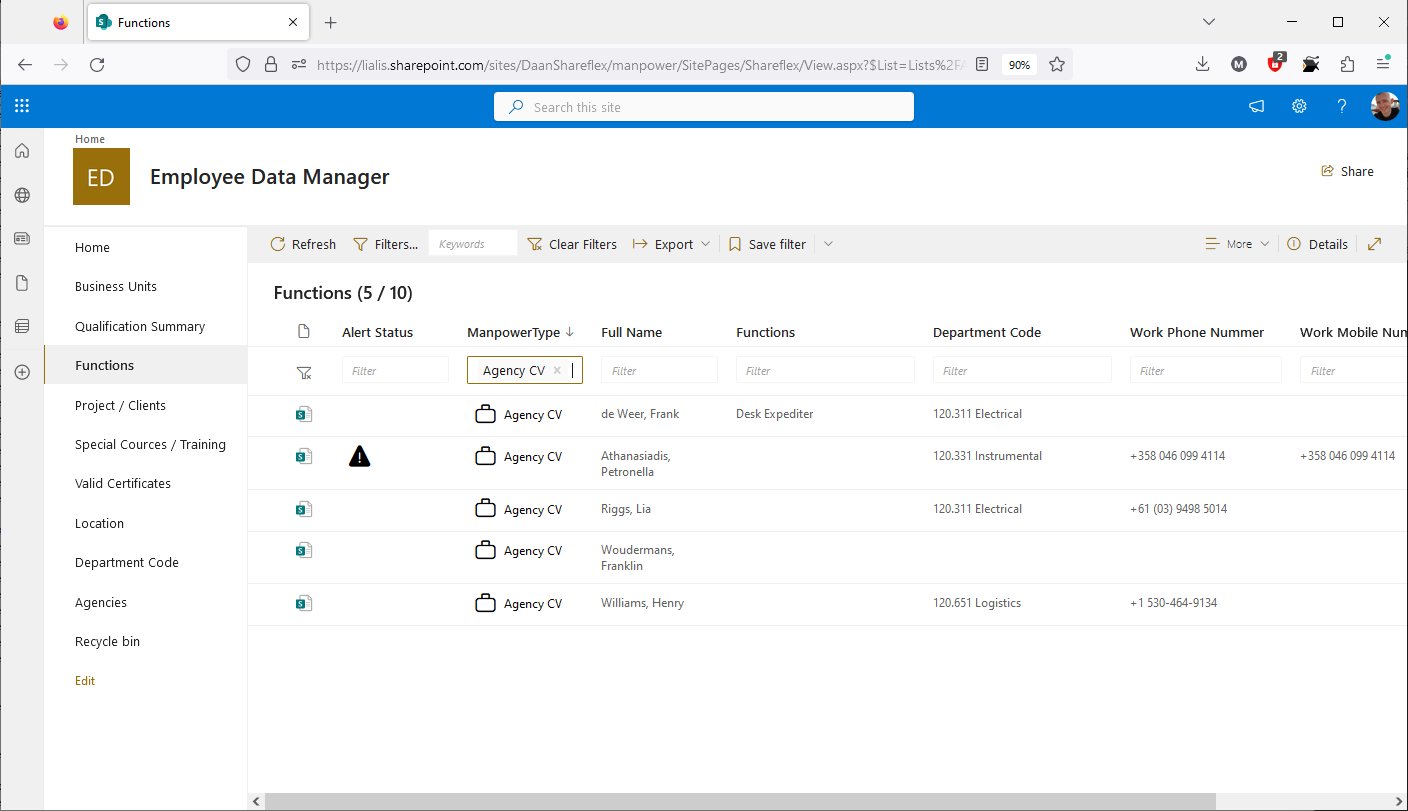
After applying the 'Agency CV' filter, the view only shows records that have 'Agency CV' in the designated field. The other columns now have a slightly reduced number of filter values due to the decreased records in the view.
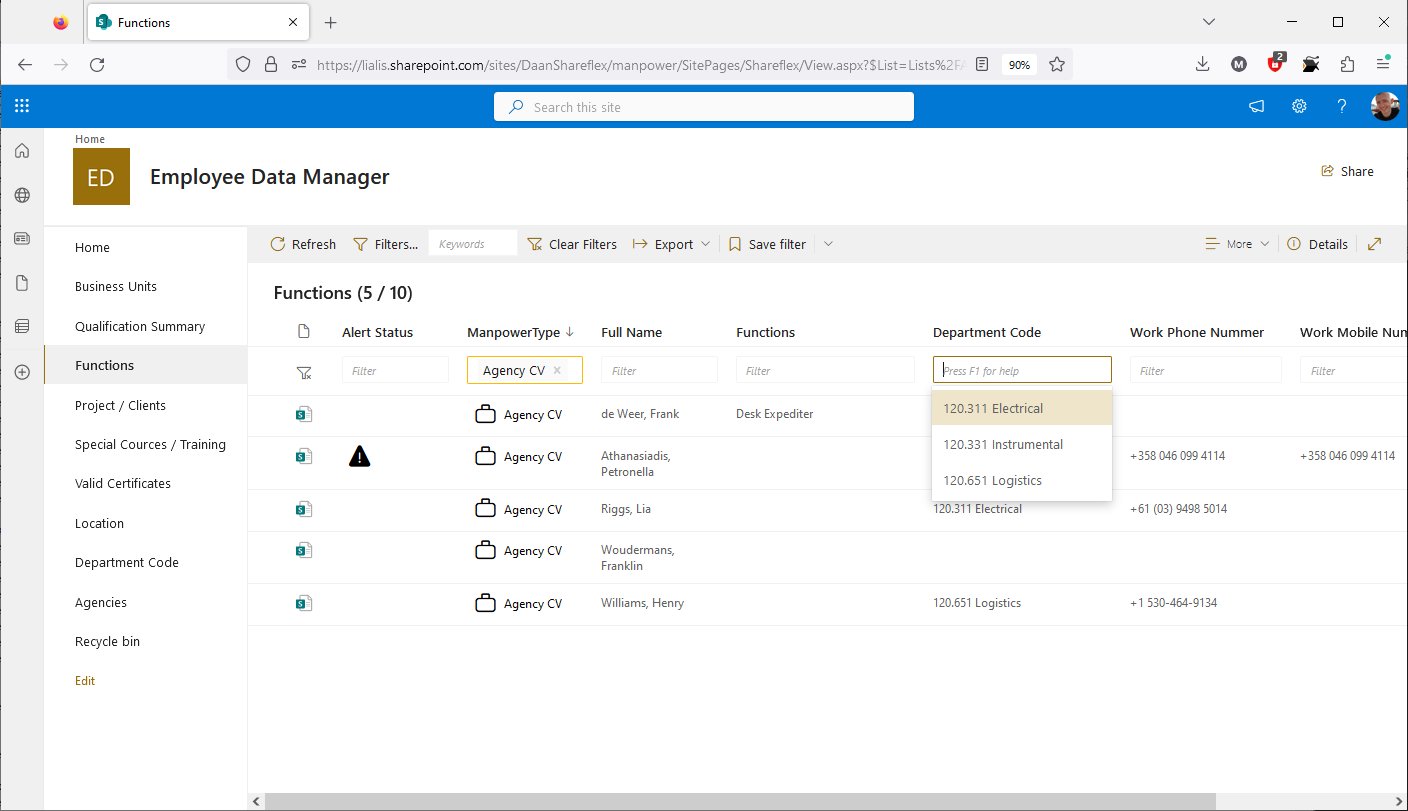
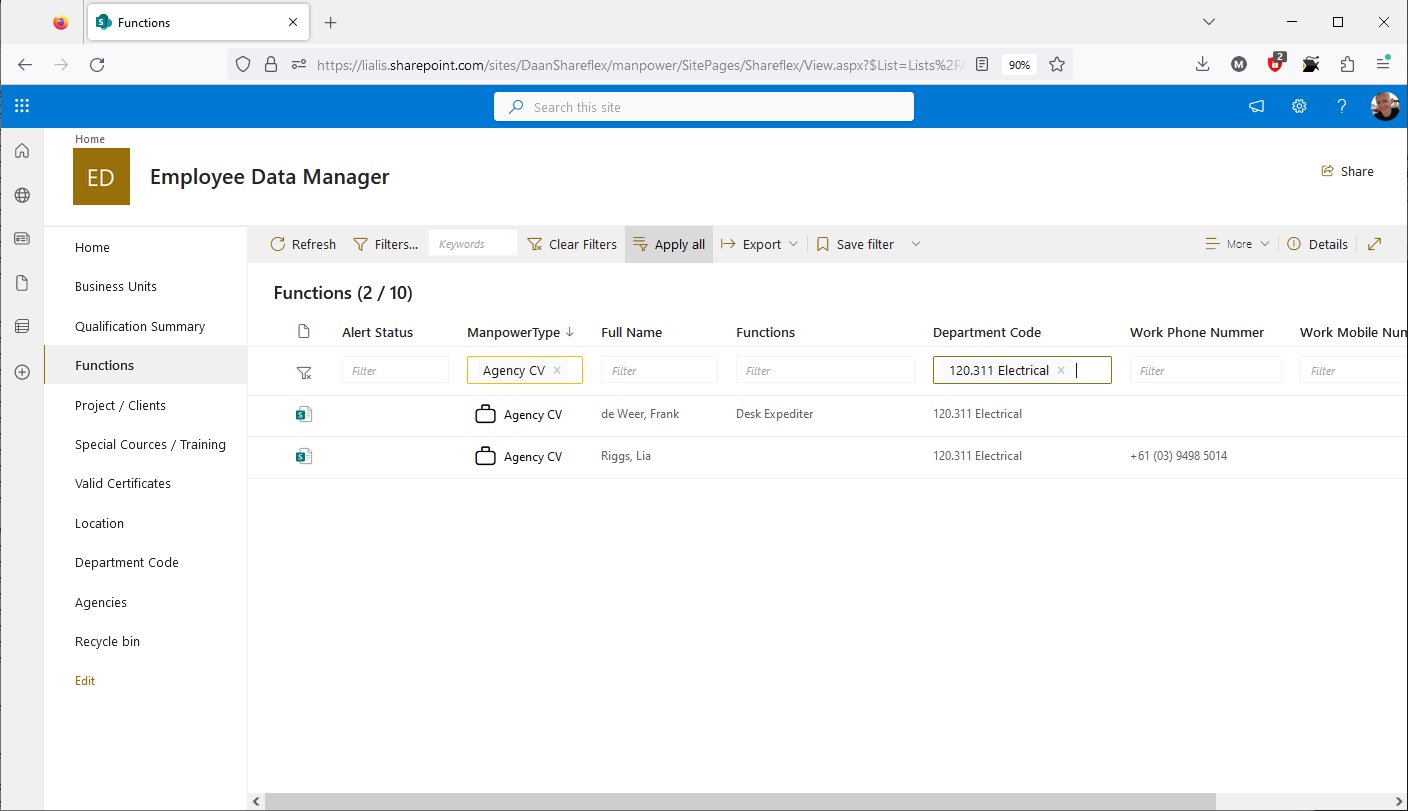
Users can save the current filter for future use. The link to the saved filter will be listed on the app's home page.
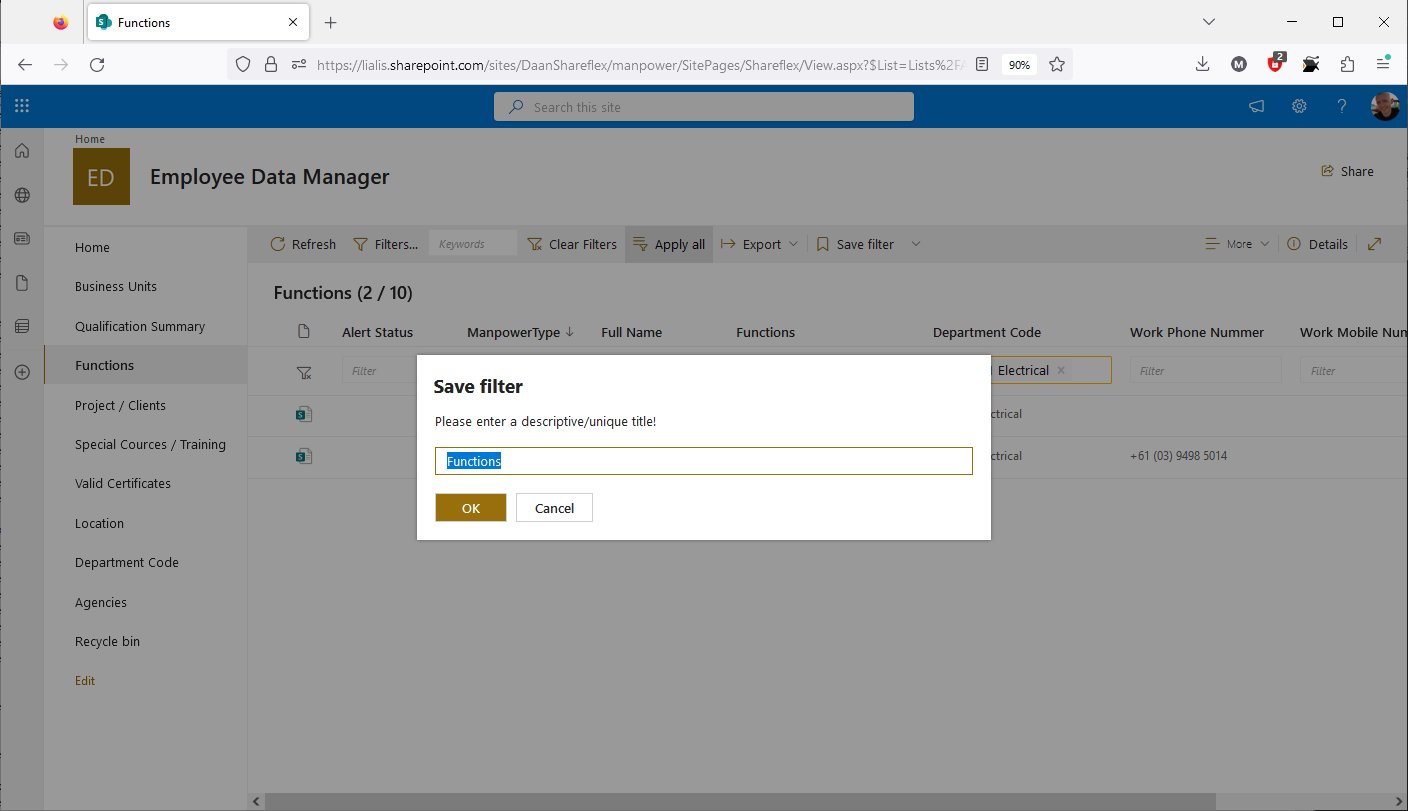
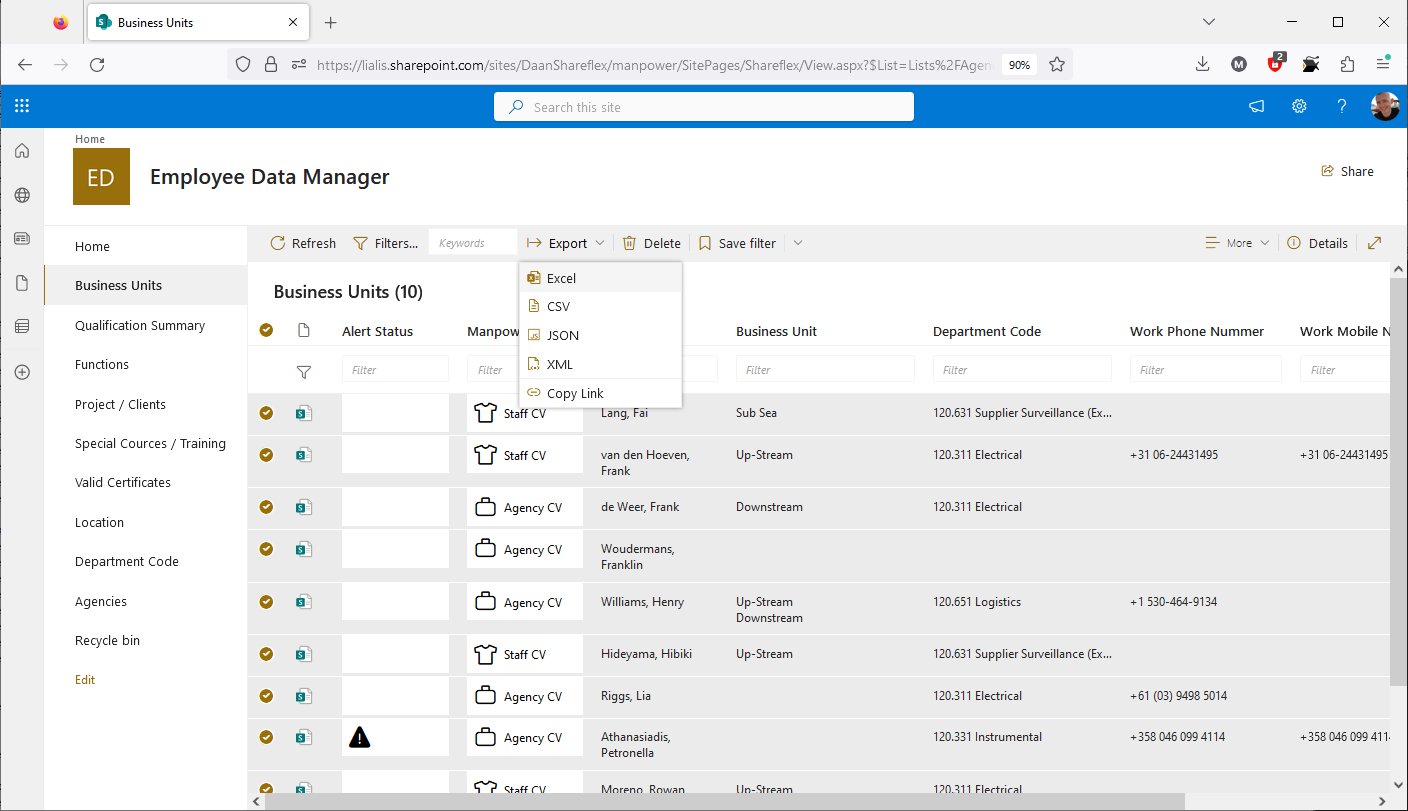
Another useful feature is the ability to export the content of the view to formats such as Excel.
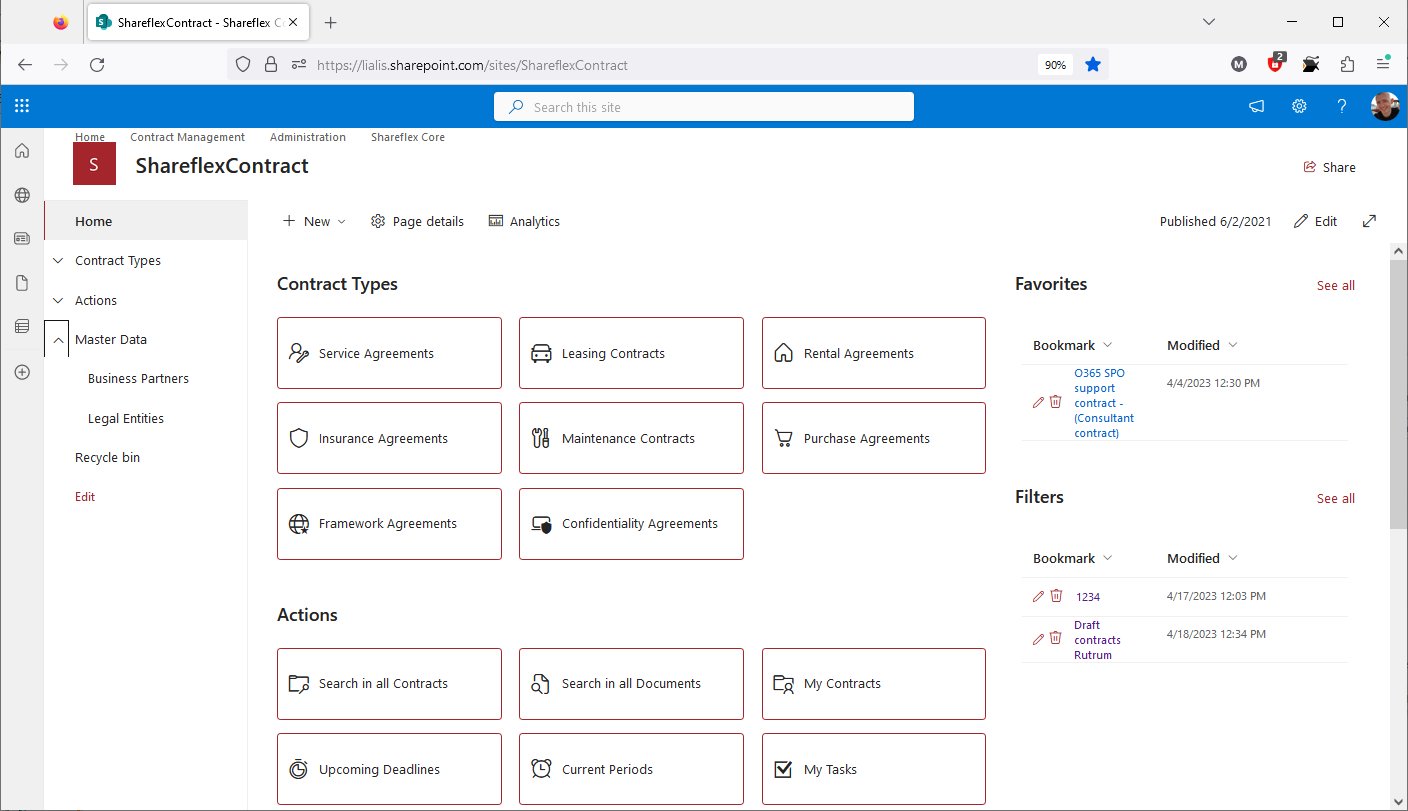
In apps with a wide range of functionality, the home page is populated with buttons that direct users to specific views essential for daily operations.
Saved view filters are listed here on the home page.
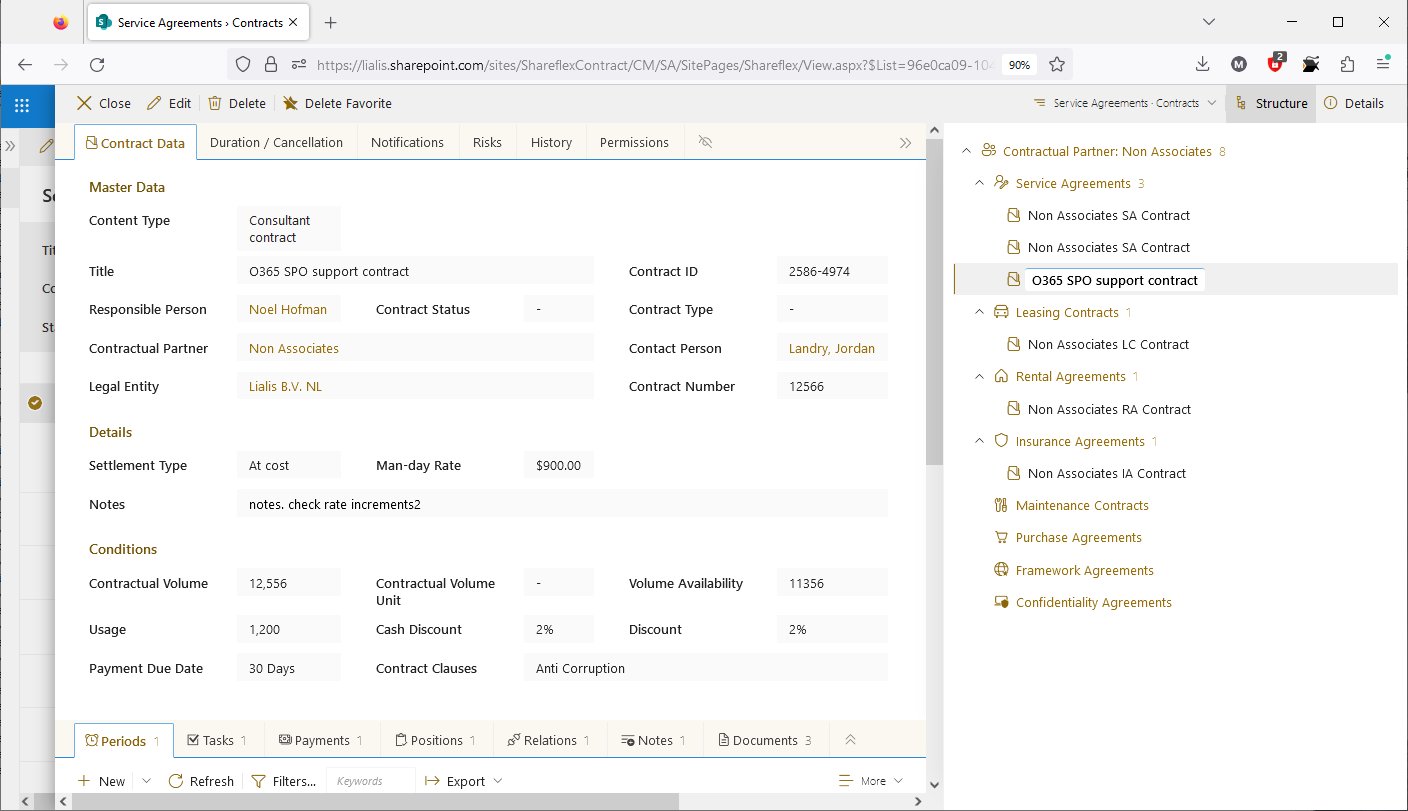
When a record is opened, the right pane can be used to display a view showcasing other records related in some way. In this instance, the right pane exhibits all the other contracts that are in place with this specific contractual partner.
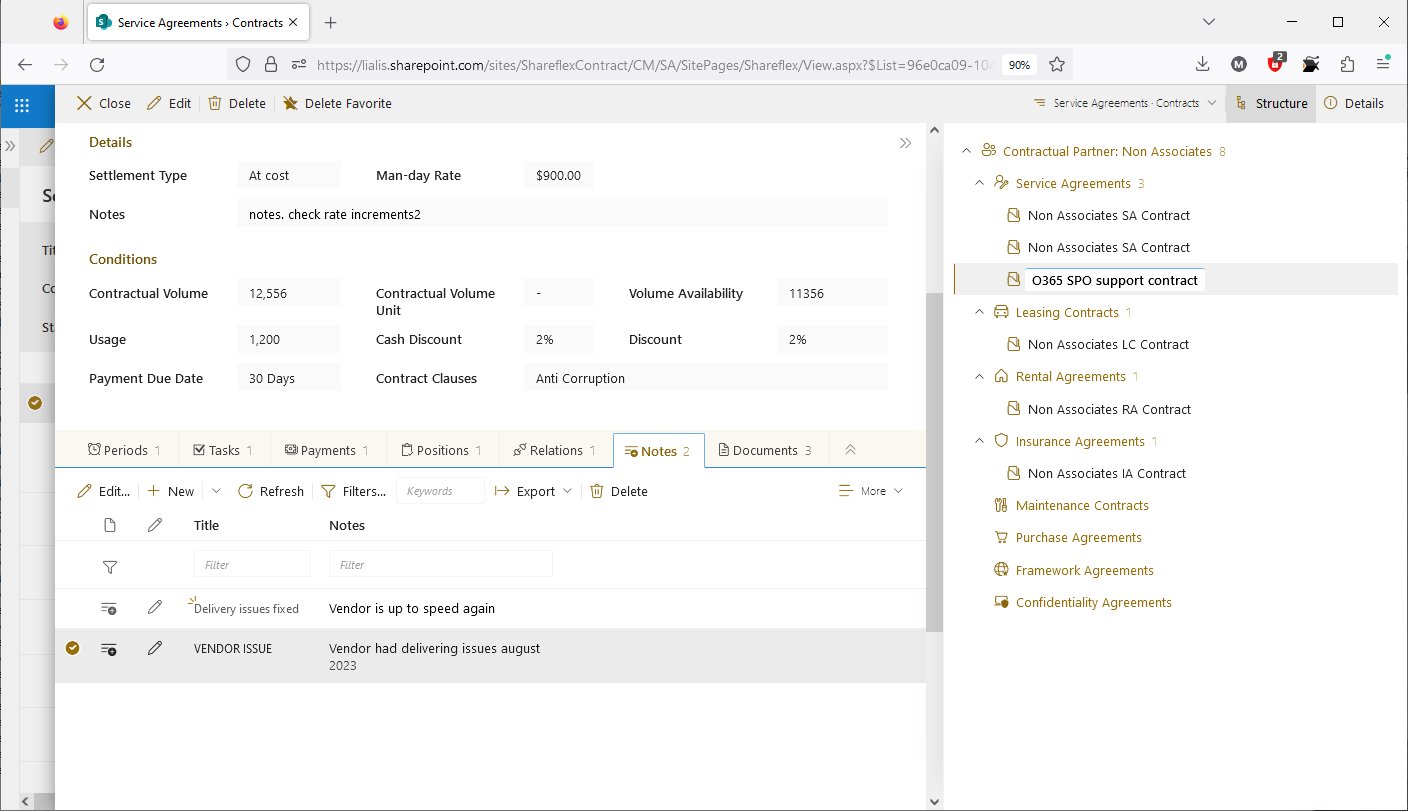
When a record is opened, the bottom pane allows for the addition of views that also display related records. In the bottom pane, there is more space for view columns with filter functions, similar to the normal views.
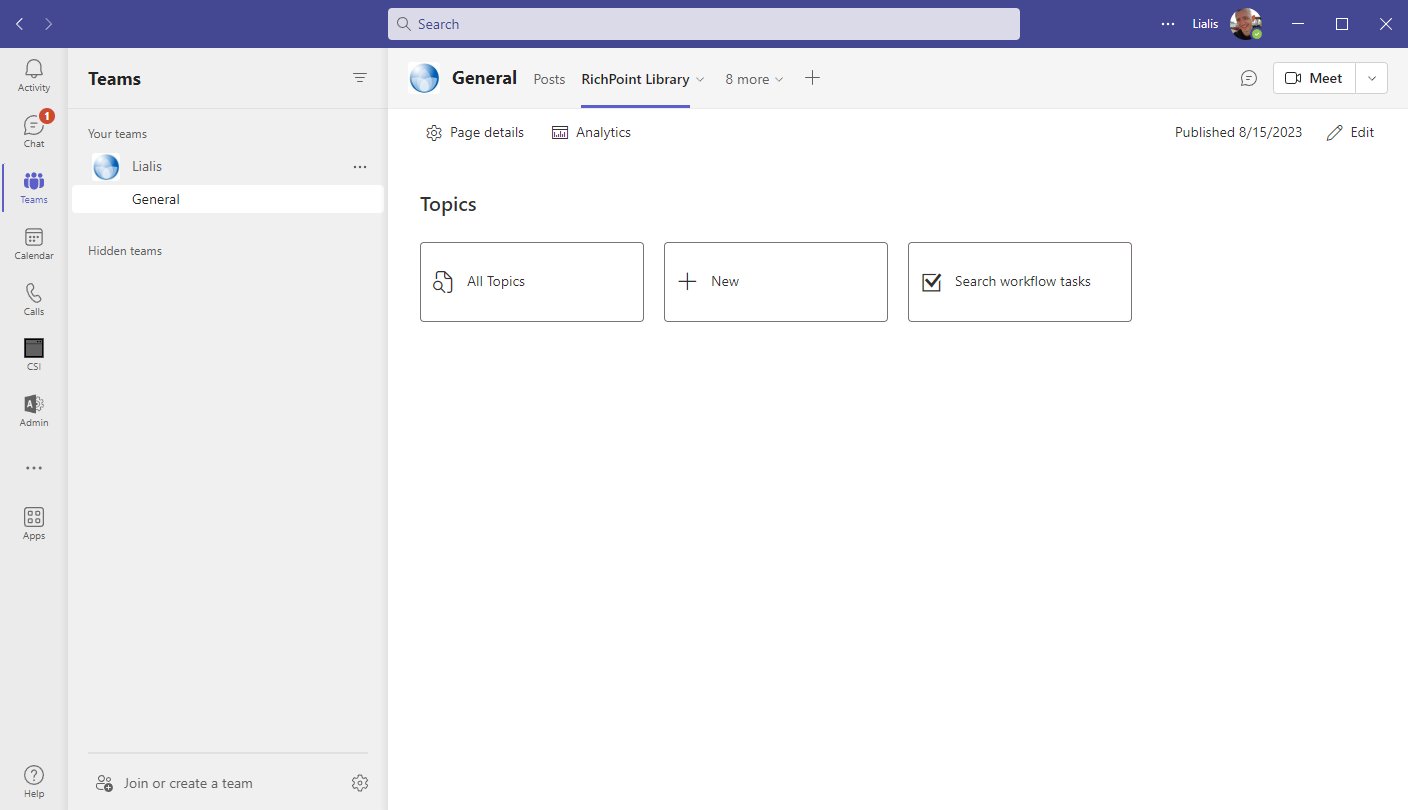
All Shareflex SharePoint apps we build work seamlessly in MS Teams. For instance, you can now explore our Helpdesk email app in MS Teams through this demo.
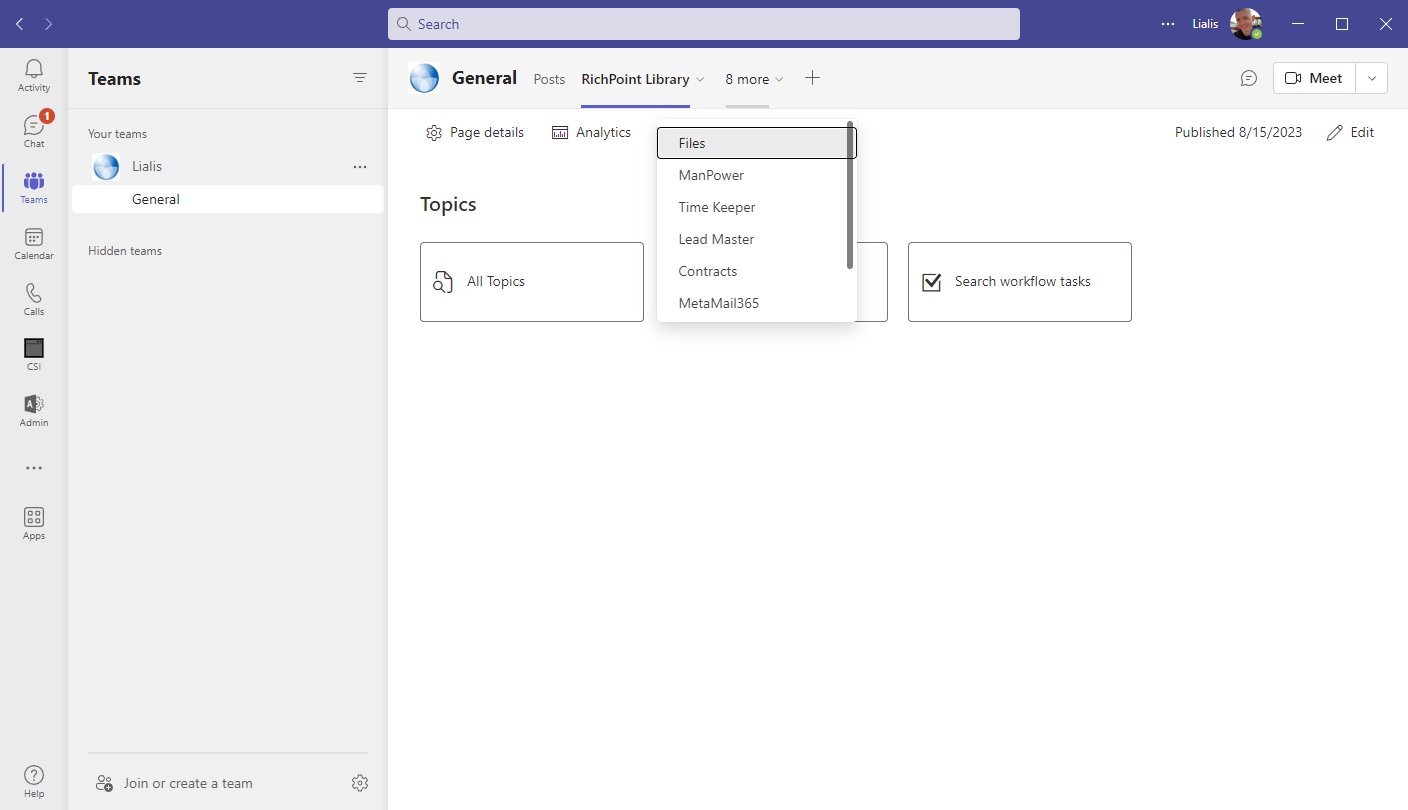
MetaMail 365 (Helpdesk email tool) is already available in the MS Teams menu.
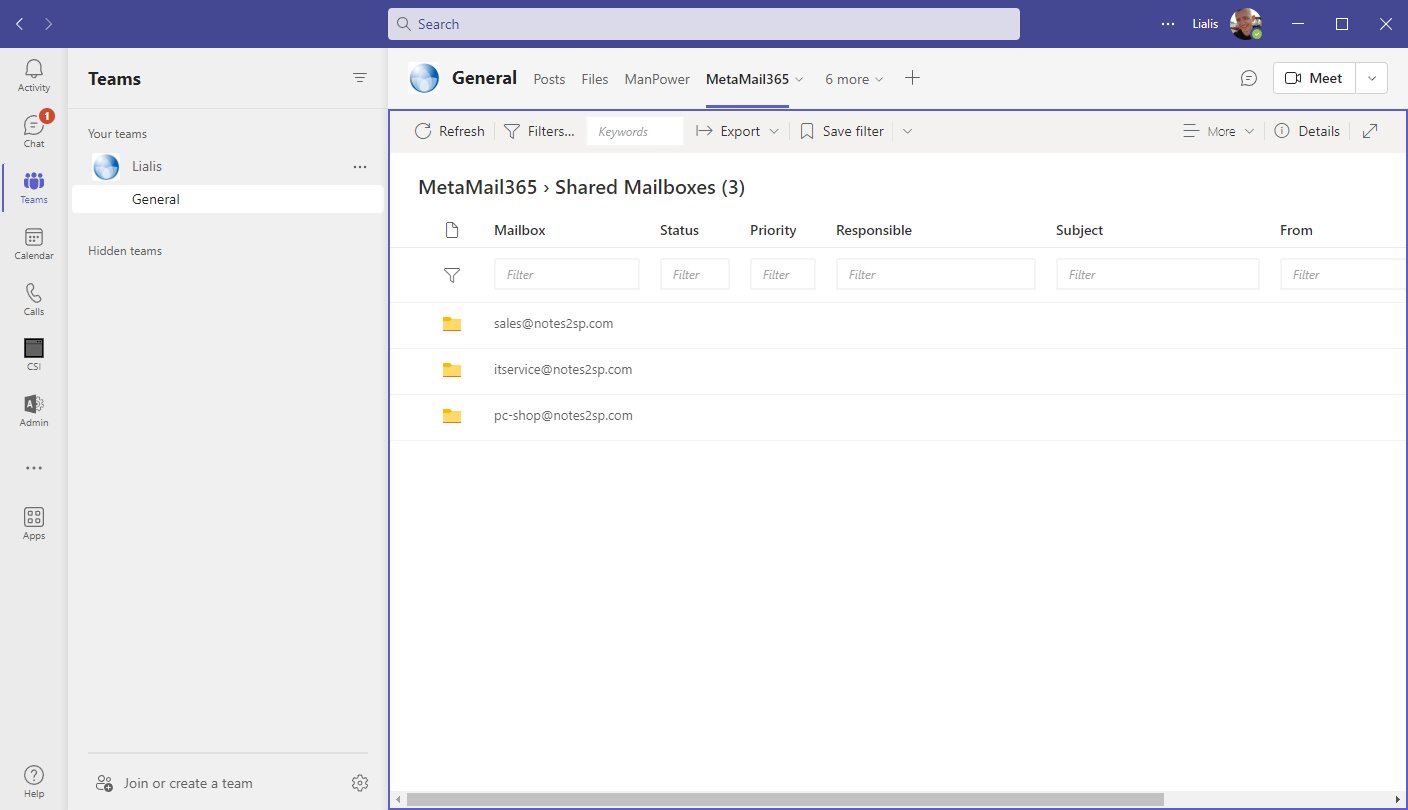
The MetaMail 365 (Helpdesk email tool) home screen is displayed. Now, let's open the PC Shop support email box.
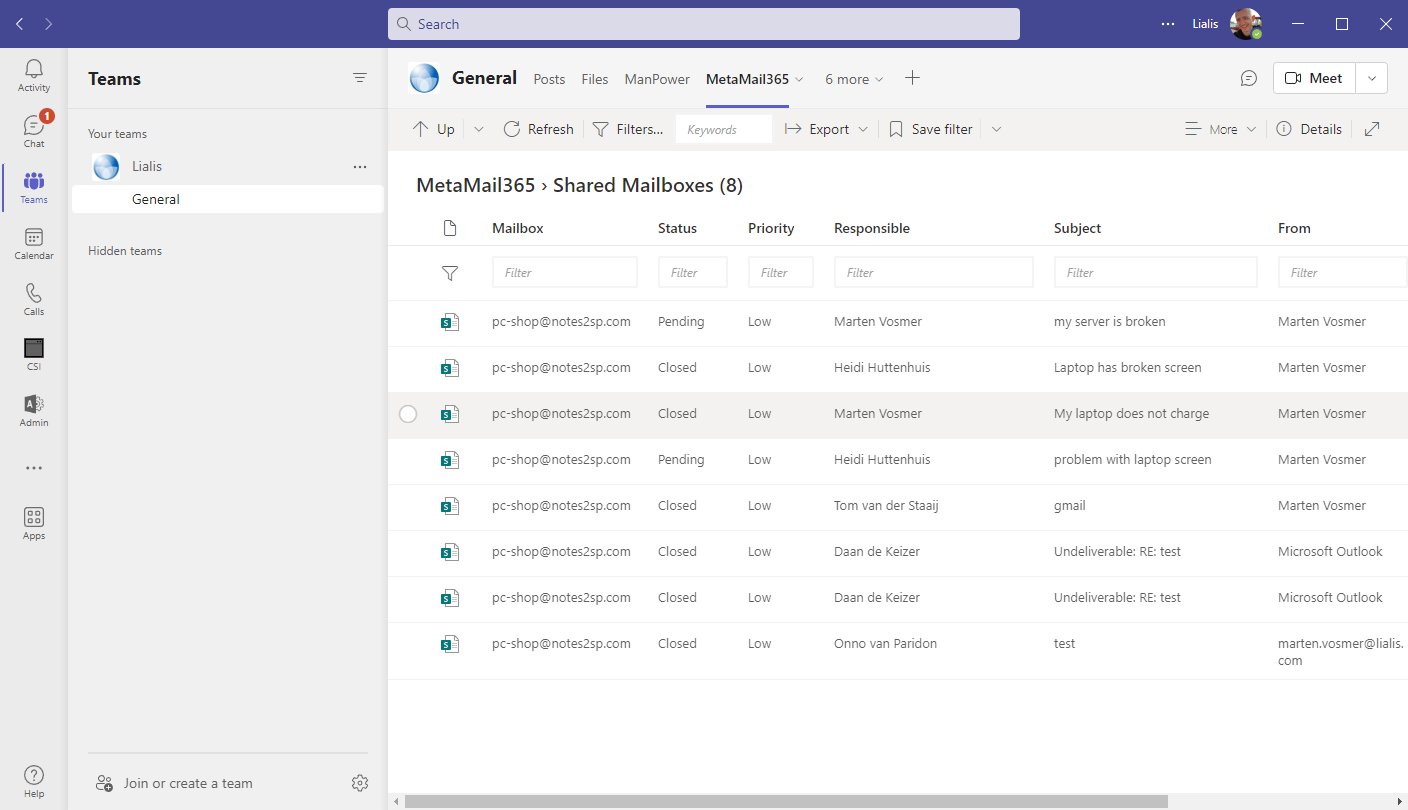
Let's open the only pending ticket and respond to the client that the issue has been resolved.
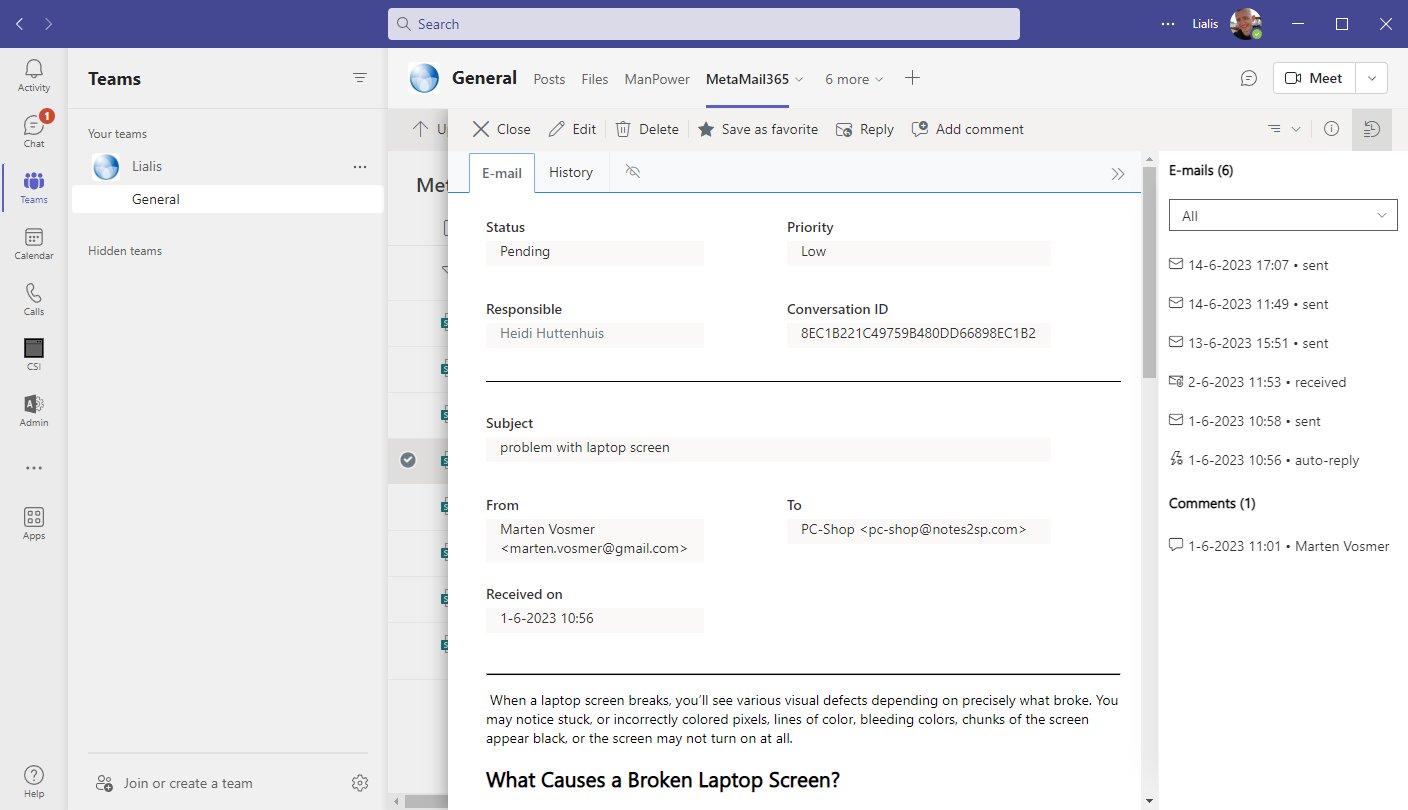
Reply to the client
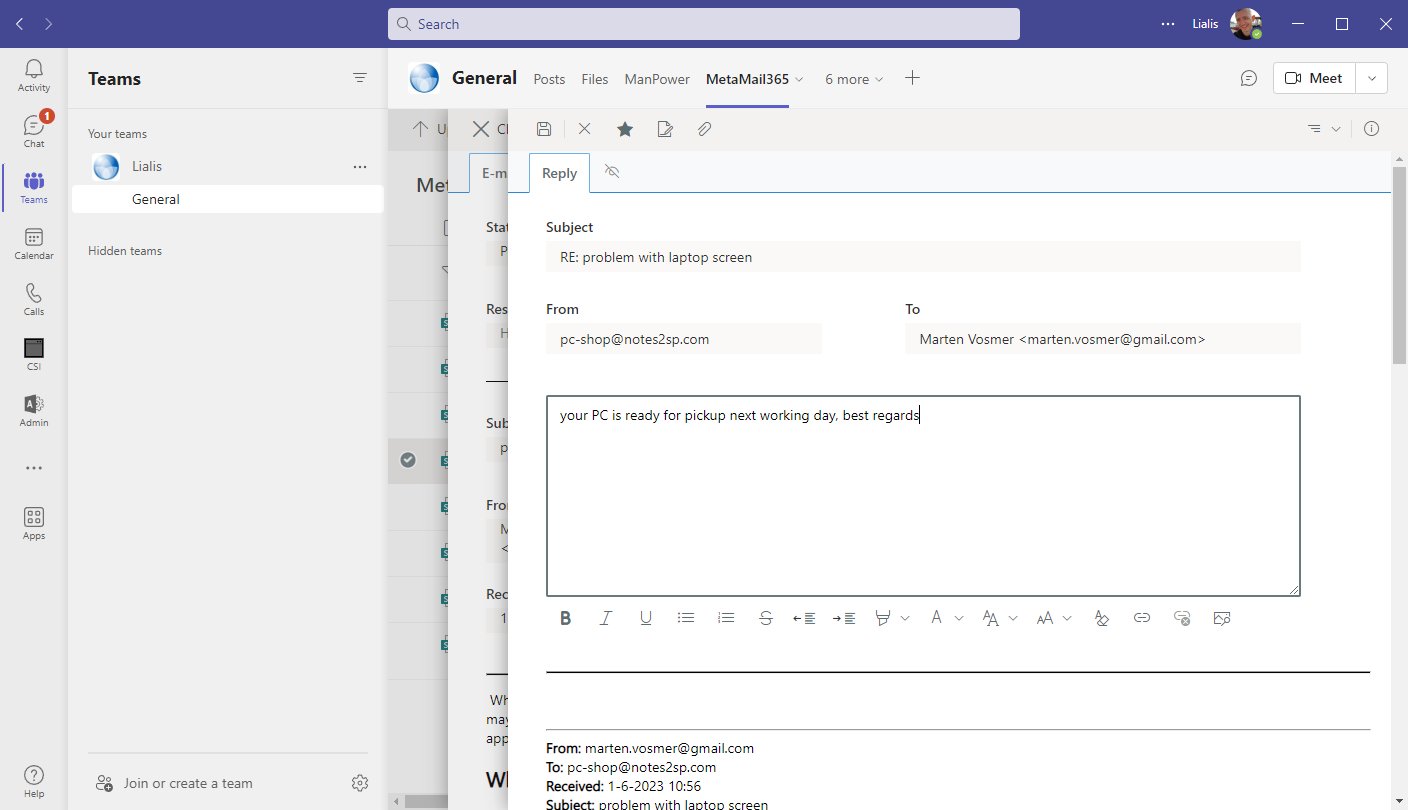
Send the email
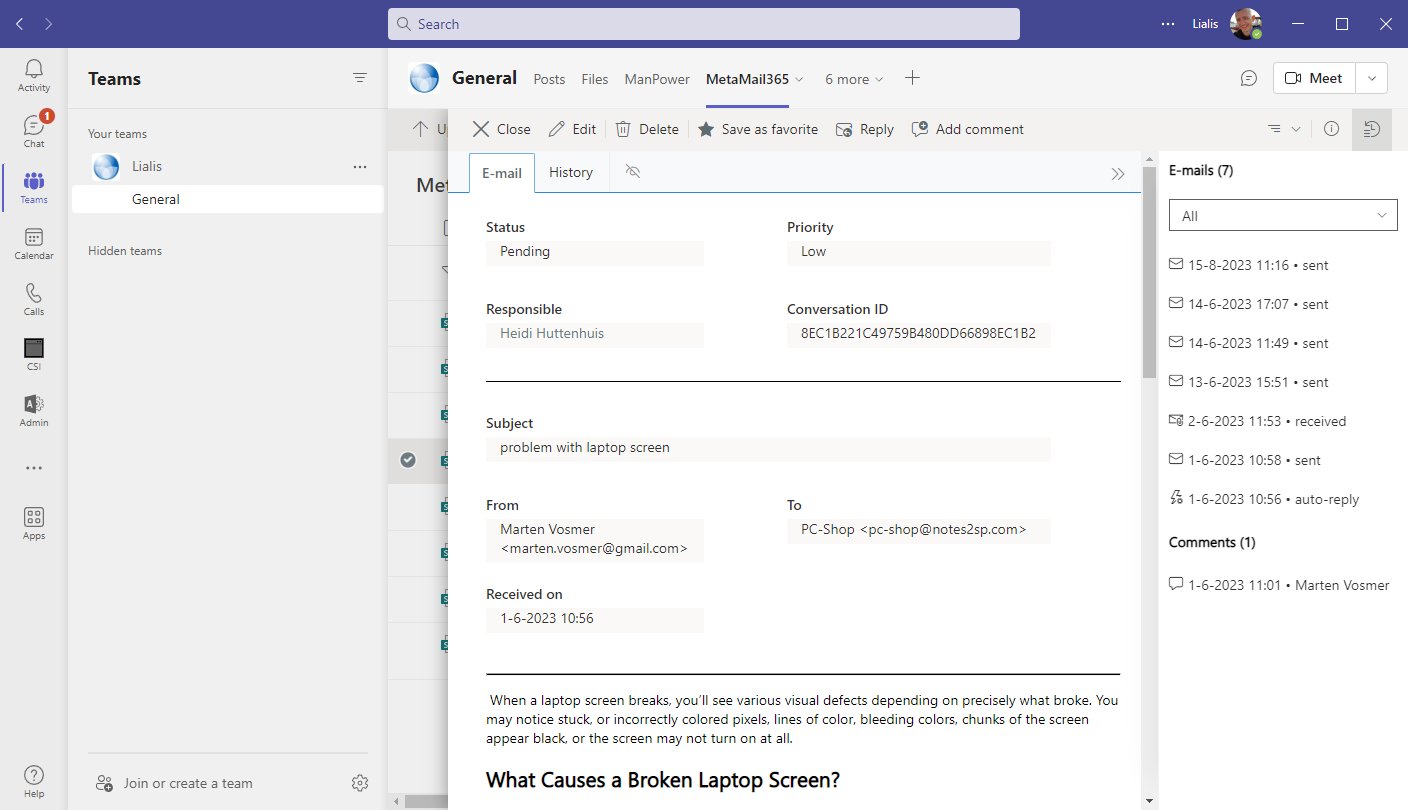
The new reply is displayed in the right pane
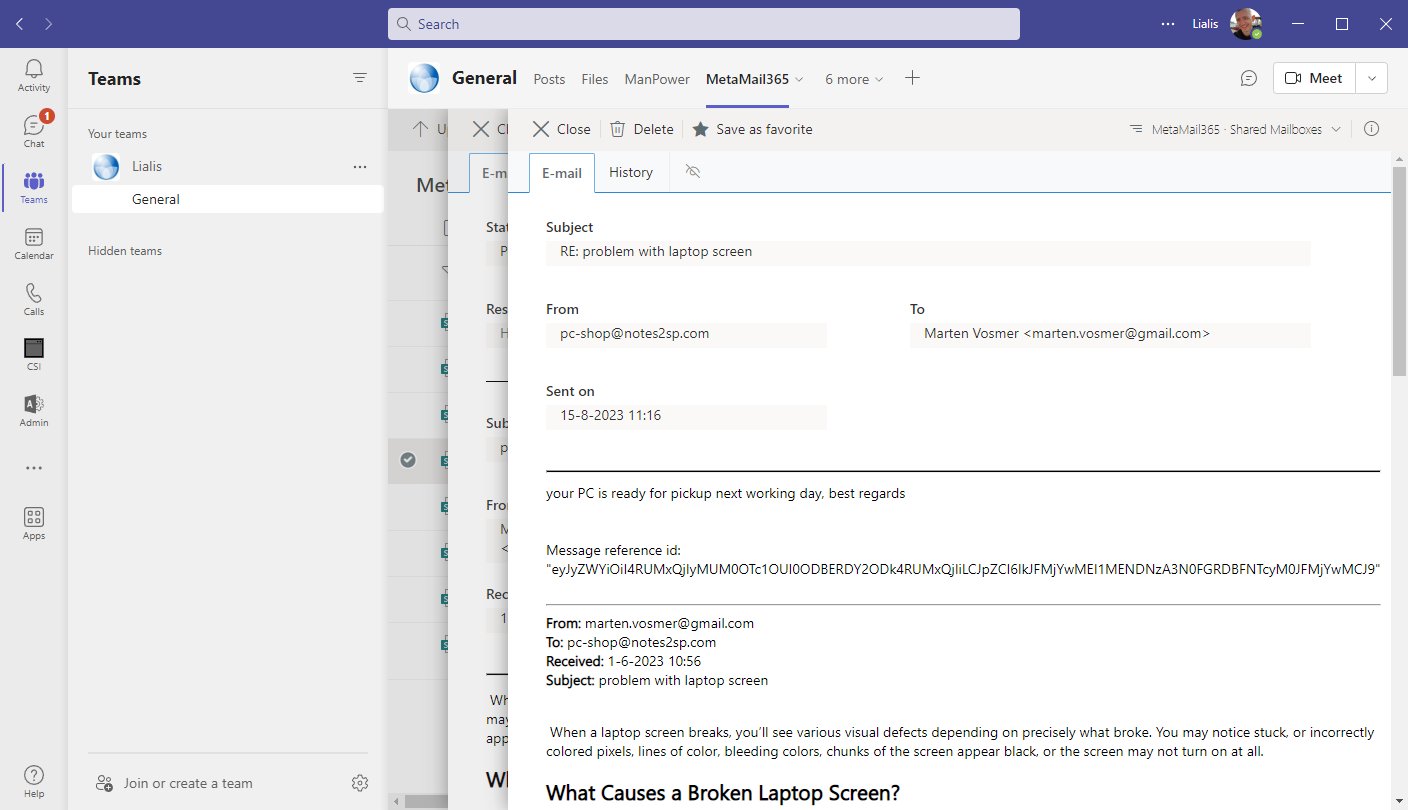
The new reply can be viewed
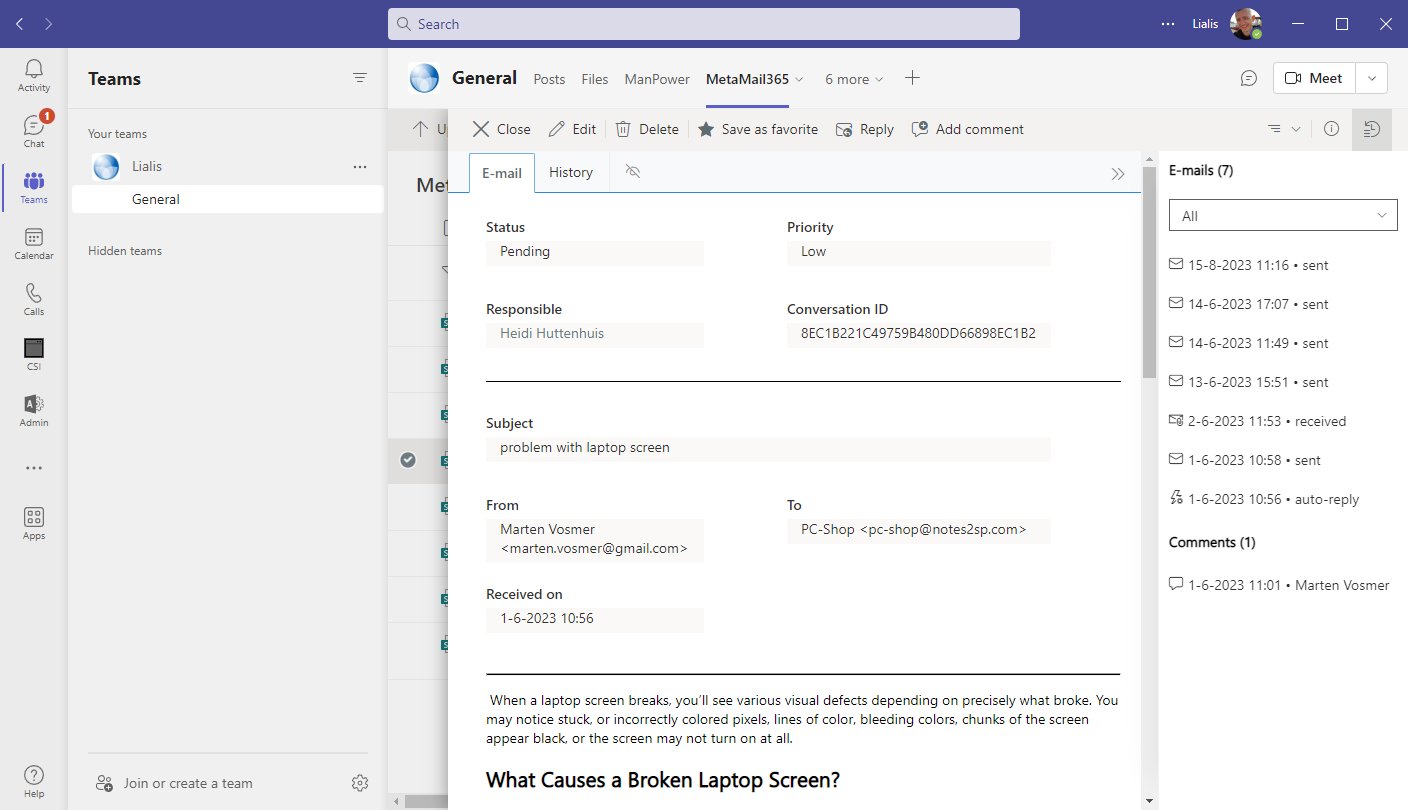
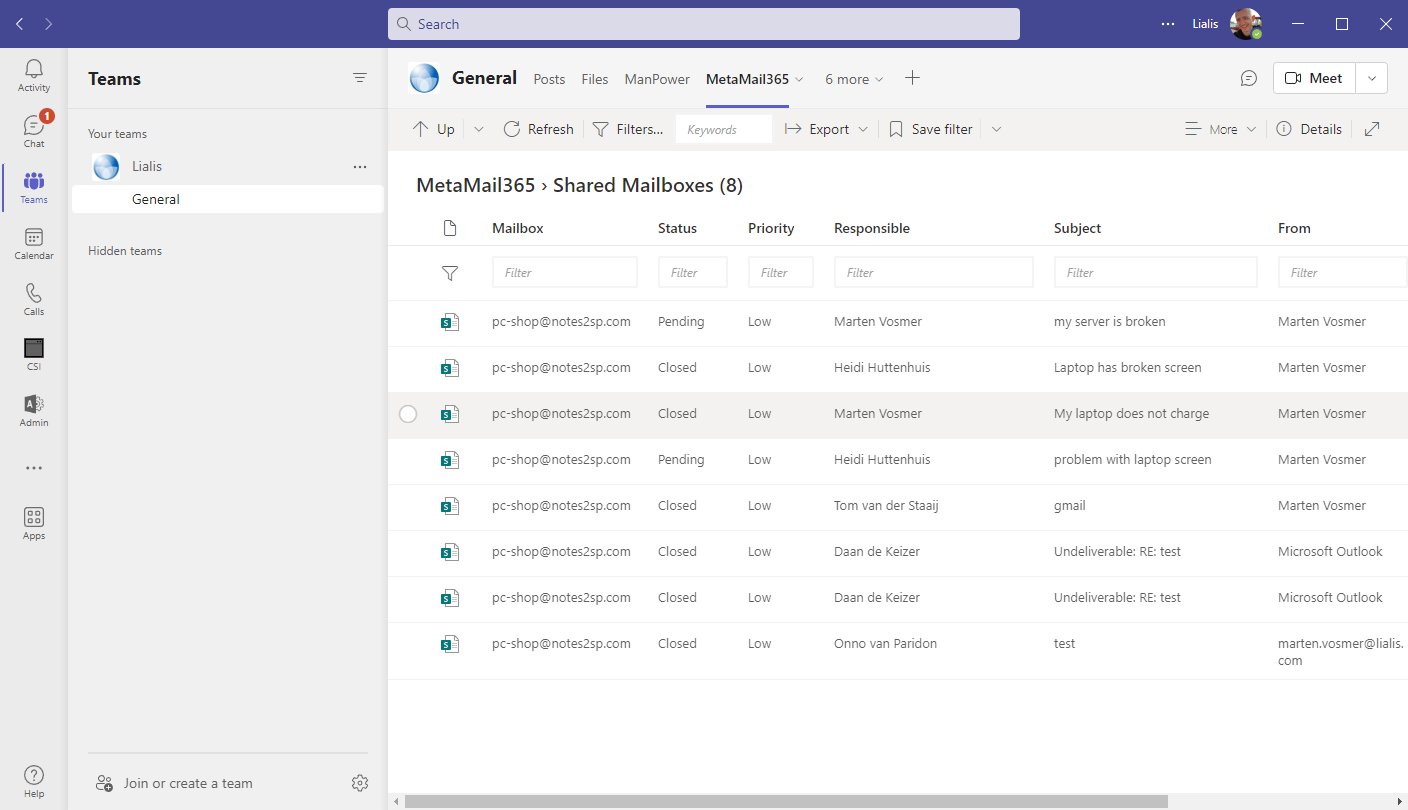
in MS Teams its possible to open the app in a new Pop Up Window
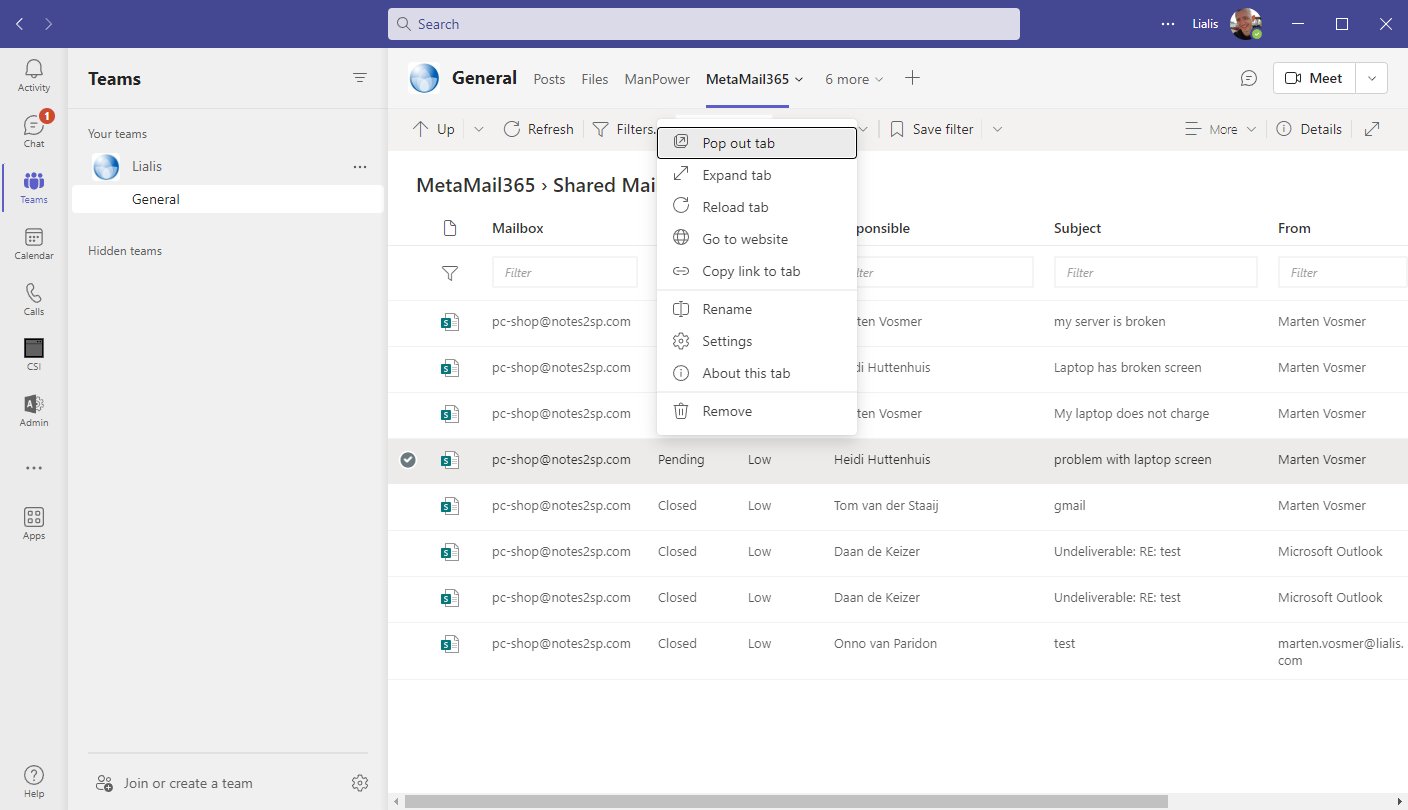
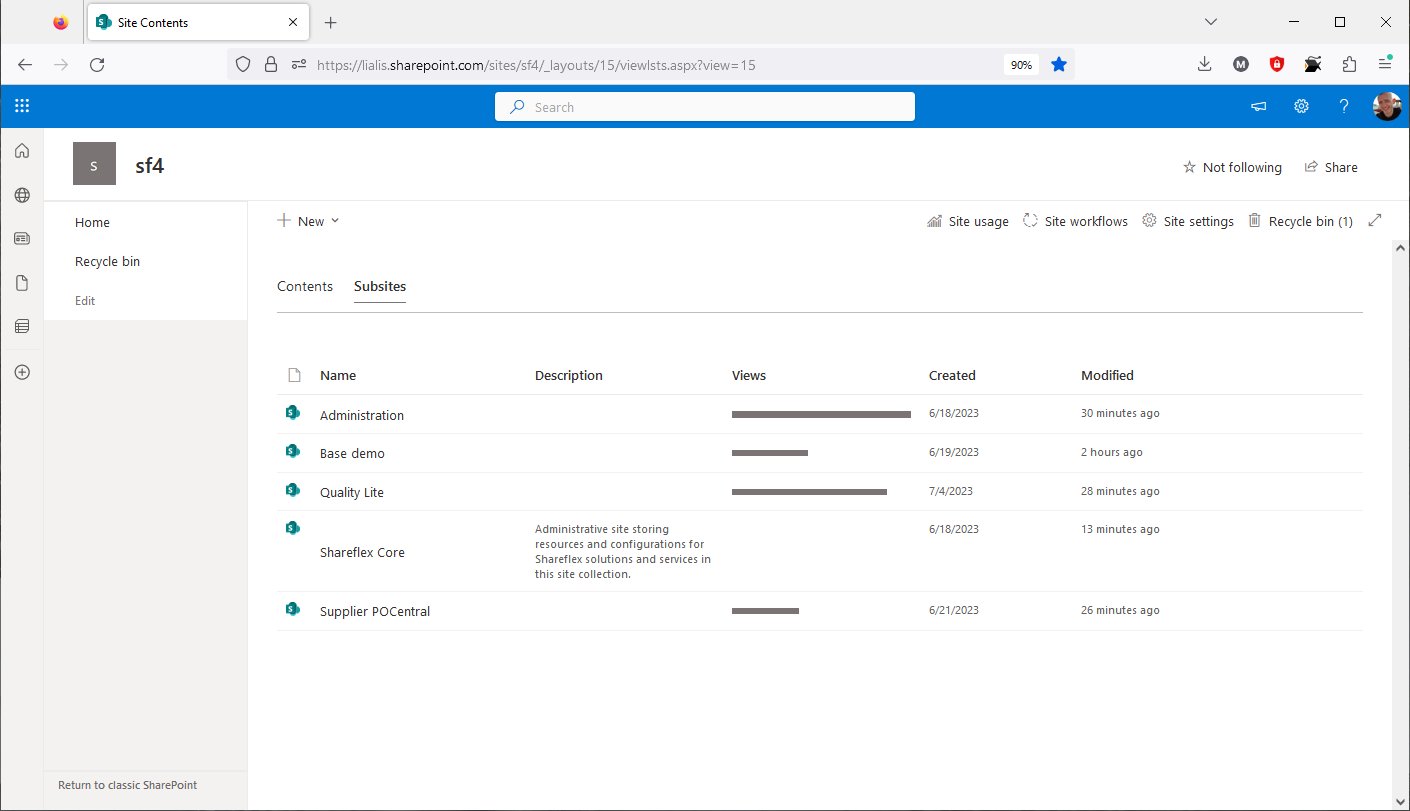
Shareflex Under the Hood: Where is All Data Stored?
The Base demo is a Shareflex app. Let's open the site.
Below, you can see the various sites required to operate Shareflex SharePoint Online applications. In this demo, we will explore these sites.
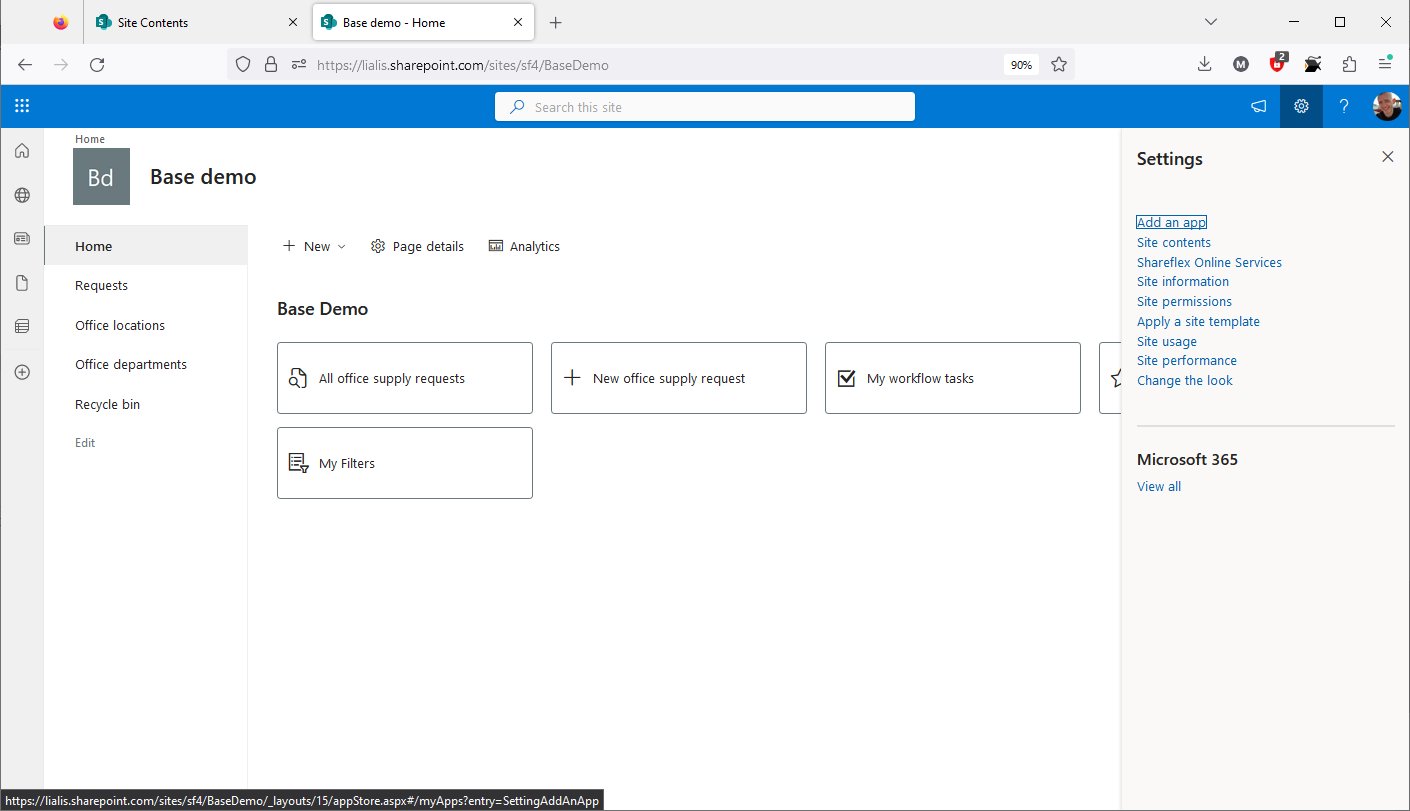
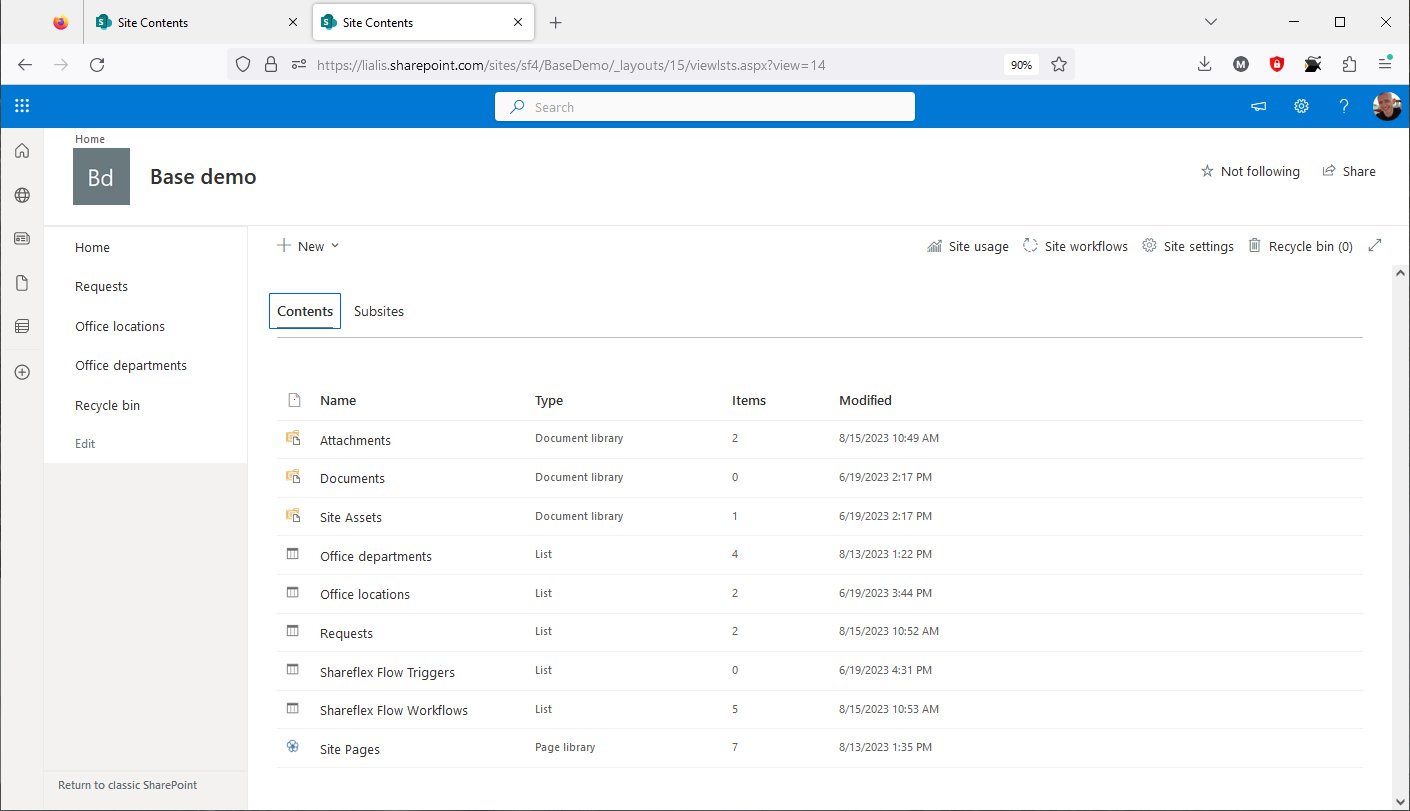
What we see here is that a Shareflex app consists of SharePoint lists and libraries where your data is stored. Therefore, all data is stored within your SharePoint tenant!
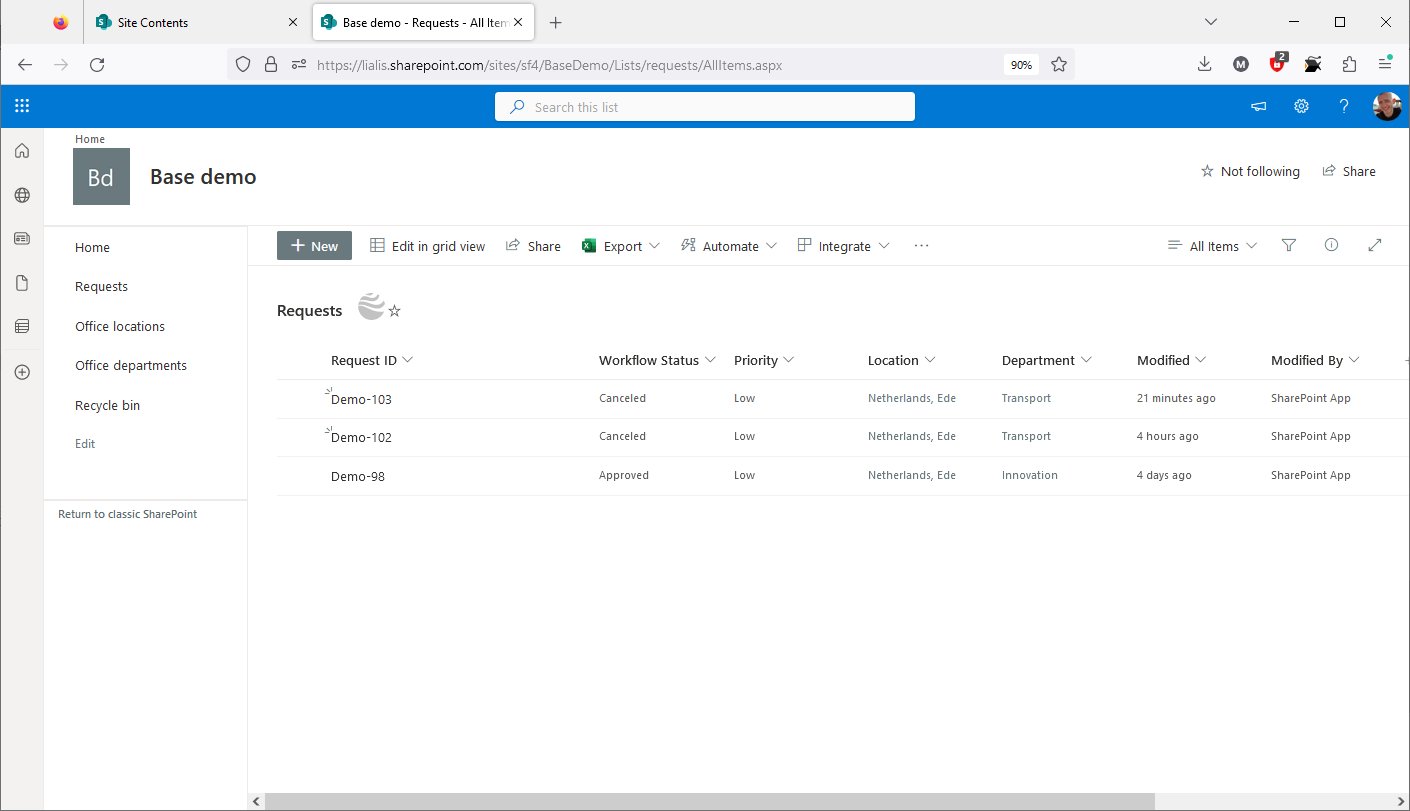
The Request list stores the primary or entry records for this demo app.
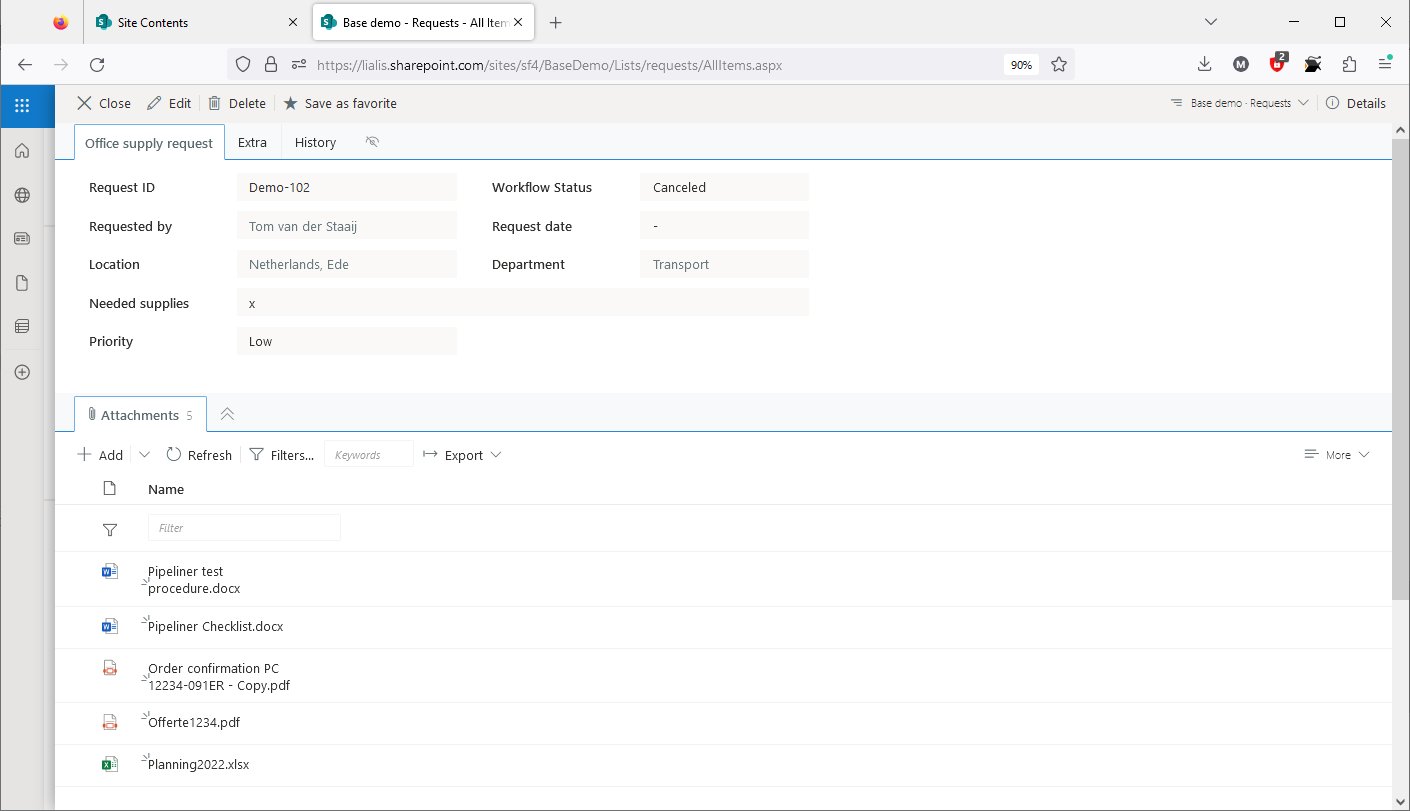
When a list item is opened, the Shareflex form design is loaded, and attachments are listed at the bottom of the form. Please note that these files are not stored in the list itself (we will explore this in the upcoming demos).
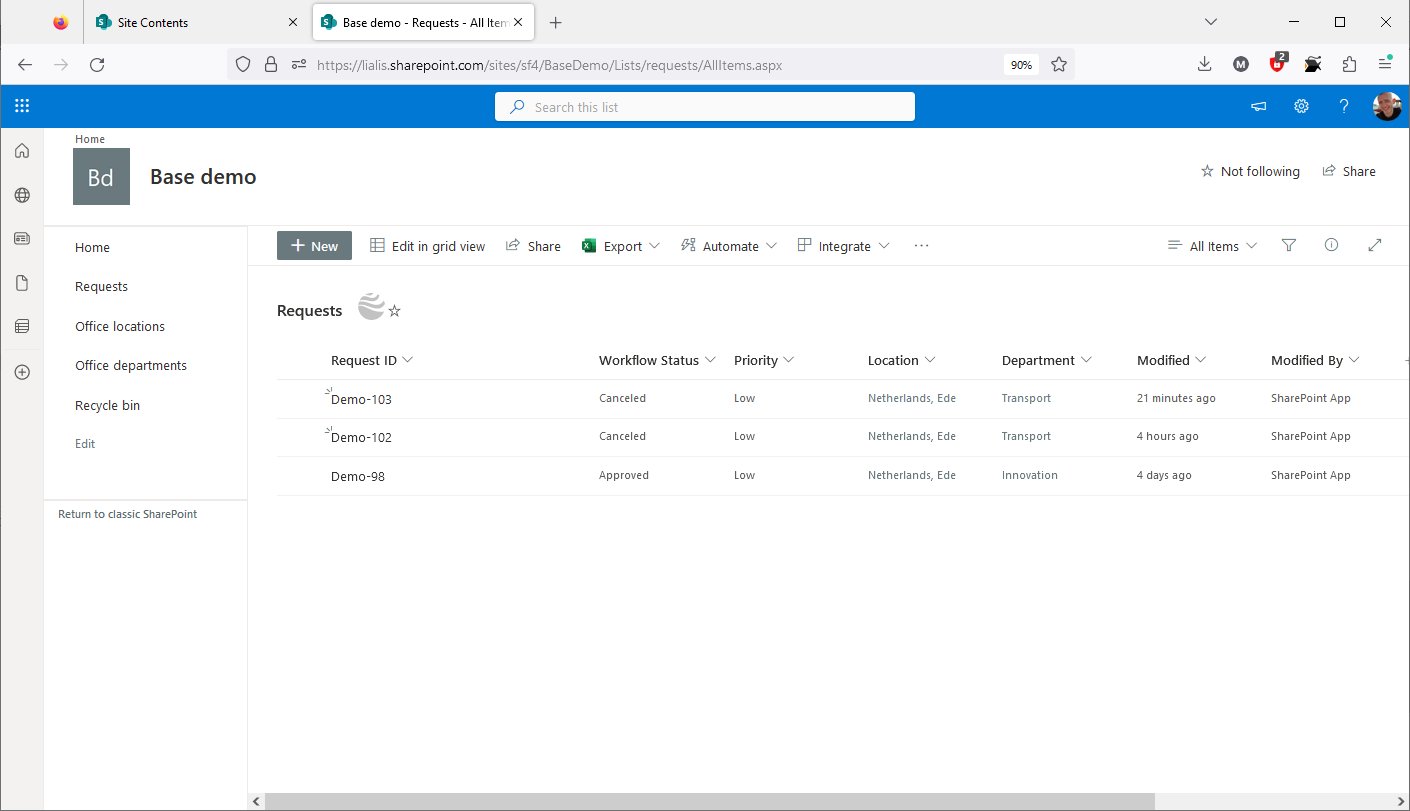
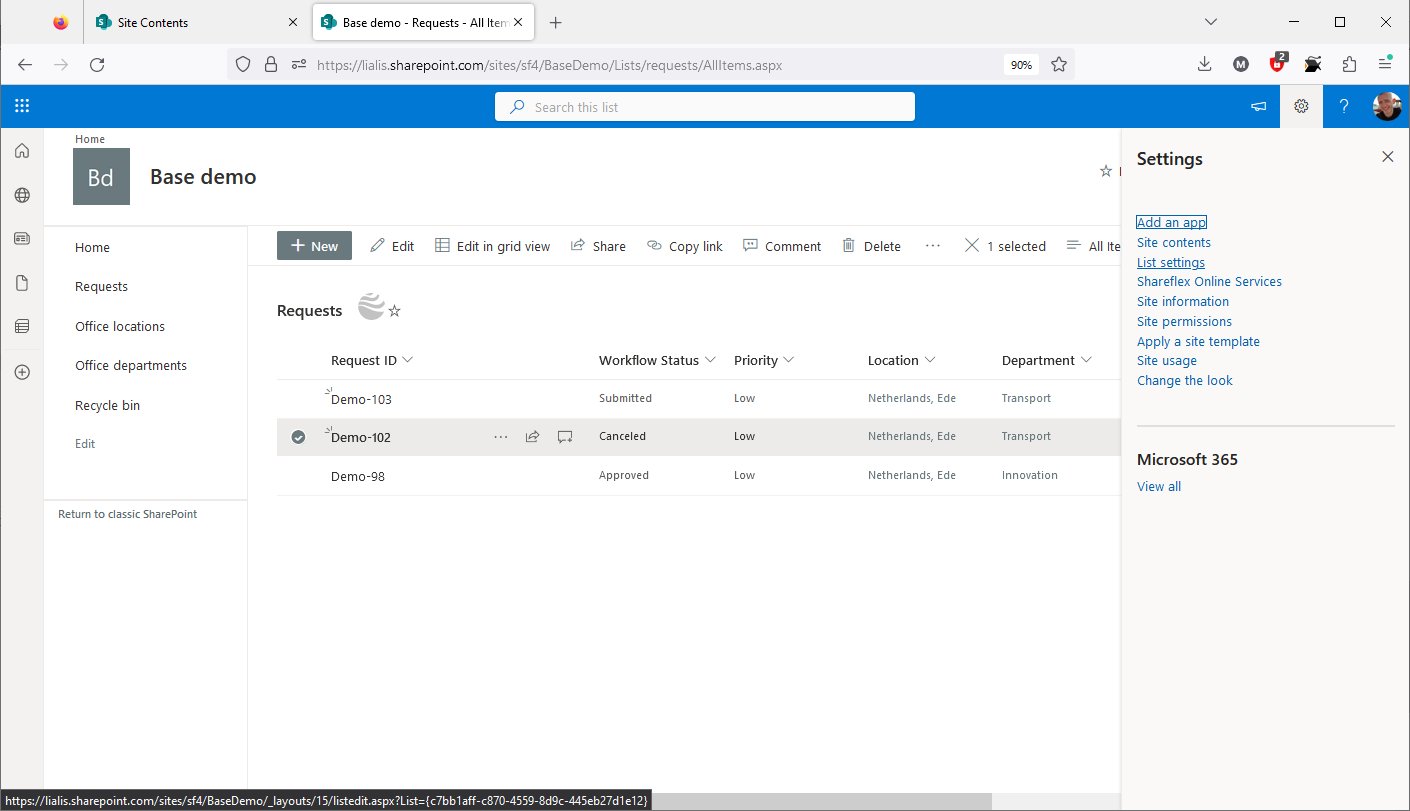
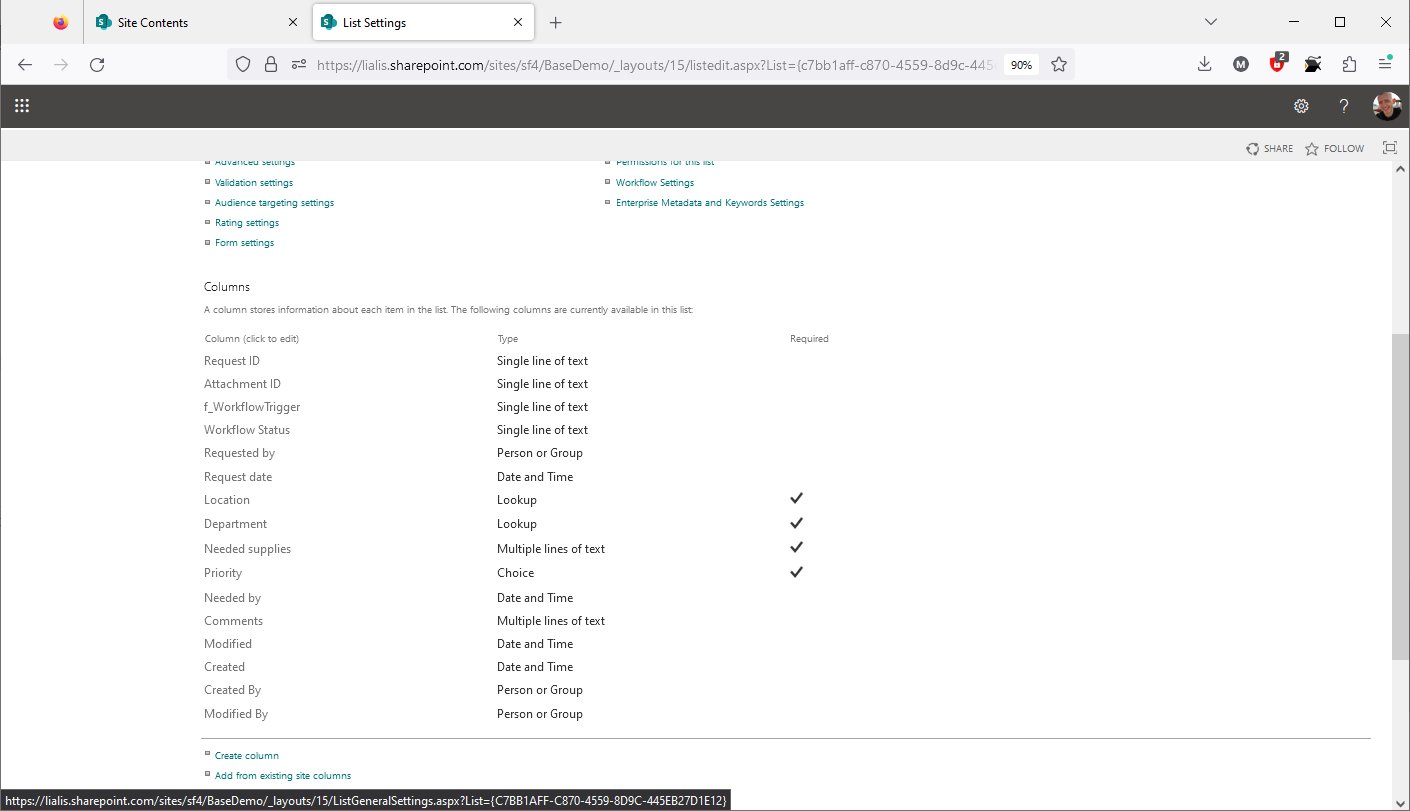
Here, the list settings are displayed. It's a standard SharePoint list with columns, nothing out of the ordinary.
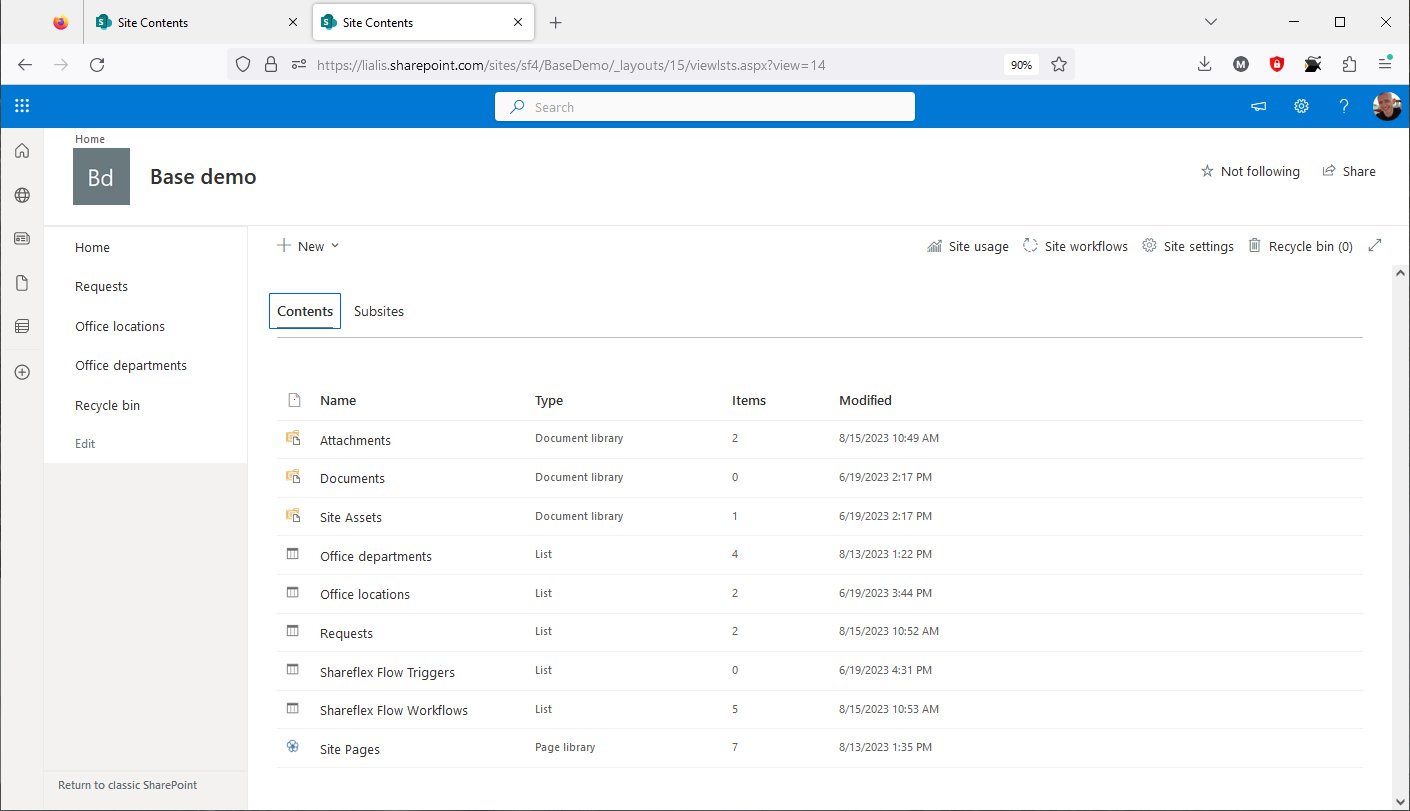
The files that are displayed in the record and shown to the end user are stored in SharePoint libraries. This is because SharePoint libraries are the optimal location for storing files.
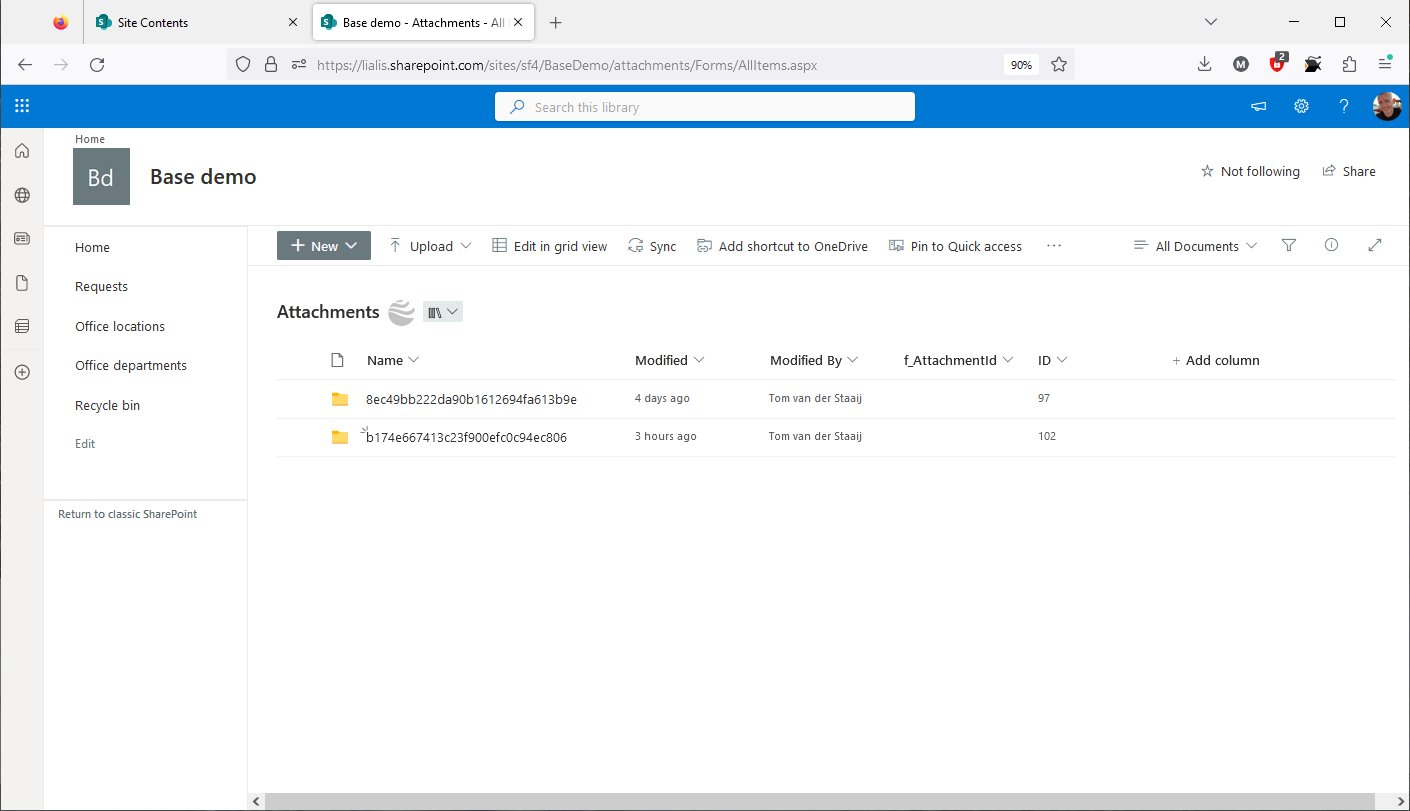
Shareflex takes care of managing this library; end users do not access or interact with it directly.
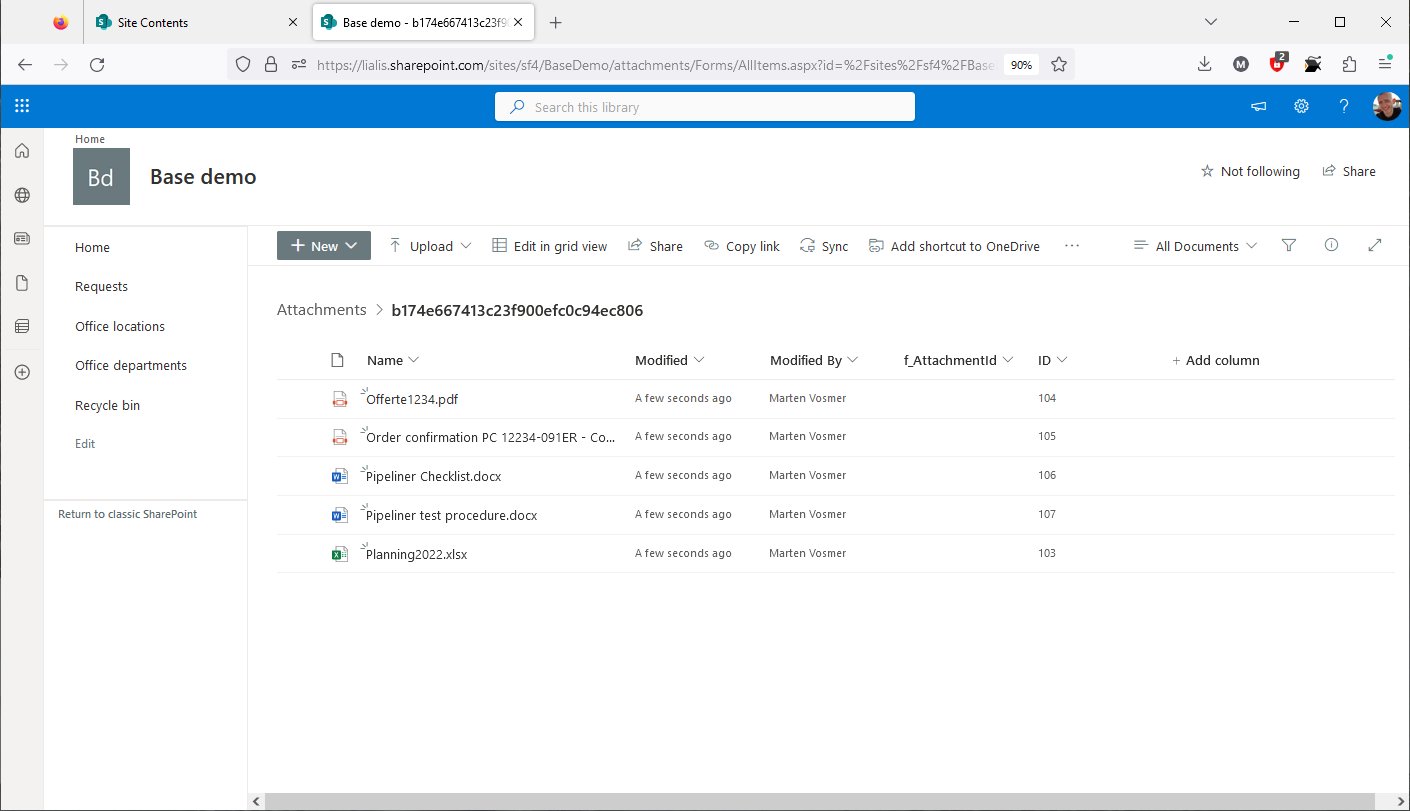
Just an ordinary SharePoint library containing the files that were displayed in the record earlier in this demo.
Let's check out the administration site.
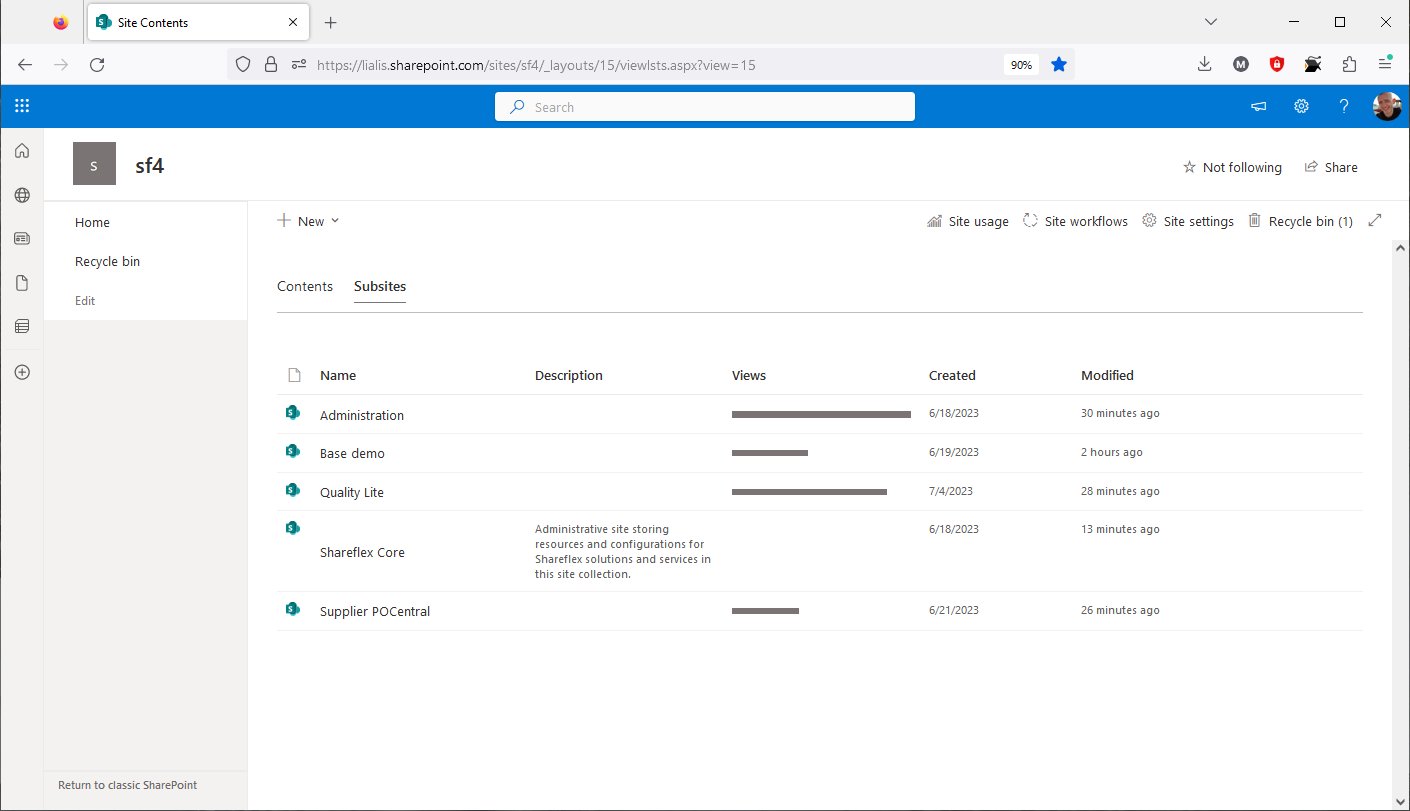
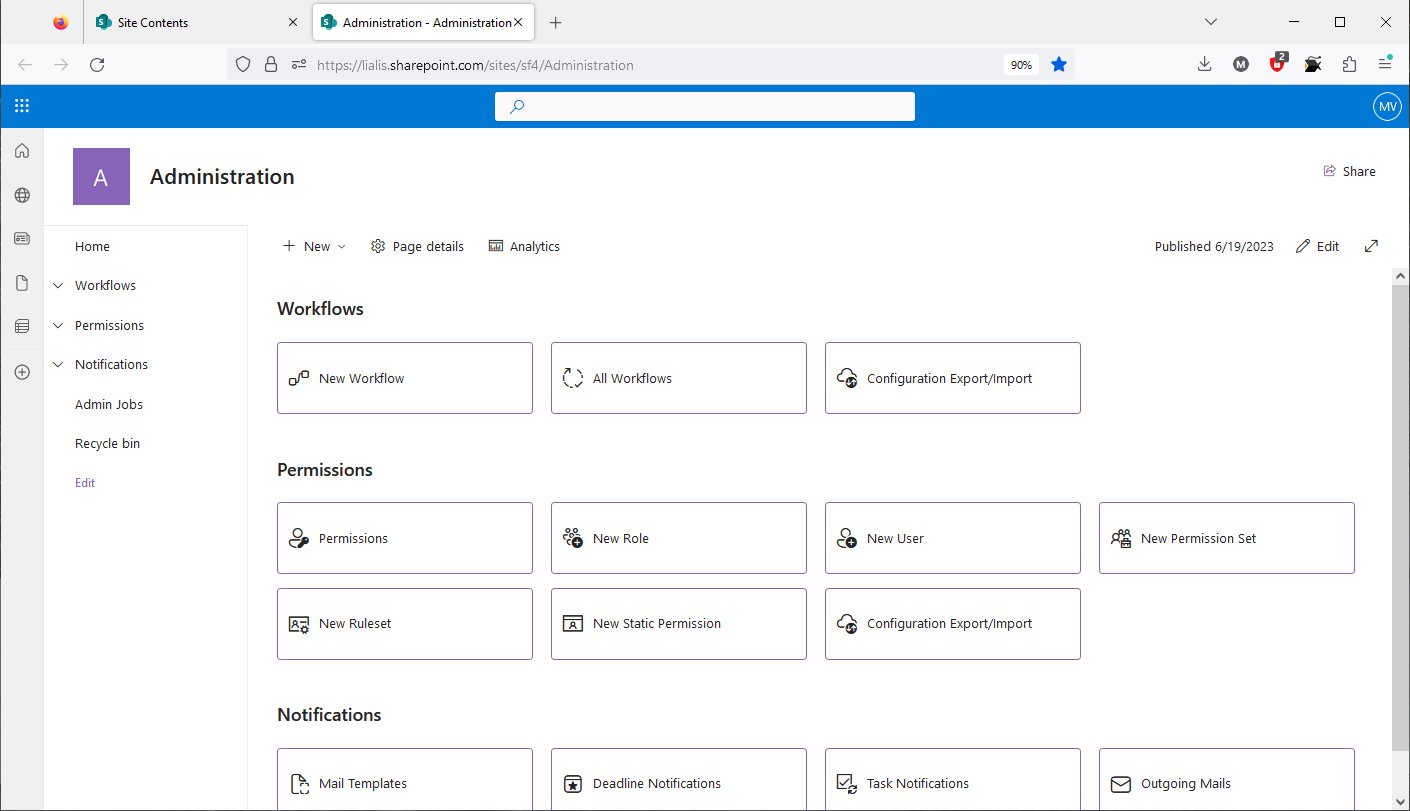
The Shareflex administration site offers a variety of functions, as visible on the home page of this site. Let's navigate to the workflows, for example.
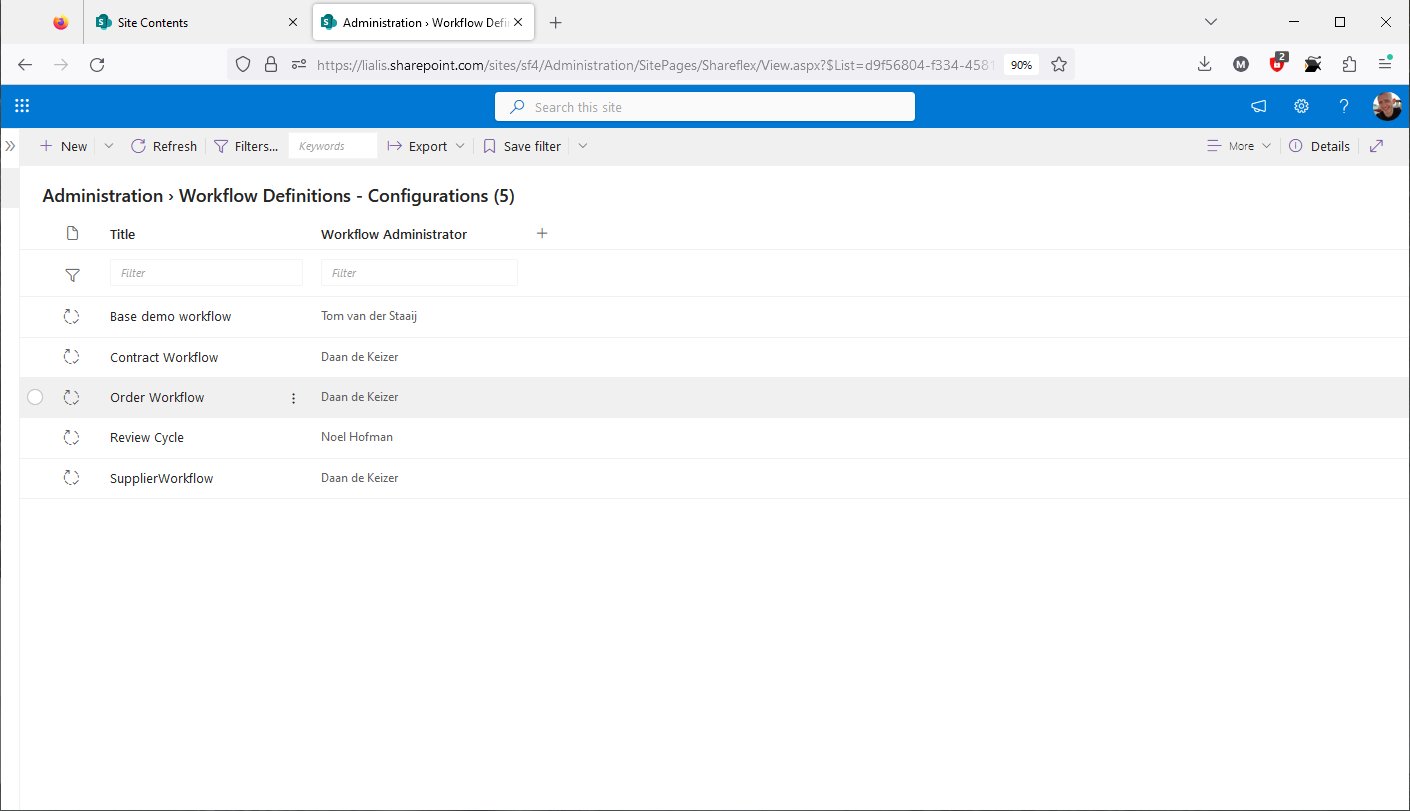
All workflows designed for Shareflex apps are listed in this SharePoint list, and they are stored on your tenant. Let's open the workflow for the order app.
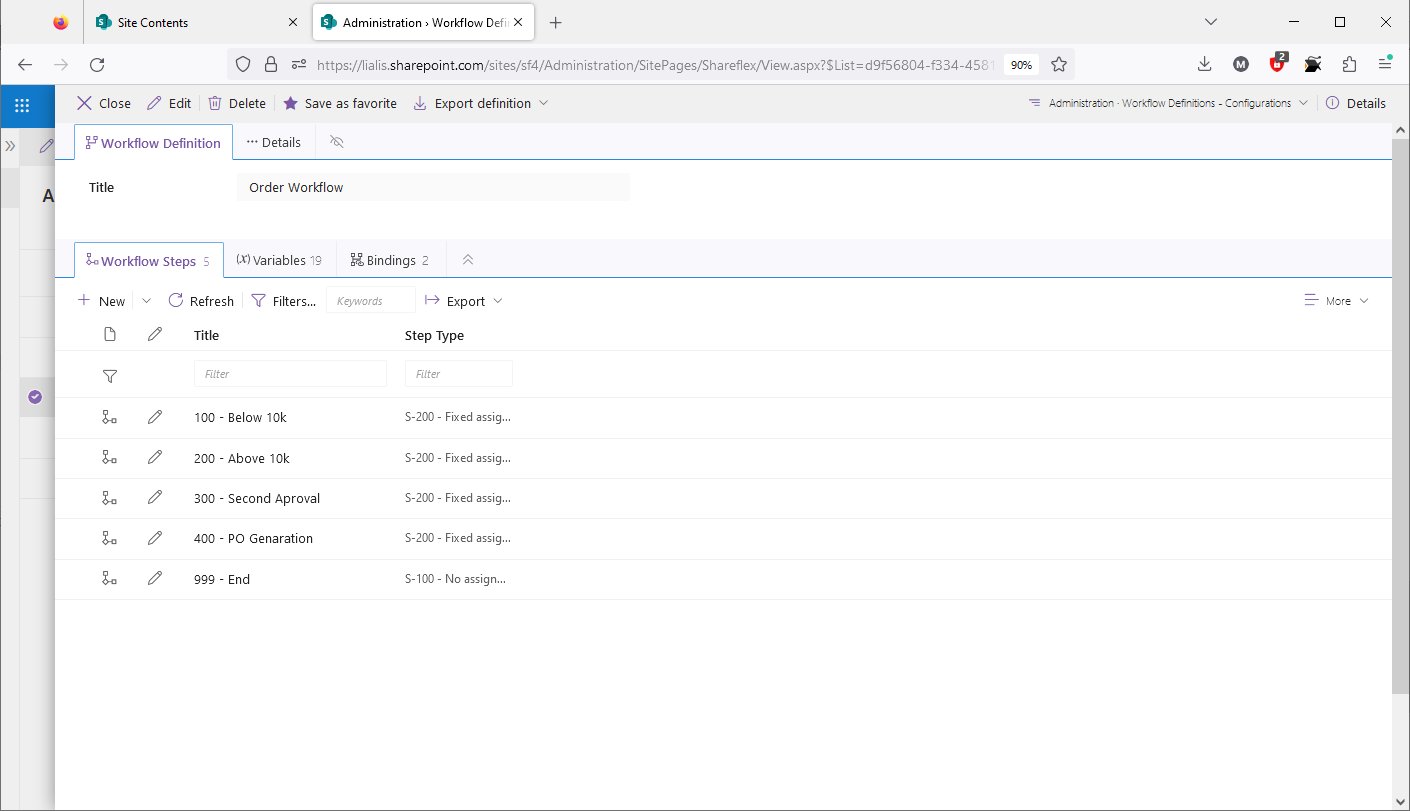
Shareflex workflows are created using workflow step documents, which are easily editable once they are created by the designer.
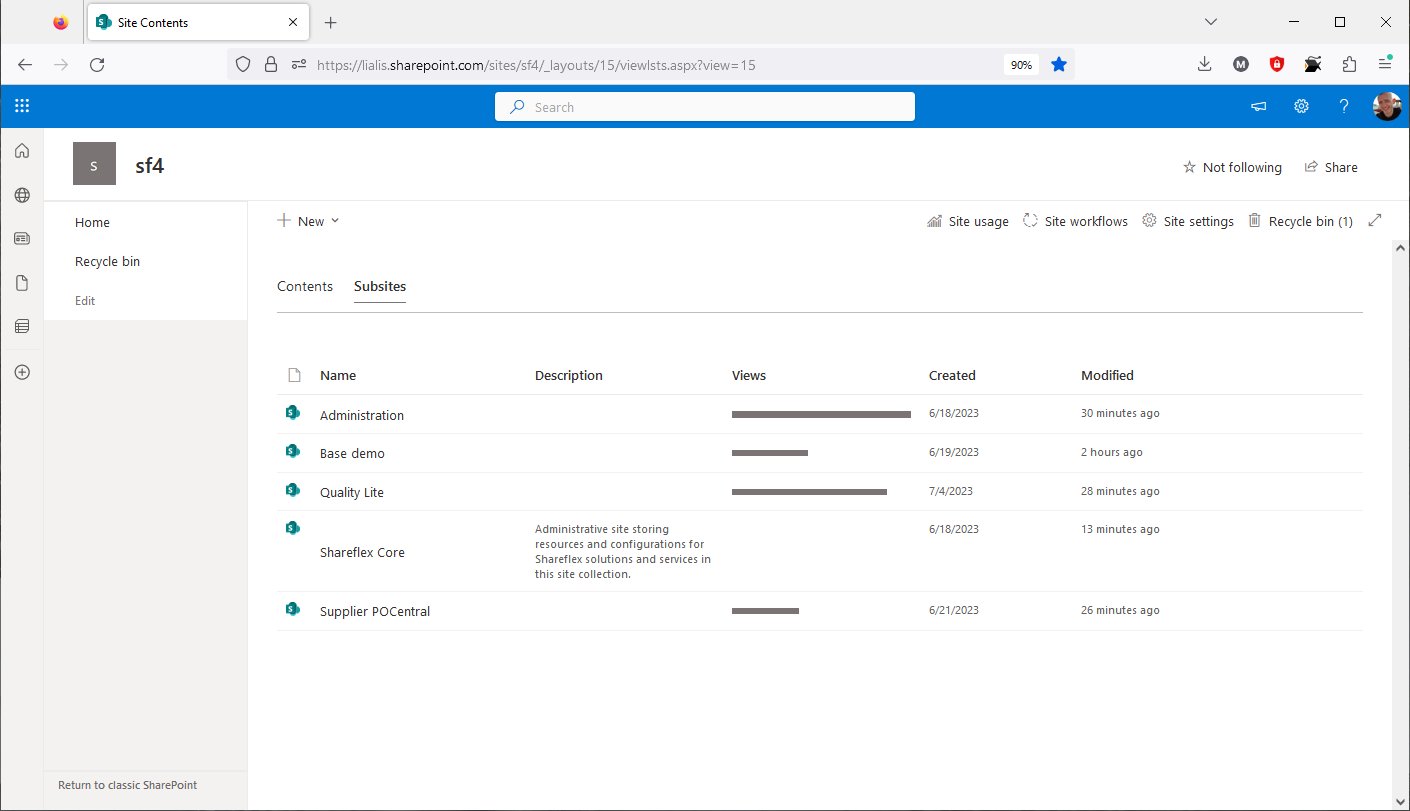
Lastly, the Shareflex Core site (the other sites are created for specific Shareflex applications like the Base Demo).
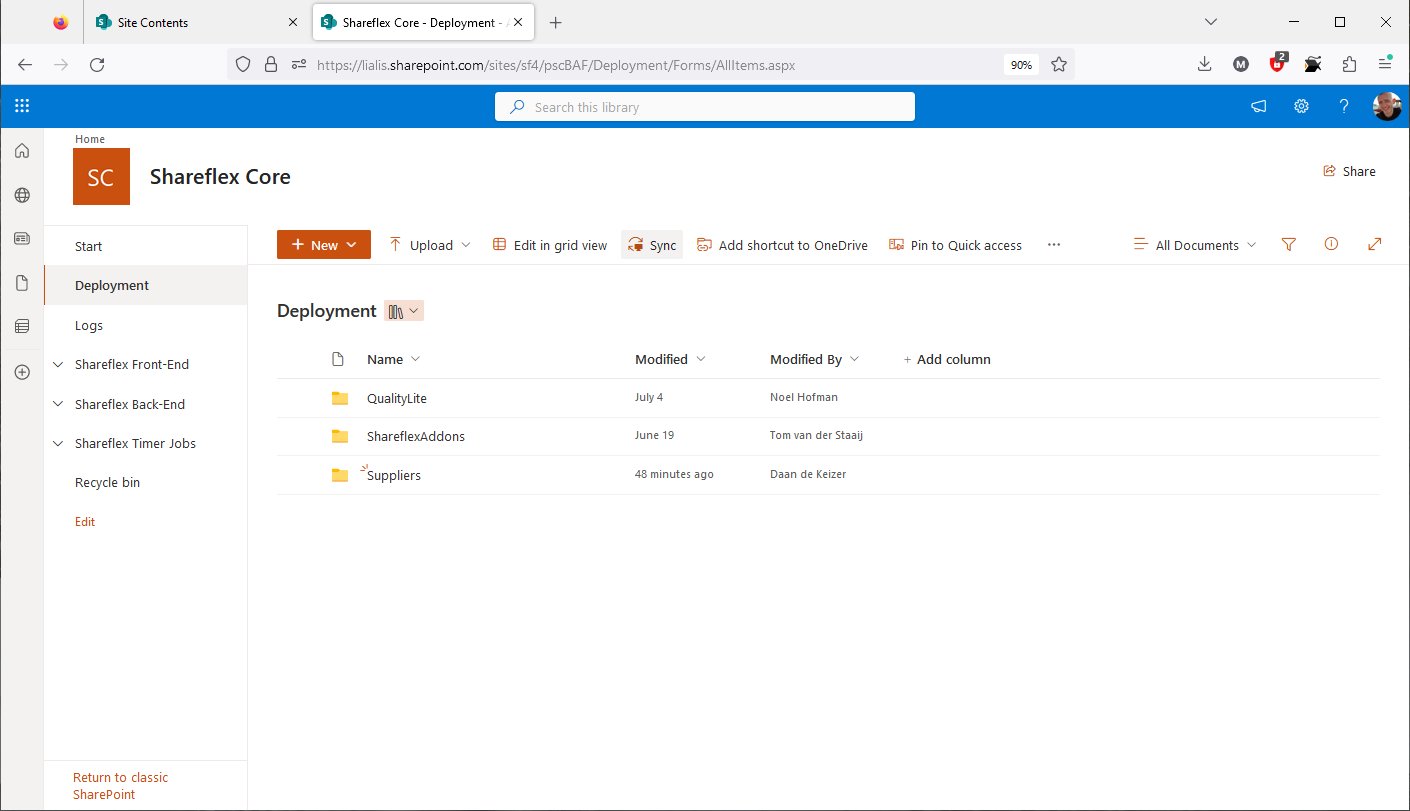
The Shareflex Core site offers a range of functions, but for this demo, I want to highlight that the application designs are stored here. And once again, these designs are stored on your tenant.
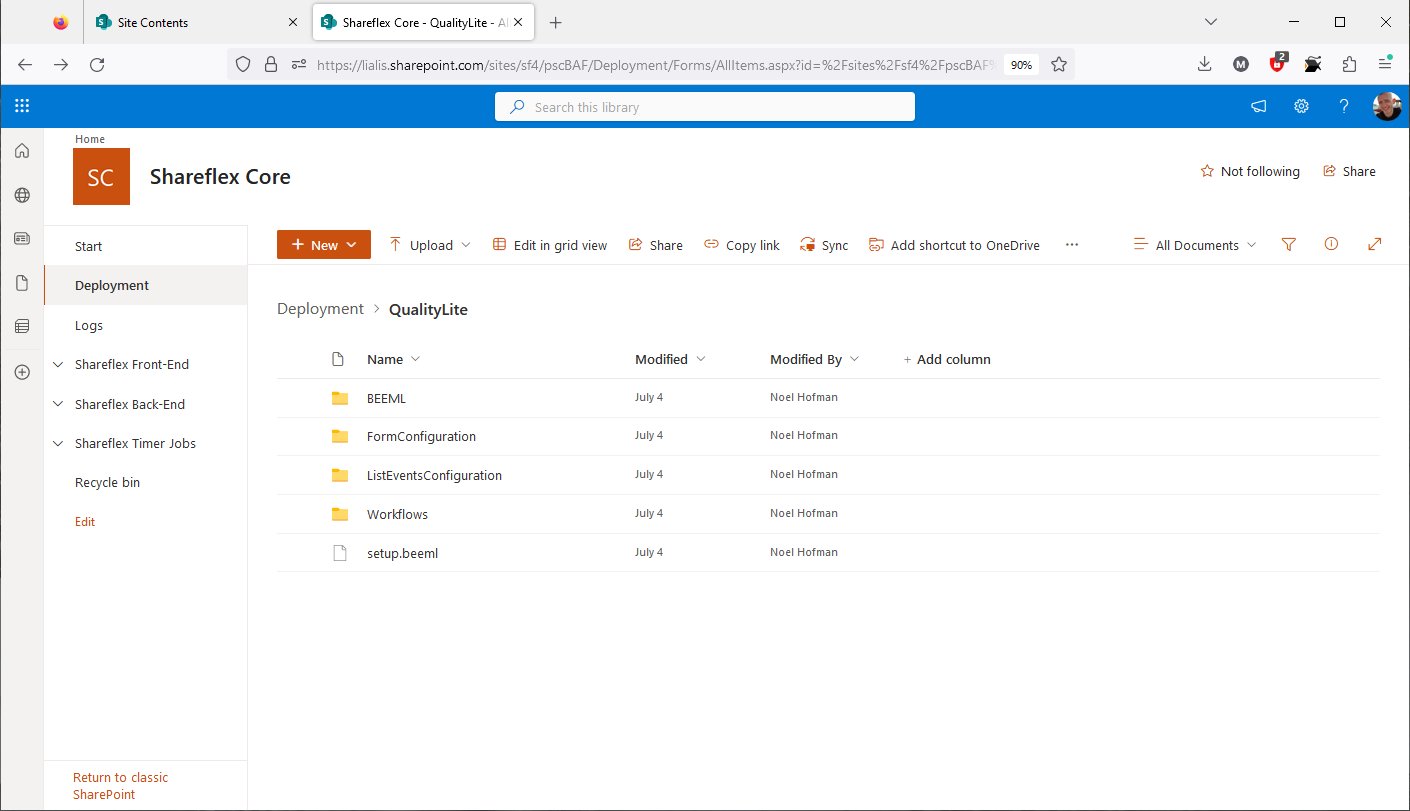
Let's take a look at the design of the Shareflex application Quality Lite.
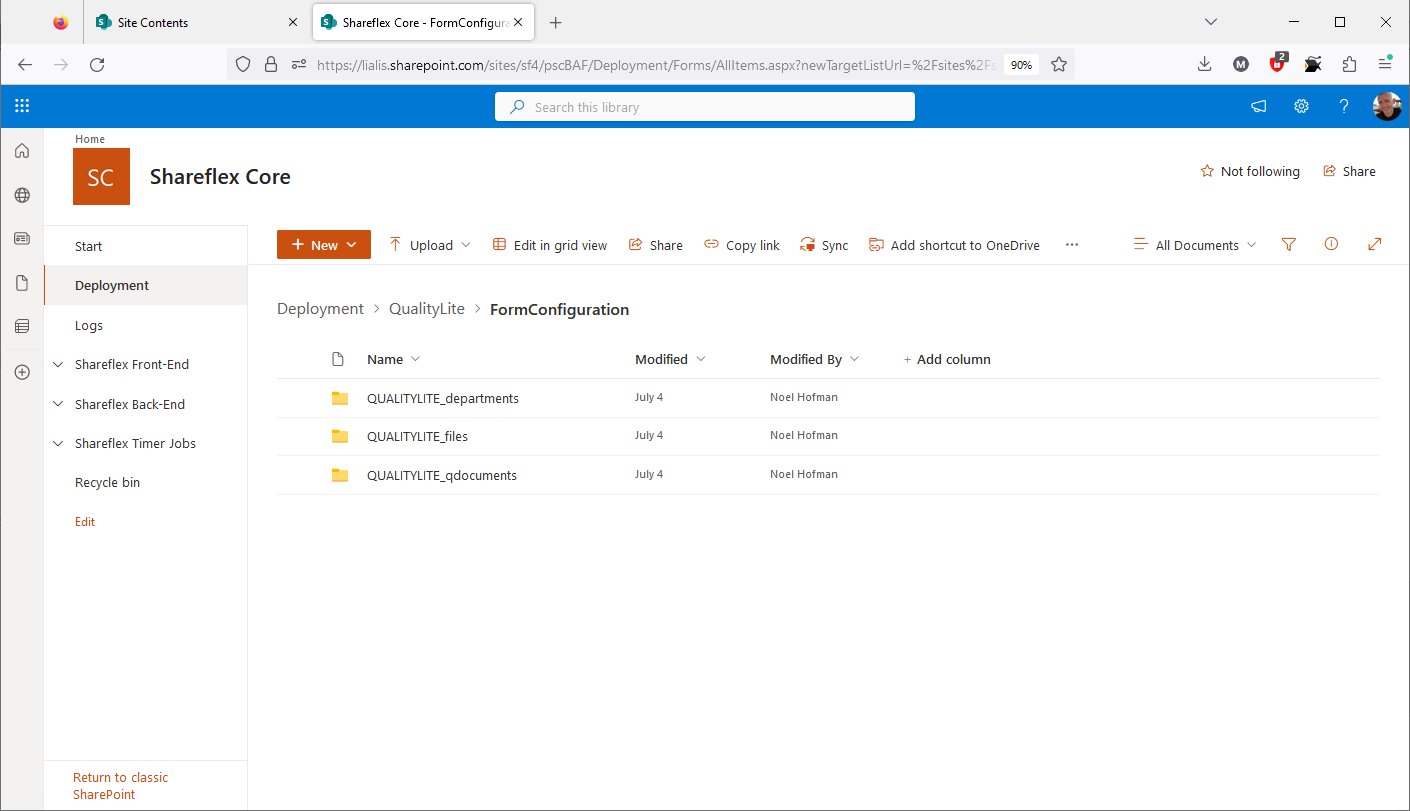
The design files for the Department form are located in this folder.