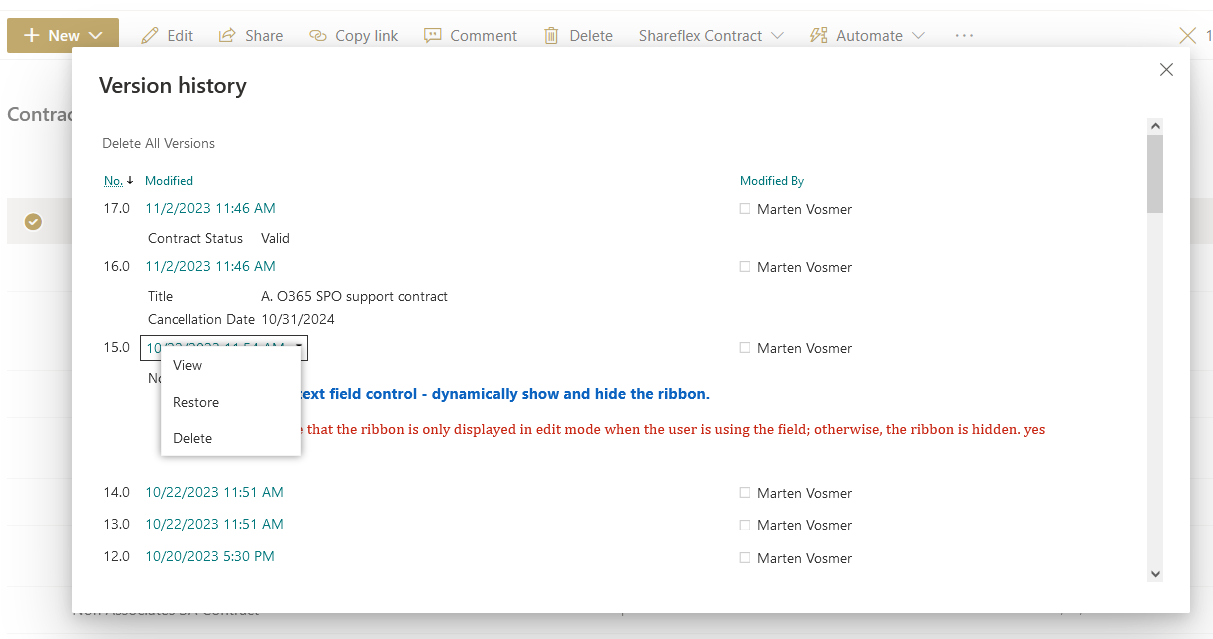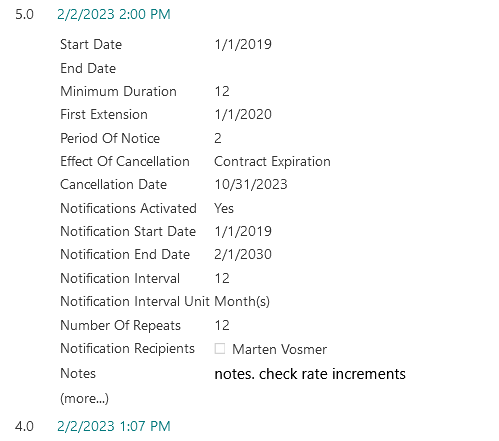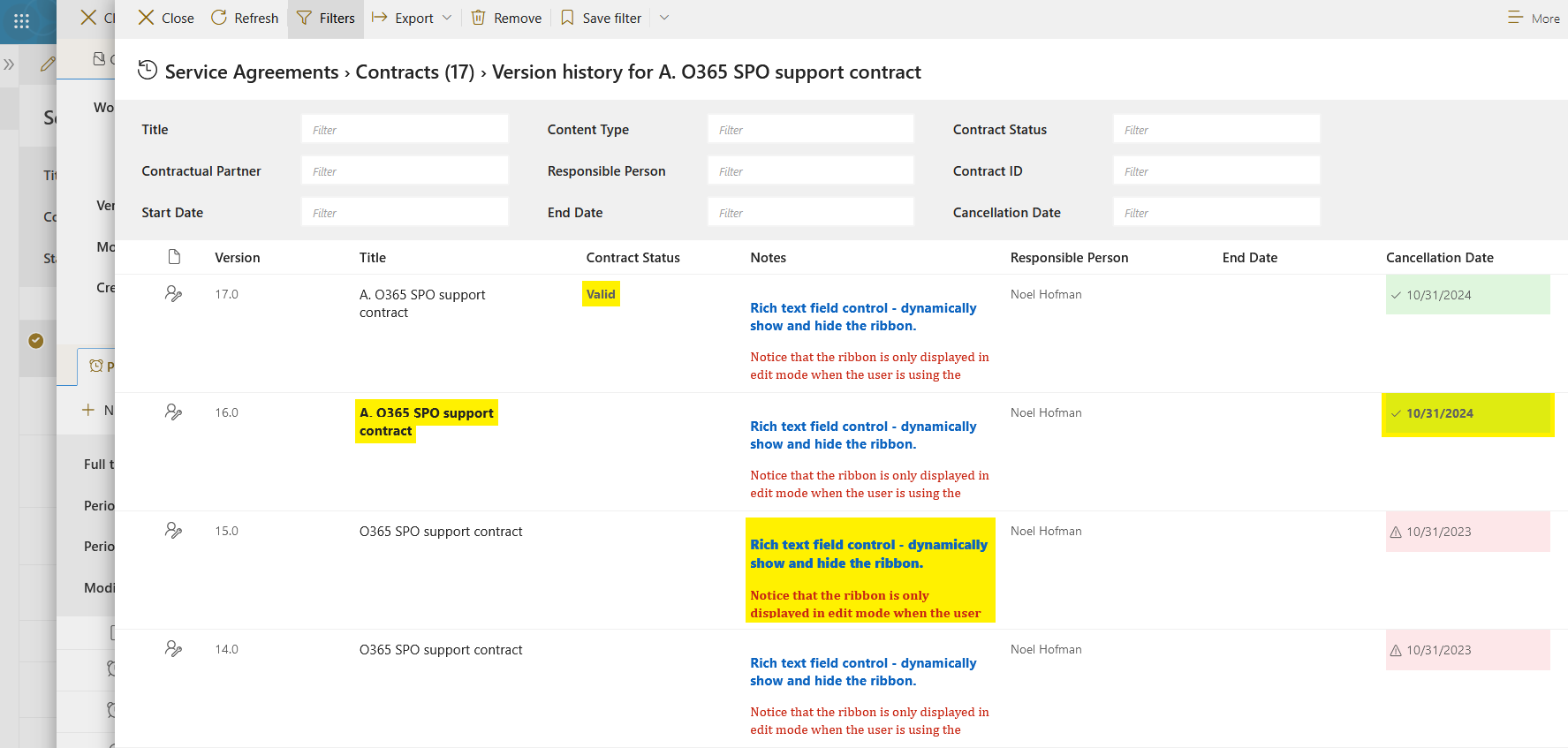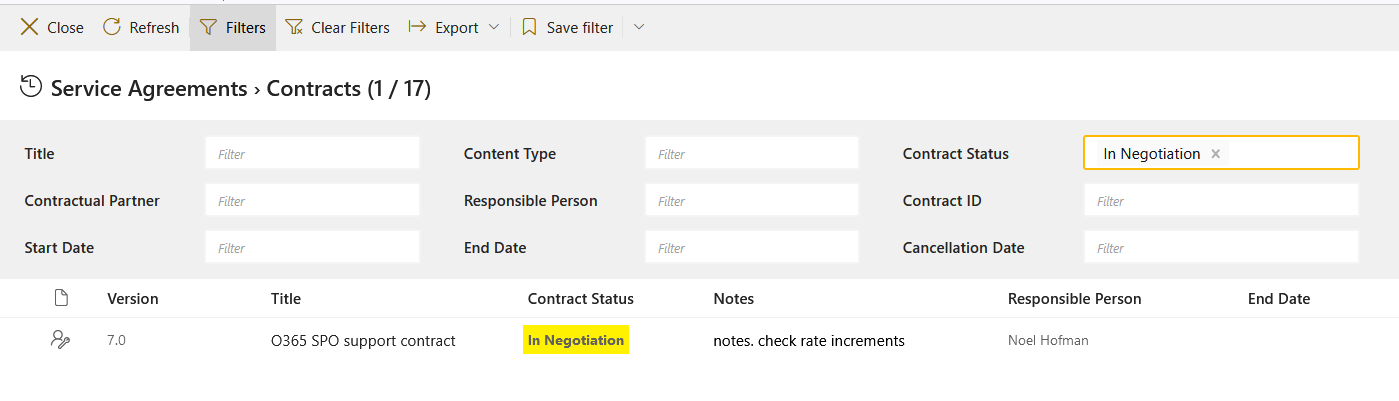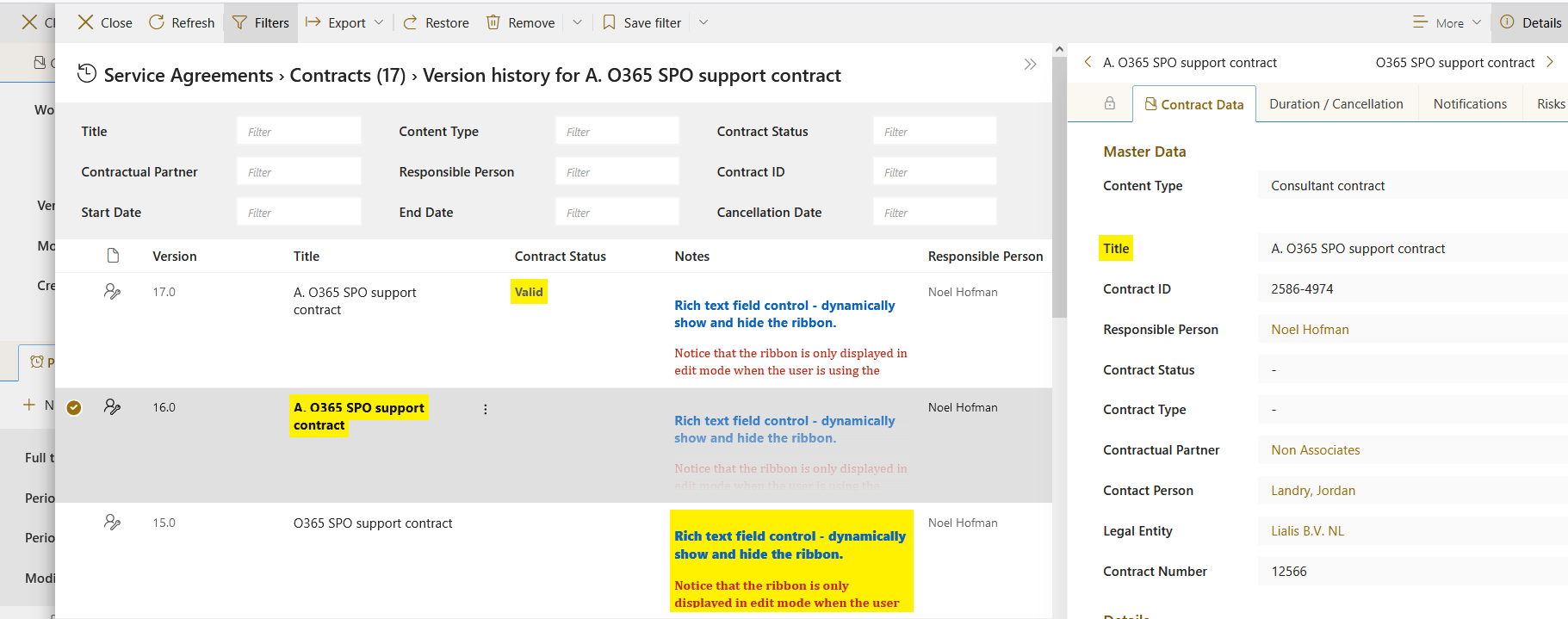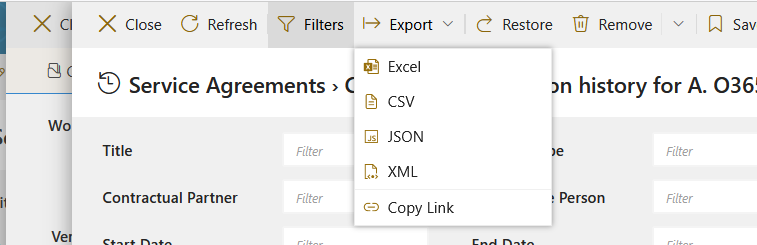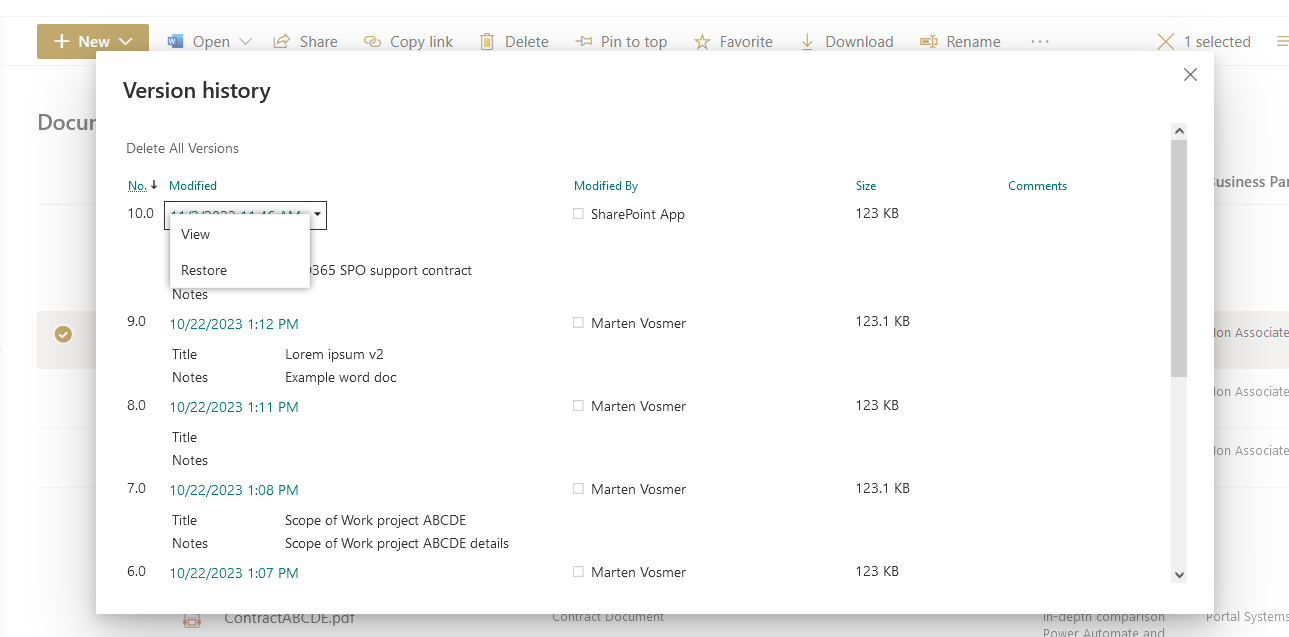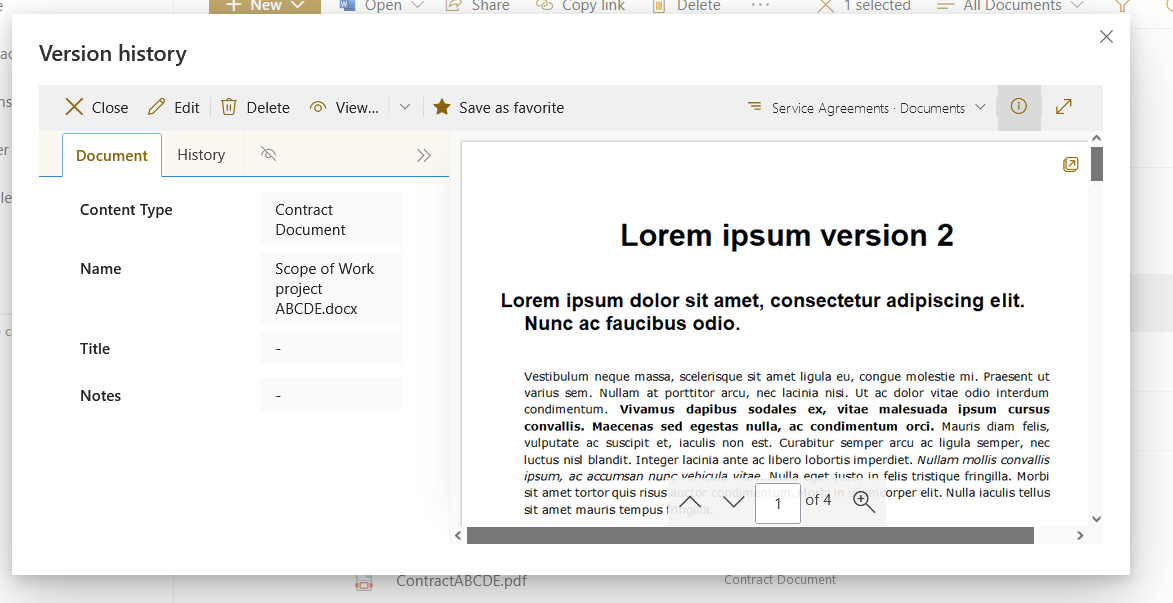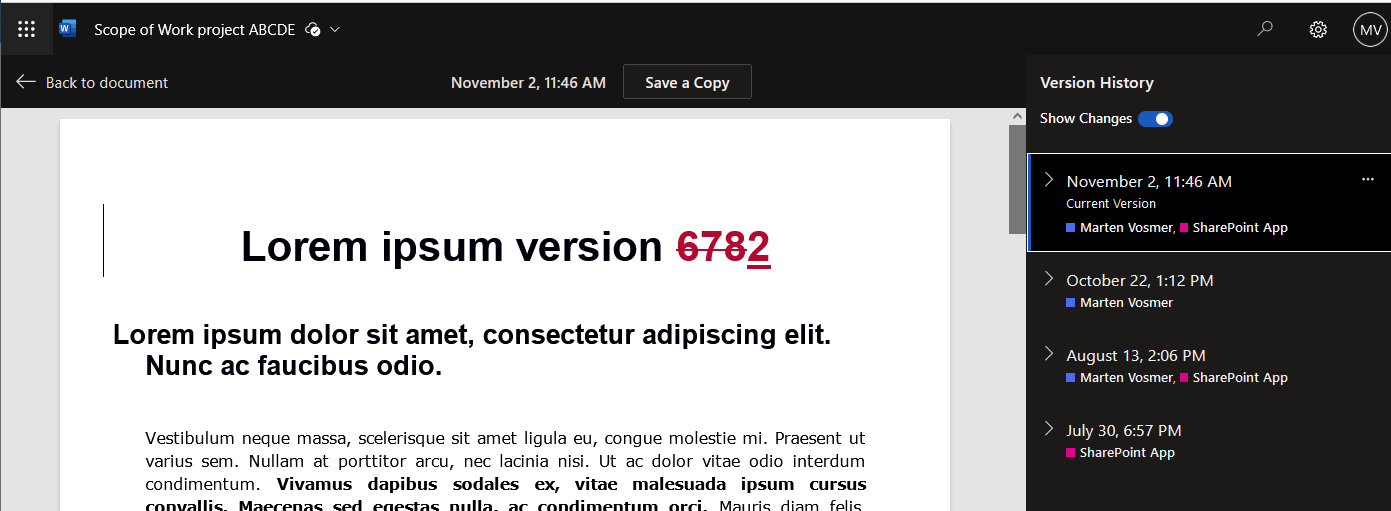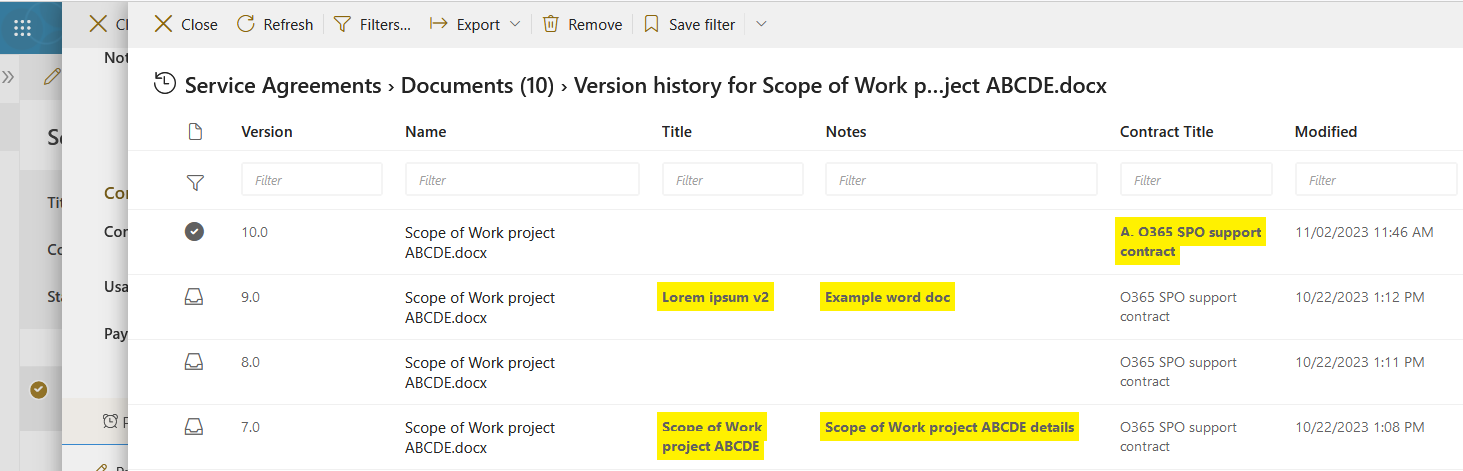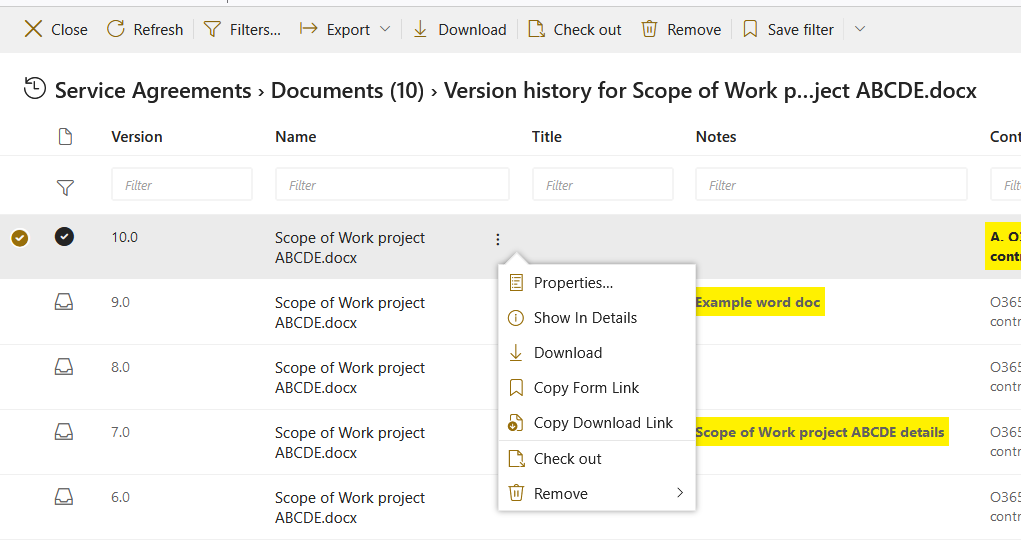List and Library Versioning in SharePoint vs. Shareflex
Basic Idea
Enabling versioning in document collaboration, co-authoring, and list updates significantly enhances the user experience. People make mistakes, and versioning serves as a safety net.
Both SharePoint lists (for meta data) and library documents (for files) possess the capability to store, track, and restore the previous state of an item or document to its state before a user made changes.
Versioning establishes a historical record of all changes, complete with date/time stamps and indications of the user responsible for each change, on a per-file or per-list item basis. End users with the appropriate permissions can view, delete, and restore versions as needed.
Let’s explore the differences in the end-user experience for versioning between SharePoint and Shareflex.
SharePoint list versioning
In the SharePoint user interface, the changes made in the list item are listed sequentially below each other.
For example, in the image below, for version 5, all these field values were adjusted.
Shareflex list versioning
Shareflex (by Portalsystems) utilizes the SharePoint list version data, but it enhances the user experience compared to SharePoint. In this example, we are using the same list item, but now Shareflex is going to present the version history log to the end user in a different way.
Compared to SharePoint, Shareflex displays all the fields in a horizontal format, while SharePoint displays them vertically.
The end user can utilize filtering in the version history screen; for example, the last time the status was “In Negotiation” was in version 7 of the record.
The end user has the ability to display the version record in the right pane and swiftly navigate through different versions by selecting them from the left version list.
It’s possible to export the entire version log to Excel, for example.
SharePoint library versioning
The version log for a Word file stored in a SharePoint library is displayed in the image below. The user can view and restore a particular version. Title and Notes are metadata values of the Word file.
The view option in the SharePoint library result is displayed below – note that it’s not clear what has been changed in the Word file from the SharePoint user interface.
SharePoint does not record what the actual change is inside the Word file. However, the actual changes in the Word file content can be viewed inside MS Word, via File > Info > Version History, for example:
Shareflex library versioning
Let’s delve into how Shareflex presents the end user experience for version history with the same Word file.
The result is displayed below. Similar to the Shareflex list item version history end user experience, the meta data values are presented horizontally, and the versions are displayed vertically. The changes made to the meta data values are listed, though these may not be as interesting. What’s more intriguing are the modifications made to the actual Word file content.
Shareflex offers a convenient right-click menu with additional options compared to plain SharePoint, such as the ability to download.
As with SharePoint, Shareflex does not display the actual changes made in the Word file.
Conclusion versioning in SharePoint vs. Shareflex
Shareflex and SharePoint use the same back end data to display versioning functionality to end users. However, Shareflex presents version details in a more user-friendly manner and includes additional convenient functions. The downside is that neither SharePoint nor Shareflex displays the changes made to the Word file; this information is only visible inside MS Word.