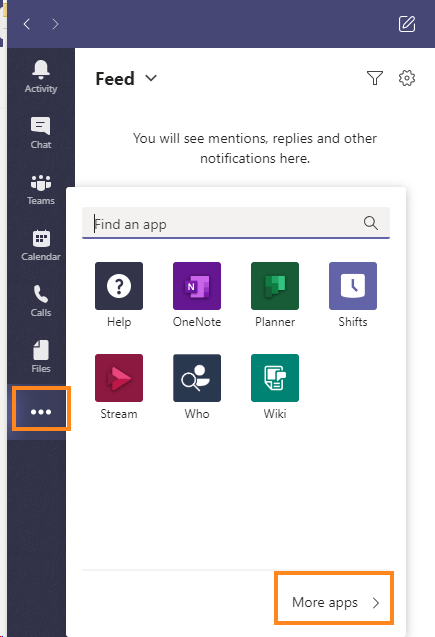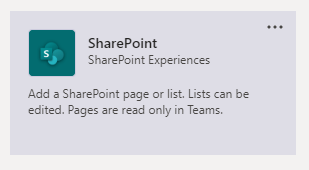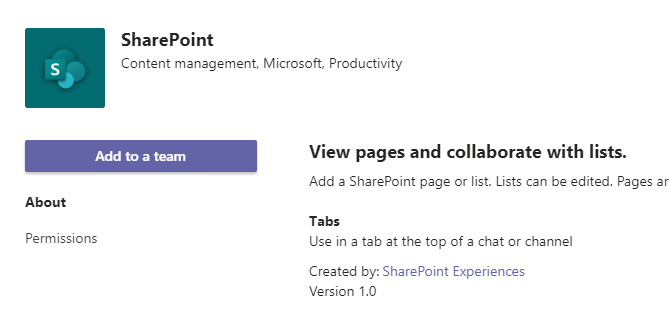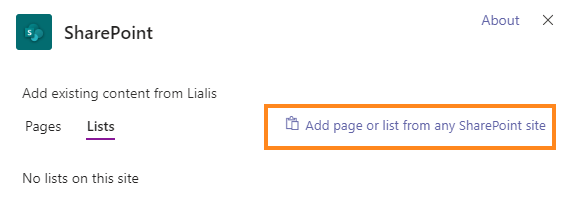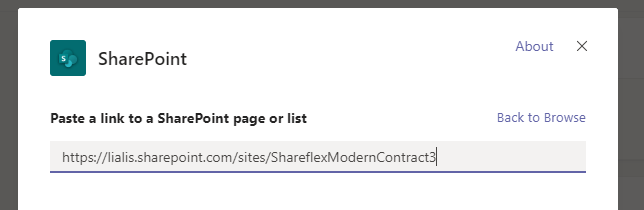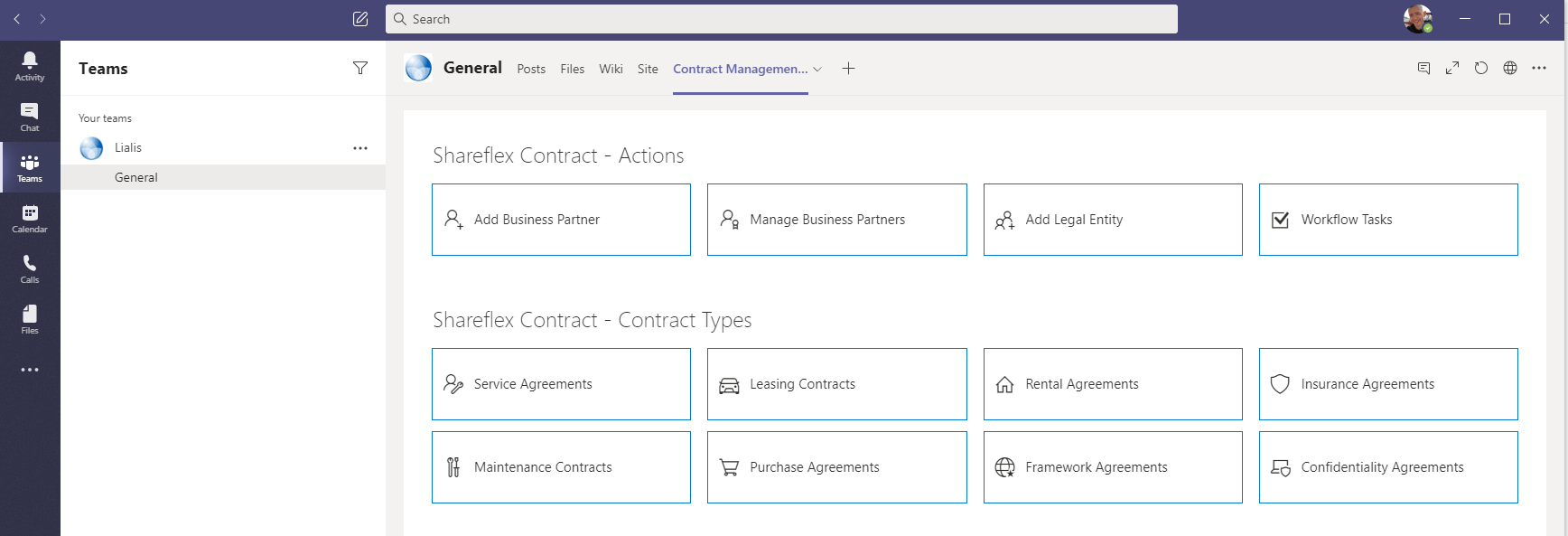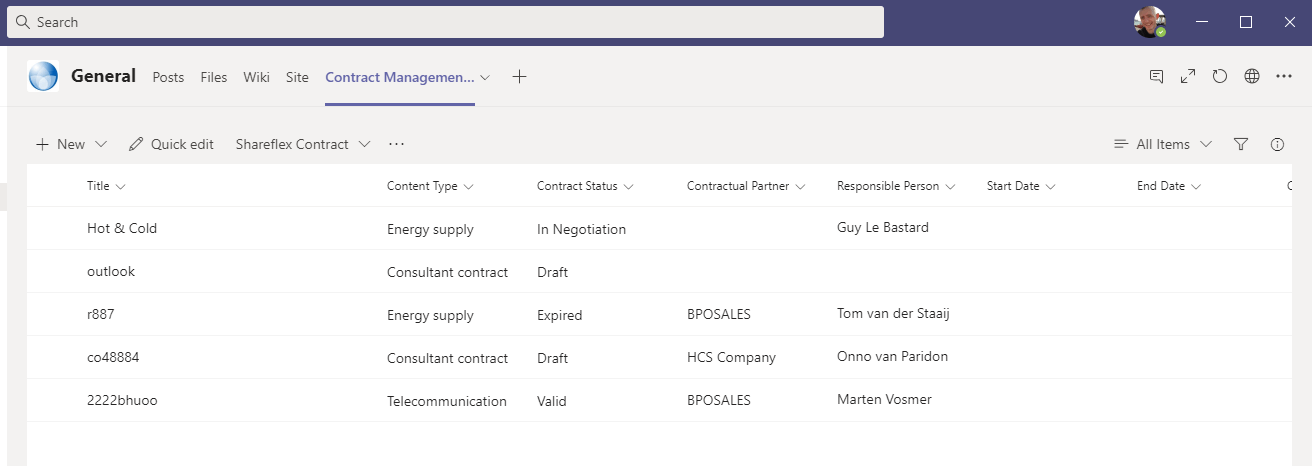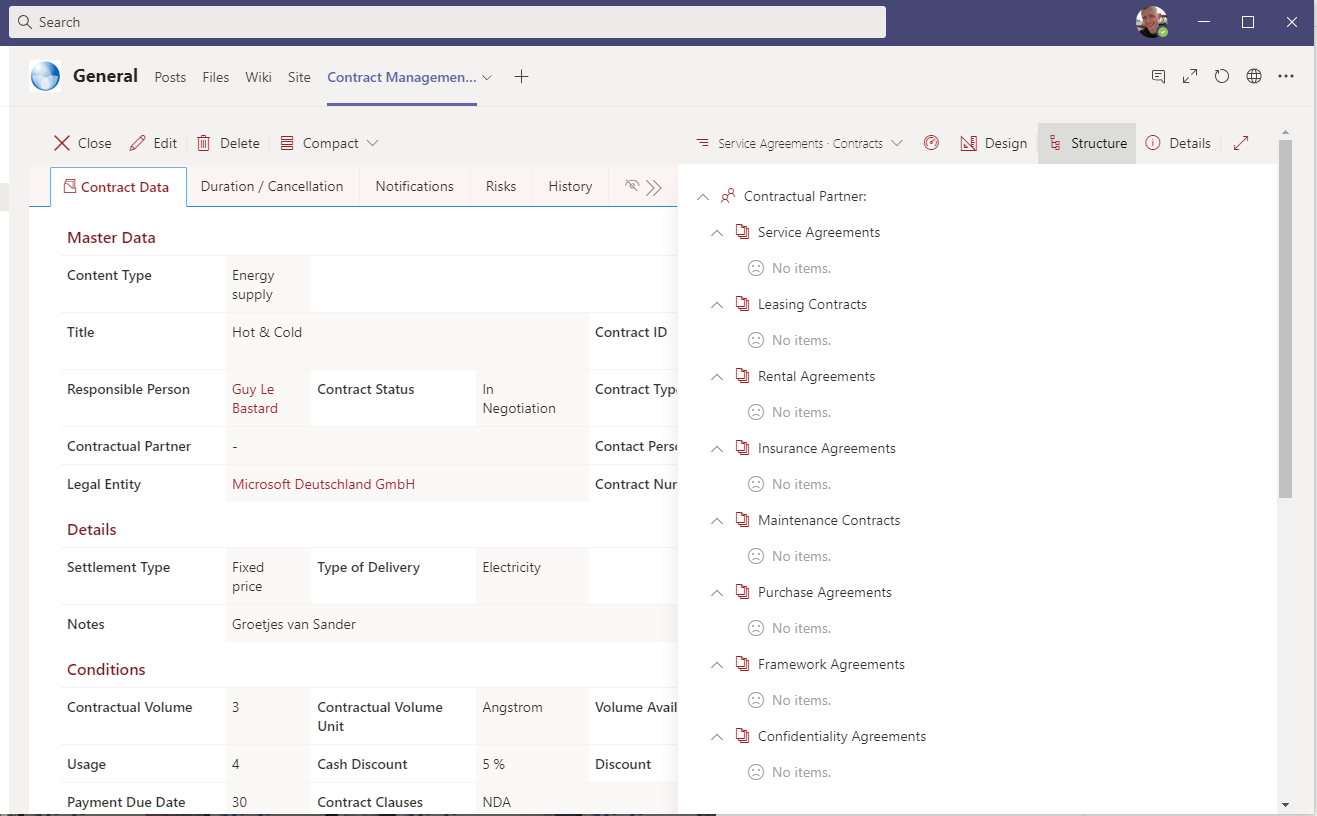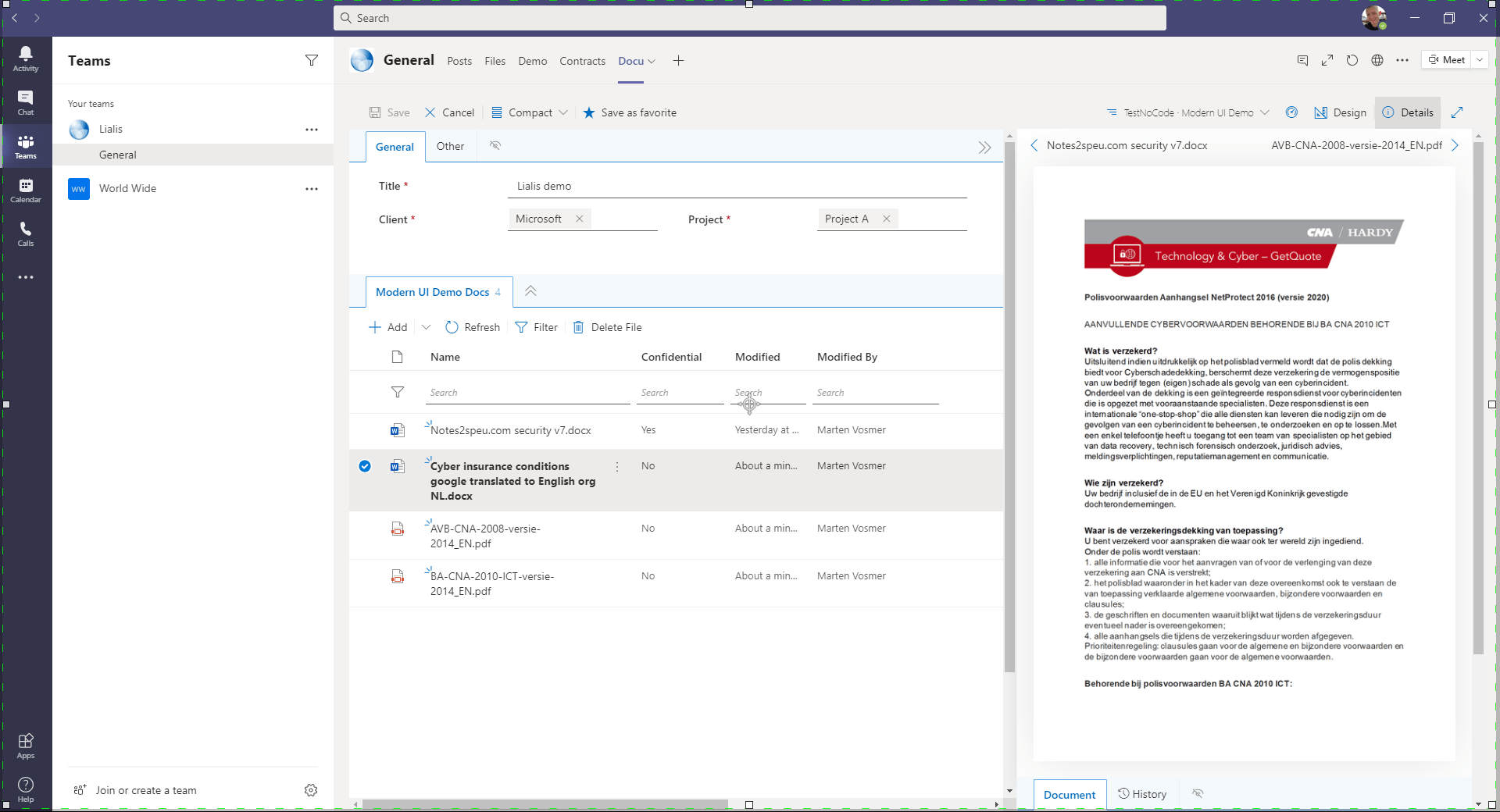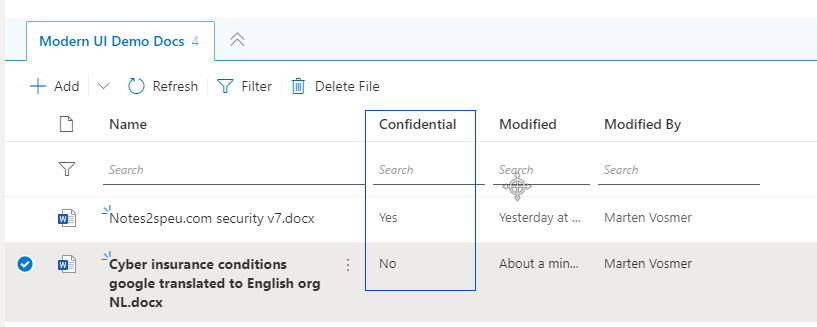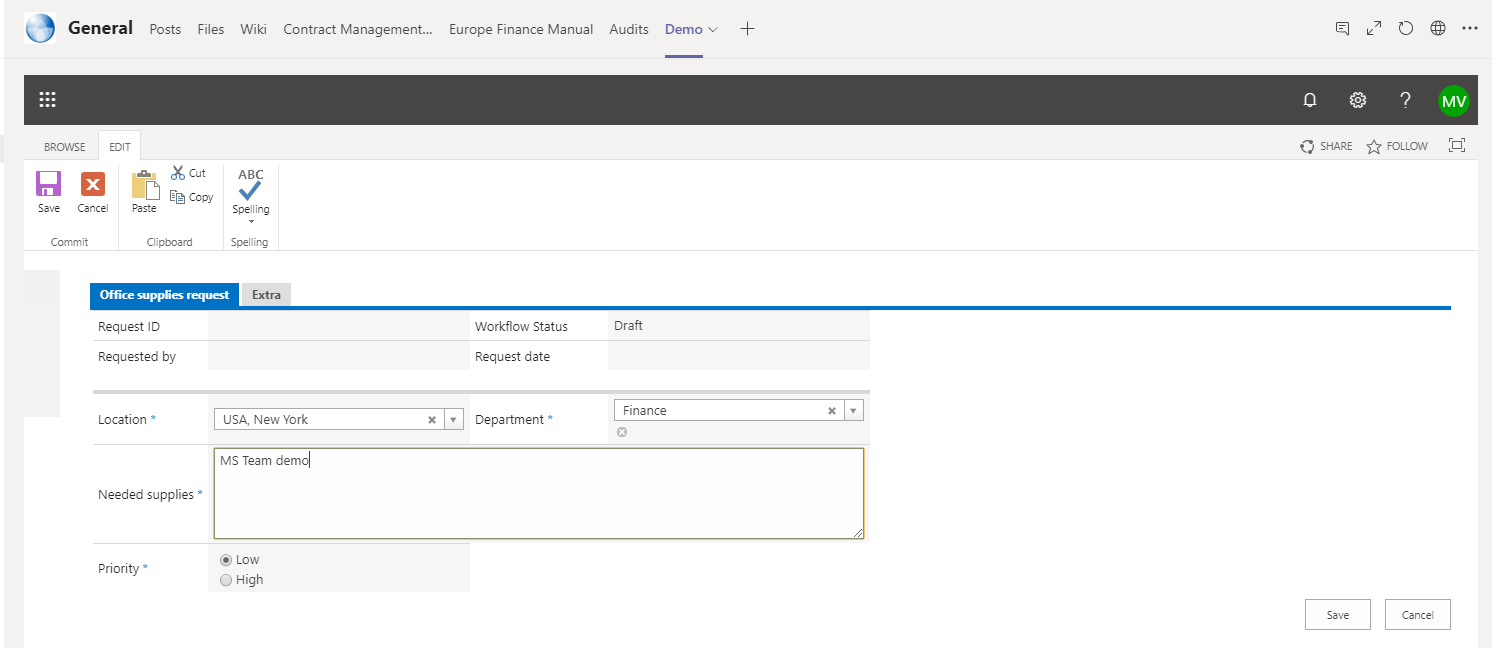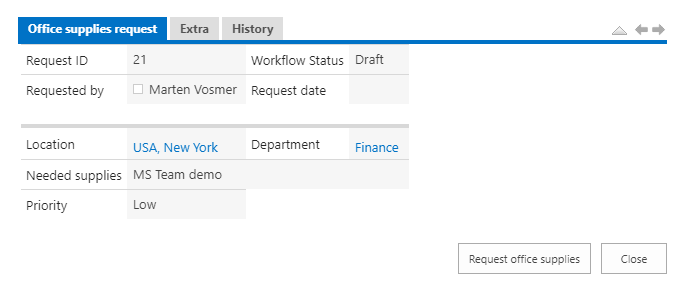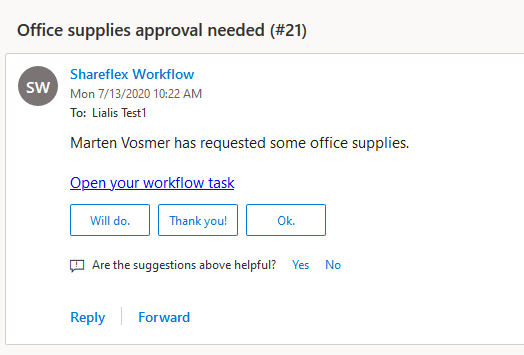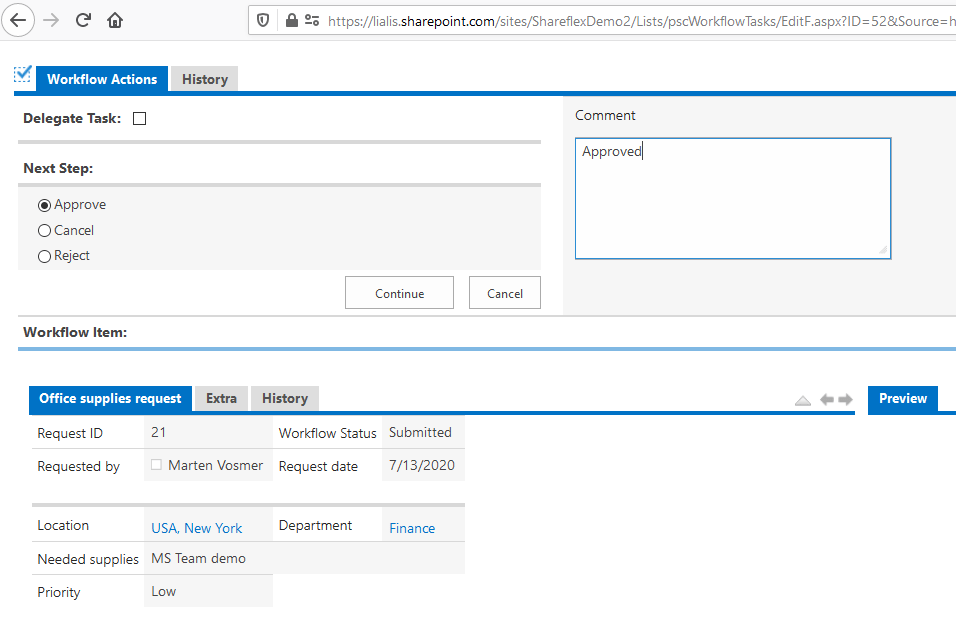Introduction
This post is about the Microsoft Teams SharePoint integration in which we explain how to add a SharePoint Online apps to Teams.
Because Lialis is all about the development of SharePoint Online applications with Shareflex, we use a Shareflex team workflow business application in our example.
Microsoft Teams is a great tool to integrate Workflow applications. Hence giving Microsoft Teams users easy access to application data and workflows.
In this blog I will explain how to configure Microsoft Teams and use it in combination with Shareflex applications.
The first step is to add the SharePoint application in Teams. You do this by carrying out the instructions displayed in the image below.
Use the look-up function to find the SharePoint application.
Subsequently, add the SharePoint application to Teams.
Thirdly, add the SharePoint site to the Teams SharePoint application.
In this example we add the Shareflex Contract Management application to Teams. Shareflex Contract is an extensive contract management solution from Portal Systems.
Then we paste the link the home page of the Shareflex Contract management application so it is visible in Teams. Subsequently, the Microsoft Teams SharePoint integration is complete.
As a result, you can see a list of service contracts listed in the Shareflex contract management application.
In the image below we show a contract data form. Please note in the right pane all other contracts that are related to this particular identity.
Working with files in Shareflex
Shareflex allows users to work with document metadata, rich text and files on one screen. Metadata fields are important to categorize the item and display them accordingly in the view.
In the example below I show how the user can work with the attachment while the other fields of the item are still present on the same screen.
Please note the Confidentiality flag we added to the files listing, which can be adjusted by the user.
Shareflex Workflows in Microsoft Teams
There are many reasons why in a team workflow applications are important. Foremost it ensures that tasks are executed by team members on time.
A Microsoft teams workflow is realized by the workflow functionality existing in Shareflex applications.
In below example we use a demo Shareflex application to create a new request and to start the workflow approval.
After creating the Shareflex application you press ‘save’ so the Workflow submit button becomes visible to initiate the request workflow in Microsoft Teams.
Subsequently, the first person who has to approve or reject this request will receive an e-mail with a link to the workflow task.
Clicking this link leads the approver to the approval item in SharePoint Online.
We hope this blog has provided you more insight in how to use Shareflex workflow in Microsoft Teams.
Feel free to contact us for more information on workflow Microsoft Teams or a generic Shareflex demo.