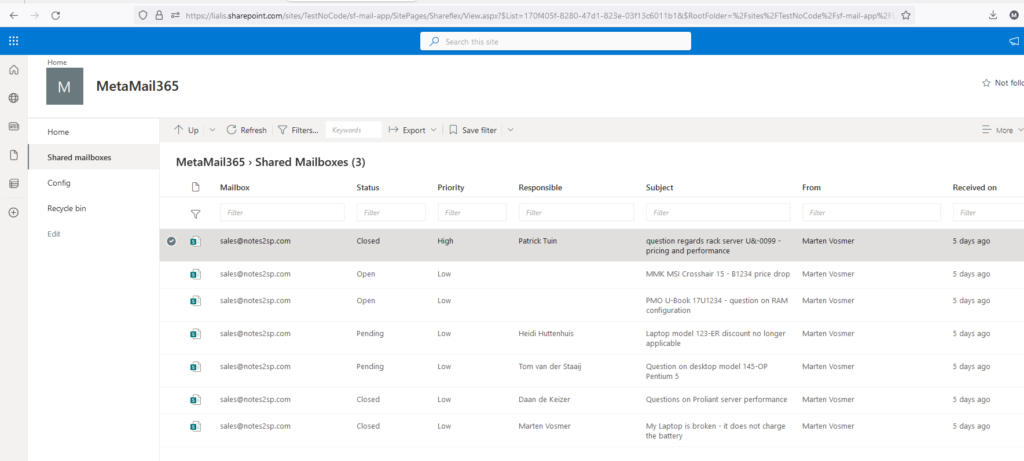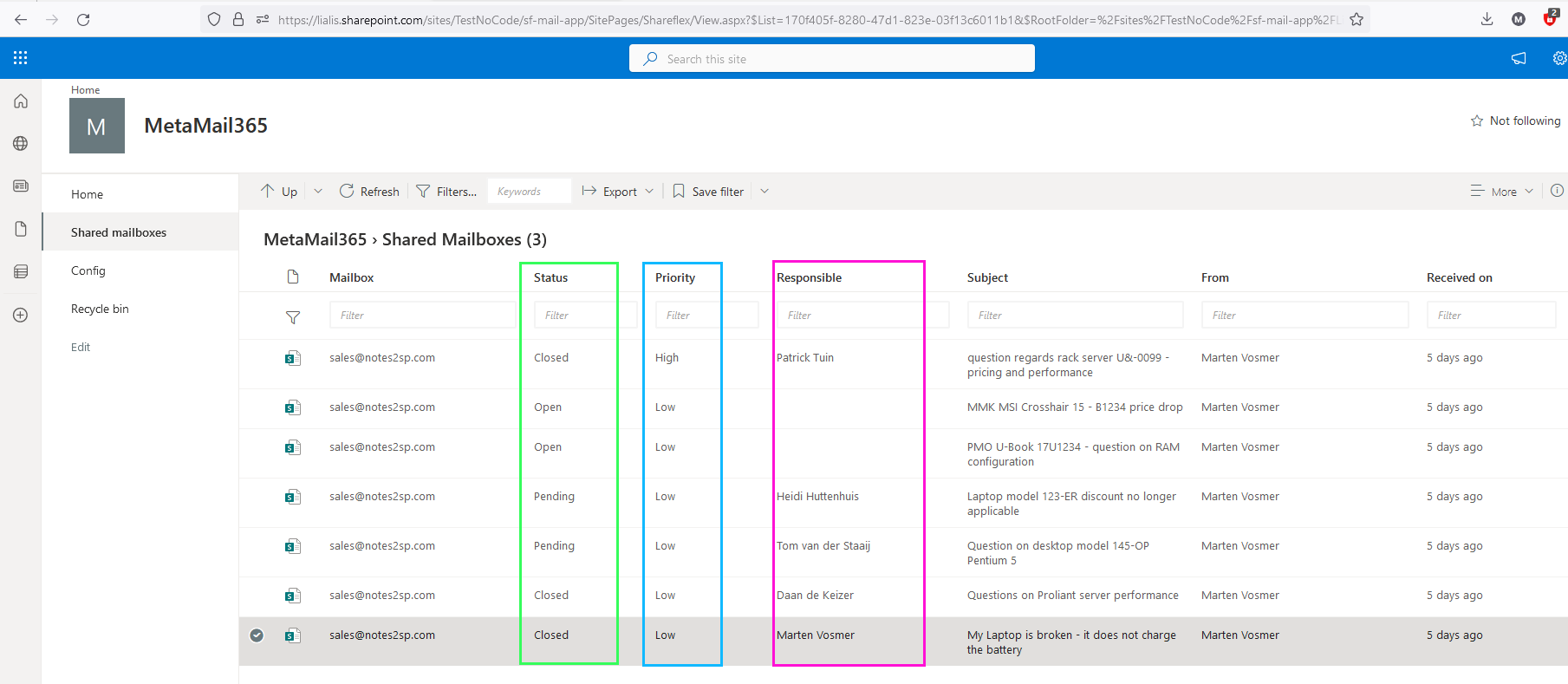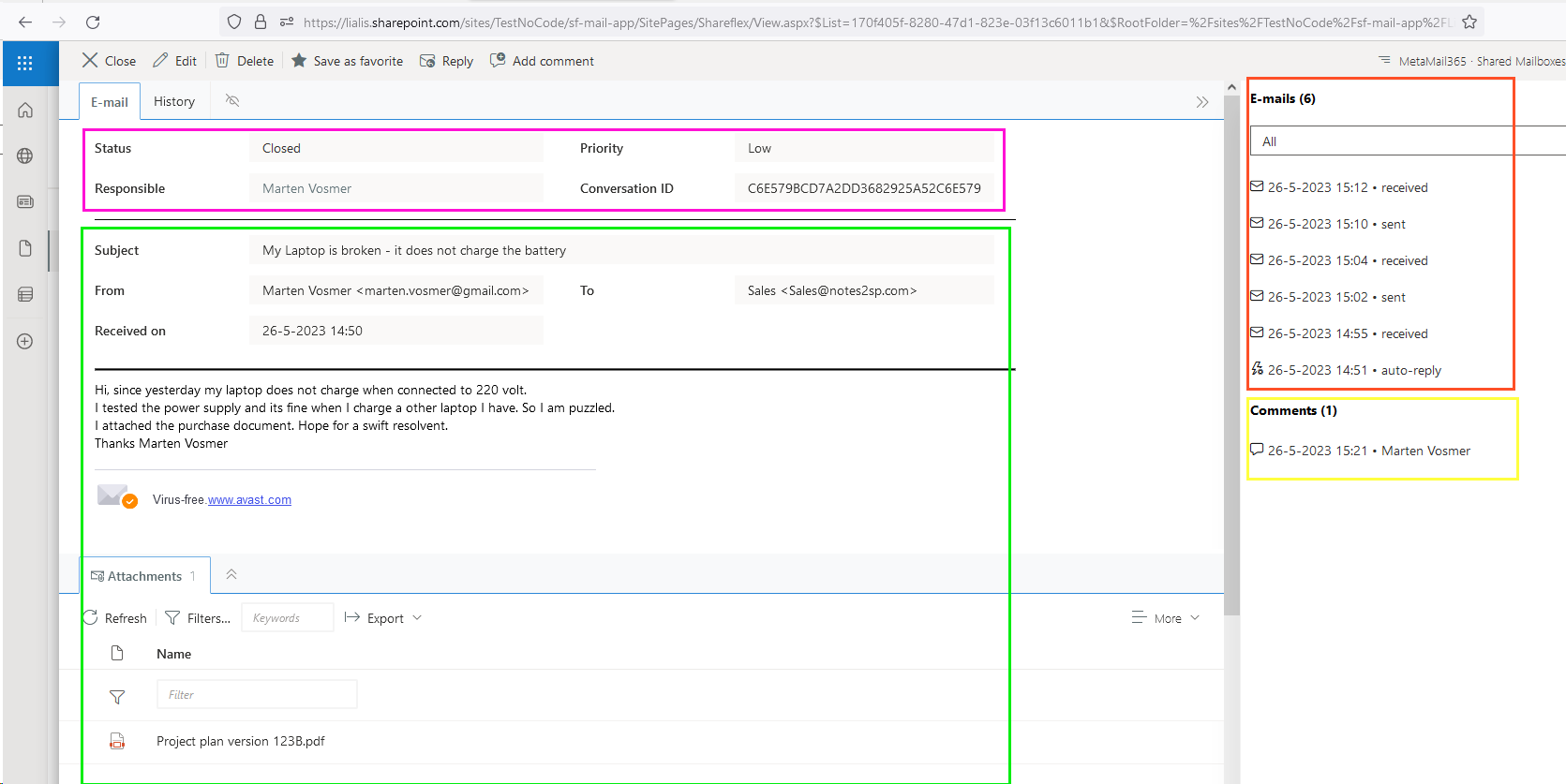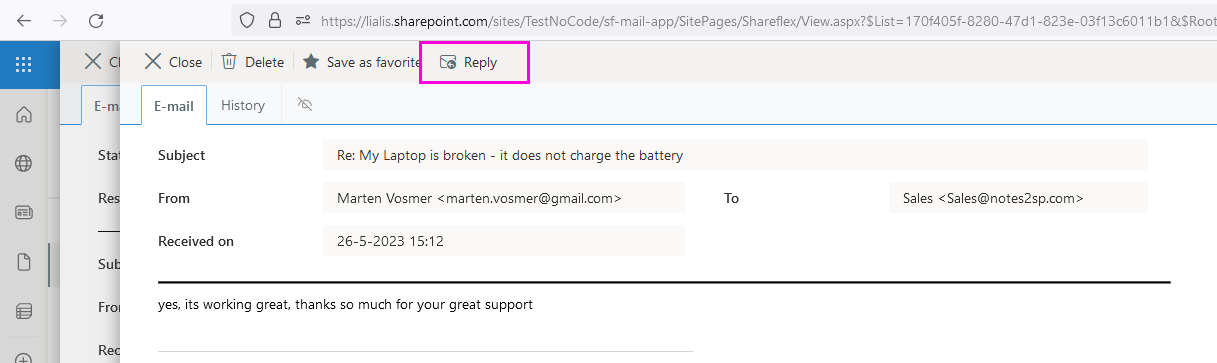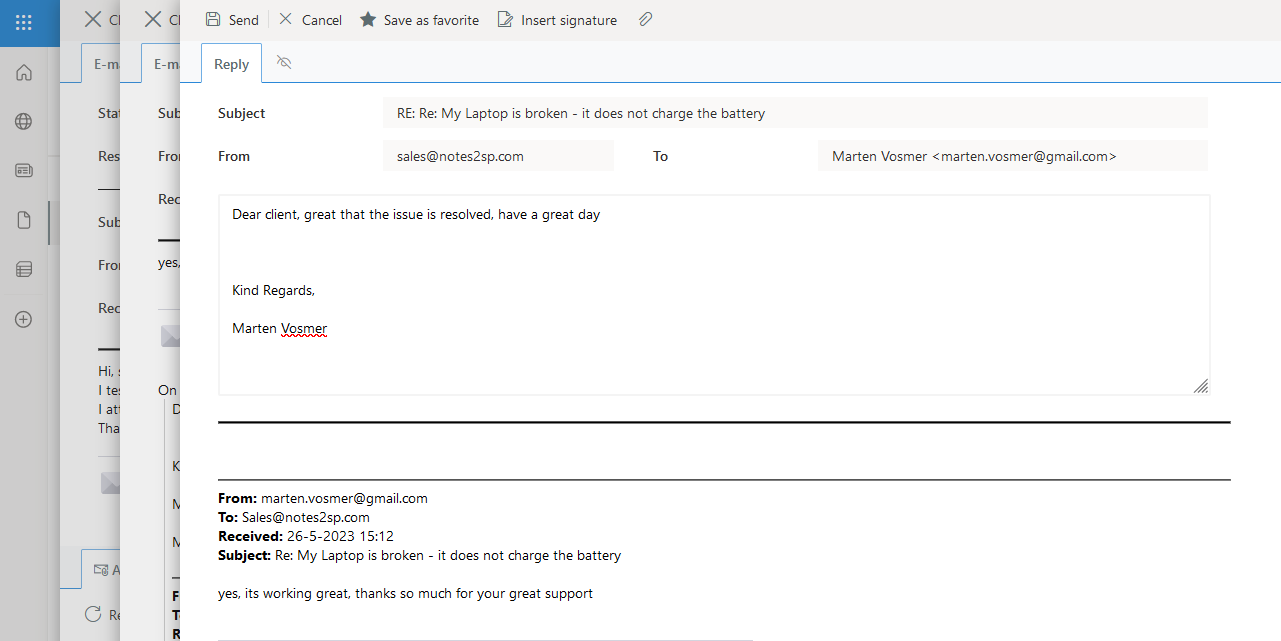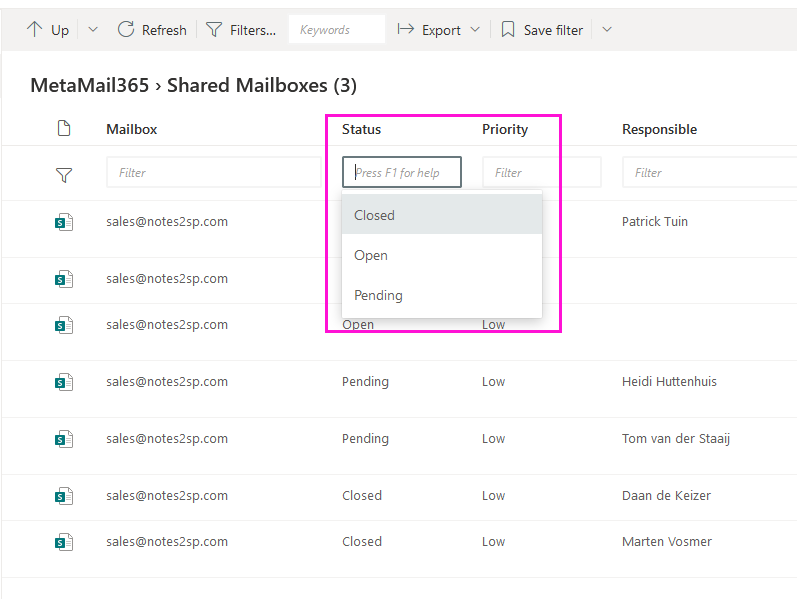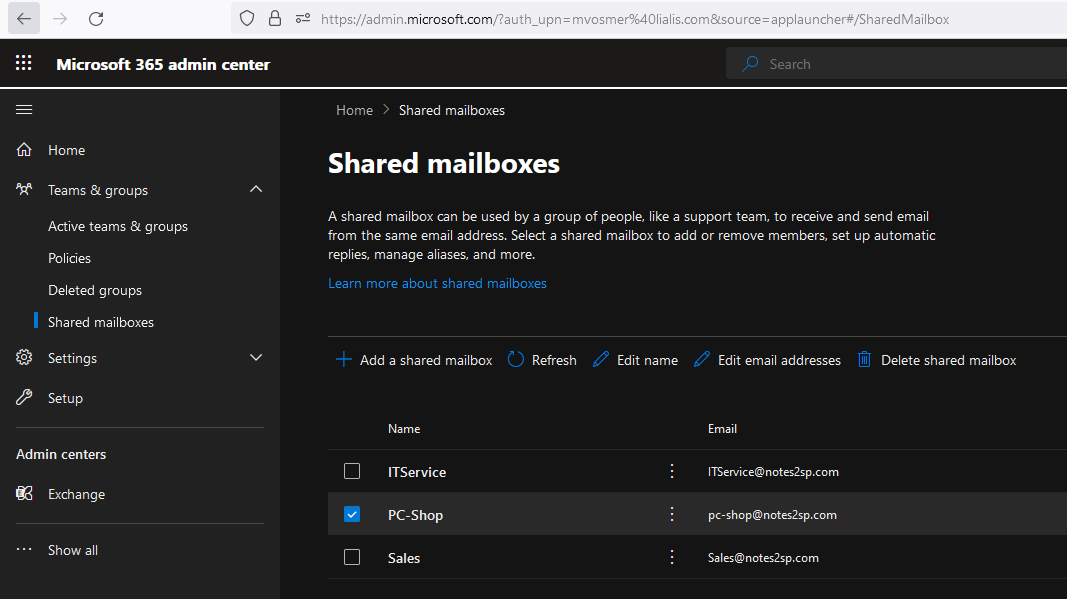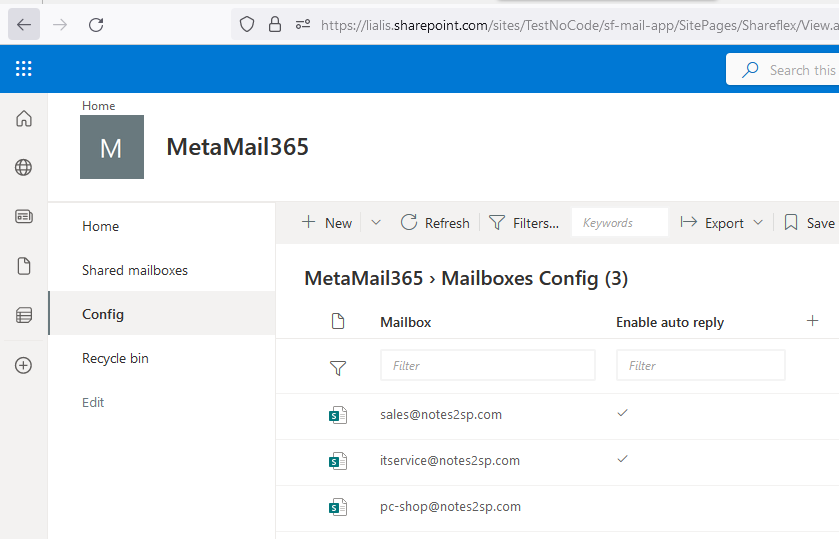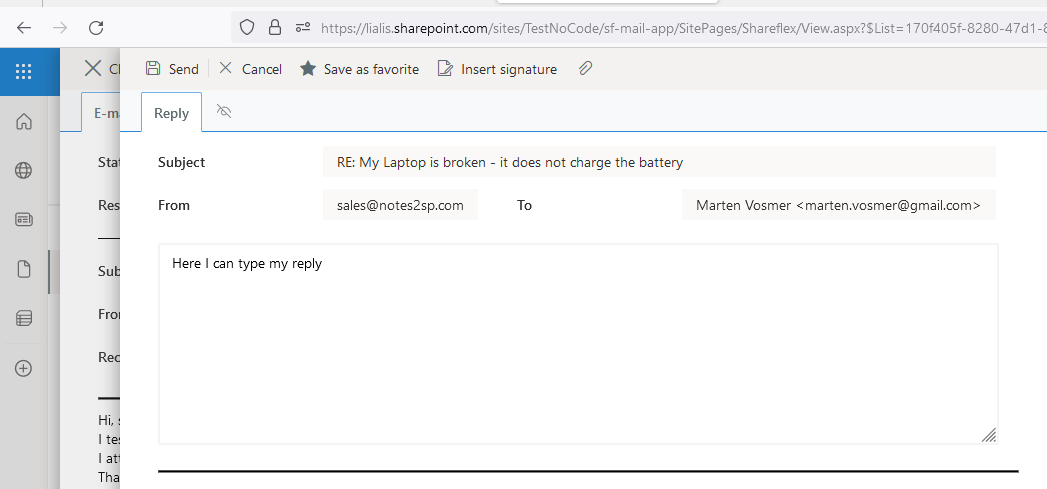Introduction
Manage and respond to e-mails as a team, improve service levels and increase satisfaction
MetaMail 365 demo movie
MetaMail 365 Shared mailbox Microsoft 365 is a SharePoint Online application specifically designed to empower teams providing comprehensive e-mail support to their clients (internal and external). It allows you to manage and respond to e-mails as a team, improve service levels and enhance the overall experience.
With MetaMail365 you can efficiently manage the influx of e-mails. The intuitive interface of MetaMail365 allows teams to collaborate effectively, ensuring that client inquiries are assigned, tracked, and resolved with ease and meet agreed service levels. The application’s advanced features, such as automated e-mail receive confirmation, status and priority management and person assigning, enable teams to provide personalized and efficient customer support.
Similarly, for internal IT service help-desks, MetaMail365 proves to be a valuable tool. As internal employees reach out with their IT problems via email, the application simplifies the process of tracking and resolving issues. IT teams can jointly work in a central mailbox, allowing for seamless collaboration and effective incident management.
MetaMail365 key features
- Assign responsible person, status (open, pending, closed) and priority meta tags to the incoming e-mail of a client or partner
- Send an automatic reply (for example with response times)
- Reply to e-mails from MetaMail365 and collect responses from the clients in MetaMail365
- Collect the complete communication thread, related to the initial email on a single page, accessible to all team members
- Add internal communication records to the email thread
All information on 1 screen
The image below displays the complete initial e-mail record in MetaMail365. The highlighted areas show the different functional parts.
- Green: incoming email from your client and attachments
- Purple: status, priority and person responsible as set by the support team
- Red: an overview of all communications to and from the client on this thread
- Yellow: internal comments
Reply to e-mails from MetaMail365
In below example the support team member opens the most recent e-mail from the client (via the right email pane) and clicks the reply button.
Subsequently, the system displays the reply form. The team member may add a message, a signature and if needed some attachments.
MetaMail365 offers filters to quickly drill down to the e-mails that need attention. For example, all pending e-mails. This way the user can follow the status and check the workload.
MetaMail365 e-mail flow in Shared mailbox Microsoft 365
- A client sends a new e-mail to a Microsoft 365 shared mailbox
- Metamail365 detects this new e-mail and will import it immediately into the SharePoint site
- The e-mail is displayed in the Metamail365 list and the status is automatically set to Open
- Metamail365 will reply with a default e-mail receipt confirmation message (if configured) and a statement that the team will reply with a certain response time
- A team member opens the e-mail in Metamail365, assigns the e-mail either to him/herself or another team member(s), and sets a status and priority level
- The team member replies to the e-mail in Metamail365 by opening the e-mail record and clicking the reply button
- The entire e-mail chain between the team and the client is visible in one overview in Metamail365 for each team member by opening the first incoming email
- The team may add a comment records (with files) to the e-mail to discuss details internally
- When the client case/incident has been resolved the first incoming e-mail status will be set to closed
MetaMail365 simply connects with Shared mailboxes in M365
MetaMail365 simply communicates to the Shared mailbox currently available in your M365 environment.
The image below shows 3 shared mailboxes configured in the M365 tenant.
Simply add these mailboxes in the MetaMail365 configuration to import the e-mails and reply to e-mails without leaving the MetaMail365 application.
From this point you no longer need the Outlook interface to the group mailbox. MetaMail365 simply handles the entire process. The e-mails will remain available in Outlook.
Security and reply uniformity
To safeguard uniformity, team members replying to e-mails in MetaMail365 cannot adjust the e-mail subject nor the ‘from’ and ‘to’ address values. These fields are greyed out in the MetaMail365 reply form. The team member may only enter the e-mail body and add files to the reply.
By default the e-mail thread is added to the reply. The team member sending the e-mail cannot alter the reply thread details.
The files received from the client are by default not added to the reply e-mail.
MetaMail365 only allows team members to reply to incoming e-mails. So, a team member cannot start a fresh e-mail communication chain.
MetaMail365 custom features – Shared mailbox Microsoft 365
Since MetaMail365 is a SharePoint application we can easily add features to the application to meet your company specific demands.
In summary, MetaMail365 offers a feature-rich and user-friendly platform for teams in various industries, to effectively manage e-mail support both internally as well as with clients and partners. Using MetaMail365, organizations can optimize their response times, enhance collaboration among team members, provide superior customer service and meet defined service levels.
Don’t hesitate to contact us if you wish to have a demo or talk about your specific needs.