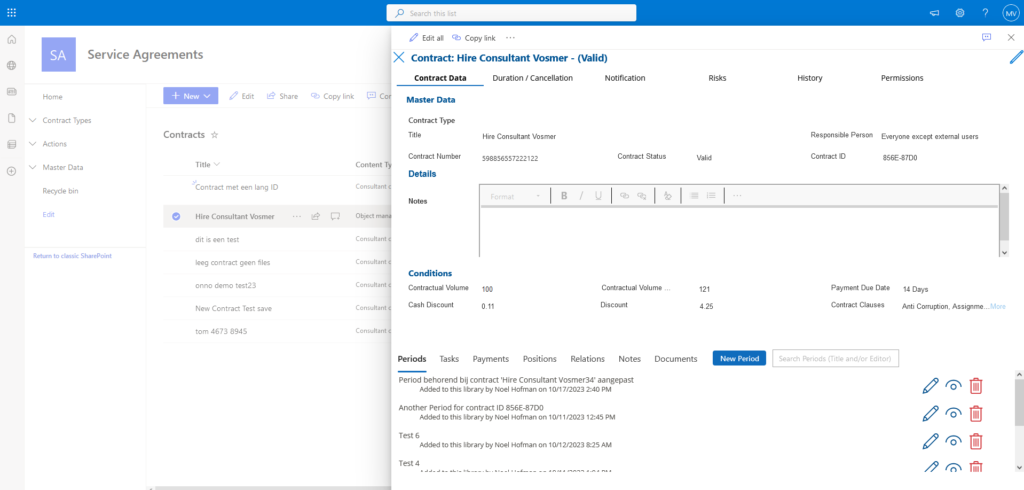Our top don’ts with Power Canvas Apps.
Don’t use SharePoint list as view entry point to show your Canvas form.
You might be tempted to use the SharePoint list and content as the starting point for your Power Canvas app because SharePoint views offer version history functionality, for example. However, don’t go this route because it’s not possible to hide the SharePoint buttons (like ‘edit‘) and replace them with Power buttons.
If the canvas form has galleries linking to other list items, things will get even worse because the SharePoint buttons will be completely lost in the mix.
Not starting from the SharePoint List view as a starting point introduces a new challenge – the Canvas app must display the item’s version history and support the restoration of a specific version.
Don’t use Microsoft Lists/SharePoint Lists for business-critical Power Apps.
If the app is simple and contains non-sensitive data, Microsoft Lists can be a suitable choice for data storage in Canvas Apps. However, if your app involves multiple lists, substantial data volumes, intricate table relationships, and sensitive data that should not be accessible to all app users, then you should explore alternative data sources for your Canvas App.
Don’t try to develop a appealing user experience UX / user interface UI.
If end-user acceptance is a concern for the app, avoid building it in Power Apps because the UX of Power Apps is simple and not particularly fancy. Attempting to elevate the UX of a Power Canvas app to a higher level would be a waste of your time because there is no style sheet alike method that will do this work for you. You will have to adjust the UX styling properties of many object 1 by 1. Instead, choose a platform that takes care of this out of the box.
Don’t forget to deny Power Apps users access to SharePoint data from the SharePoint UI.
Prevent users from accessing the list directly through the URL in their browsers. Allowing them to do so could potentially disrupt the functionality of the Power Canvas app by creating or modifying content.
Don’t forget to make sure you got these performance tips implemented where possible.
You can also benefit by following the tips and best practices in this article to boost the performance of apps that you create.
Knowing When Is Your App Too Complex for Power Apps.
We typically recognize it when we hear it. There are unmistakable signs that a custom application may be a better fit for a specific business scenario than a Power App:
- Deemed an enterprise-wide, business-critical app
- Needs to interact with external users
- Involves business processes with advanced complexity, business logic, dependencies, integrations, multiple data sources, or UI requirements
- Requires controlled releases and updates
Don’t attempt to display the SharePoint item’s version history or a ‘restore older version’ button.
If the app you are building requires version history functionality and the ability for users to restore older versions of list items and documents (stored in a SPO library), don’t use Canvas apps. The reason is that this version and restore functionality is not inherently available in Power. You will need to develop it from scratch. Retrieving the list item versions requires a Power flow, which can be slow. Restoring an older version of a list item is a very complex process, and the goal is to keep things simple in Power Canvas apps.
Don’t assume Power Apps is easy.
Advocates of Power Apps often promote the platform as easy-to-use. However, this statement can be somewhat misleading. While it’s true that Power Apps are easier to learn compared to traditional programming, there’s still a substantial amount of work involved. The platform has its complexities, and at times, addressing issues isn’t as straightforward as in traditional programming languages like C Sharp. To prevent failures, you must approach your solutions from a Power Apps point of view.