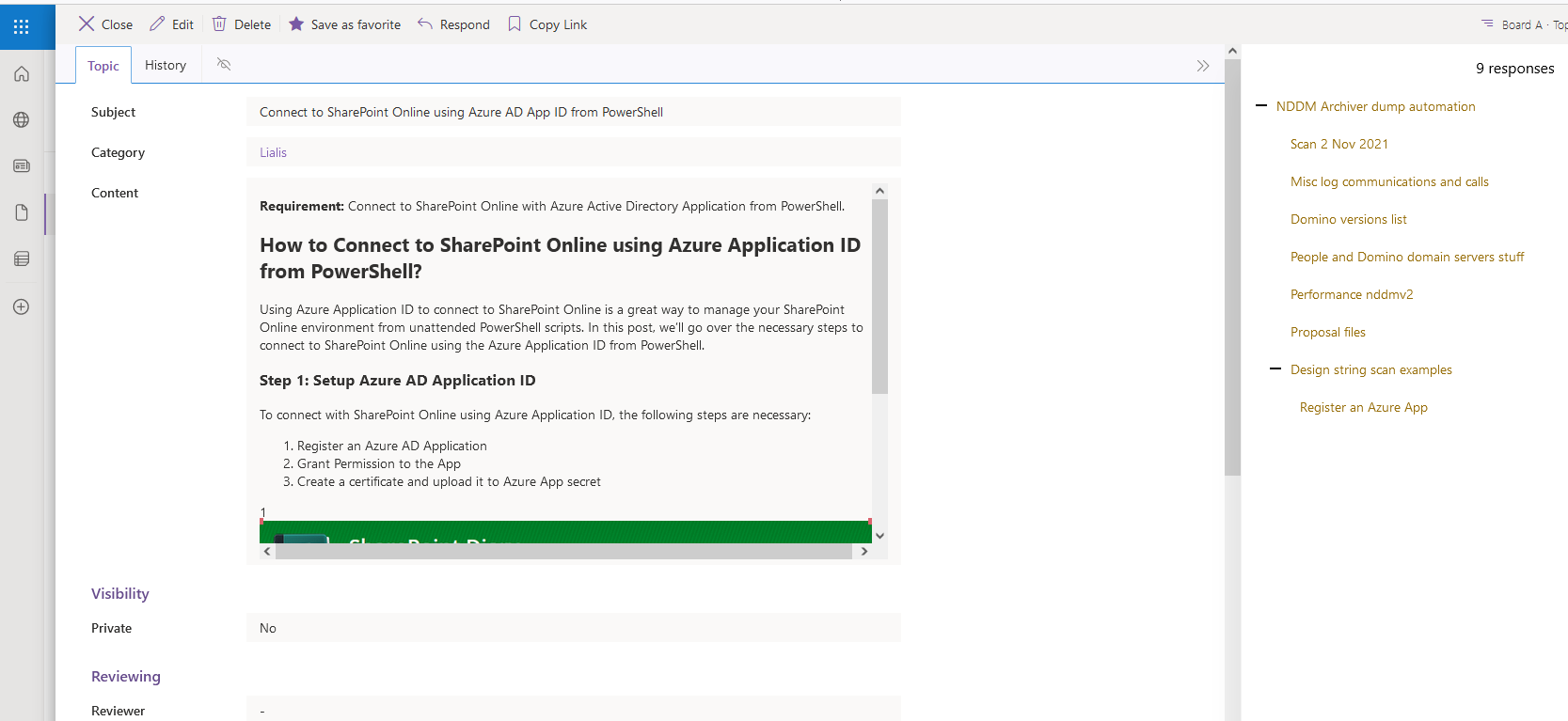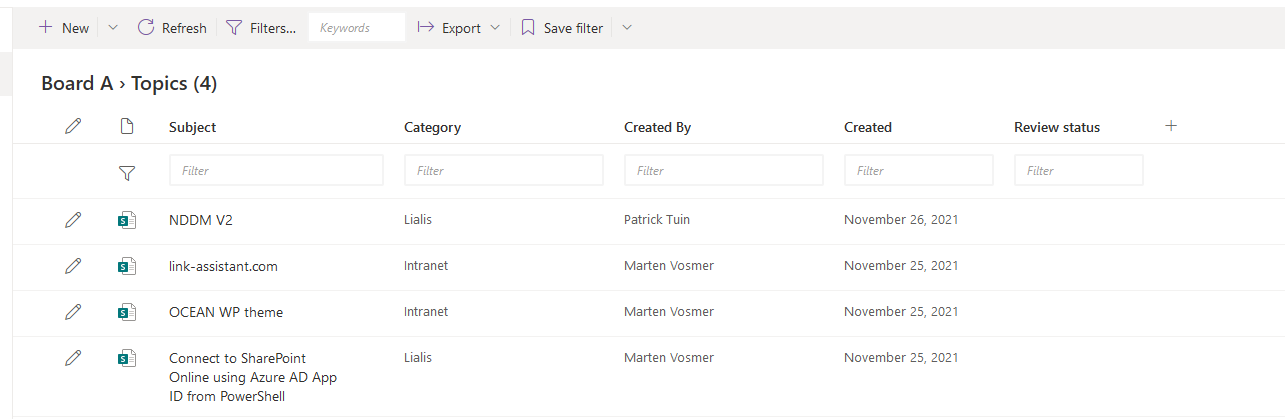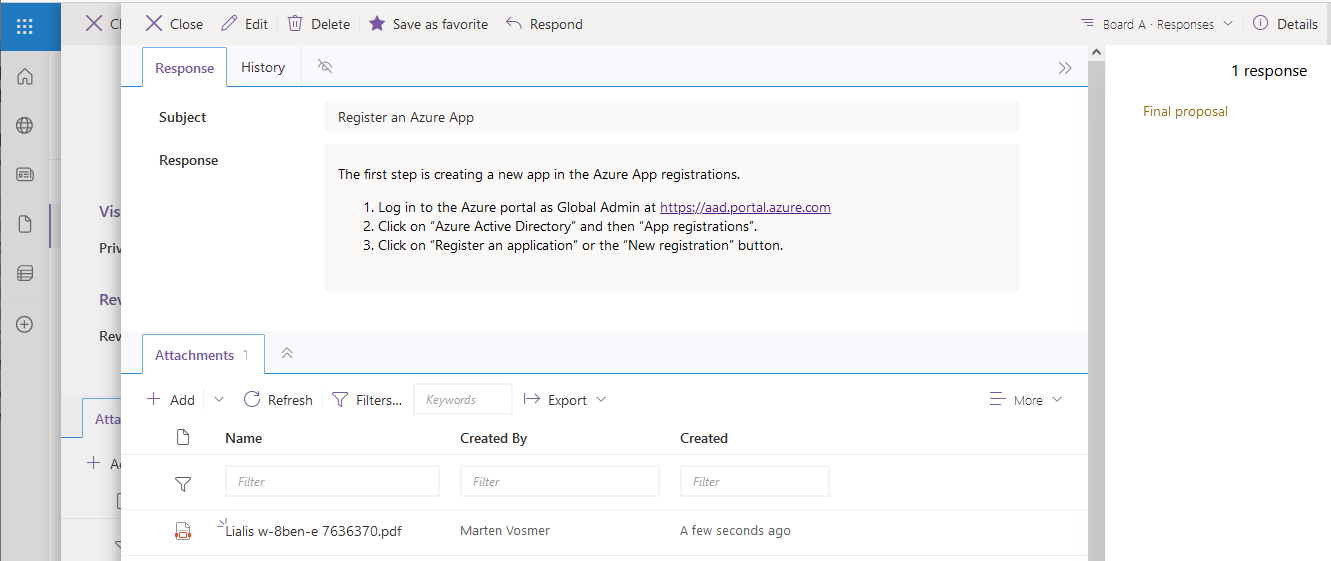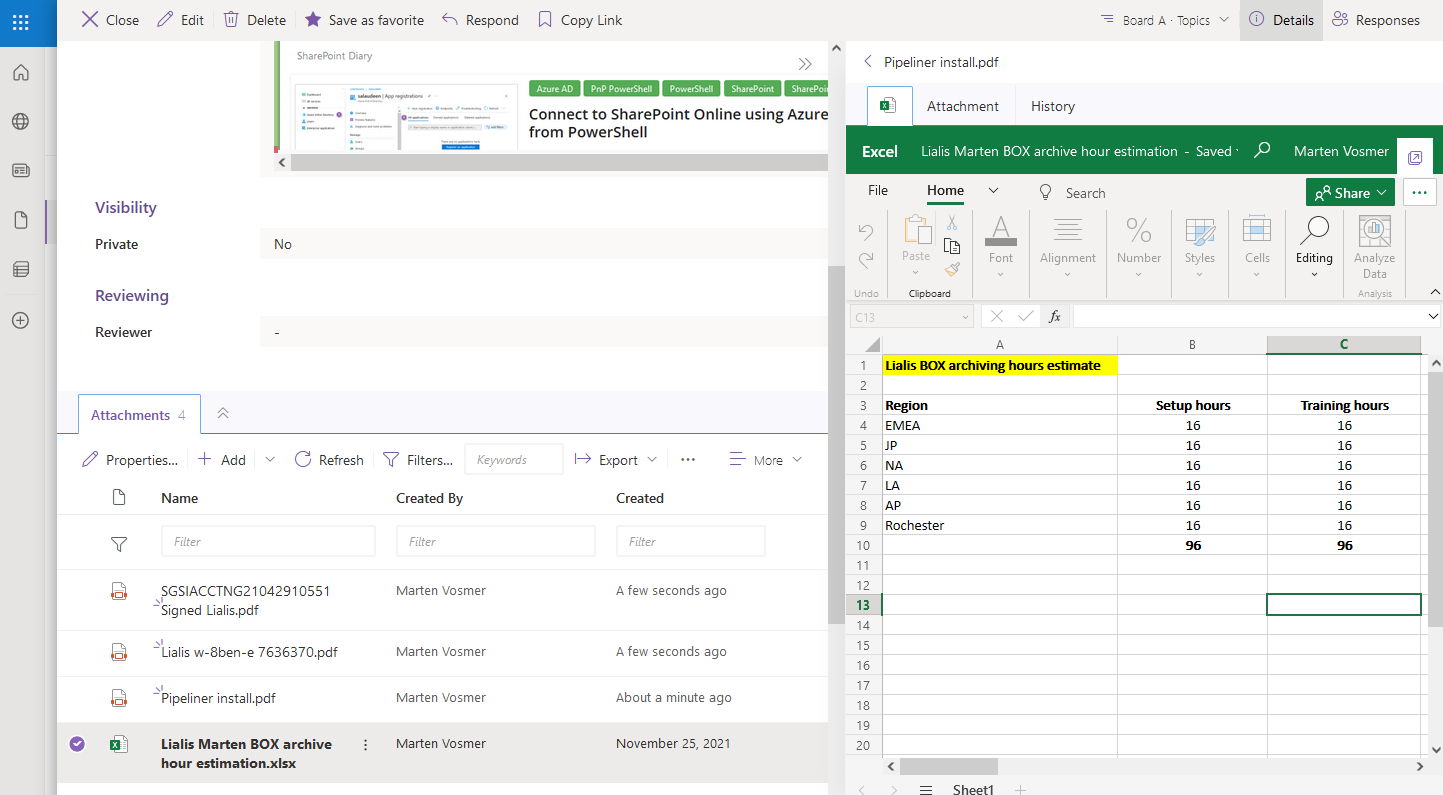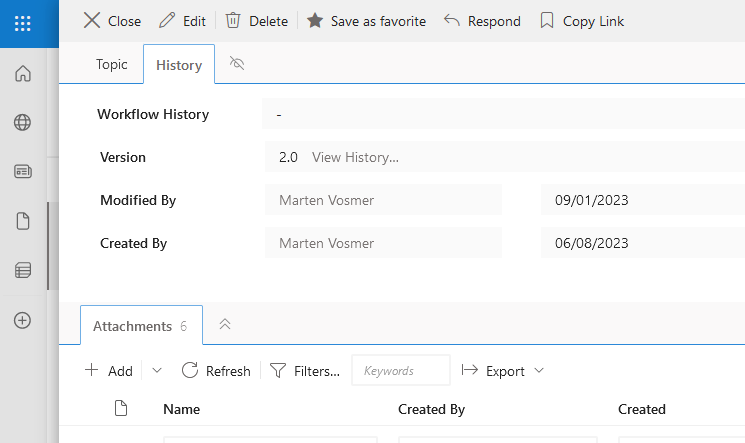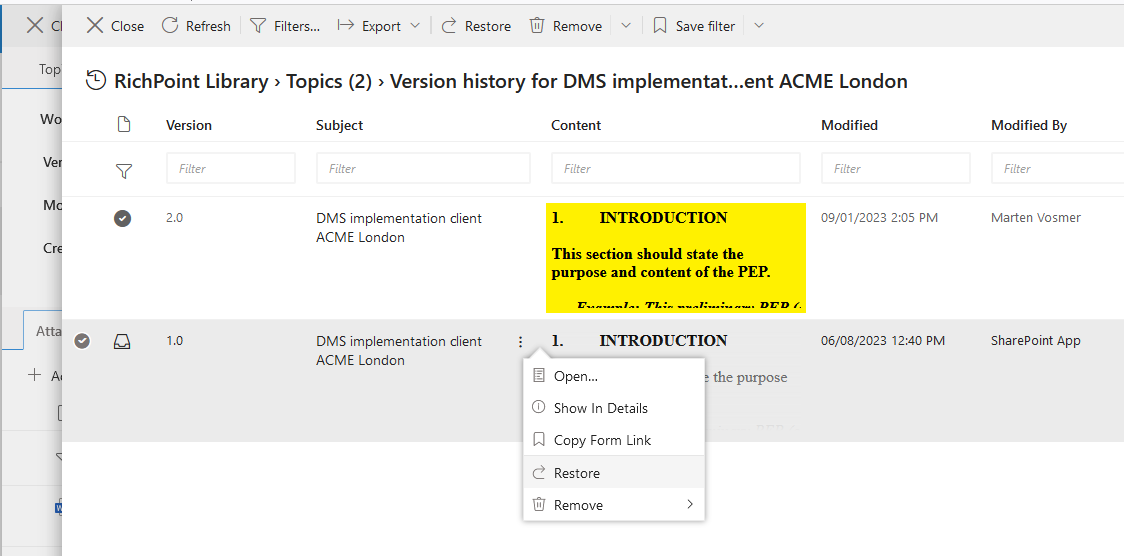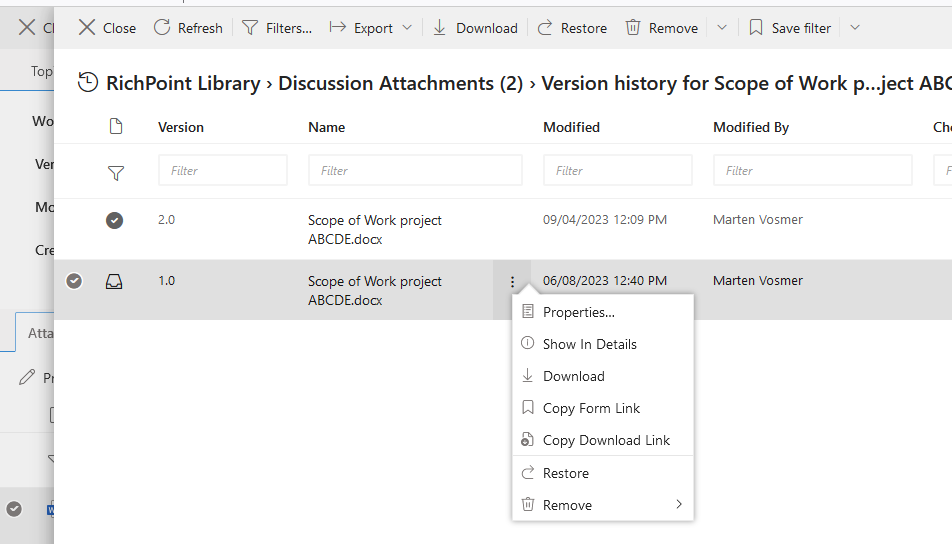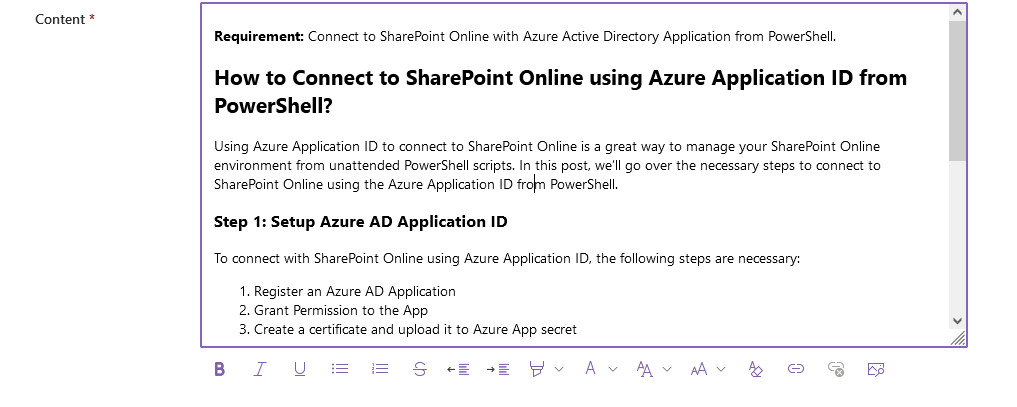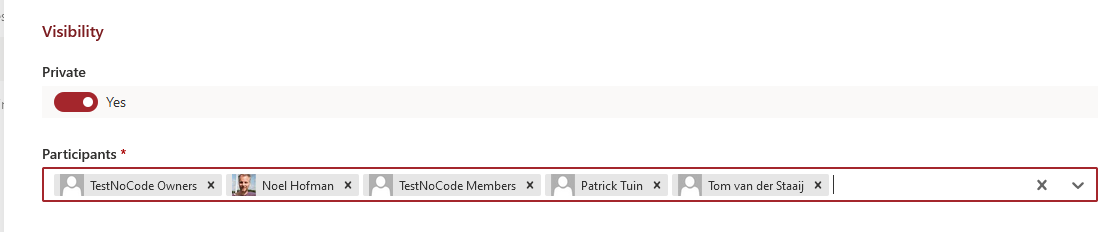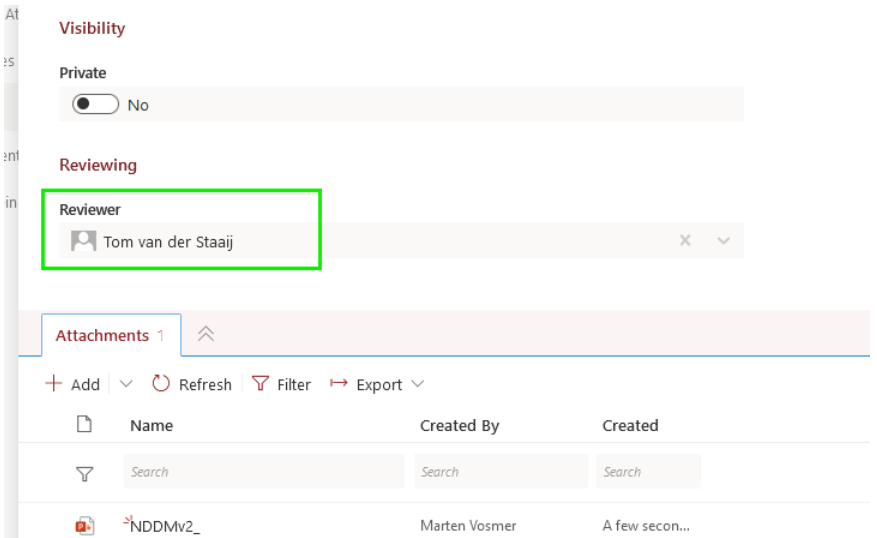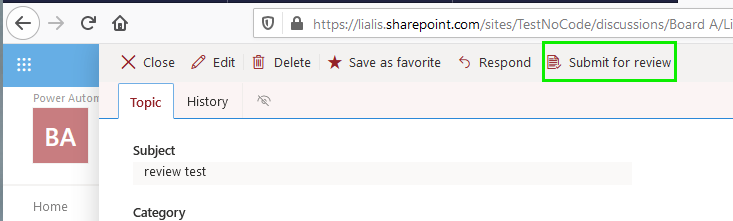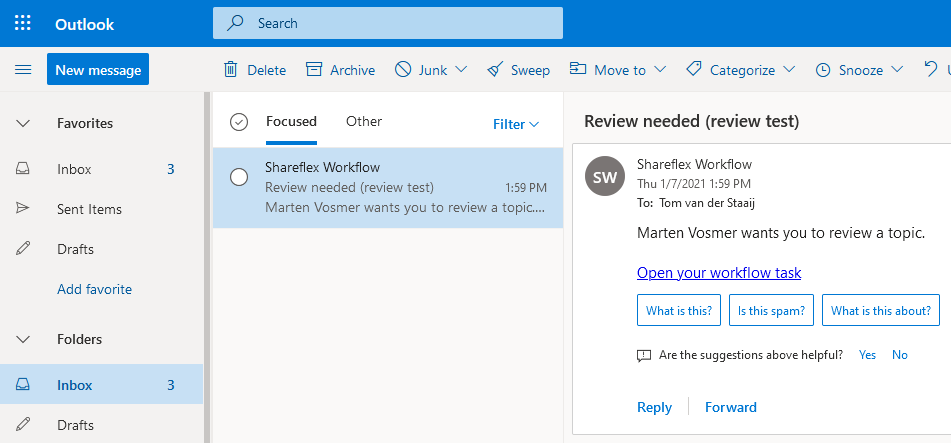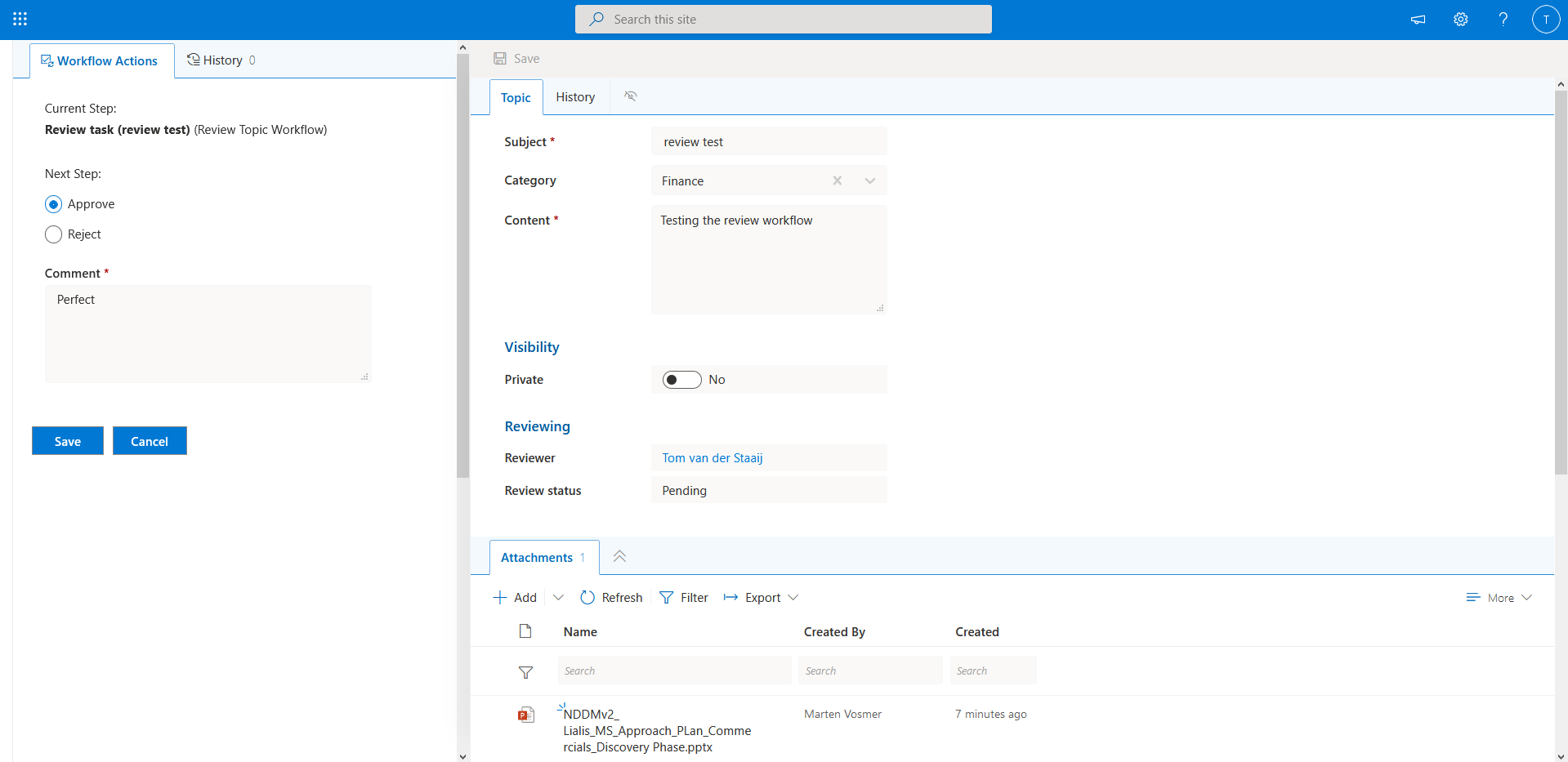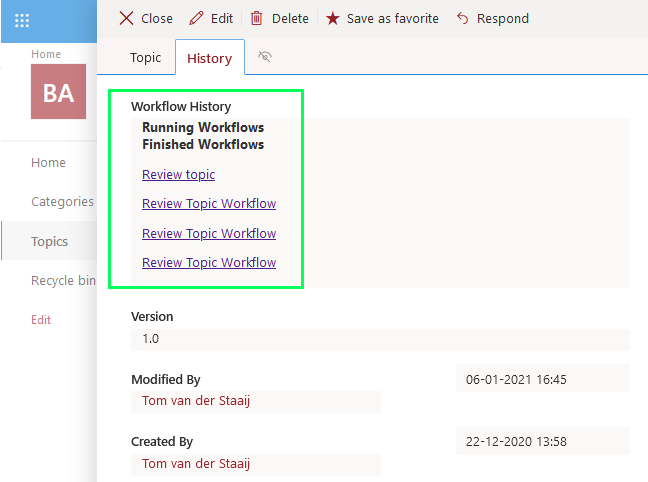Introduction
Introduction
Companies might be looking for more enhanced document collaboration features compared to what SharePoint offers them out-of-the-box. However, implementing a complete DMS solution is overkill. They are between a rock and a hard place. For these, mostly small and medium-sized businesses, we offer our RichPoint Library SharePoint Solution to simplify document collaboration and enhance productivity..
Our RichPoint Library offers an easy-to-use and user-friendly solution for organizing and sharing documents. It combines the best features of SharePoint and RichPoint Library for a seamless document management experience.
Elevate your SharePoint experience with RichPoint Library
Enhancing your SharePoint Document Library
For Microsoft users the SharePoint Document Library is an essential tool for file collaboration, storage, and sharing. However, to enhance the default Document Library capabilities we are adding popular collaboration features that simplify work for end-users. For example, our Library combines SharePoint’s advanced file versioning with a rich text field and a response structure for an unparalleled user experience.
Main topic and response items
A key advantage of the RichPoint Library SharePoint Solution is that it allows end-users to create main topics. Additionally, they have the option to add response items for a parent-child content structure. This is much like chapters and sub chapters. This unique feature allows for a more organized and structured document collaboration.
For instance, if you your team needs to collaborate in a project, you create a Project RichPoint Library. This Library contains the main topic outlining project goals. The response items represent the different subtasks. You can further organize these with response documents detailing each subtask’s outcome and deliverables. This hierarchical structure enables a clear and concise view of the project progress. Hence making the project easy to track and monitor.
In the picture below you see a display of the response tree in the right panel. This tree is relative to the parent document in the left panel.
Home Page to view and create main topics
The RichPoint Library SharePoint Solution boasts a userfriendly home page that displays all main topics and provides a prominent button to create new ones. Browsing the response structure is easy. Simply click on the main topic to access its related responses. This intuitive design allows for seamless navigation and quick access to the desired information as you can see below.
Consolidated View with all form information
The SharePoint RichPoint Library provides users a consolidated overview of all information on one page. For instance, subject, category drop down, files, workflows and item permissions. As a result, users do not have to search for these important details in the ribbon for example. There is no big functional difference between the response and main topic forms as you can see below.
View and edit attachments
All attachments are listed under the ‘Attachment Tab’ at the bottom of the screen. This accounts for both the main topic as well as for the response item. The user can easily drag and drop files into this section or add them via the ‘add’ button.
To have a quick preview of the content in the right panel, simply select the document.
Moreover, to edit the file, simply click the file name and it will open in another browser tab for editing.
Item and files version history
The main topic version history log can be accessed by navigating to the History tab
Older versions of the main topic can be restored.
The files or attachments also have a version history log, completely separated from the main topics.
Older versions of the files topic can be restored.
User Friendly Rich Text field
The main topic and the response items all contain a user friendly Rich Text Field that allows users to paste images and write Rich Text. This is much easier compared to creating the same content in a Word document and adding the file to the item.
Privacy setting
Surely in any organisation information privacy and confidentiality is key. To cater this need users can label the main topic, the responses and all files as ‘Private’ and assign specific persons who can read the content. If you do this, automatically all other persons who do have access to the specific SharePoint Site will not be able to view this particular item. This function is useful to limit access to a certain confidential document such as sensitive pricing information.
Review approval workflow
As in any Microsoft document collaboration software environment approval workflows are essential. The SharePoint RichPoint Library offers a built-in review workflow that allows the author of a document to select a reviewer in a main topic and submit. You can see an example of this in the green box below.
After saving the item the author can submit the topic for review.
Subsequently, the review status column of the newly created item will change to ‘Pending’.
The workflow automatically sends out an email to the reviewer with the request to review the topic. The email contains a link to the workflow task.
After clicking the link in the e-mail, the reviewer is directed to the specific area where he/she can review the item. The workflow task displays the topic approval options on the left side and the topic content (in Edit mode) on the right side.
Finally, once the reviewer approves the topic topic, the review status column changes to ‘Approved’.
The RichPoint Library SharePoint Solution topic holds a workflow history page where all approvals and rejections are visible.
In the above example there are 4 review requests. The reviewer can view each request by clicking on the link. For example:
The technology behind the SharePoint RichPoint Library
For the development of this RichPoint Library functionality in SharePoint Online we used the Shareflex business application platform (‘Shareflex’). The result is a 100% SharePoint solution that can run on your own Microsoft tenant.
So where do we store all elements in SharePoint?
- The main topics are stored in a SharePoint List named “Discussions”.
- All responses are stored in a dedicated SharePoint List named “Responses”.
- Finally, the files are stored in a SharePoint Library. The Library ensures SharePoint’s extensive document features like versioning, online editing and much more.
Shareflex allows us to enrich native SharePoint with those collaboration processes that users need.
Conclusion
Team collaboration and document management with RichPoint Library and SharePoint Online
Our SharePoint RichPoint Library is meant for organisations that are looking for more enhanced document management features beyond what SharePoint and Microsoft Teams offer out-of-the-box. Using the Shareflex business development platform we can deliver a 100% SharePoint-based document collaboration tool. So, are you looking for ways to improve document collaboration processes and productivity? Is SharePoint a strategic solution in your organization? You don’t fancy investing in another (non-Microsoft) DMS platform? Then don’t hesitate to hit the contact button so we can give you a personal demonstration and jointly explore how our solution can cater your needs.

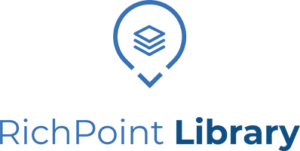 Introduction
Introduction