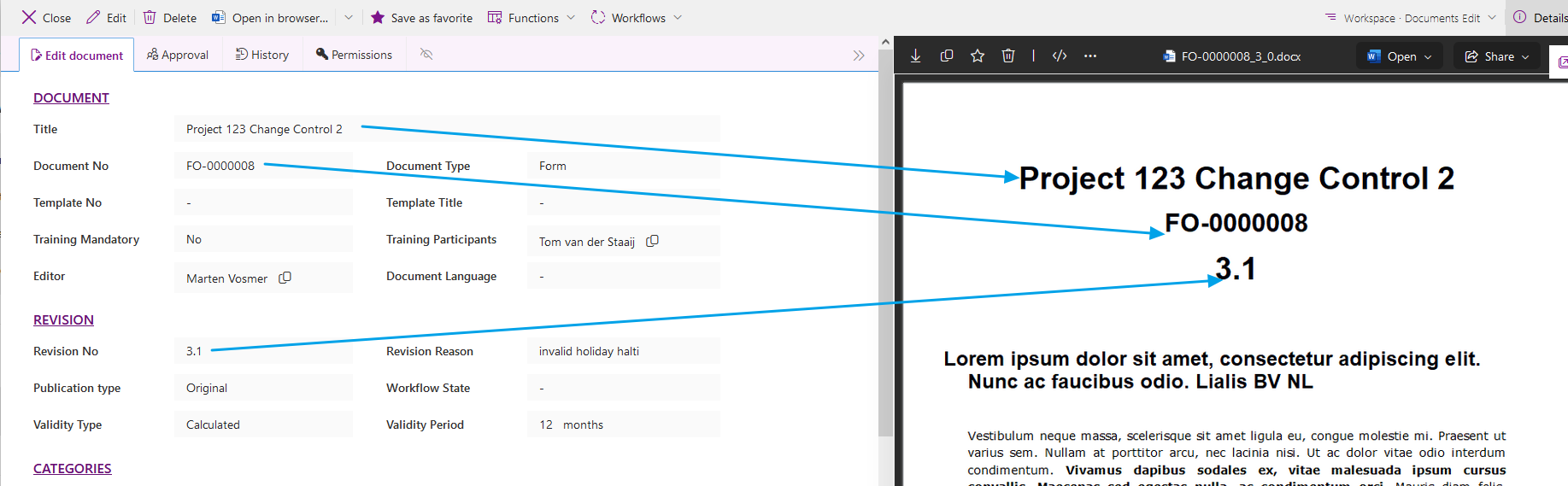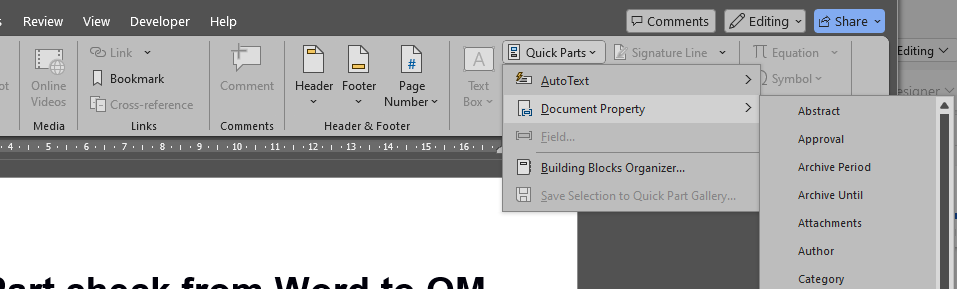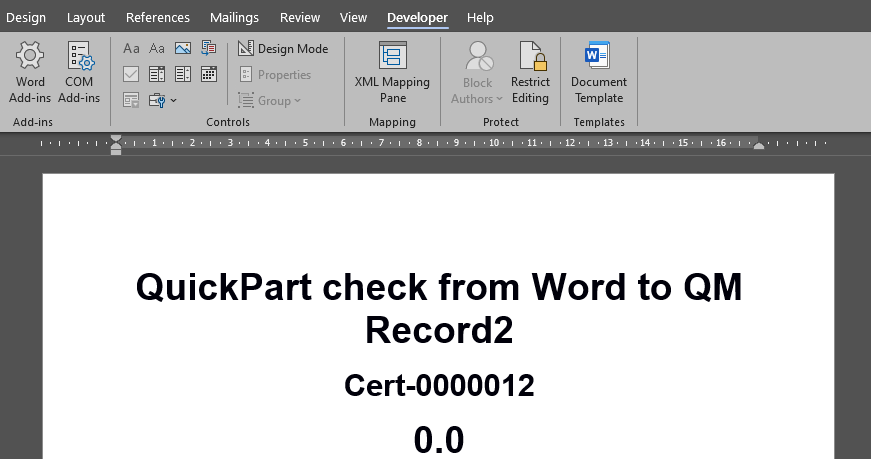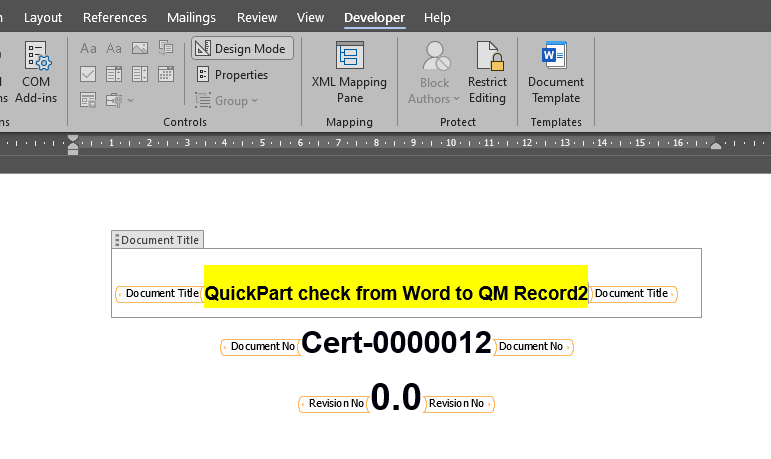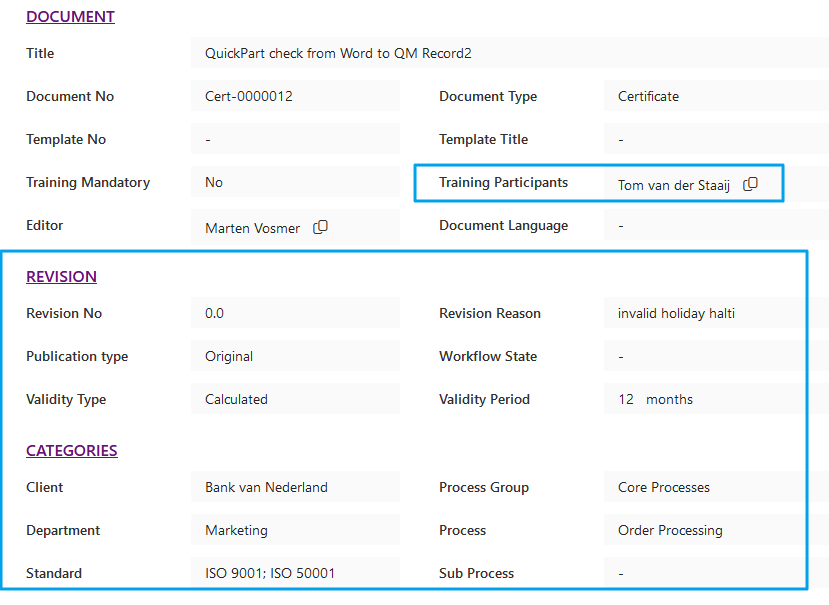Inheriting Shareflex Metadata Values into Word Documents
In the Shareflex solution Document Control (QMS), it’s possible to sync QM record metadata automatically to the Word document. See the image below for an example.
The QM Record metadata is maintained on the left side of the form in the image above. The version number can change when a new version is published. The Word document will then automatically inherit this new version number, for example. This is very convenient.
Adding Shareflex record metadata to a Word file can only be done in the Word desktop application; it is not possible in Word Online.
In Shareflex, open the attached document in Word, like this:
In Word, navigate to **Insert** in the ribbon, then choose **Quick Parts** followed by **Document Properties**, as illustrated below.
All the Shareflex QM metadata fields are now listed and can be inserted into the Word document in this way.
To remove Quick Parts, you must first enable the Developer ribbon options via MS Word options.
Then, in the MS Word ribbon, choose **Developer** and then **Design Mode**.
Now, already added Quick Parts can be removed or their position changed (cut and pasted), for example.
When Quick Parts are added to a Word document, all Shareflex QM record metadata fields are included in the Word file. If this Word file (with quickr parts) is downloaded from Shareflex, it will contain all metadata values, not just the 3 or so Shareflex fields the user added to the form; even the category fields are present in the Word file.
If this particular Word file is then uploaded to a new QM record, metadata is sent from the Word file into the Shareflex QM record if the Shareflex fields are empty. The QM record metadata values marked in blue are filled by the Word file in this scenario, which is not very desirable.