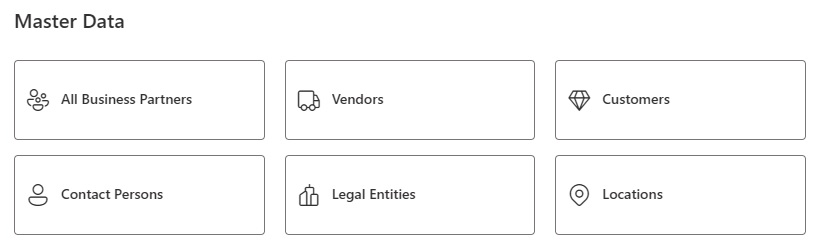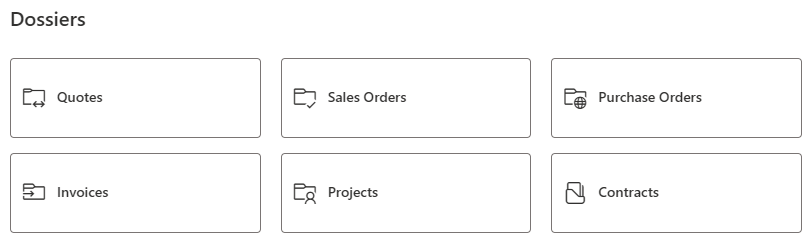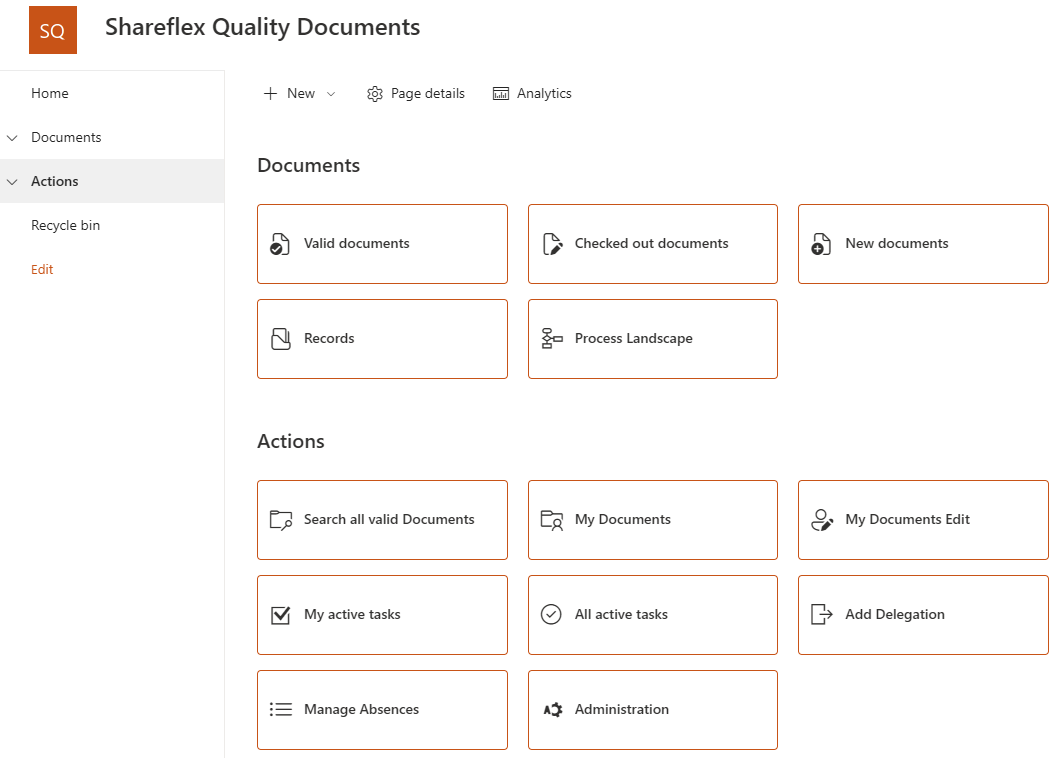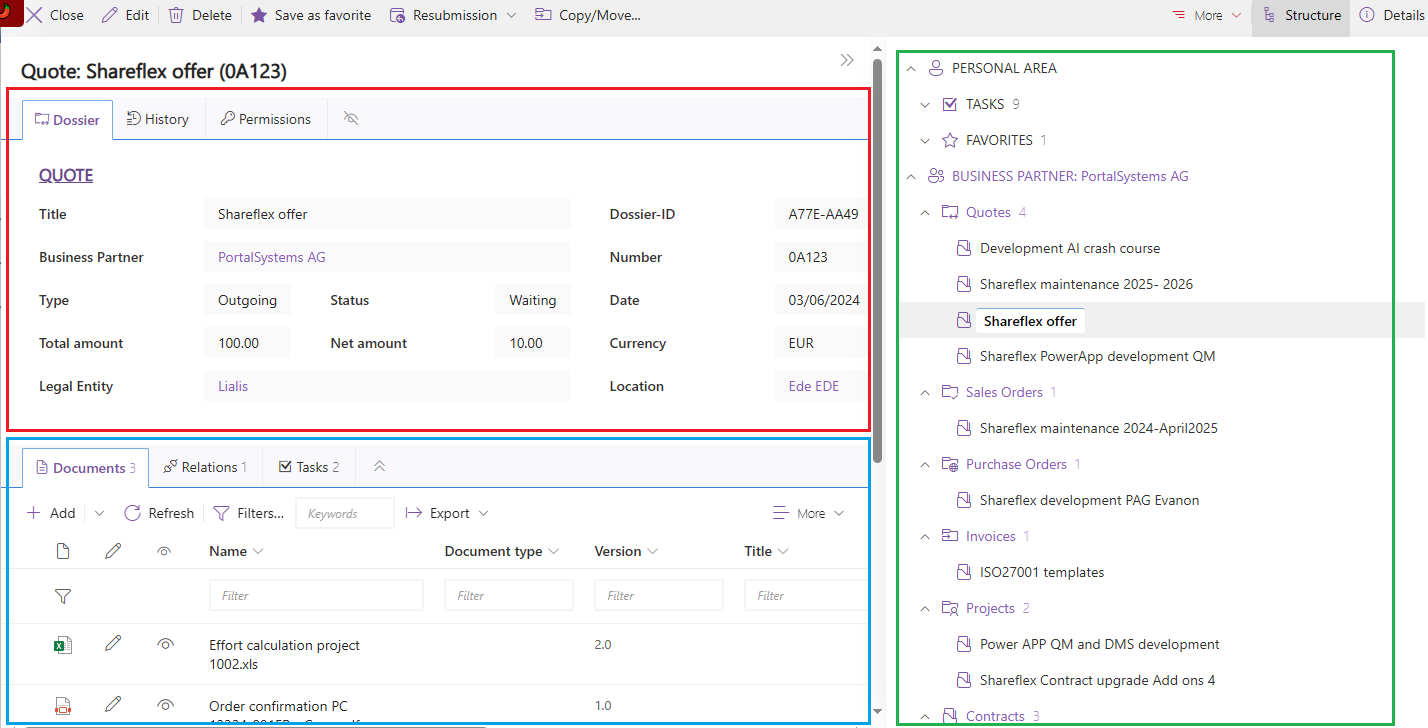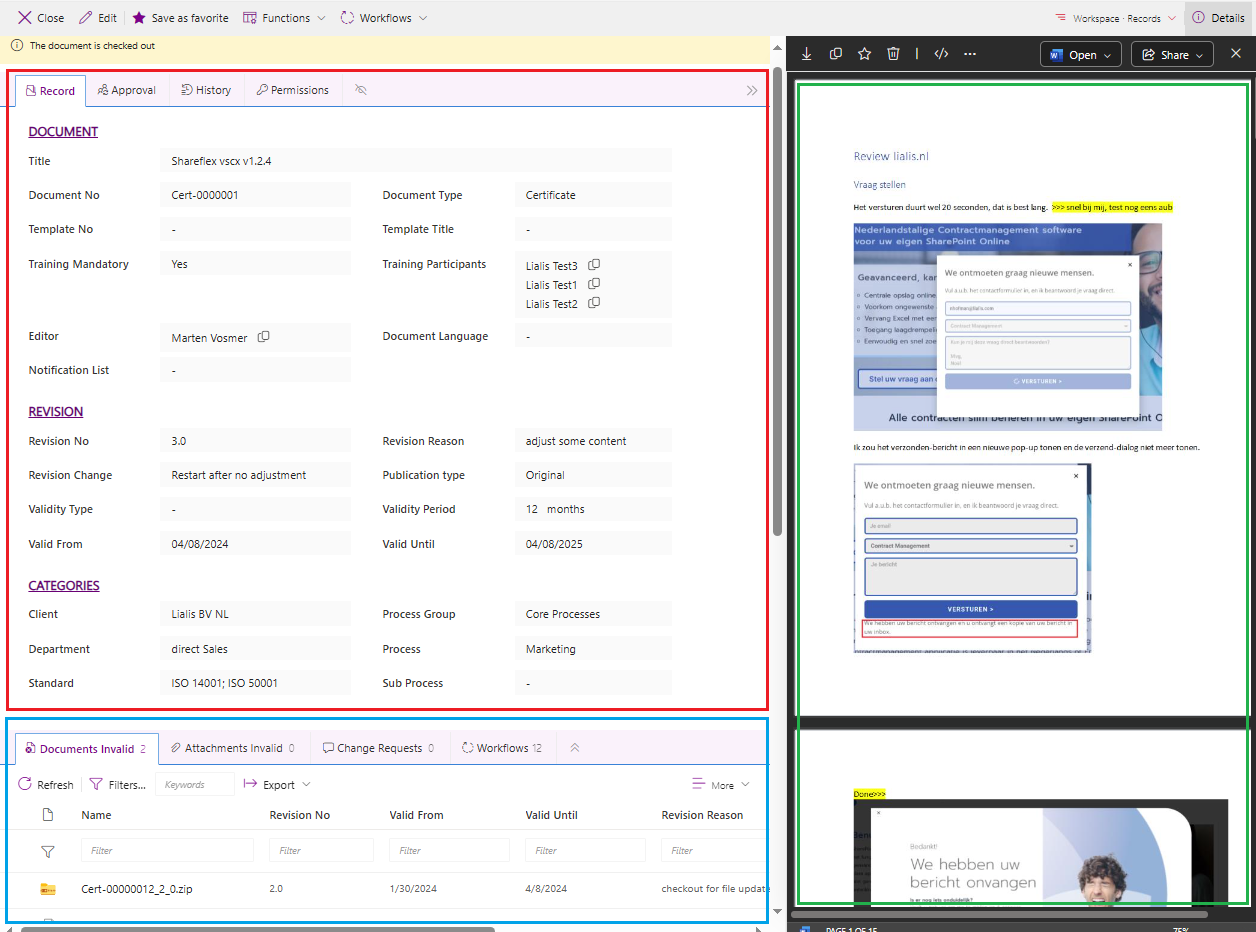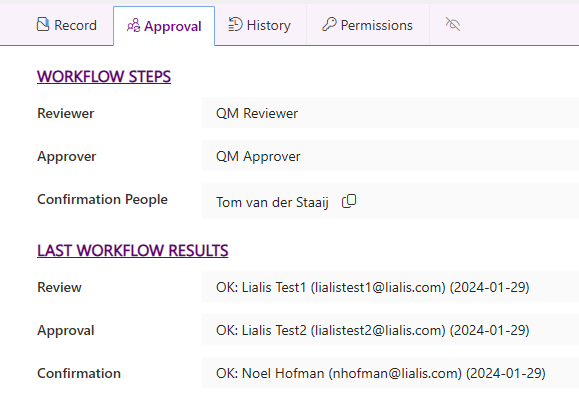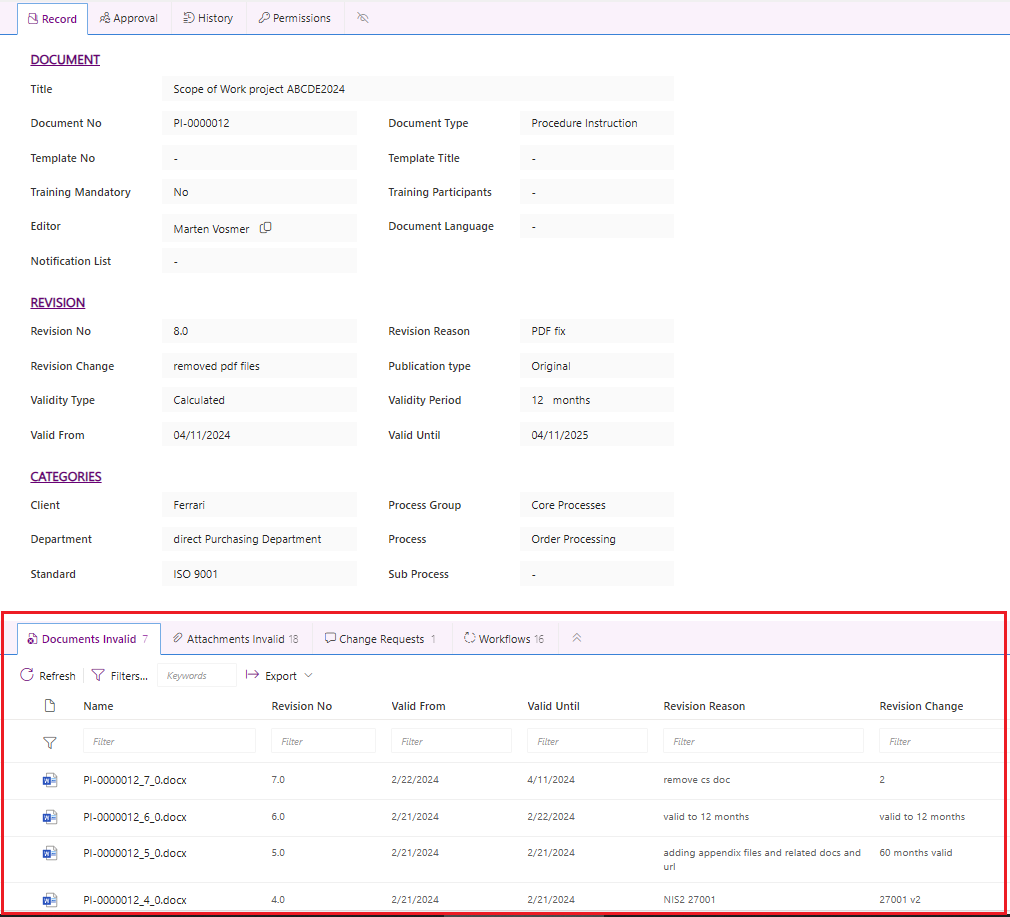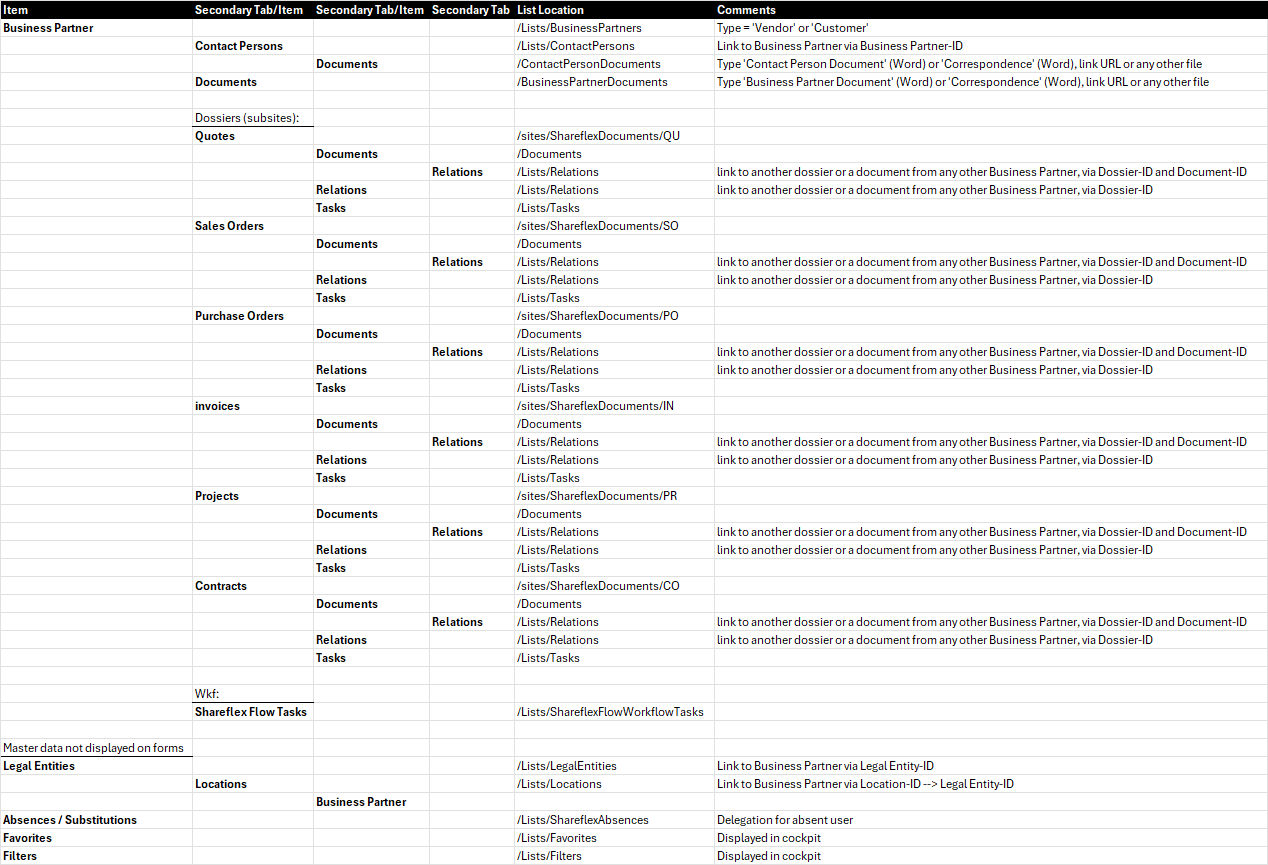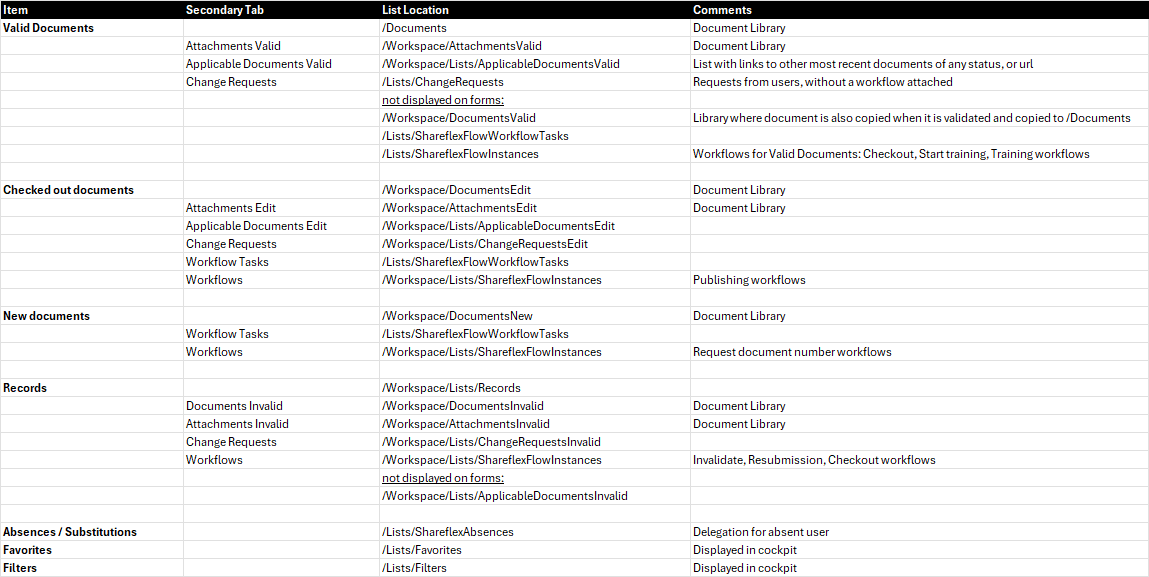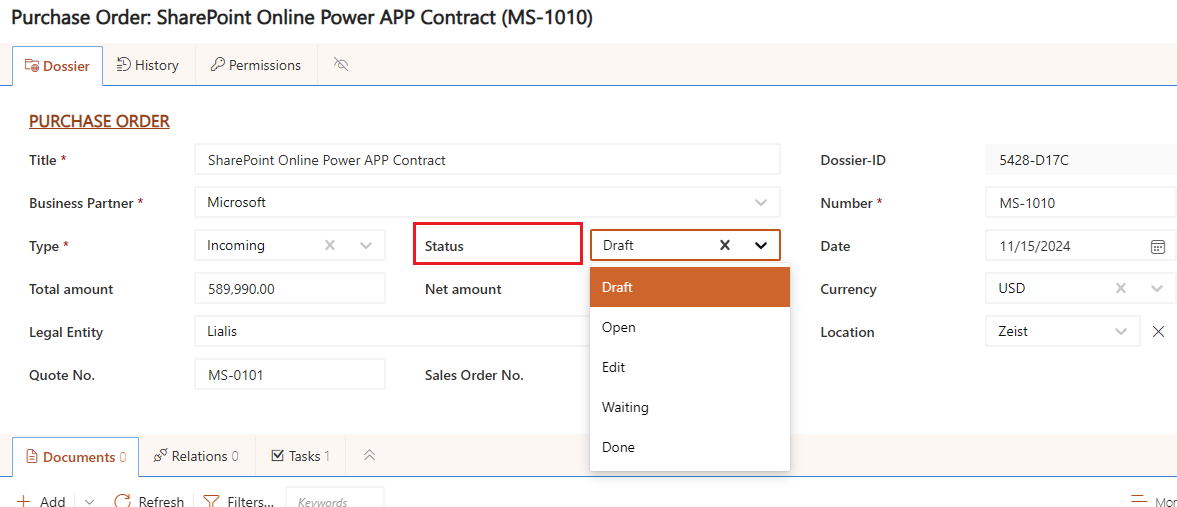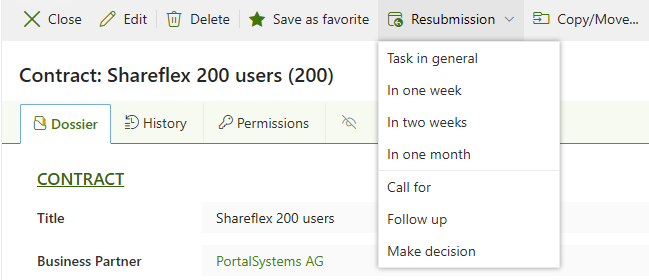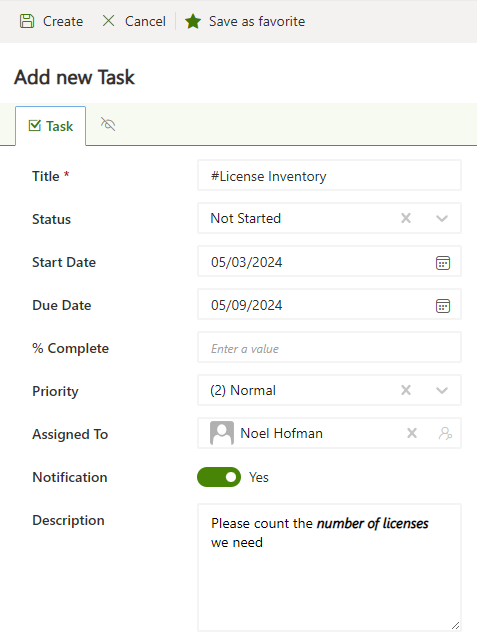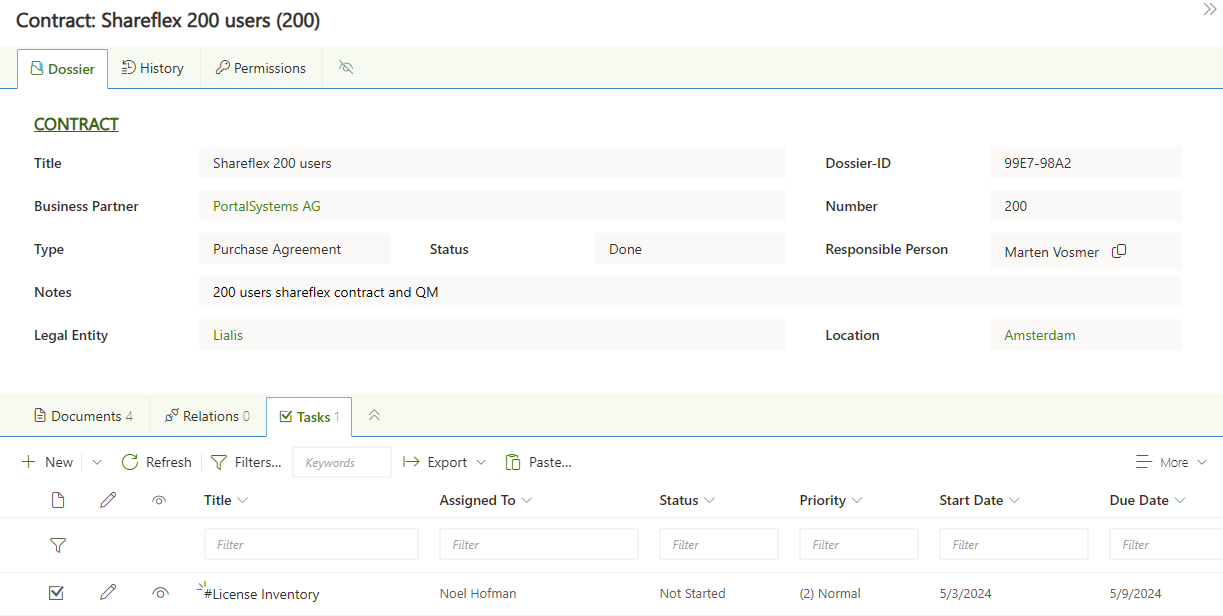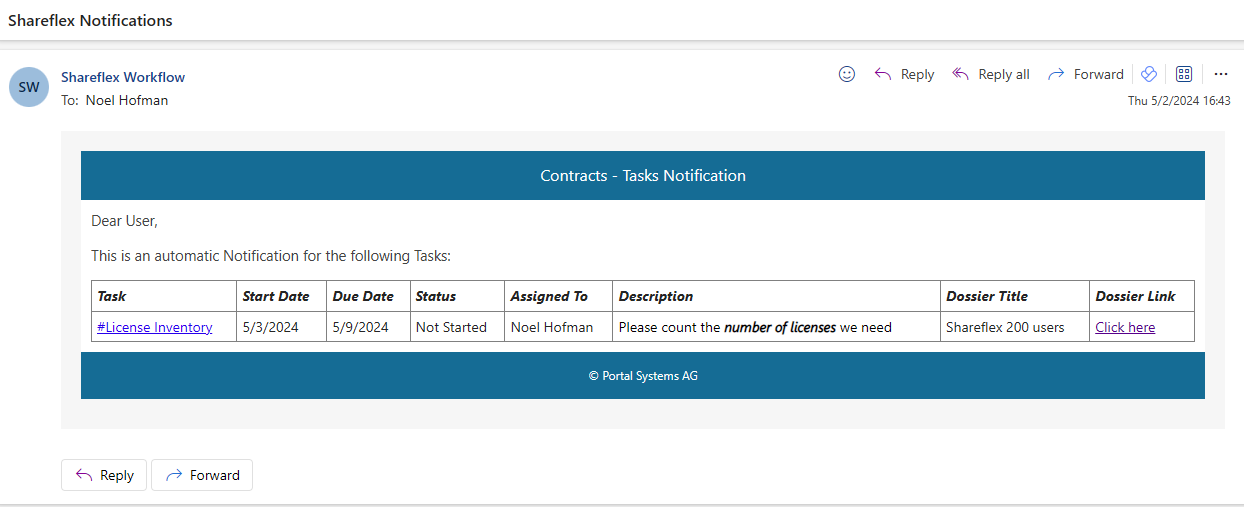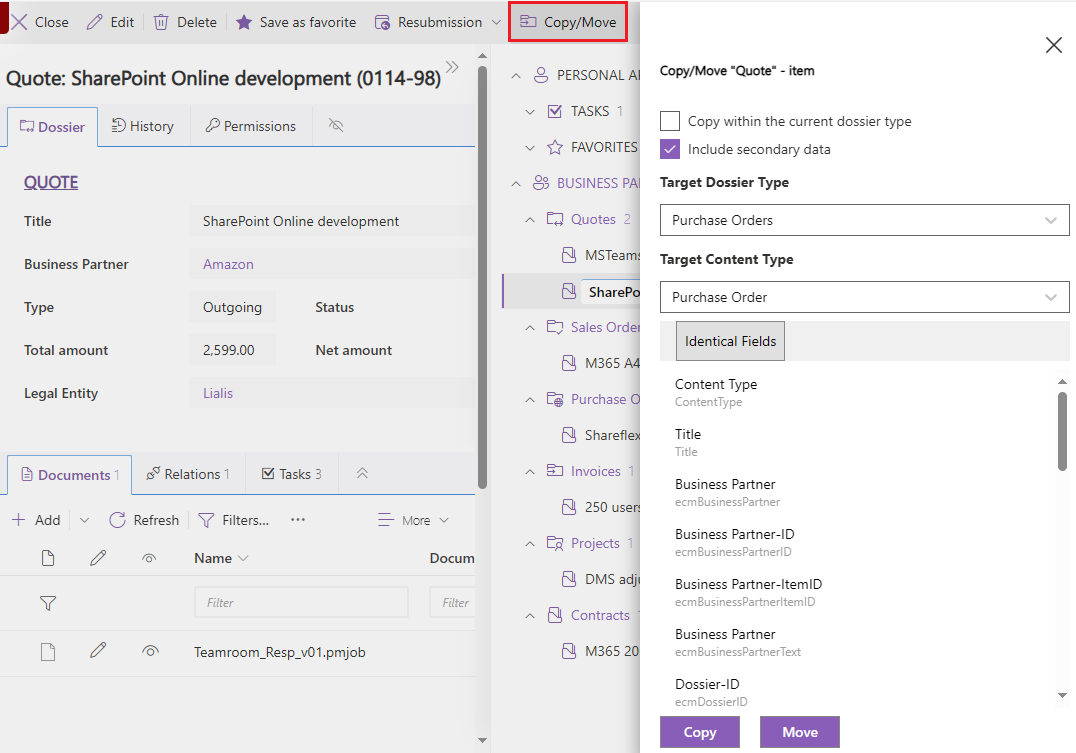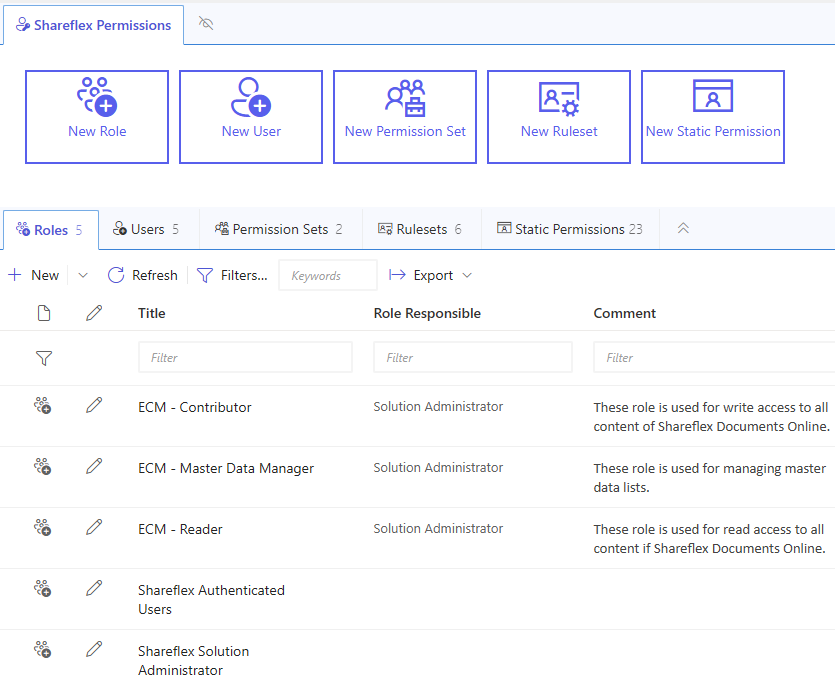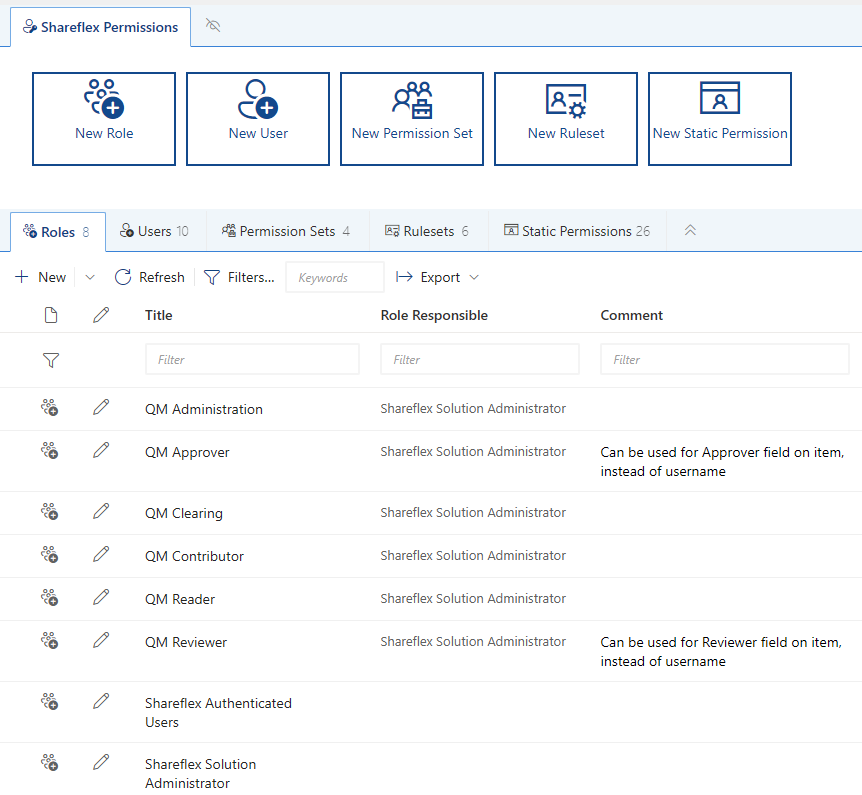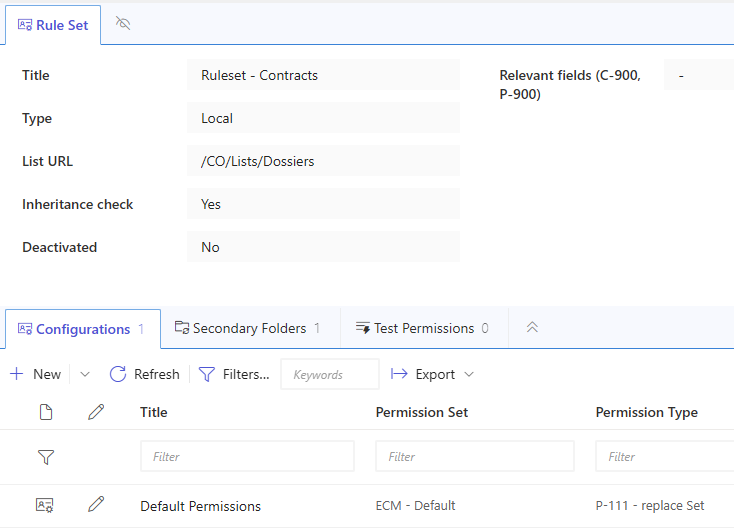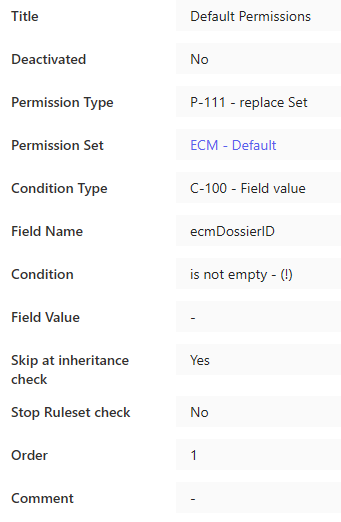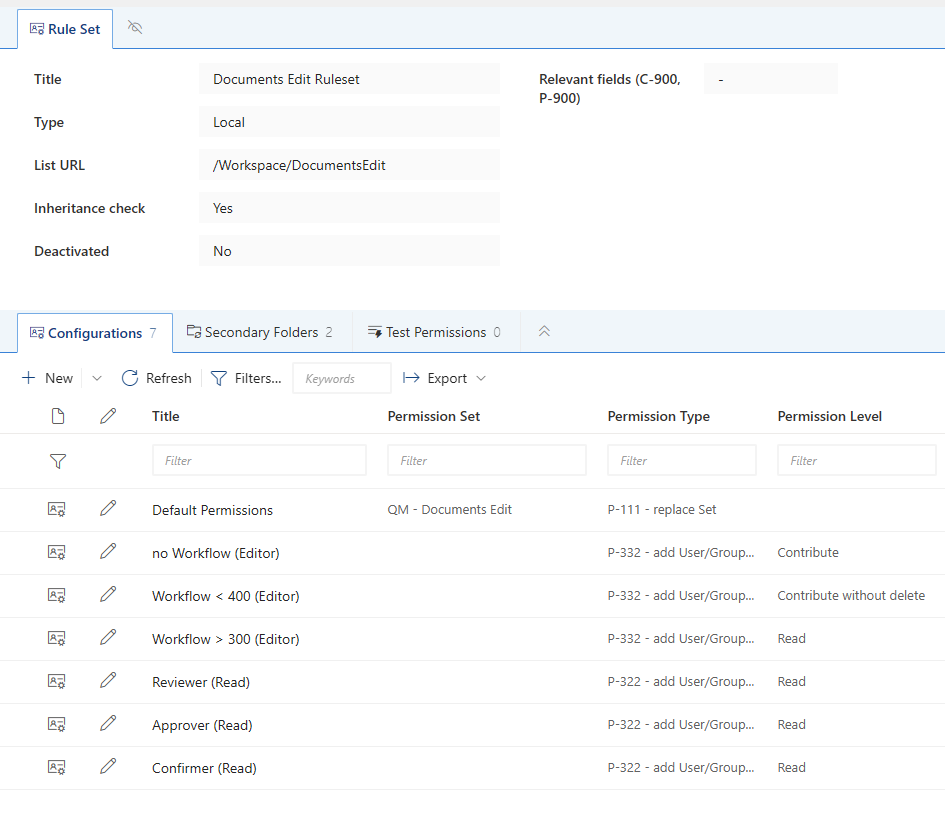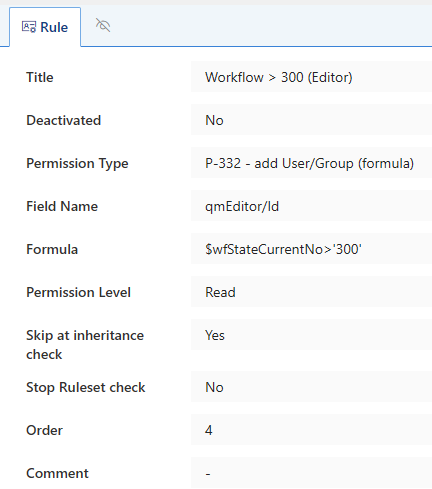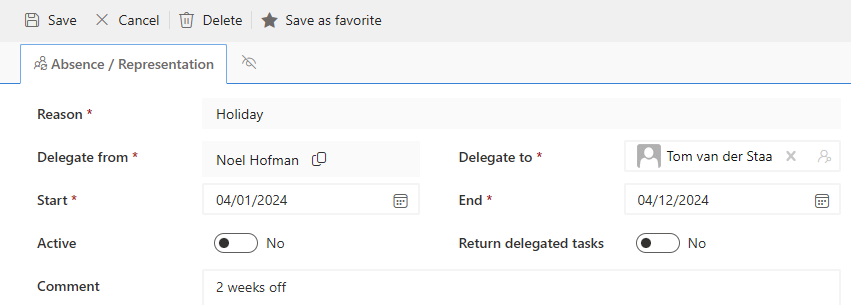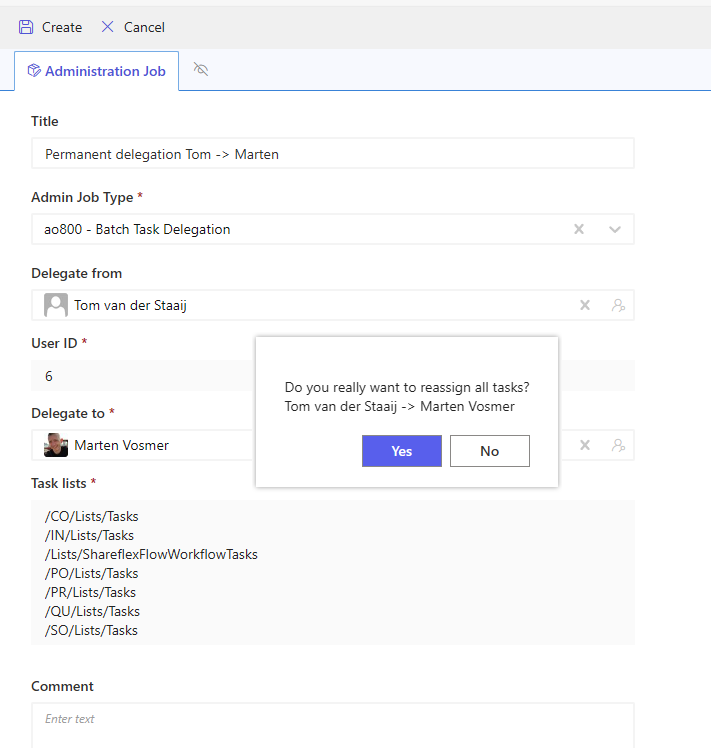DMS versus QMS
There is an essential difference between document management (DMS) and document control (QMS)
Document control is a more regulated method of document storage compared to document management. Document control is applied to important documents. Consider a recipe for a food product, a design of a large technical installation, or documents that form the basis for a certain certification.
With document control, the user must trust that he has the most recent and approved version of a document available. If the user starts working with an older version, this can have unpleasant consequences for the organization.
The core of document control is to manage the flow of knowledge and data in your organization. It’s about managing the interaction between information, people and processes to achieve the best quality results for your products.
This does not mean that every organization must have a document control system. For some companies, simply managing and sharing documents is enough to support their business goals.
It is logical that a document control system works a lot less efficiently (fast) compared to a document management system. With document control, an approved document must first be checked out before it can be changed. After the change, an approval workflow follows with multiple approval steps and people, all of which takes time.
A document management system usually does not have an approval workflow; users can see from the version change log whether they are running the most recent version.
Here’s a corrected version:
A difference in features between document control and management is listed in the table below.
Document Management (DM) Document Control (DC) Explanation
Default workflows included in the solution None Several workflows are present; these are a core functionality of the application
Can workflows be added/adjusted? Yes, but this requires configuring dynamic record item permissions Yes, because the record item permissions are already present, this is easy A record in SharePoint Shareflex consists of all the data laid out on the end user's screen (not a list view). A record consists of multiple SharePoint list and library items. Workflows are executed on certain records. When the workflow is running, the record may not be modified, so the records lists, and library items will receive special permission before, during, and after the workflow. That's why dynamic record-level permissions are required when running approval workflows.
Record dynamic permissions for viewing and editing None Yes, record permissions are constantly adjusted during workflow processing
Record audit trail log None Present; these are a core functionality of the application The audit trail provides insight into the old version of the complete record. In other words, during each change, a copy of the record is made and added to the audit trail log.
Record version number None Present The record version number is maintained and updated after the completion of a workflow.
Record validity end date None Present A document has a valid end date. When this date expires, a workflow will be executed to withdraw or extend the document.
Record in revision notification None Present Users will see a warning that the document is under revision, and a new version could appear at any time.
Record read notification by end users None Present via workflow tasks End users can be assigned a workflow task to read a document. Record owners can track who has read the document and who has not yet.
Email notifications Pre-configured email notification templates and rules are in place for deadlines and tasks. Email notifications are set for: record checkout, workflow assignment, rejection, published, tasks, reminders, escalation, translation, and change requests.
Office templates for Documents (Word) None Can be used when creating new documents in the record An office template typically refers to a pre-designed document format or layout created in applications like Microsoft Word, Excel, or PowerPoint. These templates serve as starting points for creating new documents with consistent formatting and structure.
Record validity None Supervised by the application Document validity refers to the period during which a document is considered to be current, accurate, and legally or operationally effective. It may be determined by factors such as expiration dates, review cycles, regulatory requirements, or organizational policies.
Archiving None Supervised by the application To archive a record, a validity date has to be maintained. This is a core process in quality management (QM), which is why this functionality is supported in QM systems.
Although ‘Shareflex Documents’ (Document Management) and ‘Shareflex Quality Documents’ (Document Control) sound similar, these are entirely different applications. Document Management focuses on organizing documents so that the right data can be found easily, whereas Document Control focuses on processing documents by versioning, auditing and securing them, before they are published and available for public use. For more information on Document Control, see End User Manual Document Control Software SharePoint (lialis.com)
Cockpit
The Master Data section in Document Management stores all available business partners, which can be Vendors or Customers. Each Business Partner has one or more Contact Persons. The Legal Entities list shows all clients and the Locations list shows the locations of these legal entities.
Dossiers are the digital counterpart of the paper file and every Business Partner has one or more dossier types assigned. A dossier stores all relevant information in a common context. In the Document Management Cockpit, 6 types of dossiers are preconfigured.
The Actions section in both Management and Control are approximately the same: a search function, filtered task lists, personalized views and an Absence list.
While documents in Document Management remain in the same location, documents in Document Control change locations as a result of workflows. Broadly speaking: a document is created in the New Documents library. When a document number is assigned, it is moved to the Checked out documents library. And when the document is validated, it is moved to the Valid documents library.
Interface Dossier vs. Record
The interface of a Document Management dossier is made up of three parts. The dossier metadata (red), the secondary information about the dossier (blue) and the structure of the dossier / details of the secondary document, relation or task (green).
It is possible to add secondary data to a dossier manually (blue). This may be a document of any type, a link to another (document within a) dossier, or a task. With respect to tasks, you can set the priority, assign the task to a specific person and notify the assignee of this new task. The content of the task can be anything. There is no workflow involved.
Instead of Dossiers, Document Control uses containers called Records. A record always shows the currently published version of the document. The interface of a Record is also made up of three parts. The metadata of the currently published version (red), the secondary information: valid and invalidated/old document and attachment versions (blue), and the content of the currently published version (green).
The metadata is different from Document Management metadata, and there is an extra tab that shows Approval information about the workflow steps that the document has gone through.
A record of a document contains all major versions of the document. A major revision occurs when a document goes through a workflow that, for instance, changes the publication status from ‘checked out’ to ‘valid’, while the document itself is copied from the ‘Checked out documents’ library to the ‘Valid documents’ library, leaving the old document invalidated, but in existence. Via the document’s record, you can access the old, invalidated versions of a document.
Application Structure
Items in Document Management are created and remain in the same location. Items can be supplemented or changed, without the item having to go through a workflow. Generally, a subsite is available for each Dossier.
As a result of workflows, documents in Document Control change locations, or are copied to new locations while leaving the initial document in tact. The same applies to secondary information for the document. The root site contains the valid data, the Workspace subsite contains data that is subject to change.
Actions vs. Workflows
Document Management provides a few actions that can be performed on an item.
Depending on the tasks to be performed, you can manually set the status of the dossier to either Draft, Open, Edit, Waiting, or Done.
You can resubmit a dossier by adding a task via the menu, or via a button in the secundary tasks list.
A new task is created in which you can set all values manually, and send out a notification. When, how, to whom, with what content and how many times (reminders) the notification is sent, is preconfigured – and can be adjusted – in the Notifications module of Shareflex.
The newly created task is visible in the secundary Tasks list.
This is an example of the notification mail, containing links to the task and the dossier.
Other actions you can perform in Shareflex Documents, is copying or moving the dossier (with or without secondary data) into a new dossier of the same or another type. Although the button is available for old versions as well, you can only Copy/Move the most recent version. A reason to copy or move a dossier is to use an existing dossier as a template for a new dossier, or to move data that was stored in the wrong dossier.
In Document Management, the permissions and location of the dossier remain the same from the start, and are not changed by actions you perform, unless you move data into another dossier manually. In Document Control, this is a different story. Document Control uses workflows that act upon list/library items in order to get a document in a valid state. Also a renewal workflow is automatically triggered, when a document approaches its validation date. Workflows are configured in the Addons Workflow module
At various workflow steps, notifications are sent out, permissions are adjusted, and the item and secondary data are moved from one library/list to another, all simultaneously. This is described in the post End User Manual Document Control Software SharePoint (lialis.com)
Static vs. Dynamic Permissions
Permissions are configured in the Addons Permissions module.
Document Management uses standard Reader, Contributor, and Master Data Manager roles…
…whereas Document Control uses additional Workflow-related roles like Reviewer, Approver, Confirmer and Clearing.
In Document Management, permissions are static from the start. The rule set for each dossier is to set the standard, default permissions as soon as a Dossier gets an ID. And that’s it.
An Administrator can manually adjust permissions for each dossier, but there are no processes that dynamically adjust the permissions.
In Document Control, permissions are dynamically assigned, based on the document/workflow status and location. The rule set for each list are different and complex. For instance, there are 7 configurations for the Documents Edit list. Each time a document changes, it is checked if one or more of the configurations apply to the item. If so, the rules attached to this/these configuration(s) are executed.
For instance, an Editor is assigned Read permissions when the workflow step is higher than 300.
Notifications
Document Management: notifications can be sent if a task is created
Document Control: notifications are triggered by workflow steps.
Notifications are configured in the Addons Notification module.
Audit trail
In Document Management, there is no audit trail. Tasks can be assigned manually to documents/dossiers. In Document Control, before a document is marked as valid, a document is examined and verified by using a validation workflow.
Meta-data
Different metadata for different types. Document Control uses additional metadata for workflows (training, validity period, etc.), permissions and notification.
Delegation and authorization
Both the same. Tasks are delegated to a representative only when the task was added during the absence period. Tasks created before the absence are not automatically delegated.
A permanent delegation can be enforced with a Admin job (by the solution administrator)